 Home >
Home > Products
Products 49.95
Price:$39.95
49.95
Price:$39.95
Brief introduction of dr.fone - Transfer (iOS)
◆ Transfer contacts, SMS, photos, music, video, and more on your iPhone and iPad.
◆ Manage your data by exporting, adding, deleting, etc.
◆ No iTunes needed for transferring between iPhone, iPad and computers.
◆ Easily and smoothly transfer photos, videos, music, contacts, SMS, documents, etc. between IOS devices, windows / MAC computers, and iTunes.
◆ Unlimited transfer of music, ringtones, playlists, audio books, etc. between IOS devices and computers.
◆ Allows you to edit and manage your play list without iTunes.
◆ Fully compatible with iOS 14.
What Can iOS Transfer Help for You?
◆Treasure Every Moment in Your Life
Transfer: Easily transfer photos between iPhone, iPad and computer.
Management: Add and remove photos on your iPhone, iPad, add photos to albums, etc.
Delete: Easy to delete a photo or bulk photo. Preview each photo before deleting it.
Convert: Convert HEIC photo to JPG if target device / PC does not support HEIC.
◆Powerful File Explorer
• Get access to every corner of your mobile device under Disk Mode.
• Store your device's directories on your computer.
• Freely transfer and browse all files and folders on your iPhone and iPad.
◆Save Your Mobile Data with More Efficient App Management
• Export and back up your apps as a batch.
• Install and uninstall multiple apps with one click.
• Uninstall pre-installed Apps or bloatware in one second.
FROM/TO:
• iTunes <-> iPhone/iPad/iPod Devices
• Computer <-> iPhone/iPad/iPod Devices
• iPhone/iPad/iPod Devices <-> iPhone/iPad/iPod Devices
System Requirements: Windows 10/9/8/ 7/ XP/ Vista (32bits/64bits)![]()
For Mac: iOS & Android Manager for Mac![]()
Use Guides&Screenshoots


 Key Features
Key Features Manage Your Phone in One Convenient Place
Manage Your Phone in One Convenient Place| 1. How to Transfer Media Files Between iTunes and iOS Devices |
| 2. How to Import/Export Photos/Video/Music from Computer to iOS |
Launch dr.fone and connect your iPhone, iPad or iPod touch to PC. Your device will be recognized and displayed in the primary window. No matter you transfer photos, video or music, the steps are similar.
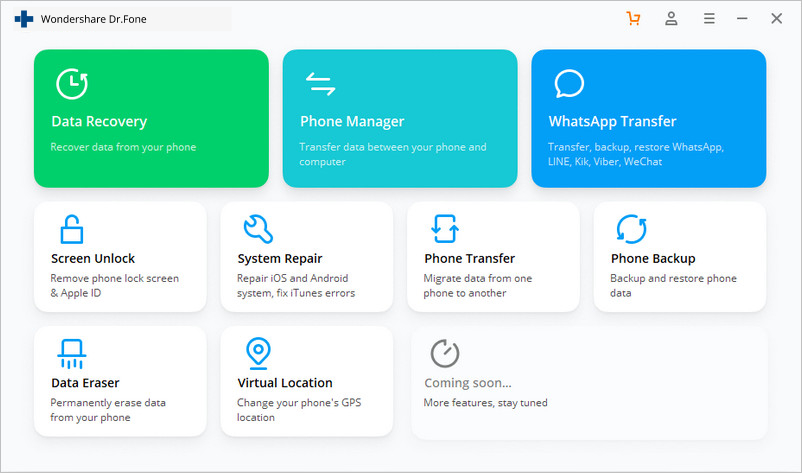
Step 1. Once your iPhone, iPad, iPod Touch is connected, click Transfer Device Media to iTunes on the primary window.
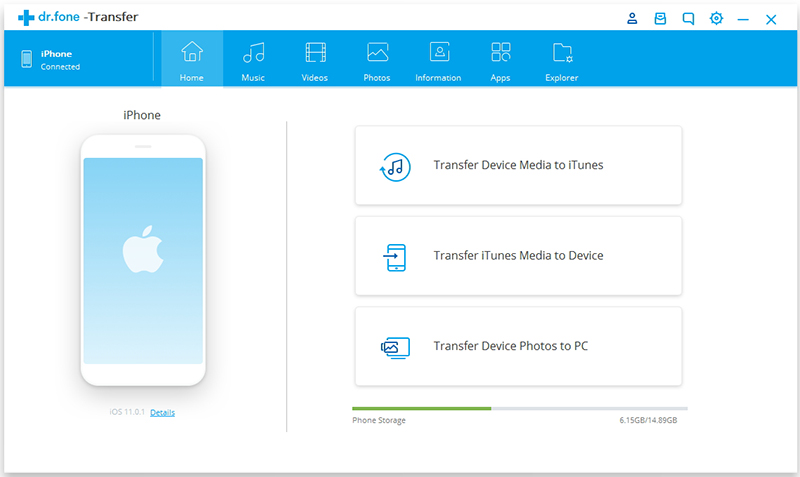
This function will auto-detects the differences between files on your device and iTunes and only copies what's missing in iTunes, including music, video, Podcast, audiobooks, playlists, artworks, etc. Then click Start to scan the different media files.
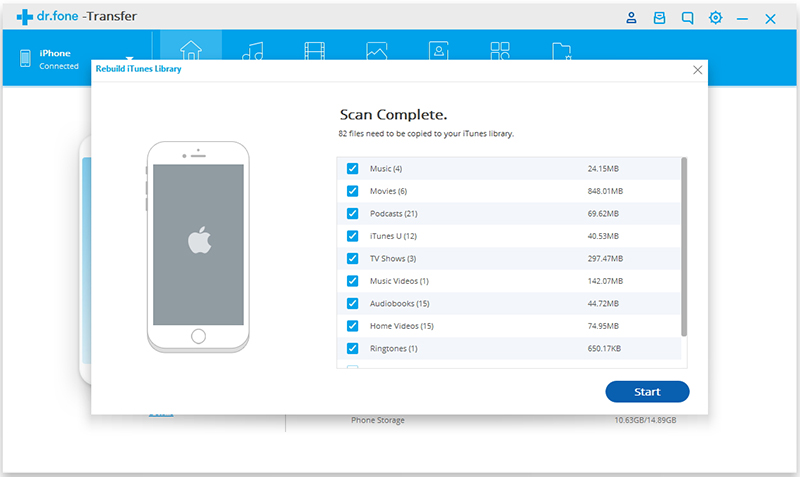
Select the file types you would like to transfer to iTunes library, and click Transfer to start transferring them.
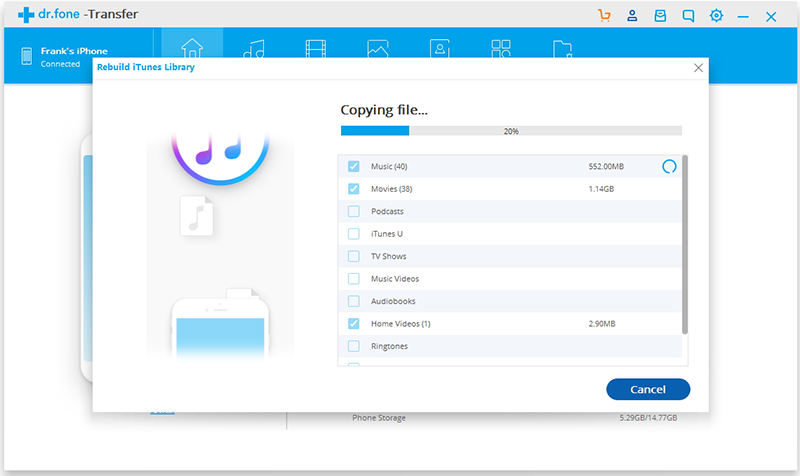
Within a few minutes, the media files on iPhone will be transferred to iTunes library successfully.
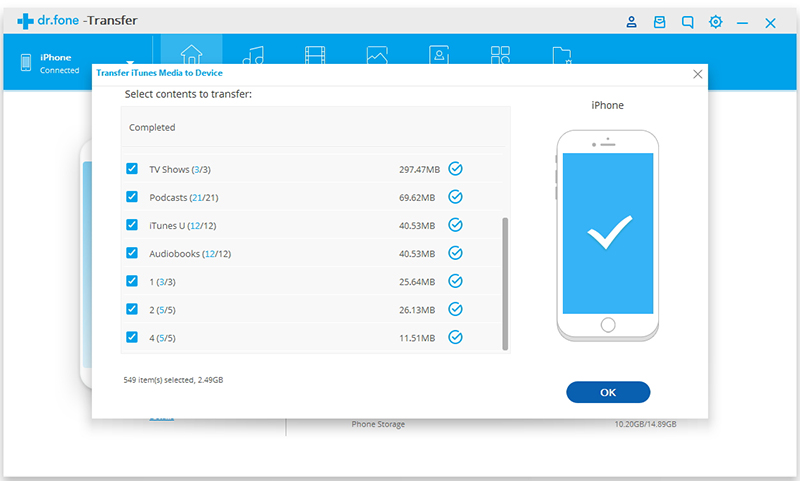
Step 2. Then dr.fone will scan the media files in your iTunes library and display all media file types. Select the file types and click Transfer. All selected media files will be transferred to the connected iOS device immediately.
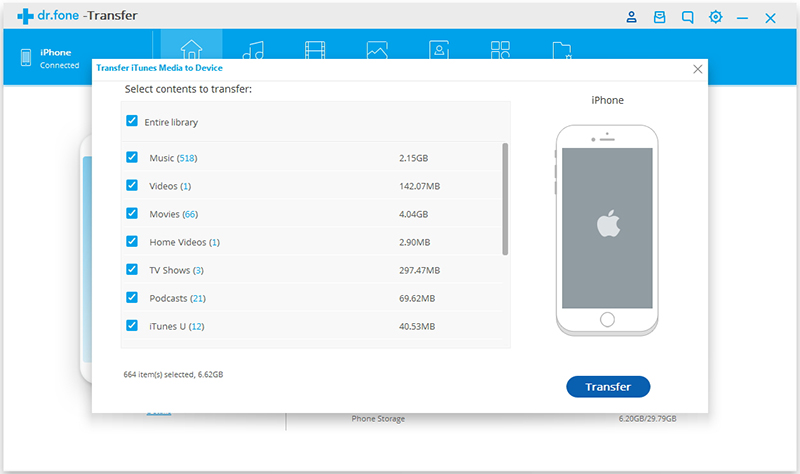
Connect the iOS device to computer using a lightening cable. If you see a Trust This Computer alert on your iDevice, tap Trust.
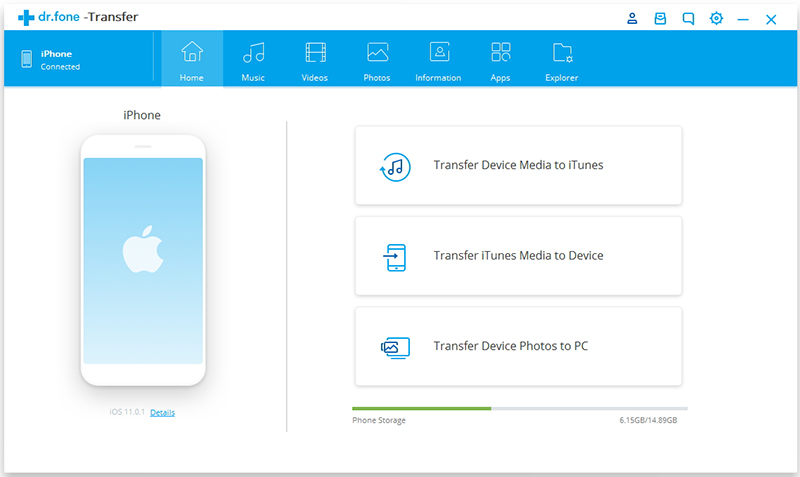
Once your device is connected, go to Music/ Video/ Photos tab at the top of dr.fone. The steps for managing/transferring music, video or photos are similar. Here let's take transferring music files as example.
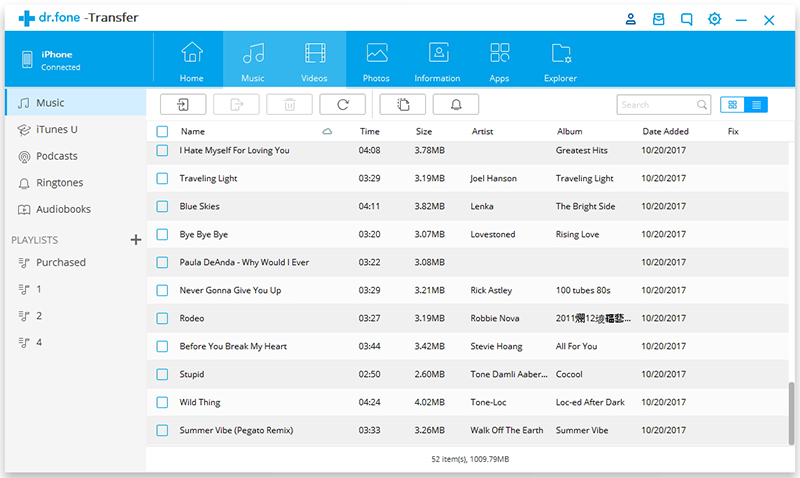
Click on the Add Music icon on the top. You can select to add one music file or add all music files in a folder.
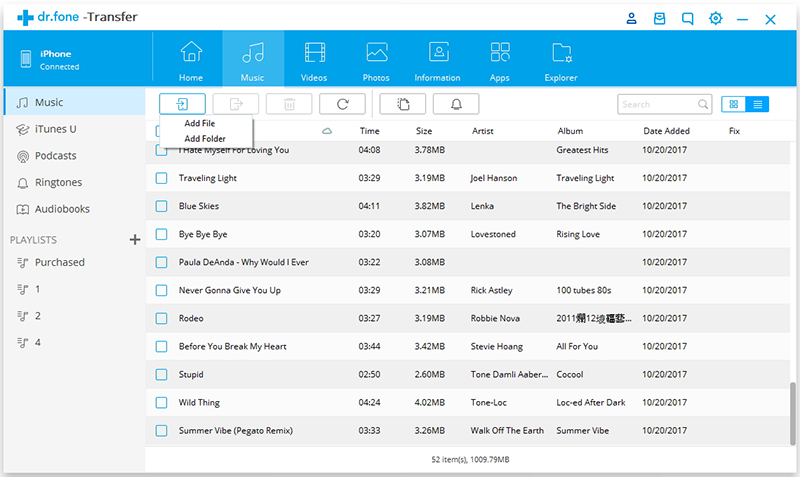
Select the music file(s) and tap on OK. All selected music files will be added to your iOS device in a few minutes.
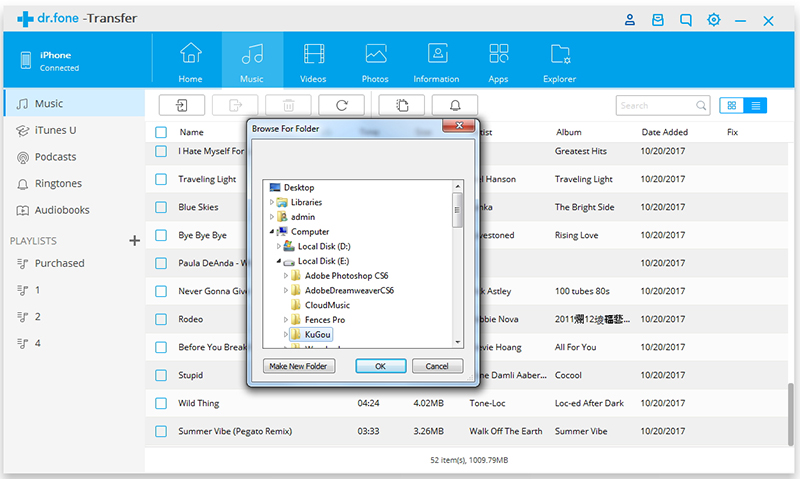
Select the music files you would like to save from iOS device to computer, and click the Export icon. It supports to export music files to computer local storage, as well as iTunes library.
Please note that iTunes U/Podcasts/Ringtone/Audiobooks is available to select here too. Later, check the music files you want to transfer to the computer, and click Export.
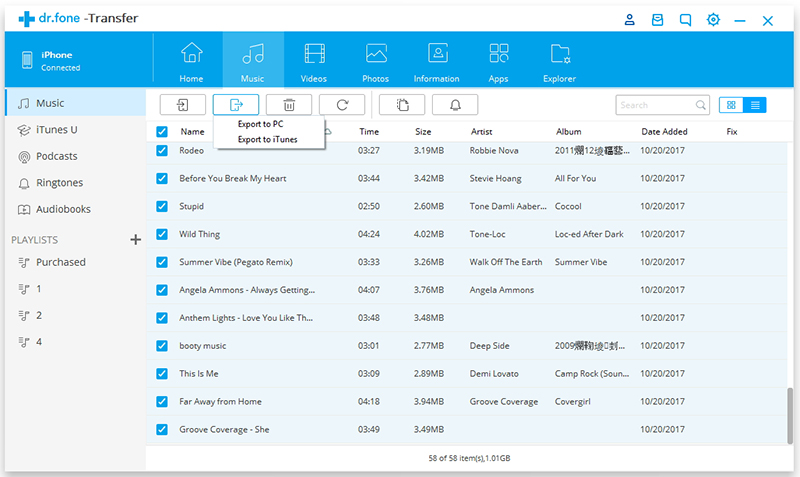
Browse and choose the targeted folder on the computer to export. And click OK to start the export process. The all selected music files will be exported to PC/iTunes quickly.
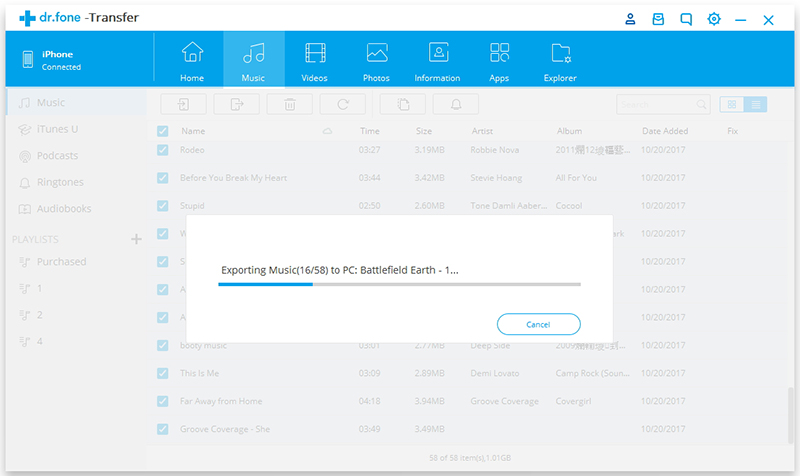


 Related Articles
Related Articles