 Home >
Home > Products
Products Price:$39.95
Price:$39.95
Backup SMS from Android to Mac,Import and Restore SMS to Android on Mac.Android SMS Transfer for Mac for Mac is designed for Android mobile phone. Android SMS Transfer for Mac help you to transfer and backup SMS messages between android phone and Mac. Backup SMS into Data file(.db); Restore SMS to your android phone; View/edit/delete/print your android SMS on Mac.
In a word, you can backup and resotre your SMS between Android Phone with your Mac and manage the SMS on your Mac easily. Apolsoft Android SMS Transfer for Mac is the only smart andriod SMS backup and managment software.Android SMS Transfer for Mac is a useful SMS backup software that android must own one.Now you can free download this SMS Messages Transfer solution for Android Phone!
Android SMS Transfer for Mac allows you to transfer and backup your SMS messages between android phone and Mac. Backup SMS into Data file(.db); Restore SMS to your android phone; You could view/edit/delete/print your android SMS on Mac.Also, you can free download this SMS Messages Transfer solution for android phone!Now you can free download this SMS Messages Transfer solution for Android Phone!


 Key Features
Key Features Transfer Text Messages between Android and Mac
Transfer Text Messages between Android and MacPart 1: Backup SMS from Android to Mac
Step 1.Connect Android Phone to Mac
Launch the Android SMS Backup software on Mac and connect your Android phone or tablet to PC.Your Android device will be recognized and displayed in the primary window.
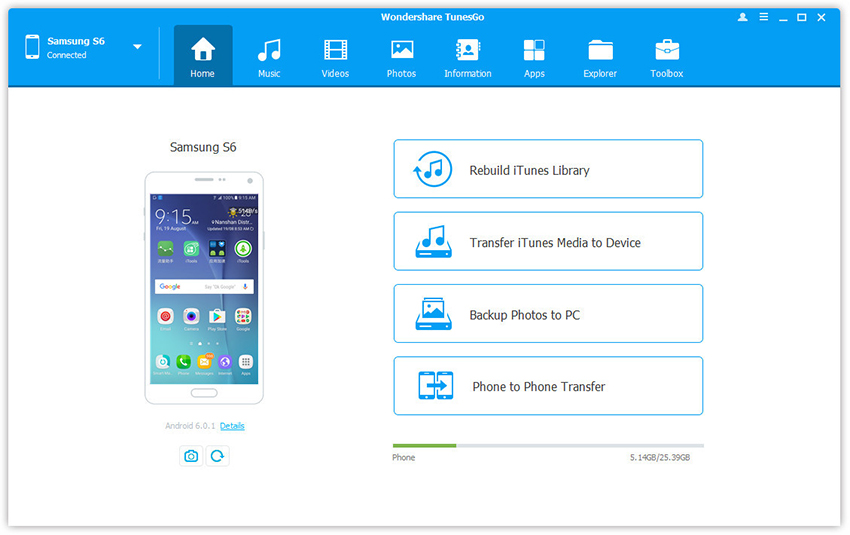
Step 2. Select Information>> SMS tab
Click SMS on the left panel. All messages will be shown on the right.
Step 3. Tick the SMS Threads you want to save and then click Export.
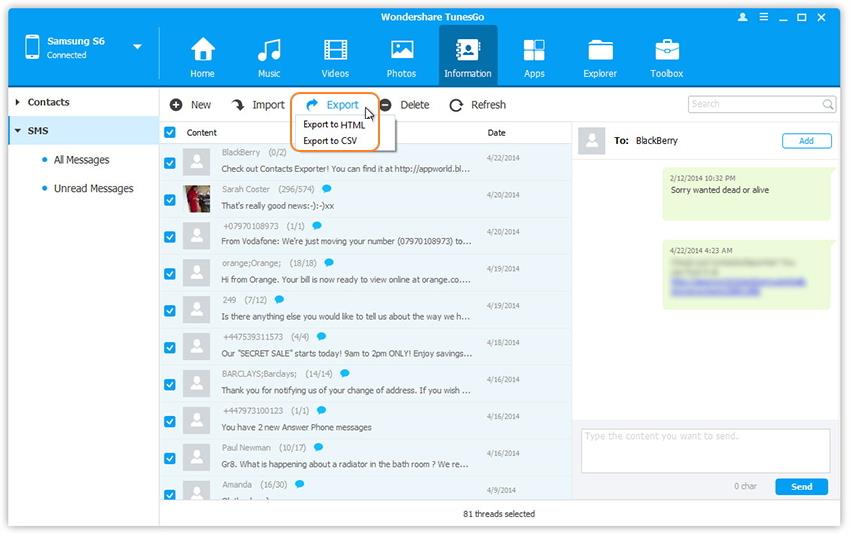
Select the backup format from the two options: Export to HTML or Export to CSV and save on Mac.
Step 4. This brings up the file browser window. Find your desired place to backup and save the Android SMS on Mac.
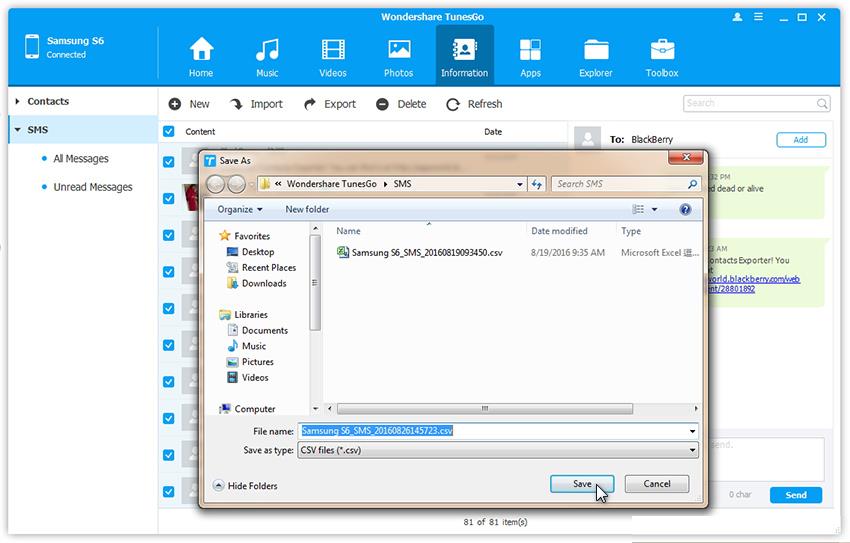
Part 2: Import and Restore Messages to Android from Mac
Step 2. Select Information tab. Click SMS on the left panel. All messages will be shown on the right.
Step 3. Click Import. The software may ask you to set MobileGoConnect as your default messaging application, as shown below. Tap on Yes on your device first, and then confirm it on your PC.
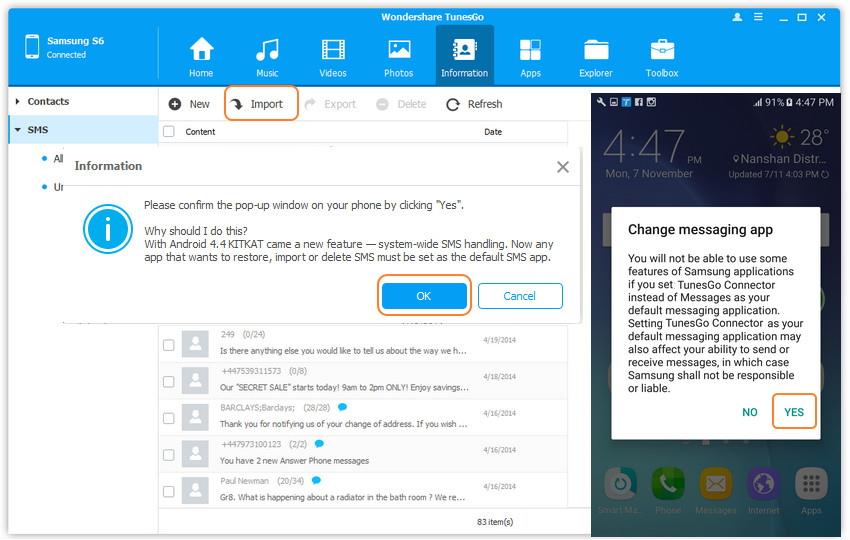
Step 4. Select CSV or HTML file on your computer to import and restore Messages from backups on Mac.
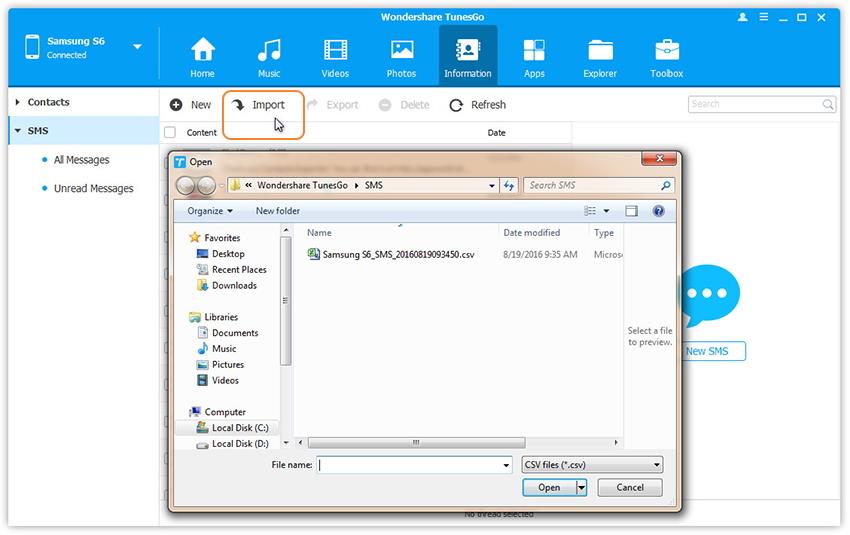
Step 5. Please be patient until importation is completed. Click OK.
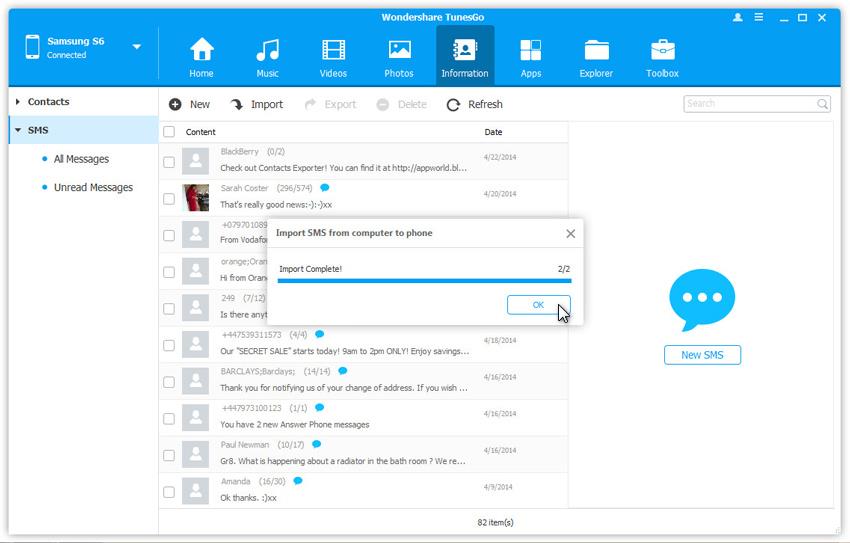
Step 6. You're done importing text messages. Now you can change your messaging app from MobileGoConnector to the original. Tap on Yes on your Android device first, and then confirm it on your PC.
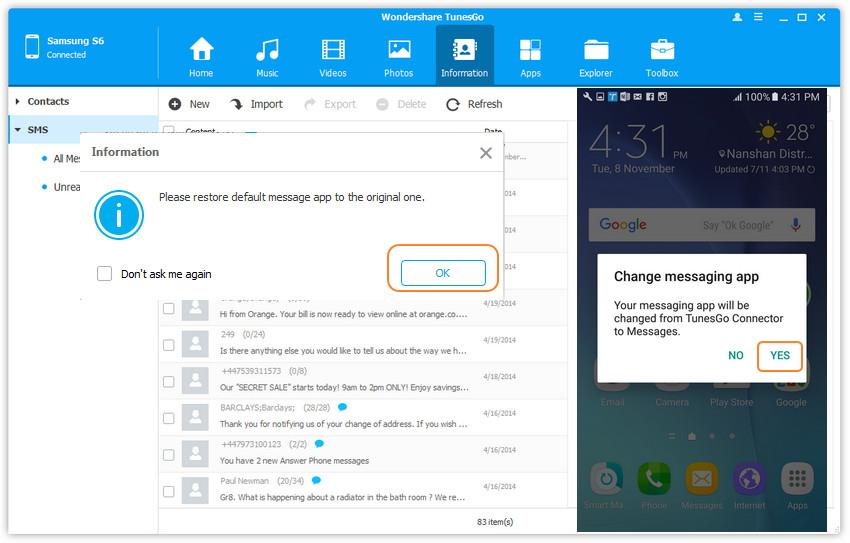
Free download the Android SMS Transfer(Tunesgo for Mac) to transfer text messages from Android to Mac;import from Mac to Android phone from backups:




 Related Articles
Related Articles