 Home >
Home > Products
Products 59.95
Price:$49.95
59.95
Price:$49.95
Recover Lost Data from Samsung Phones and Tablets,recover deleted or lost contacts, text message, photos , WhatsApp, videos, documents, and other files from all kinds of Samsung device quickly.
Lost your Samsung data due to deleting, restoring factory settings, format, flashing ROM, rooting, Android OS error for software update, and other unknown reasons? Samsung Data Recovery can help you to recover all lost data or deleted files from Samsung phone/tablets,including Samsung Galaxy S7/S6/S5/S4/S3, Galaxy Note 5, Note 4, Note 3/Note 2, Samsung Galaxy A8/A7/A6/A5 and any other Samsung series devices based on Android OS.
 Directly recover contacts, text message, photos, videos, WhatsApp and documents from Samsung
Directly recover contacts, text message, photos, videos, WhatsApp and documents from Samsung
 Recover photos, videos, music and others media files from the SD card inside of your Samsung device
Recover photos, videos, music and others media files from the SD card inside of your Samsung device
 Allows you recover the Samsung data lost due to factory reset, damage, crash, ROM flashing and other unknown reasons.
Allows you recover the Samsung data lost due to factory reset, damage, crash, ROM flashing and other unknown reasons.
 Broken Samsung Data Recovery: Extract files from broken Samsung with broken screen, black screen, touch screen not work, can’t enter system.
Broken Samsung Data Recovery: Extract files from broken Samsung with broken screen, black screen, touch screen not work, can’t enter system.
 Works well for all Samsung Device Models & Various Android OS. Such as Samsung Galaxy S7/S6/S5, Galaxy S4/S3, Galaxy Note 7/5/4/3/2, Galaxy A9 Pro/A9/A8/A7, Galaxy J7/J5/J4/J3/J2, etc.
Works well for all Samsung Device Models & Various Android OS. Such as Samsung Galaxy S7/S6/S5, Galaxy S4/S3, Galaxy Note 7/5/4/3/2, Galaxy A9 Pro/A9/A8/A7, Galaxy J7/J5/J4/J3/J2, etc.
Supports: Windows 10/9/8/Windows 7/Vista/XP![]()
For Mac: Samsung Data Recovery(Mac) ![]()
Use Guides&Screenshoots


 Key Features
Key Features Recover Lost or Deleted Data on Your Samsung Device
Recover Lost or Deleted Data on Your Samsung DeviceSamsung Data Recovery is the professional data recovery software for Samsung users to restore all lost data on Android Samsung phones/tablets,it allows you recover contacts, text messages, call history, Whatsapp, photos, videos and other Samsung documents lost due to accidentally deleting, failed restoring factory settings, flashing ROM, failed rooting, etc.
.png)
.png)
Only 3 Simple Main Steps to Recover All Your Data from Samsung Devices:
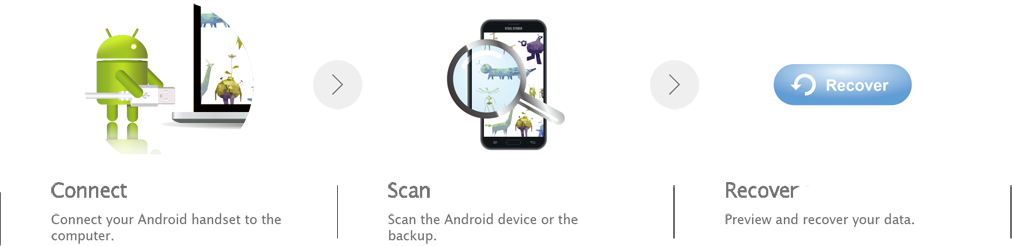
Easily Recover Samsung Data under any Situations 
You can recover your Samsung data lost under any conditions with this cool utility, such as:
-Accidentally deleted files on Samsung Galaxy phone by mistake
-During transferring data and USB disconnected
-Failed formatting or restoring to factory settings
-Fail rooting your Samsung
-OS error for software update
-PC is attacked by virus when your Samsung device connects with it
Recover SMS/Contacts/Photos/Videos/Audios/Docs on Your Samsung Phones or Tablets:
Step 1: Stop Transferring Files on Samsung
Once your lost data on Samsung device, remember not to transfer anything to your Samsung phone. Otherwise, your backup file will be overwritten and what you deleted/lost accidentally can not be extracted back any longer.
Step 2: Connect your Samsung device to the computer
After you running the Samsung Data Recovery software on the computer, you will can see the main window as below. Then please connect your Samsung device to the computer via a USB.
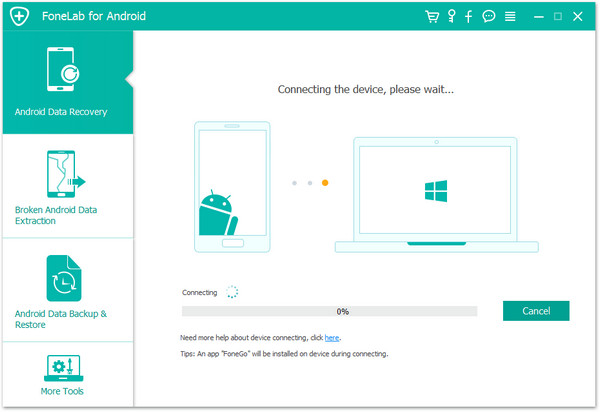
Step 3: Enable USB debugging on your Samsung Device
If your Samsung device isn't detected by the program, you need to enable USB debugging on your phone. Check what Android OS is your Samsung and then choose the right way to open USB debugging follow below steps:
1) For Android 4.2 or newer: Enter "Settings" > Click "About Phone" > Tap "Build number" for several times until getting a note "You are under developer mode" > Back to "Settings" > Click "Developer options" > Check "USB debugging"
2) For Android 3.0 to 4.1: Enter "Settings" > Click "Developer options" > Check "USB debugging"
3) For Android 2.3 or earlier: Enter "Settings" > Click "Applications" > Click "Development" > Check "USB debugging"
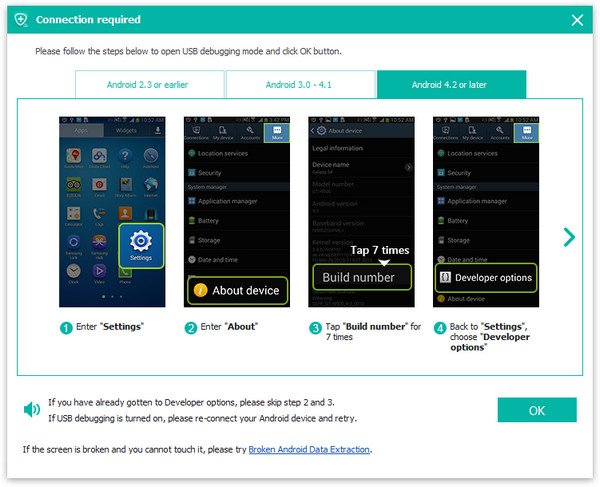
Different types of Samsung files can be chose to be scan, it will, with no doubt, save your time. If you lost almost all type of Samsung contents, you can tick "Select all" to scan all lost data.
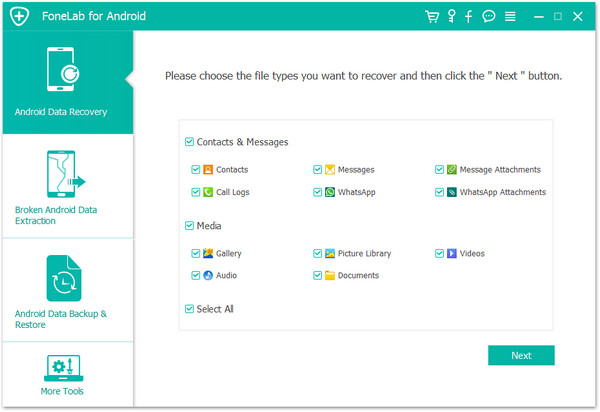
Step 4: Analyze and Scan your deleted files from Samsung device
Once your Samsung is detected, the program will ask you to click the "Start" button to start analyzing your phone's data.
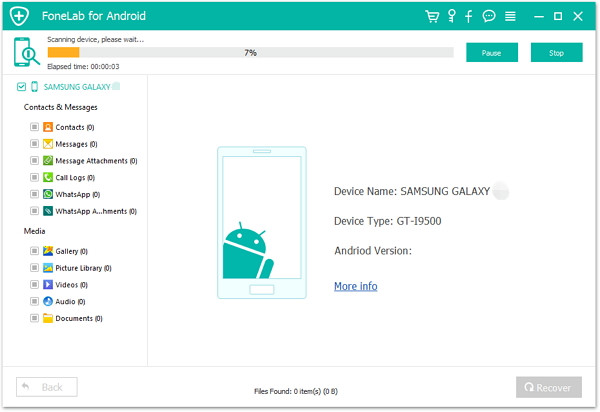
After the program finishes analyzing process, it will prompt you turn back to your device again to accept and tap on the "Allow" button to permit the program to scan the lost contacts, SMS, photos and videos on your Samsung device.
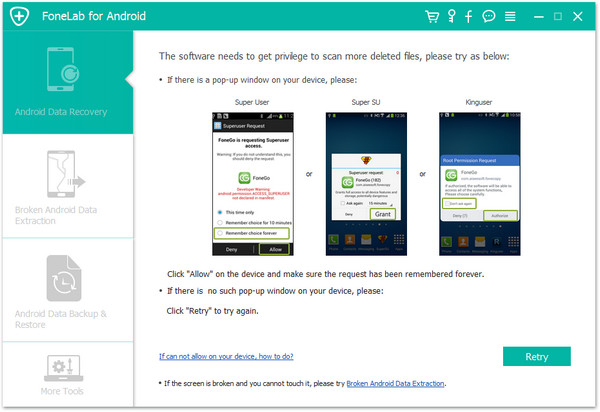
Note: Before starting, please make sure that your phone battery is more than 20% charged.
Step 5: Preview and Restore Samsung Lost/Deleted Files Directly
After finishing the scanning the android device, it will shows you a list of recoverable files. In addition, there will be a preview window of files where you an preview the contacts, SMS and photos from Samsung device. Marck what type of contents you want to get back,and click "Recover"button to save them on your computer.
Recover Photos,Videso, Gallery from Samsung:
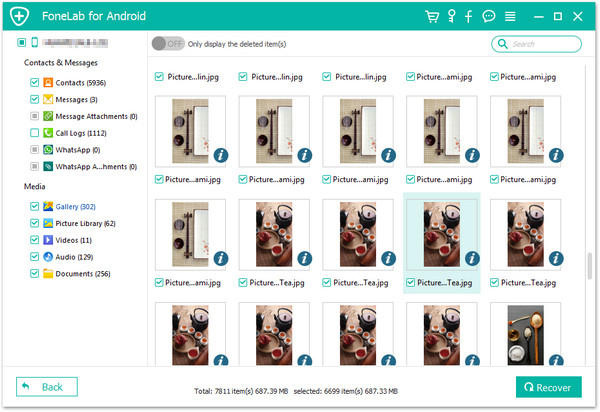
Recover text messags,contacts, Whatsapp, ect from Samsung:
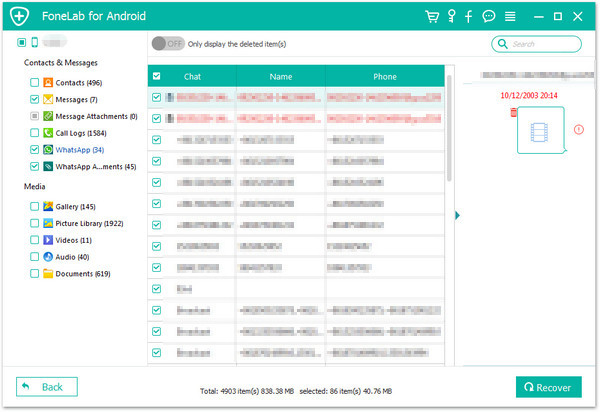
Step 6: Back up Your Samsung Contents to Protect Them Frequently
In orde to avoiding data lost again,you need to back up your Samsung data to comoputer frequently,and prevent your Samsung phone data never losing.
Here,we recommend you use this Android Data Manager or Mobile Phone Transfer to transfer data between Samsung and computer.
.png)
.png)
Only 3 mainly steps (6 detailed steps) to get deleted/lost data back from Samsung Galaxy S6/S6 Edge/S5/S4/Note 4, is it easy and wonderful? Please free download the useful Samsung Data Recovery software on your computer,and begin to recover lost Samsung data and save on your computer.


 Related Articles
Related Articles