 Home >
Home > Products
Products Price:$39.00
Price:$39.00
Brief introducton of dr.fone - Unlock (iOS)
Dr. Fone - Unlocking the iPhone and iPad allows you to easily remove the lock screen when you forget the device password or don't know the password of a second-hand iPhone or iPad. You can use this iPhone unlock to clear unknown passwords in five minutes. Before you do that, you need to know: Find out that my iPhone / iPad should be disabled.
The advantage of dr.fone - Unlock (iOS)
 100% Security Guarantee: You are the only person who can access your data and accounts.
100% Security Guarantee: You are the only person who can access your data and accounts.
 Easy to use: No technical knowledge is required at all.
Easy to use: No technical knowledge is required at all.
 Safe Delete: After unlocking, your device will be deleted, but the data will not remain anywhere.
Safe Delete: After unlocking, your device will be deleted, but the data will not remain anywhere.
Unlock Apple ID within seconds
regain all iCloud services and Apple ID features by logging into a new account.
Attention:
This tool can unlock Apple ID on all iOS devices. But the device data will be wiped after the unlock.
The 1-click Apple ID removal feature applies to either of the following:
1. The "Find My iPhone/iPad" is turned off.
2. Your iOS device is iOS 11.4 or earlier.
To remove the Apple ID on an iDevice later than iOS 11.4 with "Find My iPhone/iPad" turned on, you need to know the screen passcode, and have the 2-factor authentication enabled.
For Mac: iPhone Unlock for Mac ![]()


 Key Features
Key Features Unlock iPhone with dr.fone - Unlock (iOS)
Unlock iPhone with dr.fone - Unlock (iOS)Have you ever encountered the same situation, that is, you forgot the password of the lock screen of the iPhone / iPad, or accidentally locked the device after many wrong attempts? Don't worry. You can try to unlock the screen lock with Dr. fone-unlock (iOS) without any trouble.
Let's see how it works.
Step 1. Connect your iPhone/iPad
Launch Dr.Fone on your computer and select "Screen Unlock" among all the tools.
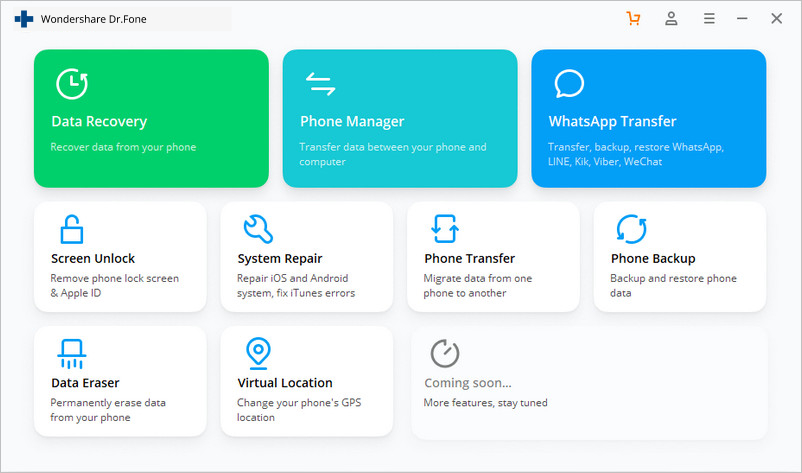
Connect your iOS device to the computer using a lightning cable. Then click the "Unlock iOS Screen" on the program.
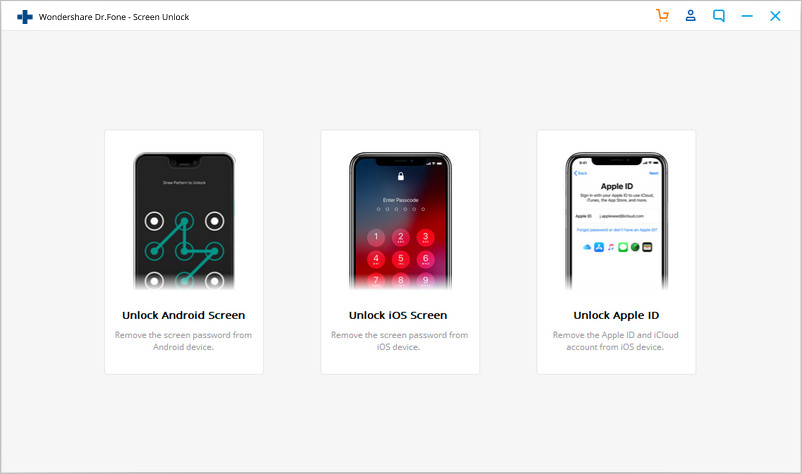
Step 2. Boot iPhone/iPad in Recovery or DFU mode
Prior to bypass the iPhone lock screen, we need to boot it in Recovery or DFU mode by following the on-screen instructions. The Recovery mode is recommended for iOS lock screen removal by default. But if you cannot activate the Recovery mode, click the link in the bottom to learn how to activate the DFU mode.
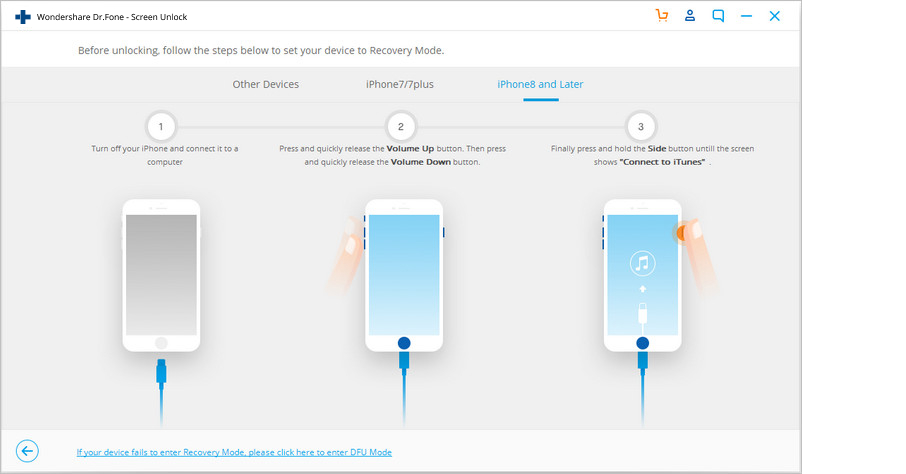
Step 3. Confirm iOS device information
After the device is in DFU mode, Dr.Fone will display the device information, such as Device Model and System Version. If the information is not correct, you can also select the correct information from the dropdown lists. Then click Download to download the firmware for your device.
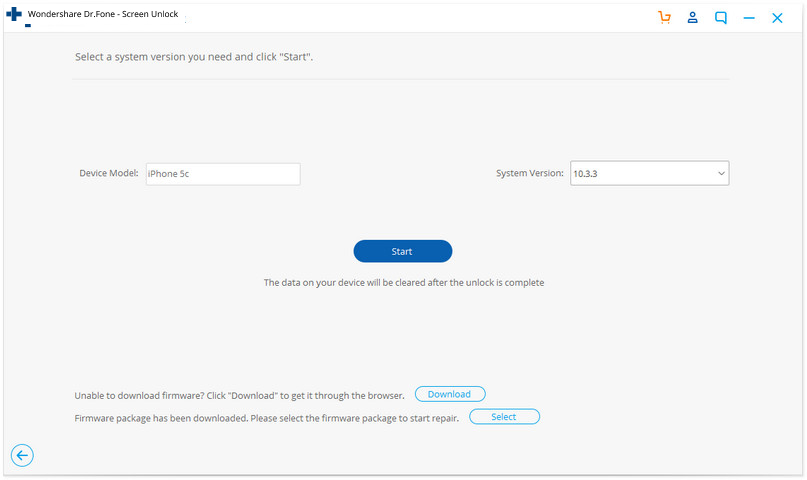
Step 4. Unlock iPhone screen lock
After the firmware is downloaded successfully, click Unlock Now to start unlocking your iPhone/iPad.
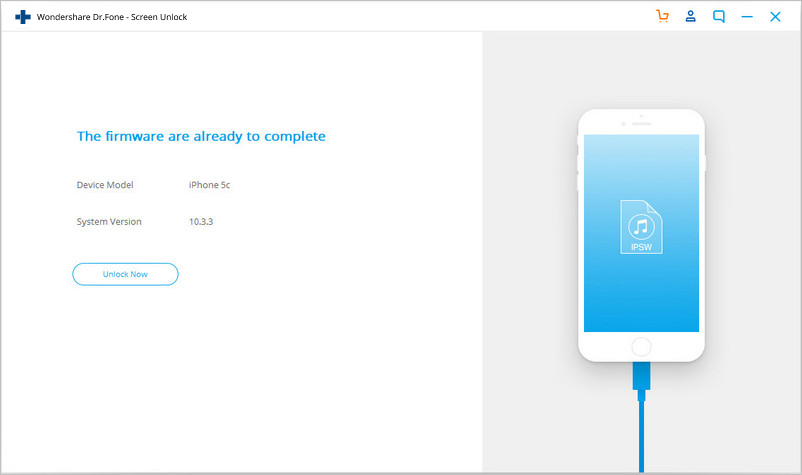
Just in a few seconds, your iPhone will be unlocked successfully. Please note this unlocking process will also wipe the data on your iPhone/iPad. Honestly, there is no solution to bypass iPhone/iPad lock screen without data loss for the moment in the market.
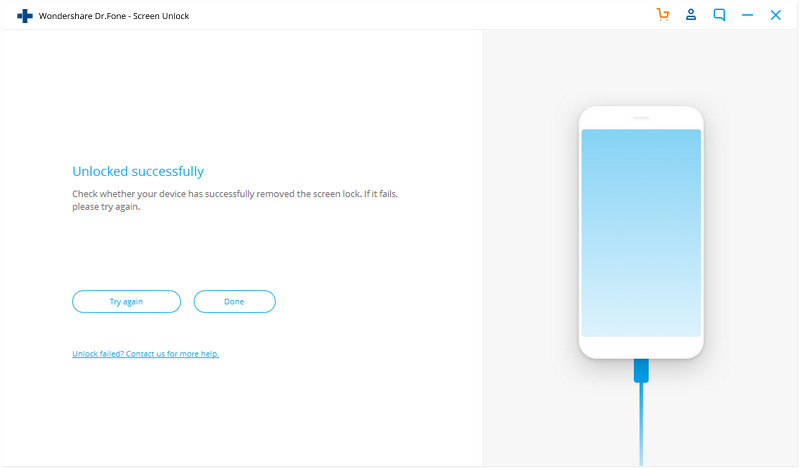


 Related Articles
Related Articles