 Home >
Home > Products
Products 55.00
Price:$49.00
55.00
Price:$49.00
★ Fix various Android system issues:
● Play Store not working
● Android devices won't turn on or off
● Apps keep crashing
● Android OTA update failed
● Stuck in boot loop
● Android system UI not working
● Android phone or tablet gets bricked
● Stuck at Samsung logo
● Phone system crashing
● Phone won't charge
● Problem parsing the package
● Android apps won't open
● Android phone slow
★ Support for multiple Samsung devices
This Android repair tool can repair many models of Samsung's Android system, including Galaxy S10, S9, S8, Note 10, Note 9 and so on, regardless of whether your device is provided by AT&T, Verizon, Sprint, T-Mobile, Vodafone, Orange and other operators.
★ Simple steps to fix Android
1. Connect your Android
2. Select device details
3. Start to fix
Run on Mac: Android Repair for Mac![]()


 Key Features
Key Features Fix Android SystemUI Has Stopped Error
Fix Android SystemUI Has Stopped ErrorMany users have encountered anomalies on their Android devices, such as black screen crashes, system UIs not working, application crashes and so on. Why? The fact is that Android has a problem. In this case, people need to choose Dr. fone - Repair (Android).
With Dr. fone - Repair (Android), you can fix Android problems with just one click.
After launching Dr. Fone, you can find the "repair" in the main window. Click on it.
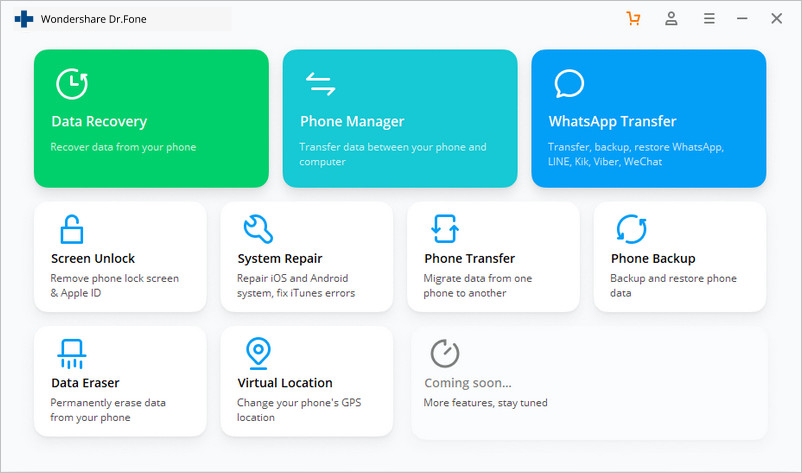
Connect an Android phone or tablet to a computer using the right cable. Click "Android Repair" in the three options.
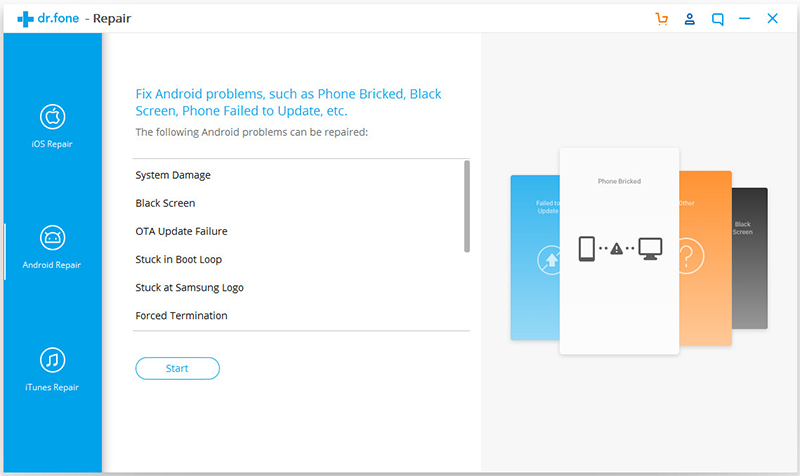
In the device information screen, please choose the right brand, name, model, country/region and operator details. Then confirm the warning and click Next.
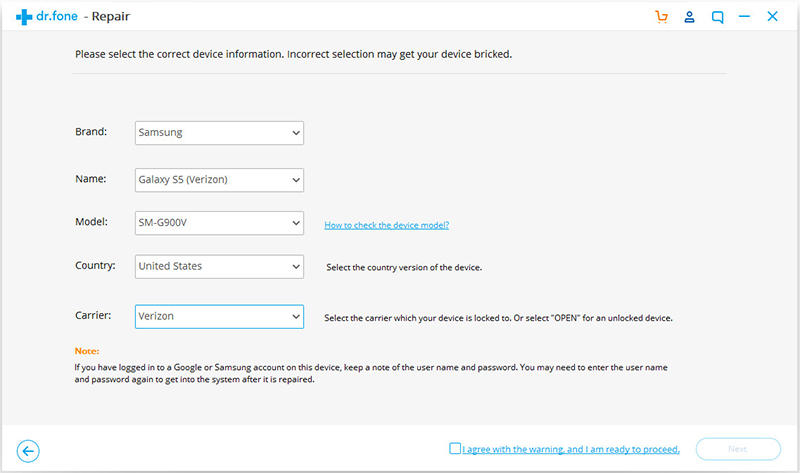
Note that Android repair may clear all data on your device. Enter "000000" to confirm and continue. At the same time, it is strongly recommended that you back up Android data before choosing an Android repair.
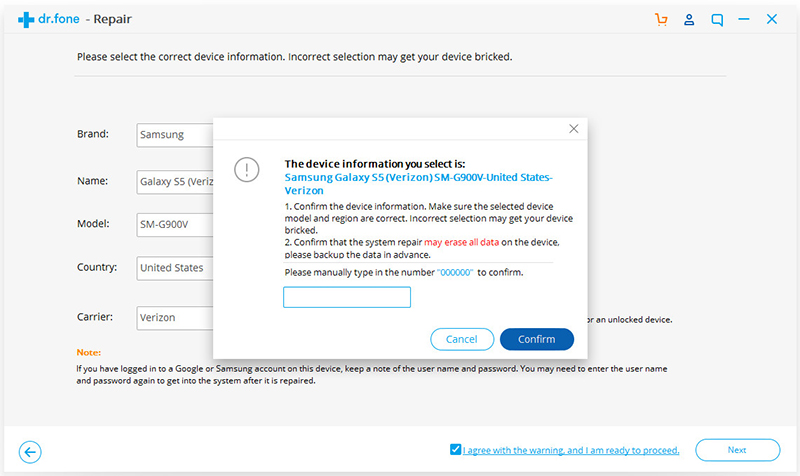
Before Android is repaired, the Android device must be started in download mode. Follow these steps to start an Android phone or tablet in DFU mode.
For devices with Home buttons:
1. Turn off the power of a cell phone or tablet.
2. Hold down the volume and turn down the home and power buttons for 5 to 10 seconds.
3. Release all buttons, then press the volume button to enter download mode.
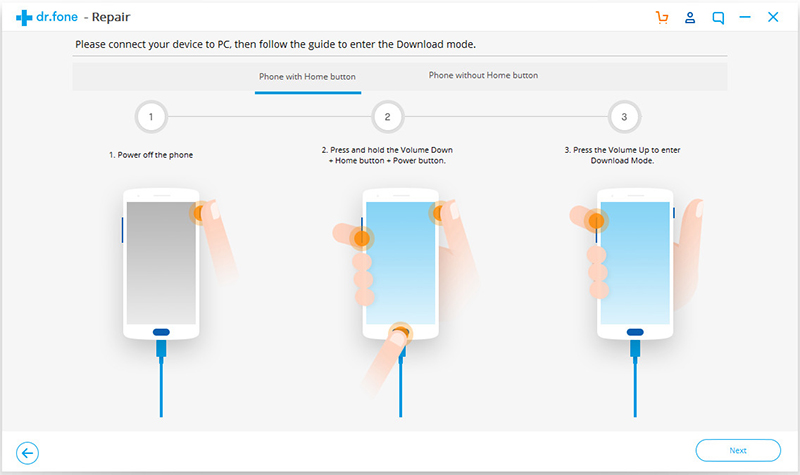
For devices without Home buttons:
1. Turn off the power of the equipment.
2. Hold down the Volume Down, Bixby and Power buttons for 5 to 10 seconds.
3. Release all buttons, then press the volume button to enter download mode.
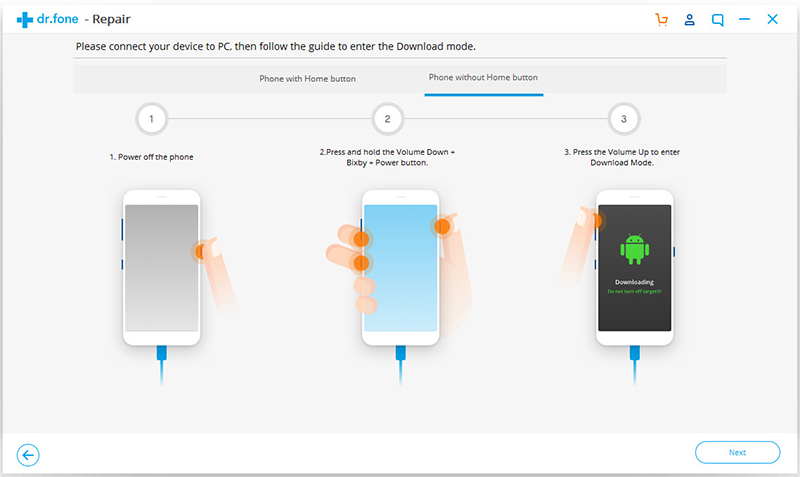
Then click Next. The program starts downloading firmware.
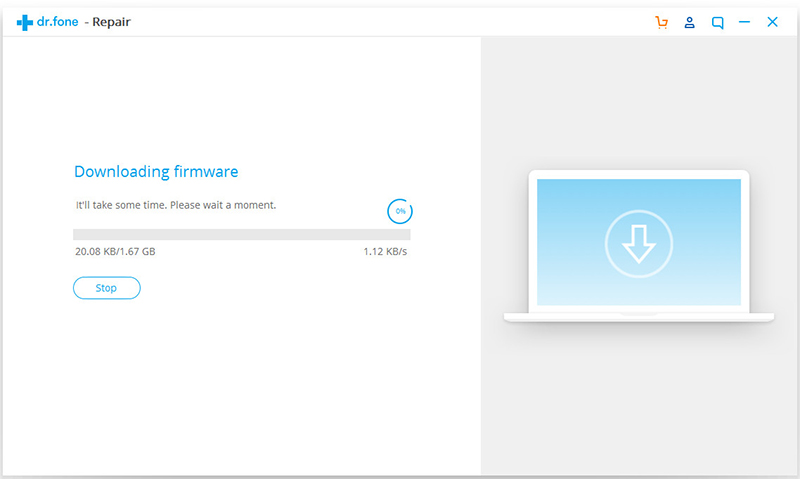
After downloading and validating the firmware, the program will automatically start repairing your Android device.
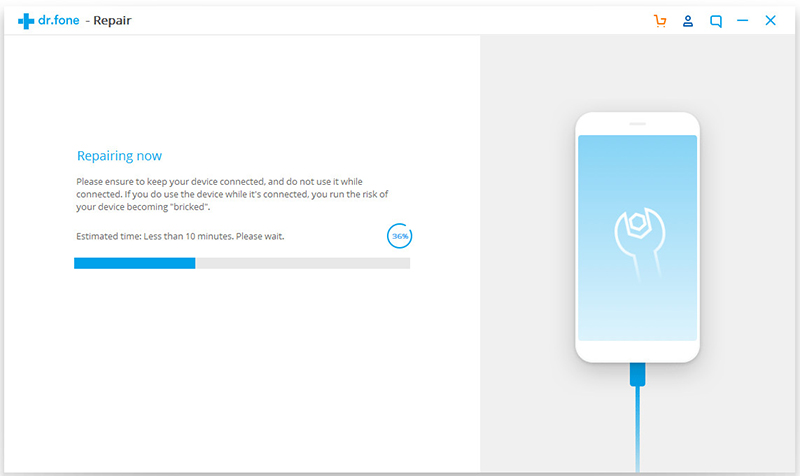
Soon, your Android device will fix all system problems.
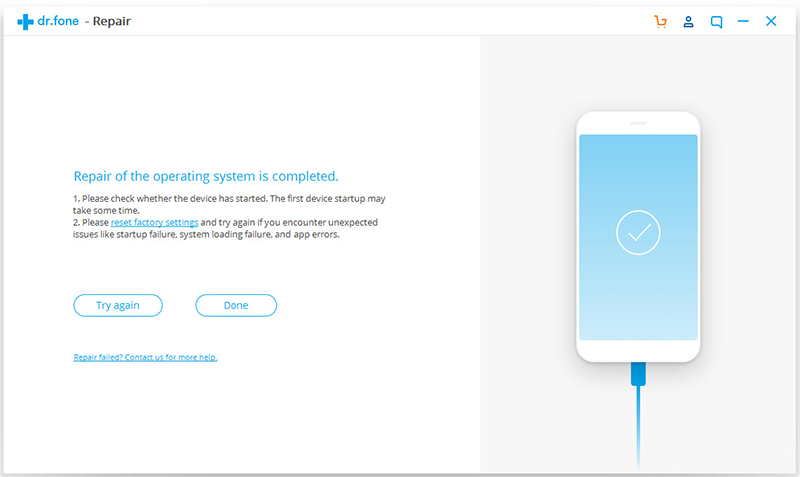


 Related Articles
Related Articles