 Home >
Home > Products
Products 49.95
Price:$39.96
49.95
Price:$39.96
1. IPhone Unlocker can help you unlock the iPhone lock screen in the following situations:.
◆ Broken/Unresponsive iPhone Screen
◆ Second Hand iPhone without Passcode
◆ iPhone Disabled after several Attempts
◆ Forgot iPhone Screen Passcode
◆ Face/Touch ID not Working
2. matters needing attention
◆ Wipe iPhone Passcode:Removing iPhone Passcode will erase all data on your device
◆ Remove Apple ID or Password
1. Remove Apple ID will delete all data on your device.
2. If your IOS device is running IOS 11.4 or higher, you should turn off find my iPhone / iPad before removing your apple ID.
3. Erase All Content and Settings feature or Restore iPhone with iTunes will link your iPhone to your old apple ID and get stuck in icloud activation. Please don't use Apple IDS when you remove them.
◆ Remove Screen Time Passcode/Restriction Passcode without Data Loss
1. Remove Screen Time Passcode/Restriction Passcode will not wipe device data.
2. Disable Find My iPhone/iPad on your device to recover or remove the restriction passcode.
For Mac: iPhone Unlocker to Mac ![]()


 Key Features
Key Features Unlock and Get Into Locked iPhone
Unlock and Get Into Locked iPhone| Part 1. Remove Screen Time |
| Part 2. Wipe passcode |
Step 1 Choose Screen Time and connect iPhone to computer with the USB cable.
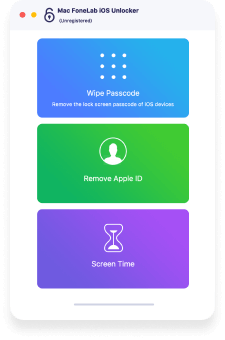
Step 2 Click Start to recover or remove the Screen Time passcode.
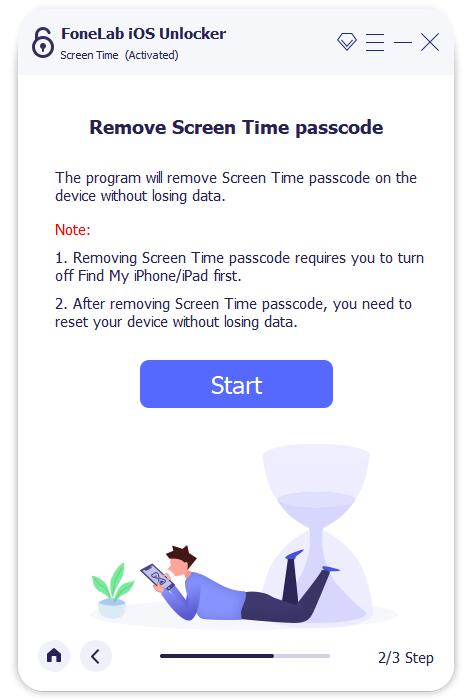
Step 3 Then re-set up your device or reset your Restrictions passcode.
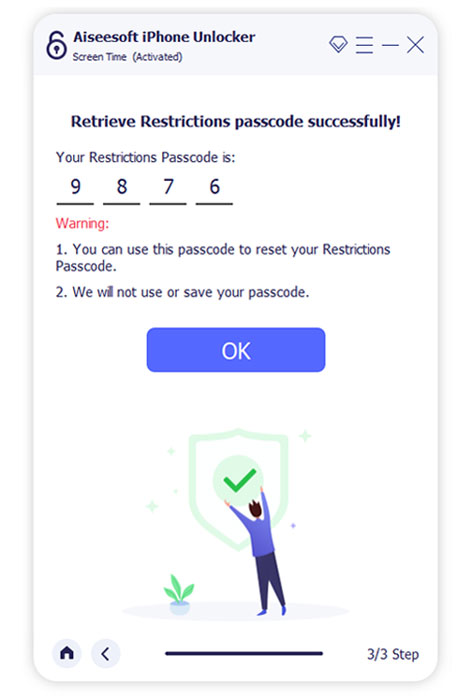
Tip :You should turn off Find My iPhone/iPad on your device to recover or remove the restriction passcode. Please note that this tool will not remove the data on your device.
Step 1 Connect iPhone/iPad to computer with the USB cable.
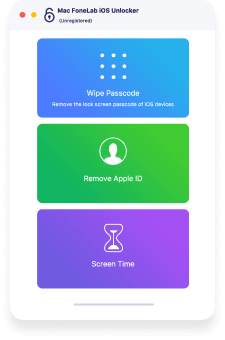
Step 2 Confirm your device information before unlocking and click Start.

Step 3 Click Unlock to wipe passcode.
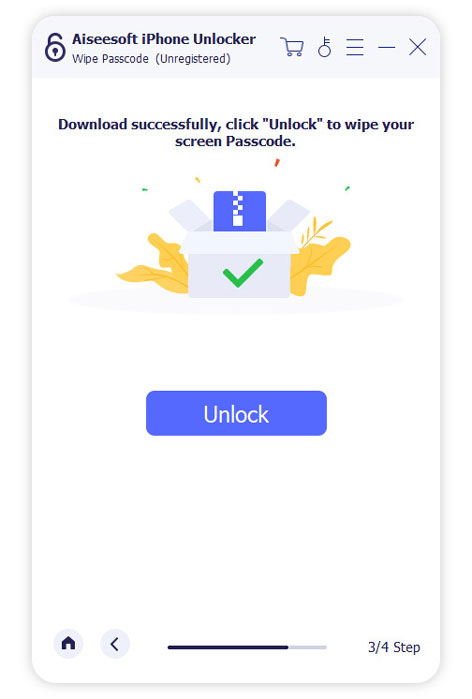
Tip : You should know correct Apple ID and passcode to remove screen passcode as you will be required to remove its activation lock with them. In addition, while removing the screen locked passcode on iPhone, all the data and settings will be erased.
Step 1 Connect iPhone/iPad to computer with the USB cable.
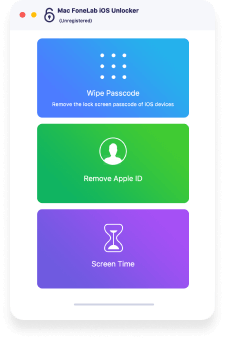
Step 2 Tap Trust on device screen and enter screen passcode. Click Start button.
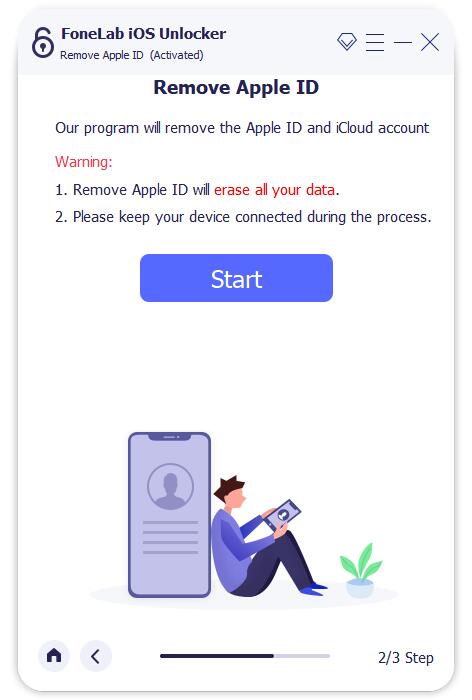
Step 3 Follow the steps to remove Apple ID.
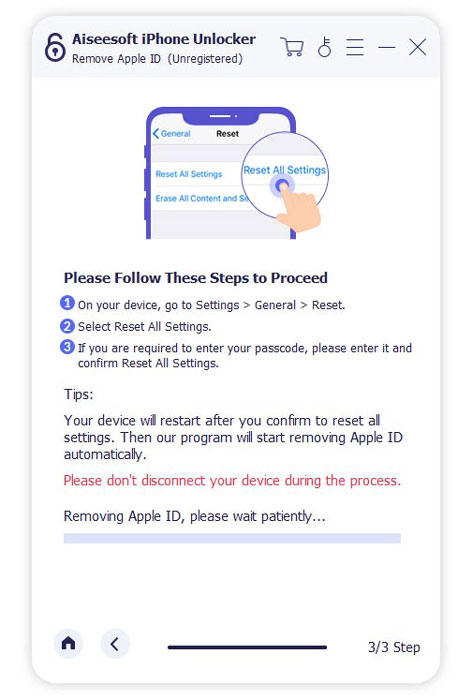
Tip : While removing the screen locked passcode on iPhone, all the data and settings will be erased. What's more, you will be asked the screen lock passcode to connect the iPhone or other devices to computer.


 Related Articles
Related Articles