 Home >
Home >Summary: Find a Samsung S7/S6/S5 broken screen data recovery to recover photos from your broken Samsung phone with broken screen or black screen?This page teach you a easy guide to retrieve photos off a damaged Samsung phone.
Accidental drops are the most common reason for the broken Samsung phone, while being submerged in water is the second most common reason. Exactly, your Samsung Galaxy phone will be broken due to cracked screen, black screen, phone's touch screen can not be used, unable to enter the phone system, ect.
You find your Samsung phone touch screen is broken/damaged/smashed/cracked when you want to check your personal photos. At the moment, losing your valuable photos saved in Samsung Galaxy phone is really frustrating. What makes matter worse is that when there is no backup of any of the lost data. Don’t be upset, you still have a chance to recover deleted photos from Samsung Galaxy S5/S6/S7 with broken screen, no matter they are saved in the external SD card or internal memory.
Broken Samsung Data Recovery - Broken Android Data Recovery is the professional and safe data recovery tool that helps you to directly recover pictures from broken Samsung, as well as Samsung Galaxy S7/S6/S5/S4/S3, Samsung Note 5/4/3/2 and other Samsung devices. In addition of images, the program also allows you to recover Samsung lost text messages, contacts, audio, videos, WhatsApp messages & attachment and more with a click.In additional,for broken Samsung tablets,the Andriod Data Recovery enables users extract and retrieve photos, videos and other documents from broken/dead/locked Samsung tablets,like Galaxy Tab/Tab2, Galaxy Tab S, Galaxy Tab Pro,ect.
Now you can follow this use guide and download a trial version to have a try.
.png)
.png)
Tips: If your save the pictures on the SD card insided of your Samsung devices,the Android Data Recovery also allows you recover photos from Samsung SD card.
Run the Android Samsung Phone Data Recovery Software on computer and choose "Broken Android Phone Data Extraction" feature ready to recover deleted files from your damaged Samsung with broken screen.
Step 1. Connect your Broken Samsung Phone to Computer with USB Cable
Plug your broken Samsung Galaxy phone in computer via Samsung USB cable,and hit “scan it" to enter the recovery process.

Step 2. Select Photos to Retrieve from Broken Galaxy S5
You'll be taken to a screen with all kinds of supported file types that you can recover from your broken Samsung Galaxy S5. Click “Photos” you want to recover. Then, click the "Next" button.
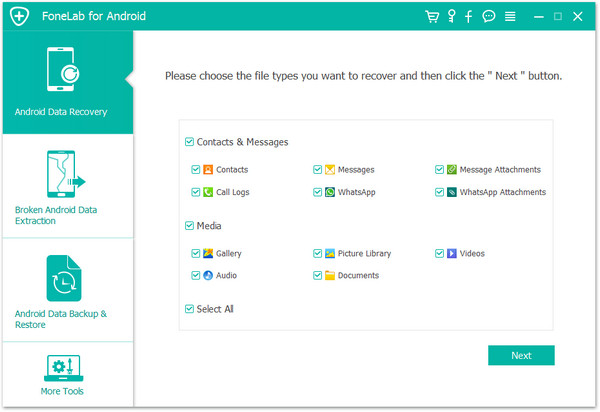
Step 3. Select Your Phone’s Fault Type
Now, you need to select a phone fault type for your Samsung phone. And make sure your Samsung Galaxy S5 device is broken without entering the system or by black screen.
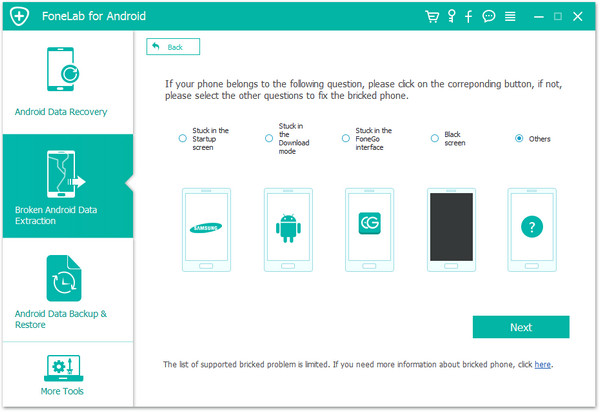
Step 4. Choose the Model of your Broken Samsung Phone
Please select your Samsung device's name and model. If you are not sure of the Samsung mobile phone model you own, you can hit the "How to confirm the device model" to find out.

Step 5. Enter Download Mode for Samsung Galaxy S5
After that, you will be asked to get your Samsung S5 phone into the Download Mode. Just follow the three steps displayed on the window to finish it.
1) You can follow below to enter the mode for your broken device if touch screen not work normal.
2) If your Galaxy S5 is black screen, you can also enter the “Download mode” following the next course.
3) Finishing the choose of download mode then hitting the “Start” button, then you can see a countdown in your Samsung S5 screen as below interface.

Step 6. Analyze the Samsung Galaxy S5 with Broken/Cracked/Black Screen
After entering into the download mode, connect your broken phone to PC via a USB cable. The program will download recovery package to your Samsung Galaxy S5.

Step 7. Recover Pictures from Samsung Galaxy S5 with Broken Screen
After analyzing and scanning, you can preview all contents one by one and mark “Photos” down those you need. Finally, click "Recover" to save all of photos on your computer.
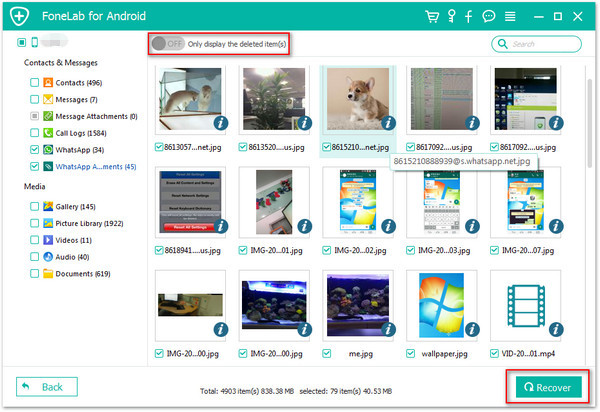
With the help of Broken Samsung Data Recovery, you are able to retrieve photos, contacts, music, text messages, call logs, videos and more from broken/damaged/smashed/cracked Samsung Galaxy phones and tablets. This program not only supports Samsung devices but also stands by other Android devices, such as Sony, HTC, LG, Nexus, Motorola and so on.
.png)
.png)
Samsung Galaxy S
S7: SM-G930T, SM-G935F, SM-G930F
S6: SM-G925T, SM-G928P, SM-G928T, SM-G920T, SM-G925F, SM-G925P,SM-G9200, SM-G920F, SM-G920P,
S5: SM-G900T1, SM-G900W8, SM-G900F, SM-G900FQ, SM-G900I, SM-G900R4, SM-G900R6, SM-G900S, SM-G900T, SM-G900K, SM-G900L, SM-G900M, SM-G900P
S4: SPH-L720, GT-I9500, GT-I9505, SCH-R970C, SGH-I337M, SGH-M919,SCH-R970
Samsung Galaxy Note
Note 5: SM-N920R4, SM-N920S, SM-N920T, SM-N920W8, SM-N920C, SM-N920G, SM-N920P, SM-N920I, SM-N920K, SM-N920L
Note 4: SM-N910W8,SM-N9100, SM-N9106W, SM-N9108V, SM-N9109W, SM-N910C, SM-N910R4, SM-N910S, SM-N910T, SM-N910U, SM-N910V,SM-N910F, SM-N910G, SM-N910H, SM-
N910K, SM-N910L, SM-N910P
Note 3: SM-N900S, SM-N900, SM-N9002, SM-N9007, SM-N9008 SM-N9008V,SM-N9005, SM-N9006
Samsung Galaxy Tab
Tab Pro 10.1:SM-T525
Related Articles:
How to Recover Photos from Samsung SD Card
How to Recover Contacts from Broken Samsung Phone
How to Restore Deleted Photos from Samsung Galaxy S5