 Home >
Home >“There were too much data on my Galaxy Note 5. I just want to clean it up, but accidentally deleted the whole contacts list. I checked and discovered that there is no backup. How can I get them back? Is there any way to recover deleted contacts from Samsung Galaxy Note 5?”---Kate
Contacts are more and more important in our daily work, your relatives, friends and business partners contact information stored in your phone. Contacts are very important no matter if you are using a smart phone such as Samsung Galaxy Note 5. We rely heavily on our phones to keep personal and business contact information. Some contacts are so necessary that we can not to lose them. Today,we teach you the best and fastest experiencing to show you the steps to get lost or deleted not only contacts but also messages, photos, videos, audios, documents, and other files from Samsung phones directly.
Our strong recommendation is Samsung Contacts Recovery. With this software, to recover deleted contacts from Samsung phone will become a piece of cake. This software supports Samsung Galaxy Note 4/3/2/1, Samsung Galaxy S6/5/4. You can learn more in the article. We teach you the methods to restore Samsung phone lost data in the following passages.
.png)
.png)
Tips: The program also can help you recover contacts from broken Samsung phone
Step 1.Launch Samsung Galaxy Data Recovery and Connect S6 to PC
After downloading, install and run it on your computer. Use your USB data cord to connect up your Samsung Phone and computer.
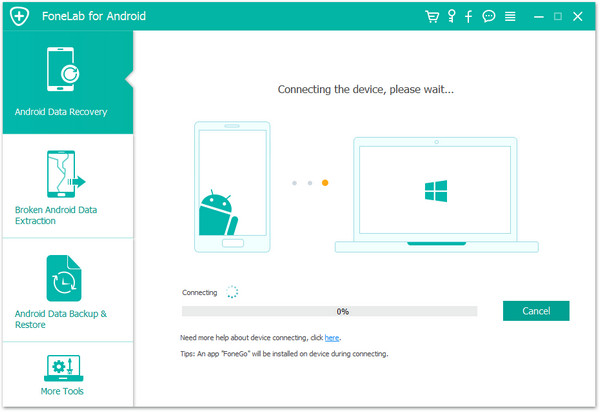
Step 2: Turn on USB Debugging on Samusng devices
The android data recovery tool will also prompt you to enable USB debugging before you can use it to recover Contacts from your Samsung Phones. Different Android versions may differ in the appearance or settings of this option. Below screenshot shows different methods to enable USB debugging for Android 2.3 or earlier, Android 3.0 to 4.1, Android 4.2 or newer versions.
The steps will be very easy. To enable USB debugging, you can find the suitable ones according to your Android OS.
.
1)For Android 5.0 or newer: Tap "Settings" > "About Phone" to tap "Build number" seven times for "You are now a developer!" signal. Then, move to "Settings" > "Developer options" to turn on "USB debugging"
2) For Android 4.2 to 4.4.4: Move to "Settings" > "About Phone" > Tap "Build number" for several times until "You are under developer mode" appears > "Settings" > "Developer options" > Check "USB debugging"
3) For Android 3.0 to 4.1: Enter "Settings" > "Developer options" > Tick "USB debugging"
4) For Android 2.3 or earlier: Go to "Settings" > "Applications" > "Development" > Tick "USB debugging
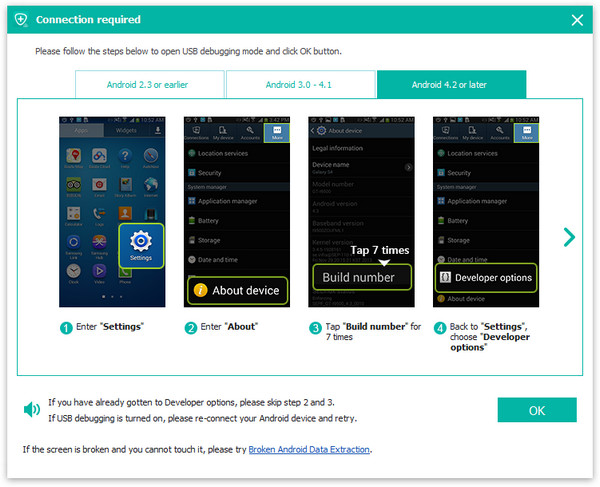
Step 3. Analyze your mobile and scan for deleted Contacts on Android
The software will automatically detect your device, if detection is successful, there will be a window, you need to click”Next“Start analyzing scans your Samsung device.
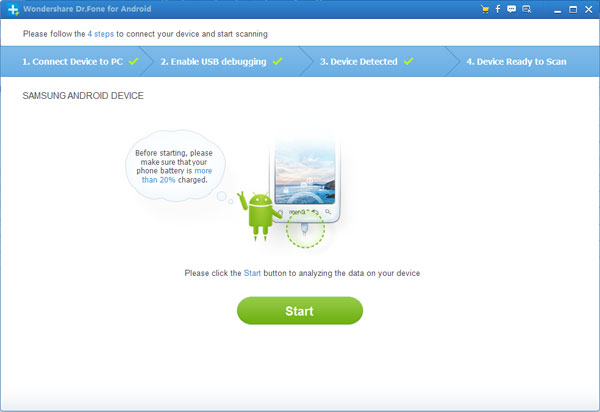
If done, you need to select the type of files including contacts, text messages, photos, videos, and more. Then you can choose “Contacts” and tap “Next“.
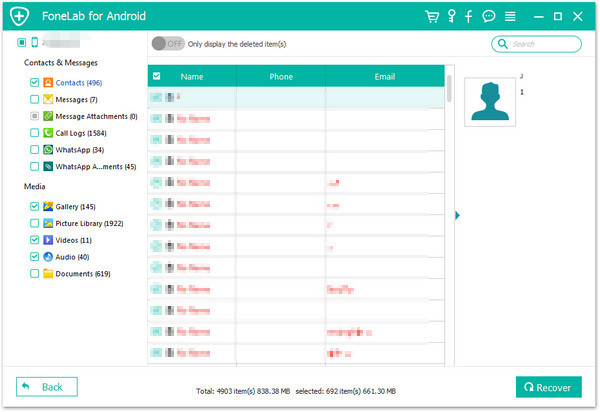
Then you need to select data recovery mode, you can choose”deleted files” or “all files” in Standard Mode or Advanced Mode,and click “Next“.
Step 4. Review and Retrieve Deleted Contacts from your Samsung Galaxy S6
After the scan is finished, you can see the data listed by category, you can Click “Contacts” on the left and tick “only display deleted items” for lost phone numbers. Finally, you need to mark those data you want to click “recover“.
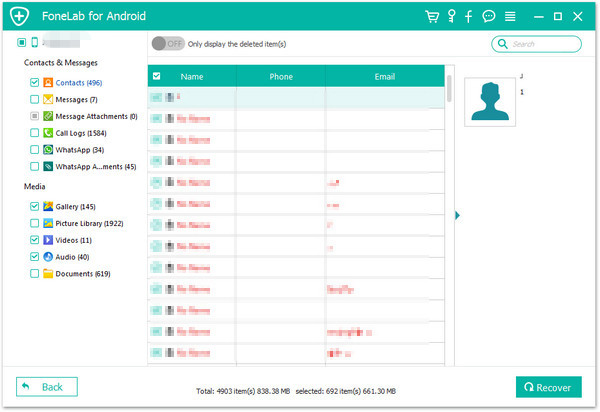
Free download the samsung data recovery:
.png)
.png)
Related Articles:
Retrieve Lost Contacts from Samsung Galaxy S6
If you have even lost or broken your Samsung smartphone, or accidentally deleted the whole contacts list when you were cleanning up your Samsung Galaxy S6, you may know the regret of losing your important contact list. Now you may ask is it possible to retrieve deleted contacts from Samsung Galaxy S6 without a backup before?
How to Recover Deleted Photos from Samsung Note 4
Many Samsung Galaxy Notes users would like to take a lot of photos in their daily life and store them on the Samsung devices. Have you ever accidentally deleted your pictures from Samsung galaxy Notes 4? Don't panic! Android Data Recovery can solve your problem in a simple and secure way.