 Home >
Home >[Summary]:This article mainly teach you a easy way to scan and recover WhatsApp messages, chat history and Attachments from Android Samsung smartphone,you can use a Android WhatsApp Recovery to directly recover your Samsung Galaxy S20/S11/S10/S9/Note 20/Note 10/9 deleted WhatsApp chat history without backup;or restore your Samsung lost WhatsApp messages from backup copy.
As we all know,the WhatsApp is a very popular cross-platform app for communication between the smartphones,you can use WhatsApp between iPhone, Android phone, Nokia phone, ect . This application utilizes push notifications to instantly get information on friends and colleagues sent. What's more, it can send and receive messages, pictures, audio files and video information with ease. Until recently, people have this app in their Android smartphones but some of them may delete chat history by their wrong hand. When this happens to you, what will you do?
Accidentally deleted WhatsApp Messages, WhatsApp History on your Samsung Galaxy smart phone? Some Android users may ask similar problems about “how recover WhatsApp Messages from Samsung Galaxy”; “Is it possible to restore WhatsApp Chat History from Samsung Galaxy”; “Any way to restore deleted WhatsApp Chat History and Attachments from Android phone”. Once lost or deleted WhatsApp on your Android Samsung phone, don’t worry,you can use a Android Data Recovery and Android Data Recovery(Mac) to recover deleted WhatsApp messages on Samsung Galaxy S20/S11/S10/S9/S8/S7/Note 10/Note 9/Note 8/7/Ace directly.
Free download the android data recovery:
.png)
.png)
Tips: You also can use this android data recovery to recover contacts, text messages, photos, videos and other document from Samsung Galaxy directly.
2 Ways to Restore WhatsApp Messages from Samsung Galaxy
| Part 1: Recover Deleted WhatsApp Messages from Samsung Without Backup Part 2: Restore Lost WhatsApp Chat History on Samsung from Backup Copy |
If your important WhatsApp conversations have just been deleted intentionally or accidentally but there’s no backup for it, you can quickly undelete these WhatsApp messages and attachments from Android by using Android Data Recovery tool. By using this tool, you can rescue all kinds of files such as contacts, photos, SMS, music etc from different smartphones powered by Android OS.You can use this Android Data Recovery to recover WhatsApp from Samsung Galaxy S20/S11/S10/S9/S8/S7, Galaxy Note 20/10/9/8/7, Galaxy Ace,ect.Let's show you how to restore Galaxy S20/S11/Note 10 WhatsApp for example.
Step 1. Avoid WhatsApp History on your Samsung Being Overwritten
When you found the WhatsApp messages,chat history deleted on your Samsung Galaxy is deleted or lost,to avoiding data rewrite and convered by new data,you must to don't use the WhatsApp app,becuase those new files are created and replace the old ones that can still be restored.The use a program Samsung Data Recovery to scan and restore your WhatsApp messages back.
Step 2. Connect your Samsung Galaxy to Computer via USB
Run Android Data Recovery on your computer. Use your USB data cord to connect up your mobile phone and computer. The data recovery software can automatically detect your cell phone and establish a connection between the data recovery application and your phone.
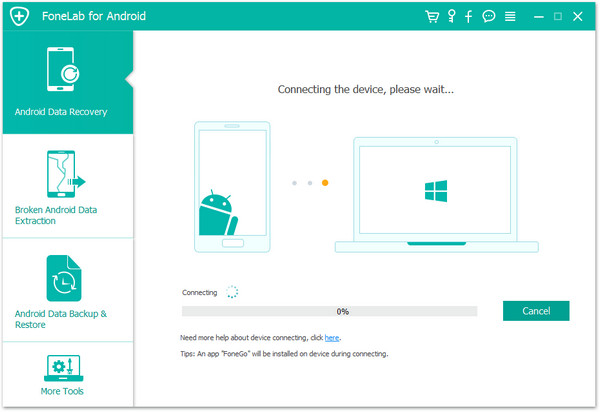
Step 3.Turn on the USB debugging option on your Samsung phone
In this step,the program will ask you to set up your Samsung and enable USB debugging. You can choose the proper mode according to your operating system.Here is the step-by-step guide shows how you how to enable USB debugging on Android phones, or if you are an Samsung Galaxy phone users, see how to enable USB debugging on Samsung Galaxy phones.asked to set up your device and enable USB debugging. You can choose the proper mode according to your operating system.
1) For Android 5.1 to 6.1: Enter "Settings" > Click "About Phone" > Tap "Build number" for several times until getting a note "You are under developer mode" > Back to "Settings" > Click "Developer options" > Check "USB debugging"
2) For Android 4.2 to 5.0: Enter "Settings" > Click "About Phone" > Tap "Build number" for several times until getting a note "You are under developer mode" > Back to "Settings" > Click "Developer options" > Check "USB debugging"
3) For Android 4.2 or earlier: Enter "Settings" > Click "Developer options" > Check "USB debugging"
4)For Android 5.0 or newer: Tap "Settings" > "About Phone" to tap "Build number" seven times for "You are now a developer!" signal. Then, move to "Settings" > "Developer options" to turn on "USB debugging"
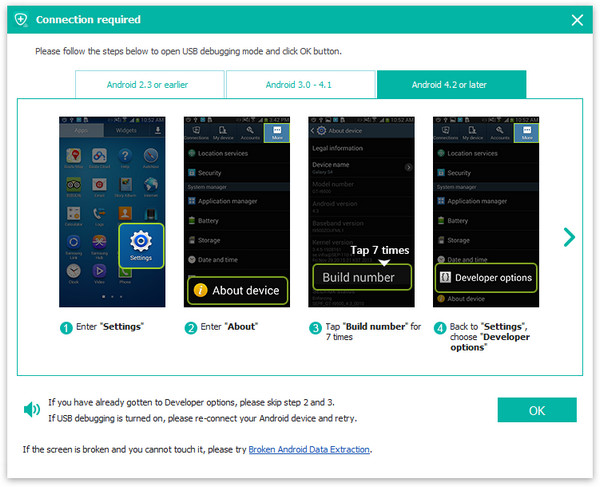
Step 4.Select WhatsApp Data to Recover
In order to save more time to scan your Samsung phone,we only tick "WhatsApp Attchments"/"WhatsApp".
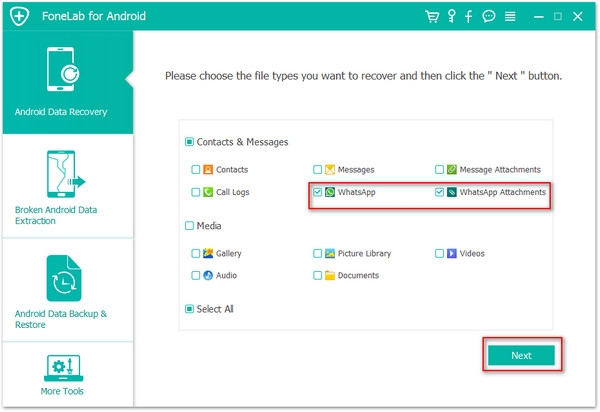
Step 5. "Allow" to Analyze and Scan Your Samsung Galaxy for WhatsApp Messages
Turn to your Samsung Galaxy phone and tap "Allow"/"Grant" on the screen until it does not show up again,to let's the program analyze and scan your phone. It will check your Android version, driver support, etc.
Before you allow the Android data recovery program to scan your phone, you have the choice to select what kind of file you like to recover. This is optional, you can leave it to the default, so the data recovery utility will scan all your files and data on the phone.
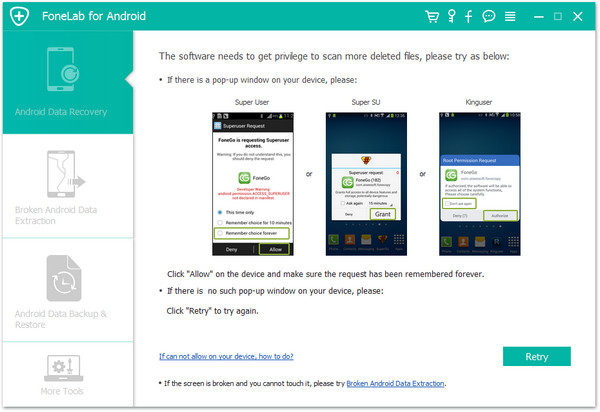
It is recommended to choose the specific file type you need to recover, in this case it is WhatsApp messages & documents, as this can narrow down and search and save you a lot of time. See below screen capture.
Step 6. Preview and Recover WhatsApp Messages from Samsung Galaxy S7/S6/Note 4/5
Now click Next button at the bottom right corner of the above screen to allow the Android data recovery tool to scan your Samsung smartphone or other Android device connected. This tool can search the lost files and data from your internal memory, and external storage. The result page will be grouped into different categories and you can open each category to preview and found data and recover any items or data to your computer and mobile phone.
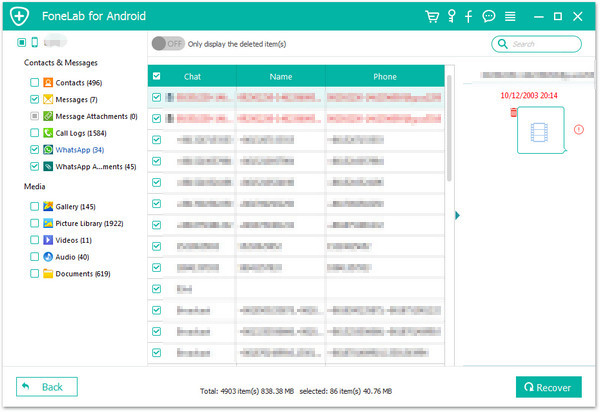
You can select the WhatsApp data to recover, the chat messages, photos, videos, attachments. You can select and export any or all of them to your computer.
The data recover program is compatible with almost all Samsung smartphones and other Android phones like HTC, Motorola, Sony, Lenovo, Huawei, ZTE, LG. Refer to this guide, if you are using WhatsApp on iPhone: steps to recover whatsApp chats on iPhone. However there’s no simple way to merge your recovered newest message with your old WhatsApp messages.
.png)
.png)
Want to recover deleted WhatsApp messages now? Download the Android data recovery tool below. You can also find more details from this page Android data recovery guide,you also can recover photos, vidoes, call history, SMS, contacts, App data from Samsung phone/table in similar stpes.
If you ever checked the FAQs on WhatsApp official site, you may know that WhatsApp automatically make a backup copy of chat history every night at 4 am system time. It means that you can restore lost WhatsApp messages from backup on Android. There are two situations:
A. How to Restore Recent WhatsApp Messages from Android (within a week)
If the WhatsApp messages you need to restore is deleted or lost within seven days, it would be simple to get them back. Please try to:
1. Uninstall WhatsApp from Android
2. Reinstall WhatsApp on Android phone
3. Click "Restore" when you get message “would you like to restore your message history from backup?"
B. How to Retrieve Old WhatsApp Chat History from Android (a week ago)
The older WhatsApp message records are also recoverable from Android device for free. Below steps will show you how to regain older Android WhatsApp messages which were lost more than seven days ago:
1. Uninstall WhatsApp.
2. Go to backup folder, the default path is: /sdcard/WhatsApp/Databases.
From the backup file extension, you can easily figure out when each backup copy is made.
3. Rename “msgstore.db.crypt” to “newestmsgstore.db.crypt”, in case your latest message backup getting lost.
4. Select the backup file that you want to restore. Please choose the date before you accidentally deleted or lost WhatsApp messages.
5. Rename selected file to from "msgstore-YYYY-MM-DD.1.db.crypt8" to "msgstore.db.crypt".
6. Reinstall WhatsApp. When it asks you to restore, please click Restore.
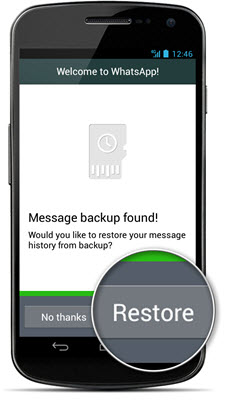
To learn more details about how to restore data from Samsung Galaxy as below:
Read More:
Transfer WhatsApp Messages from iPhone to Samsung Galaxy S7/S6/S5
How to Recover Deleted WhatsApp Messages from iPhone
How to Transfer Whatsapp Messages from iPhone to iPhone 6S/6/SE
how to recover sms from Samsung Galaxy
how to recover contacts from Samsung Galaxy
how to recover photos,videos from Samsung Galaxy