 Home >
Home >[Summary]:Losing important data is frustrating beyond doubt and it's common among mobile users.The good new is you’re on the right site and now we will provide the best way to Recover Deleted Data on Samsung Galaxy S9/S9+.
People also read:
* How to Recover Deleted Photos on Galaxy S9/S7/S6
* How to Transfer Contacts Data from Samsung to Galaxy S9/S9+
Accidentally deleted deleted such as photos, text messages, contacts or even WhatsApp messages on Samsung galaxy S9/S9+, lost data on your Samsung phone due to water damaged, system crash, update failure, mistakenly formatted, etc? Looking for an effect Samsung Galaxy S9 data recovery solution to retrieve deleted files? Keep reading this Samsung data recovery guide and learn the simple way to recover deleted data including pictures, contacts, messages, WhatsApp messages, videos, audio, document files, App data and more from Samsung Galaxy S9/S9+.
One Click to Recover Deleted Data on Samsung Galaxy S9/S9+
Android Data Recovery is specialized in recovering deleted data on Android devices.For it, restoring lost data on Samsung Galaxy S9/S9+ is a piece of cake. You can use it to retrieve the lost and deleted data you need, such as contacts, messages, call logs, photos, videos, WhatsApp and so on. Of course, this Android Data Recovery can match almost all Android phones on the market, including Samsung (Galaxy Note 9/8/5/4, Galaxy S9/S8/S7/S6), HTC, Lenovo, Huawei, Google Pixel, LG, Sony, OPPO, OnePlus, ZTE, Xiaomi,Nokia and other Android devices.Of course, you don't have to worry about security during the recovery process because it doesn't cause any damage to the data in your phone.
The secure trial version of the Android Data Recovery which can perfectly compatible with Windows and Mac version.
.png)
.png)
Step 1.Install Program and Connect Samsung Galaxy S9/S9+ to the Computer
Firstly, download the Android Data Recovery on your computer and click ”Android Data Recovery” option in the home page of program.Then link your Samsung Galaxy S9/S9+ to the computer by USB cable.

Step 2.Allow Program Connect Samsung to the Computer
Now you need to click “OK” on the phone and allow the program detect your device on the computer.

Step 3.Select the File to Recover
There are many different types of files displayed on the program.Then you can select the deleted species file you want to recover from Samsung.Then click “Next” to go on.
Step 4.Allow Scanning and Analyzing Data on Samsung
After your device is detected, tick “Allow” on your device to enable the program to scan your device for deleted data.
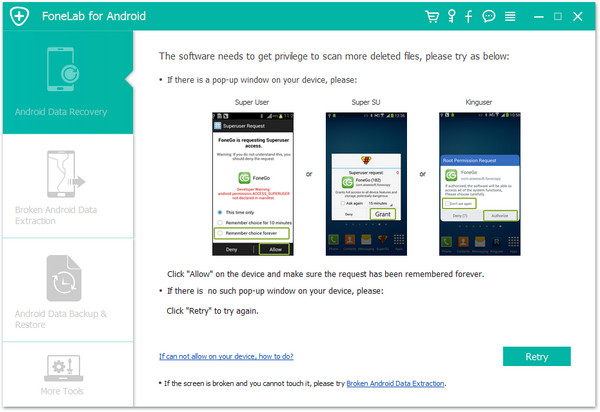
Tip:Please ensure your phone battery is more than 20% charged and keep your phone and the computer connected.
Step 5.Scan Samsung Galaxy S9 for Deleted Data
Now the program will begin to scan all data on your phone.Just wait a few minutes,the scanning process will cost a few minutes.

Step 6.Recover Deleted Data from Samsung Galaxy S9/S9+
Once the program has scanned all data files successfully, you are allowed to preview all data found on your phone, including contacts, SMS, images, videos, WhatsApp messages and more. Choose the data type you want to recover, then just click “Recover” button to restore the data you want from Galaxy S9/S9+ .
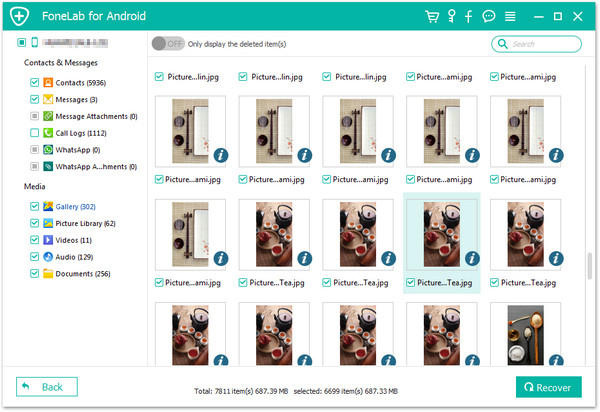
Download the Android Data Recovery and try to recover files on your Galaxy S9:
.png)
.png)
Related Article:
How to Transfer iPhone Data to Samsung Galaxy S9/S9+
When you have got a new Samsung Galaxy S9 and want to sync data from your old iPhone to Galaxy S9,read this article to transfer all files from iPhone to S9 directly.
How to Transfer Data from Samsung to Samsung Galaxy S9/S9+
Learn this guide directly switch files from Galaxy S8/S7/S6/S5/Note/A to Galaxy S9,including contacts, text messages, photos, videos and more.
How to Transfer Data from Android to Samsung Galaxy S9/S9+
One click to transfer all data including photos, contacts, SMS, music, video, call logs, calendar and more from any Android phone to Samsung Galaxy S9/S9+.