 Home >
Home >Summary:You can take printting text messages from Samsung Galaxy to computer easily,this use guide show you the guide print SMS from Galaxy S10 as example to show you how to print text messages from Samsung Galaxy S10 with the Android Text Messages Recovery.
“Help! I’ve been using the Samsung Galaxy S10 for years, and saved quite a lot of text messages on the android phone, now I want to print text messages from Galaxy S10 to PC,is there any way to extract and print the text messages from the samsung phone? “—Rula
Of course Yes! To print text messages from Samsung smart phone,you just need an Android SMS Recovery to extract all data on your Samsung device, and then save them as a HTML file on your computer to be printed.
* Transfer Text Messages between Android and Computer
* Samsung Manager: Manage Samsung Messages on Computer
Almost all mobile phone users have a misunderstanding area is that they think the messages are saved in the external SD card, but actually they are always kept in the phone itself or SIM card. That means you can't transfer, export or copy data from these areas to your computer via a simple USB cable due to access restrictions. Therefore, this professional Android SMS Recovery tool to help you export and save your messages from Galaxy S4/S5/S6/S7 to computer,and convert it as a printable file, and then you can print the text messages out directly.
Download the free trial version of android sms recovery and try it yourself:
.png)
.png)
Android Data Recovery can recover samsung text messages and save them as a HTML file on the computer. So, you can directly print the message file without any adjusting. Wonder how it works? Read on and follow the tutorial below.The Android SMS Recovery tool also supports most of Android phones such as Samsung, HTC, Sony, Motorola, Nexus etc. Let's follow the easy steps to print your text messages from Samsung Galaxy S10 Edge to computer.
Step 1. Connect your Samsung Galaxy phone to a computer
Download and install the Android data recovery to your computer, connect your Galaxy phone to the computer via the digital cable, run the software to let the program detects your phone.

Step 2. Enable USB debugging for your Samsung device
You need to enable USB debugging before the software can identify your device:
1. For Android 3.0 to 4.1: tap “Settings” > click “Developer options” > check “USB debugging”
2. For Android 4.2 or newer: tap “Settings” > click “About Phone” > tap “Build number” for several times until getting a note “You are under developer mode” > Back to “Settings” > click “Developer options” > check “USB debugging”.
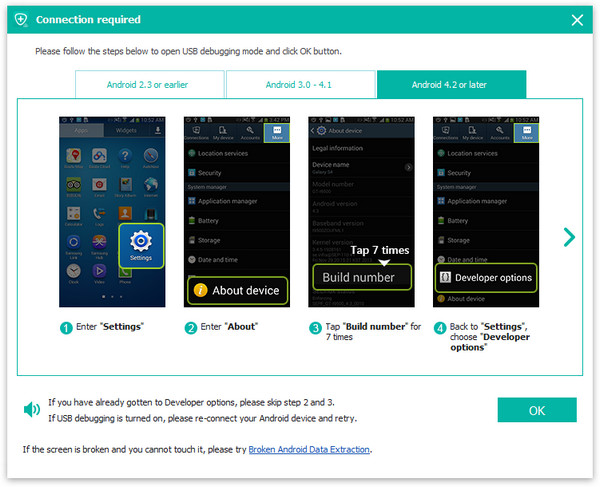
Choose the file type you want to extract from Samsung
Step 3. Scan your all files on Samsung phone
After the software enters the internal storage, you can click Start Scan to scan your phone for the text messages.
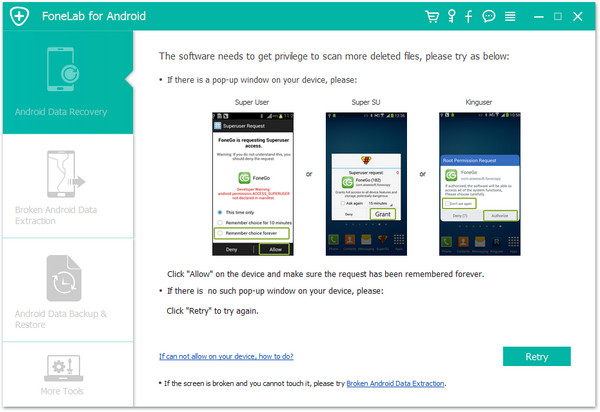
Step 4. Preview and extract text messages from Samsung Galaxy phone
After the scan is finished, you are allowed to preview the messages found on your phone, select the items you need, and click Recover to export them from your device, and select a format to save them to your computer.

Step 5. Print text messages from Samsung Galaxy S3/S4/S5/S6
At last, after you get the printable file contains the text messages you need, you can go to find the HTML file and open it. Choose "Print" function on the file option to directly print it out. It is pretty easy and convenient for you to print Samsung text messages on computer.
Step 6. Back up Data from Samsung Devices from Time to Time
It is a good habit to save your SMS in computer. When need, it can be used to restore the phone. Thus you won't suffer much loss. Here,we recommend you use this Android Data Manager tool back up and restore Samsung data directly, you can also use this android manager tool to transfer data from computer to Samsung devices directly.
In additional,the Android Data Recovery also allows users extract and recover deleted, exiting contacts from Samsung Galaxy S7/S6/S6 Edge/S5/S4/Note 5/Note 4, Samsung Galaxy A9/A8/A7/A5, etc directly, and save them as CSV, VCF or HTML file on your PC/Mac. Then you can print contacts from your Samsung phone. So easily? Just free download the Android Data Recovery and have a try,all of your important messages and contacts can be easily printed out as a piece of paper.
.png)
.png)
Also, you can restore Contacts from the scanning results, and save them as CSV, VCF or HTML file on your computer. Then you can restore lost contacts from Samsung Galaxy mobile phone as you like. Don't hesitate. Come and try Android Phone Data Recovery, your messages and contacts can be easily printed out as a piece of paper.
Relaged Articles:
How to Recover Deleted SMS from Samsung Galaxy
How to Recover Deleted Messages from iPhone
How to Recover Text Messages from Android Phone