 Home >
Home >I accidentally deleted all photos from my samsung galaxy S5, I wanted to delete one pictures, but I hit "deleted all" by mistake. Is there any way to recover deleted photos from samsung galaxy S5?"
Many Samsung Galaxy users would like to take a lot of photos and videos in their daily life and store them on the Samsung devices. Have you ever accidentally deleted your pictures, videos and other media data from Samsung galaxy, or formatted the media storage? Well, don't panic! Even if you have formatted the samsung galaxy mobile phone or deleted your photos,videos accidentally, you are able to recover lost/deleted or formatted photos videos from samsung galaxy mobile phone, like Samsung Galaxy S6/5/4, Samsung Galaxy Note 5/4/3,ect.
This is because that when photos videos are deleted, or when memory card error happens and files are lost, or when you format the memory card in Samsung galaxy phone and tablet, all photo videos actual data remains there on Samsung galaxy smartphone and tablet. At the moment,Samsung Photo Recovery can solve your problem in a simple and secure way. It can recover lost photos,videos files from Samsung Galaxy.
Now you need to use a Samsung Photo Recovery freeware. You can download Samsung Photo Recovery software for free from:
.png)
.png)
Step 1. Run Samsung Photo Recovery and connect Samsung to computer
Download, install and run Samsung Photo Recovery on your computer. Connect your Samsung Galaxy phone to computer via USB cable.
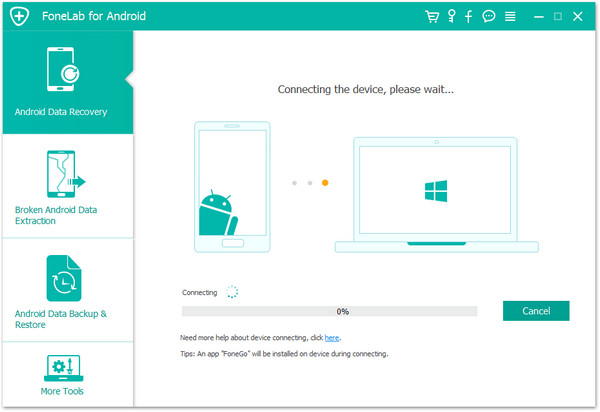
Step 2. Enable USB debugging for your Samsung phone
The program will prompt you to "Enable USB debugging" according to three different situations:
1) For Android 5.1: Enter "Settings" > Click "About Phone" > Tap "Build number" for several times until getting a note "You are under developer mode" > Back to "Settings" > Click "Developer options" > Check "USB debugging"
2) For Android 4.2 or 5.0: Enter "Settings" > Click "About Phone" > Tap "Build number" for several times until getting a note "You are under developer mode" > Back to "Settings" > Click "Developer options" > Check "USB debugging"
3) For Android 4.2 or earlier: Enter "Settings" > Click "Developer options" > Check "USB debugging"
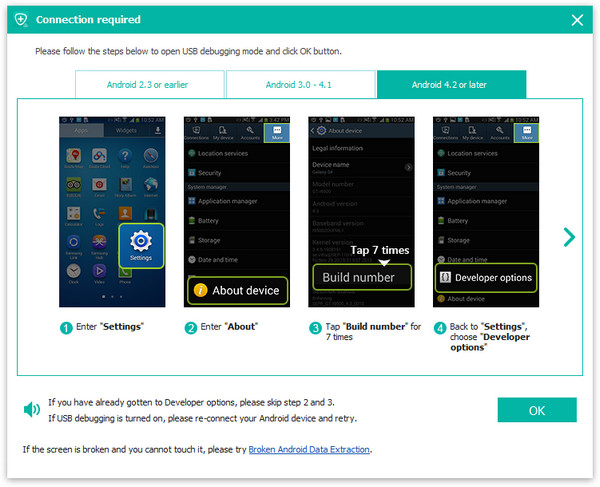
Note: If you still get this window and the USB debugging has been enabled, please try to disable it and reset it again.
Step 3. Begin to analyzing and scan your Galaxy phone
When you see the below windows, your Galaxy phone has been connected to the program successfully. Now, click "Start" button to analyze your Galaxy phone data.
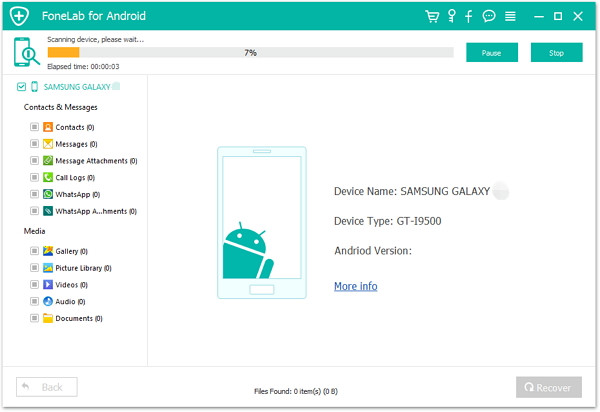
Turn to the screen of your Galaxy phone now, you will see a request pops up on it. Just click "Allow" and "Start" button one-by-one, which will allow the program to scan lost data from your device.
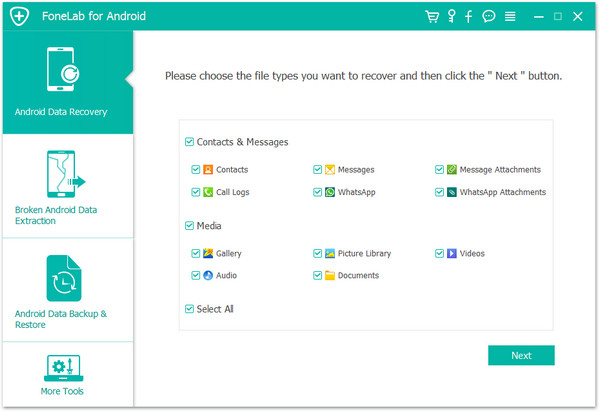 You should go to your Galaxy phone and tap "Allow" on the pop-up box until it disappears and the scanning will start.
You should go to your Galaxy phone and tap "Allow" on the pop-up box until it disappears and the scanning will start.
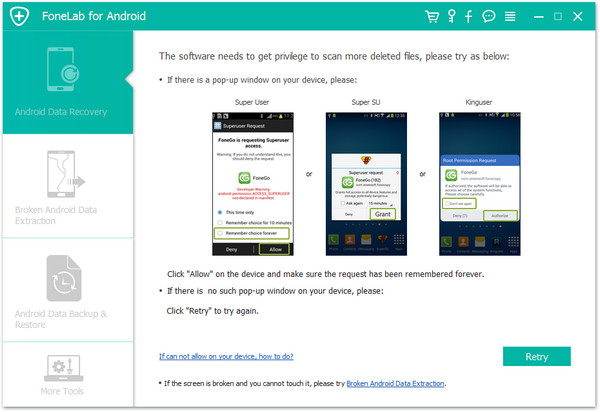
Step 4. Preview and restore photos and videos from Samsung Galaxy
Preview the recoverable file in the category of "Gallery" and "Videos" at the left side of the window, then check the files you want back and click "Recover" to save them on your computer.
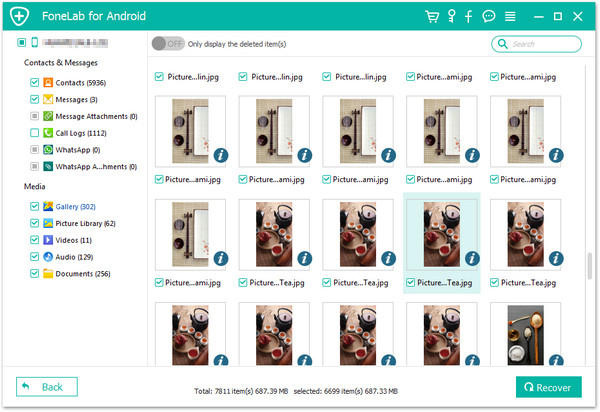
Free Download The Samsung Photo Recovery:
.png)
.png)
More Articles You Are Interested In:
How to retrieve contacts from Samsung Galaxy S6
Lost contacts on your Samsung Galaxy S6? This article mainly teach you how to restore Samsung lost contacts on your Samsung Galaxy S6 smart phone.You still have chance to recover lost contact from your Samsung Galaxy S6, Galaxy Note 4/3/2, Galaxy Ace, Samsung Galaxy A7/A5/A3,ect. Next, I share my experience about getting lost data back on my Galaxy S6.
How to recover SMS from Samsung Smart Phone
Many Samsung users wonder whether it is possible to recover and read text messages after they have been deleted from their phones, like Galaxy S6, S6 Edge, S5, S4, Note 4, ect. They may have deleted an important text message containing phone number, reminder, address or financial details that they may need later on. Actually the messages are not immediately deleted from the SIM card or memory once they are deleted by you, so it is possible to recovery them with some Samsung SMS Recovery tool.