 Home >
Home >[Summary]: Delete photos on Samsung phone by careless? To be relax, you can retrieve deleted photos from Samsung phone by using Samsung Photo Recovery and with the help of it, you can also recover lost photos from Samsung phone internal memory.
Well done, as general phone devices, it is very easy to delete photos on Samsung phone accidentally, an improper operation may delete the photos, and some other reasons such as system errors, memory card crash, etc. can also delete photos. Fortunately, no matter how the photos are deleted, it is possible for you to recover them as long as they are not overwritten by new files. So, stop using your device once you discover your precious photos are deleted, and find a workable tool to recover the lost photos.
Samsung smart phone has become more and more popular nowadays. Best selling mobile phones including Samsung Galaxy S6/5/4/3, samsung Galaxy Nexus, Samsung Galaxy Notes, etc are all Samsung smart phone device. As more and more people start to use Samsung phone, it’s quite commom that people accidentally deleted photos, contacts, video, or music files from Samsung phone and want deleted data back. If you want to get back Samsung phone lost photos, you can go down along with the article, I will teach you how to recover deleted photos from Samsung phone.
To recover deleted photos from Samsung phone, here I highly recommend that you use Samsung Photo Recovery tool to meet your needs. If you stored the photos in the memory card, Samsung Photo Recovery can help you; and if you save the photos to the internal storage, Samsung Photo Recovery also can help you. The guide below will show you how to restore lost photos on Samsung phone.
Free download the Samsung Photos Recovery:
.png)
.png)
Tips: Once you deleted photos and videos from your Samsung device, don't take any new photo, videos or transfer new documents to it, because those deleted files will be overwritten by new data.
Step 1:Plug Your Samsung Phone to PC
Firstly. Download, install and run the Samsung Galaxy Photo Recovery on your computer. You will be prompted to connect the phone to computer. Then correctly connect your Samsung Galaxy to the computer with a USB cable. It will be easily done.
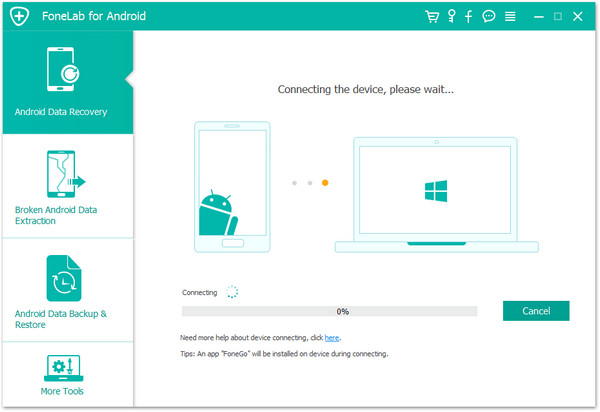
Step 2: Enable USB Debugging before Scanning
USB debugging in Android allows you to connect your phone with the computer and use the Android SDK with it, and allow the program to access and scan the phone. If you don't know what USB debugging is, you probably have not enabled it. Follow the detailed steps to manually enable USB debugging for your Android. If you don't enable USB debugging, then the program will fail to recognize your phone.
1) For Android 2.3 or earlier: tap "Settings" > Click "Applications" > Click "Development" > Check "USB debugging"
2) For Android 3.0 to 4.1: tap "Settings" > Click "Developer options" > Check "USB debugging"
3) For Android 4.2 to 5.1: tap "Settings" > Click "About Phone" > Tap "Build number" for several times until getting a note "You are under developer mode" > Back to "Settings" > Click "Developer options" > Check "USB debugging".
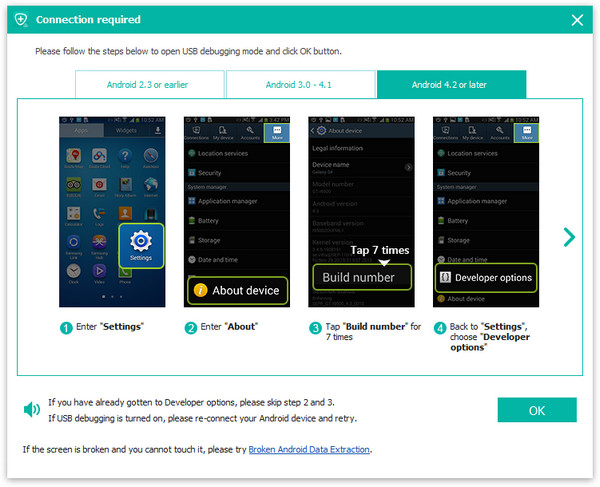
Then click the "OK" button to move on to the next step.
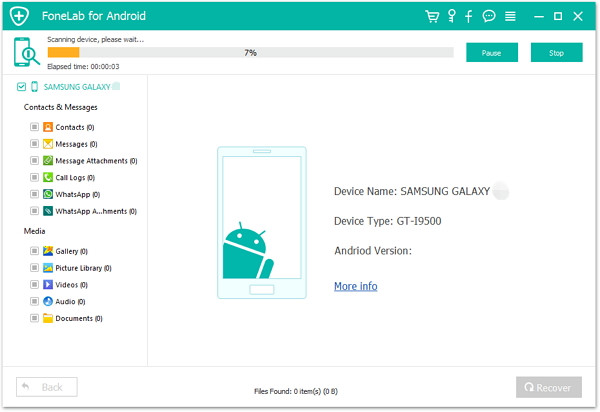
Step 3: Select the Data Type You Want to Recover and Scan Mode
To save the whole scanning time and spend up the scanning the process, the program provides checkbox for targeted scanning, this is where you select file types, for lost photos, you’re allowed to only check Gallery. And select one of the modes. "Scan for deleted files" is recommended.
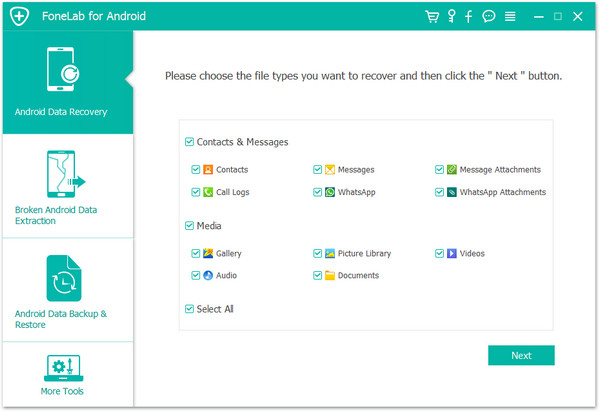
Step 4: Allow Superuser Request and Scan Your Samsung phone
There will be a dialog box pops up ask for your permission to start the scanning process on a rooted phone. Just press Allow on your Android until it does not show up again. click the "Start" button in the screen below to scan your Samsung Galaxy for deleted files. Before doing this, make sure that your phone battery is charged more than 20%.
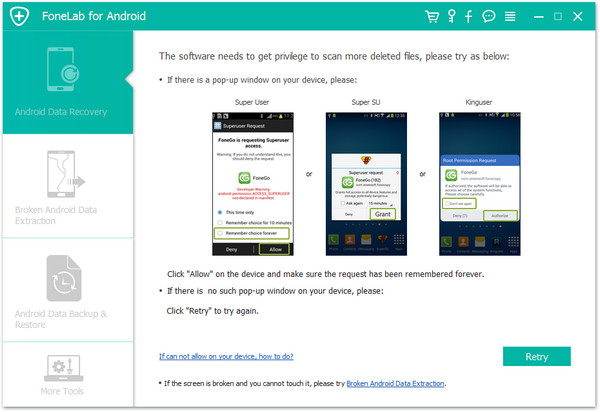
Step 5: Preview and Selectively Recover Pictures from Samsung Phone
It will take a few minutes to finish the whole scanning process based on the size of the data. After scanning, all of lost photos will be organized in a tree structure with the name, size, deleted time; Pictures are ready to be checked. Tick in the corresponding boxes or simply choose them all.
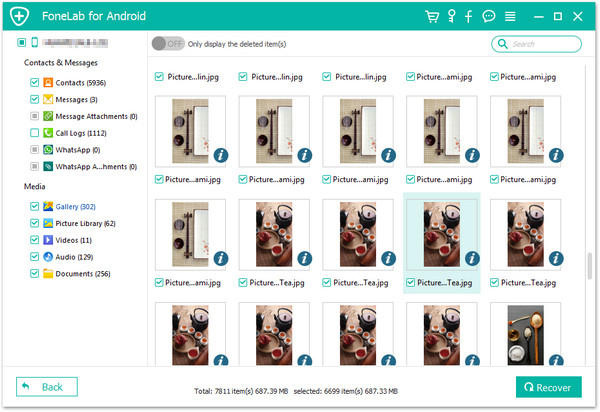
Samsung Photo Recovery is not only can restore photos but also recover videos and audio lost due to accidentally deleting, SD card formatted, incorrect operation, restoring factory settings, phone damaged or broken, flashing ROM, rooting, etc. Further more, it can retrieve above data from all Android phones, like Samsung, HTC, LG, Motorola, and so forth.
Free download the Samsung Recovery and have a try:
.png)
.png)
More About Samsung Data Recovery:
How to retrieve contacts from Samsung Galaxy
For your Samsung Galaxy, videos, music, office files like PPT, PDF, etc. will occupy large memory space. Many users may delete some contents to make room for new resource. Unfortunately, you delete your contacts by mistake. Are you feel regretful? Can’t you find back your lost contacts again without any tool? Now stop worrying about this, with simple steps, you can easily make contacts recovery.
Restore Samsung Note 5 lost data directly
Sometimes,you may lost data or deleted on your Samsung Galaxy Note 5 by careless. How can you recover lost data from your Galaxy Note 5? Let’s check out the way of Samsung Galaxy Note 5 data recovery.