 Home >
Home >When your iPhone is running very slow,the first thing you want to do is clear up all unnecessary data and junk files,as we all know that the simple deletion is not enough,because those deleted files still stored in iPhone,even can be scan and restored by some data recovery software.However,what is the most effective method to wipe junk data on iPhone permanently and optimize the slow iPhone?Today,we teach you a effective way to fix and optimize your slow iPhone easily by iPhone Optimizer tool.
As the junk files, app cache, and Safari history occupy the phone memory and make the phone running slowly,we can optimize our iPhone with some iPhone Optimizer tool. Here,the iPhone Data Eraser is worth-recommending for ios users to wipe junk files,fix and optimize slow iPhone problem .
iPhone Data Eraser is an iPhone optimizer,which can help ios users optimize your iPhone/iPad devices in different ways:
1. Wipe all junk files and Boost iDevice running performance.
2. Erase damaged and downloaded files from temporary directions.
3. Remove all caches, cookies, temp files from apps permanently.
4. Clean up app log files.
5. Erase cache files from apps and iTunes synchronization.
6. Erase the apps that you haven't used for long time.


Once running the Dr.Fone on your computer and you'll see all features inside as following. Select "Data Eraser" among all the functions.
.jpg)
Next, let's check how to use Dr.Fone - Data Eraser (iOS) to erase all data on the iPhone in steps.
Step 1. Connect your device to the computer
Connect your iPhone or iPad to the computer using a lightning cable. Once it recognizes your device, it displays 3 options for you. Choose Erase All Data to start the data erasing process.
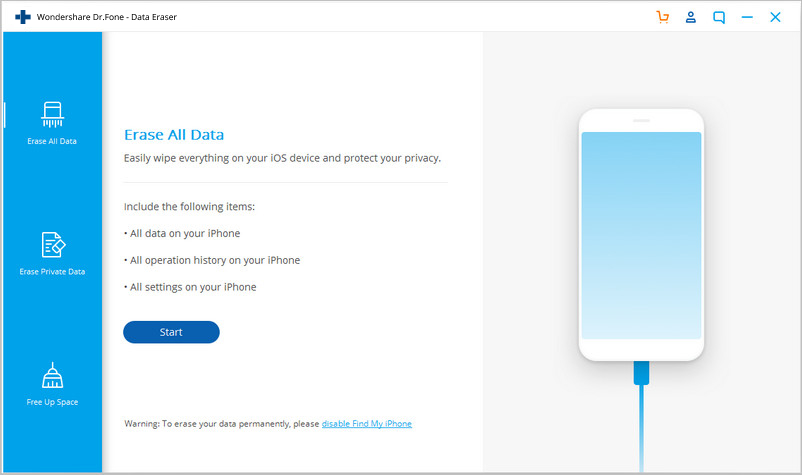
Step 2. Start erasing your iPhone completely and permanently
When the program detects your iPhone or iPad, you can select a security level to erase iOS data. The higher the security level, the lower possibility your data can be recovered. Meanwhile, a higher security level takes a long time to erase.
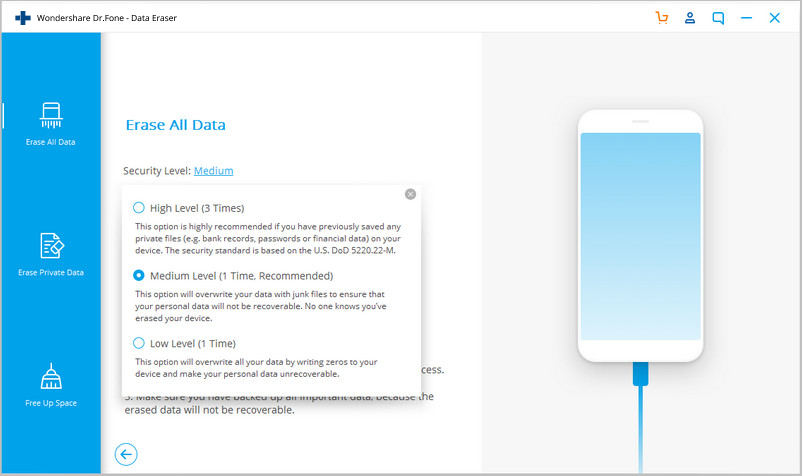
Since the erased data can't be recovered, you need to be careful and enter "000000" to confirm your operation when you are ready.
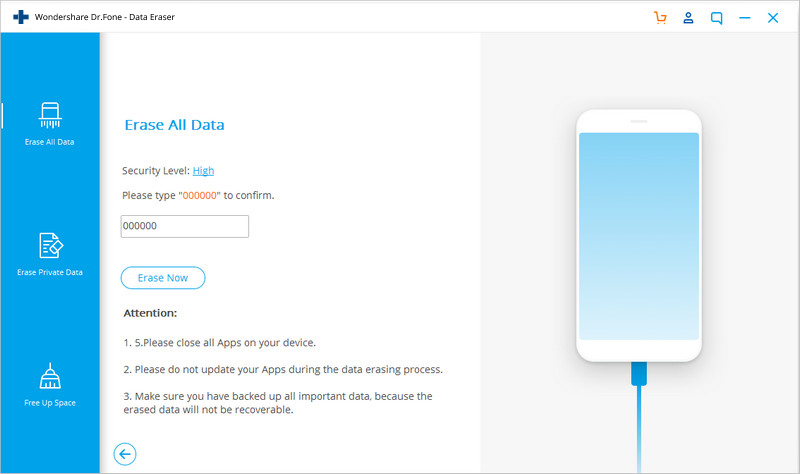
Step 3. Wait until the data erasure is complete
Once the erasure begins, you don't need to do anything, but wait for the end of the process, and keep that your device is connected during the whole process.
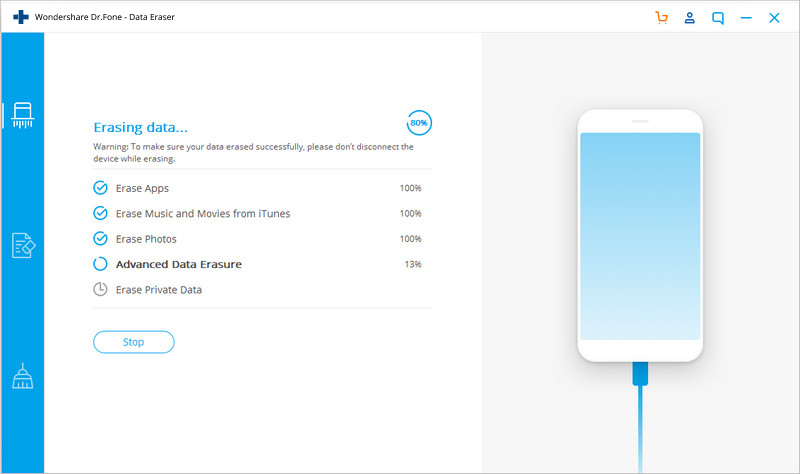
The program requires you to confirm the rebooting of your iPhone or iPad. Click "OK" to continue.
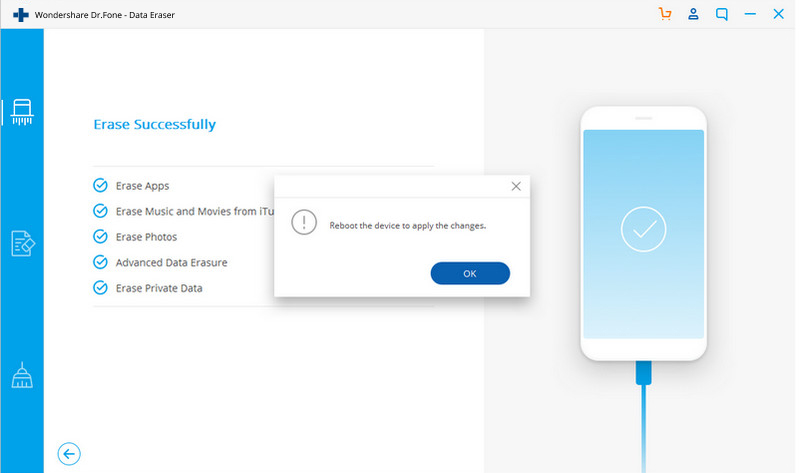
When the data erasure is complete, you will see a window appearing as follows.
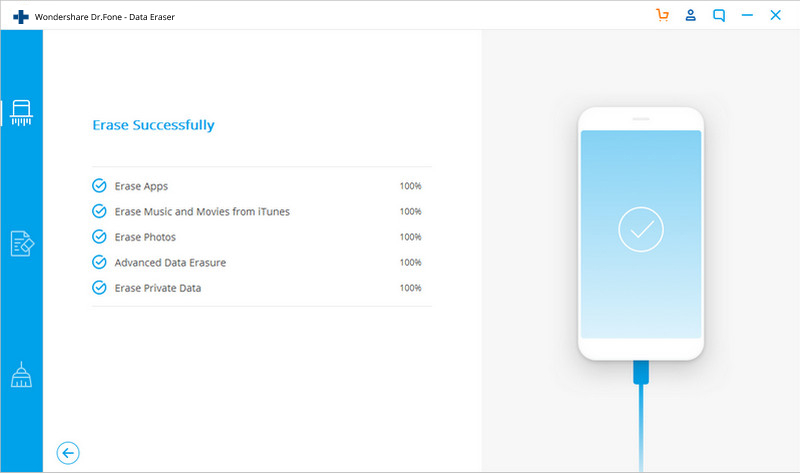
Now, your iPhone/iPad is fully erased and turns into a new device with no content, and you can begin to set it according to your need.
Free download the iOS Data Eraser and have a try!


Related Articles:
How to Erase Data on iPhone Permanently
How to Recover Lost Data from iPhone/iPad/iPod
Deleted and Compress Photos on iPhone to Free Up Storage