 Home >
Home >"I have lots of call history saved on my iPhone. Now I want to resell it and buy an new iPhone 12 instead. I know if we delete call logs in iPhone by general default “Delete” action, some data recovery can restore deleted call history on iPhone easily,now I want to wipe all my call history, contacts and text messages from my old iPhone permanently,even on data recovery can’t restored them. "
iPhone users usually delete those call history,text messages and contacts on the iPhone directly. But such deletion process is not permanent and delete them one by one would cost you much time and energy,but some iPhone Data Recovery can restore them easily.If you want to erase iPhone call history and other iPhone data permanently,even professional data recovery can’t get them back,you can use a iPhone data eraser tool.
Permanently Delete Call History on iPhone
iPhone Data Eraser, which is a reliable assistant to help you erase all call history from iPhone 11/XS/XR/X/8/7/6S permanently without any recovery possibility. What's more,the iPhone Data Eraser also can help you wipe iPhone text messages, contacts, photos, videos, emails, account info, passwords, etc.It works well with iPhone, iPad and iPod. Follow the steps as below to learn how to erase call history from iPhone.


Step 1: Connect iPhone to Computer
First of all,free download and install the iPhone data eraser tool, launch it and connect your iPhone to the computer via Apple provided USB cable and you will see the
program detect the iPhone automatically.
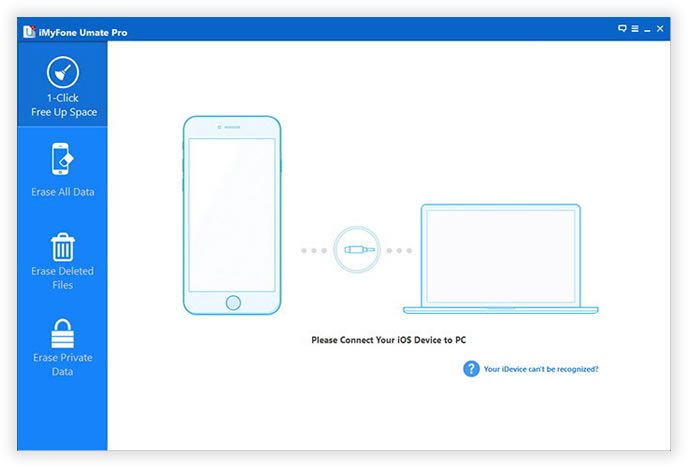
Step 2: Choose Data Erasing Mode As You Want
3 different levers for erasing data are provided by this program: Low - Medium - High. You can directly choose the default second Medium lever, which will leave no
traceability of data erasure and use random data to overwrite all existing and deleted data on your iPhone.
If you've choose "ERASE DELETED FILES", then the iOS Data Eraser tool will scan your device, displaying all the files you've deleted.

Afer scanning deleted files, you can select unwanted data to erase.
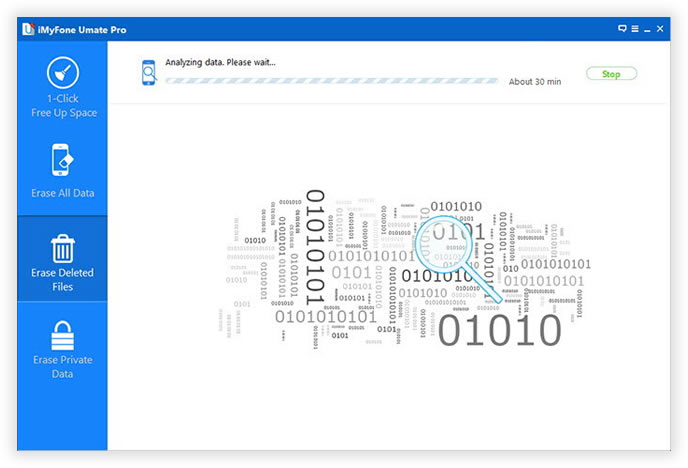
Step 3: Click "Erase Now" to Start Erasing iPhone Call history
Mark the call histories you want to delete from your iPhone and click "Erase Now". After a few minutes, all the call history will be wiped permanently.
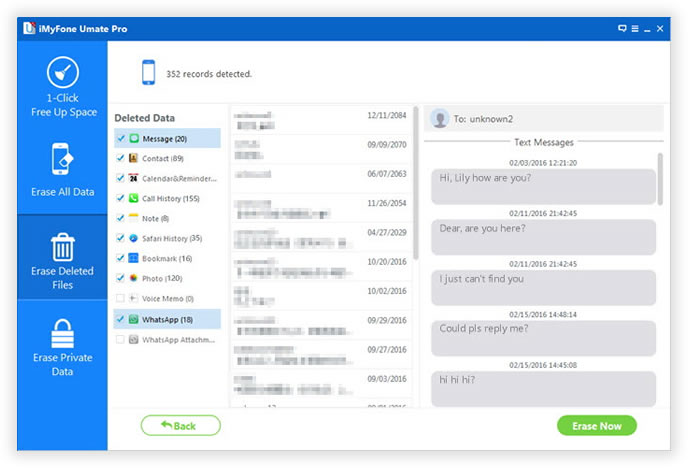
Well done,you have erased your iPhone call history successfully,if you want to wipe other iPhone data,please follow the same steps to wipe your iPhone data permanently.


Tips: Before you use this iPhone data eraser to wipe call history,erase other data stored on your iPhone,please remember backup data from iPhone to computer what you need,because once erase data with this professional ios data eraser tool,you can get them back forever.