 Home >
Home >Before selling your old iPhone,please remember erase all deleted contacts on your iPhone,and all phone number or email addresses are stored on your iPhone must be erased before planning selling the old iPhone,in order to prevent information leakage after selling your iPhone,you must to Permanently Delete Contacts from iPhone.In additional, if you have a large list of contacts that is largely filled with people that you no longer communicate with, you might need to delete all contacts from iPhone permanently.
Permanently Erase Contacts from iPhone
To erase deleted contacts from iPhone before selling,you must to use a third-part iPhone contact eraser tool - iPhone Data Eraser and iPhone Data Eraser for Mac program,which allows you eraser all contacts from iPhone permanently,once you wipe data on iPhone with the help of this iPhone data eraser tool,not any data recovery software can restore those deleted data again,even you can’t restored those deleted contacts on iPhone.What’s more,this iPhone data eraser tool also can help you wipe other iPhone data permanently,inclduing text messages, photos, videos, Apps, music,ect.
Download the free and trial version to erase iPhone contacts permanently !


Step 1. Connect your iPhone to computer
After downloading the iPhone Data Eraser on your computer, connect your iPhone to it then, and run this program on your computer. Your iPhone will be detected automatically, and you will get an interface below.
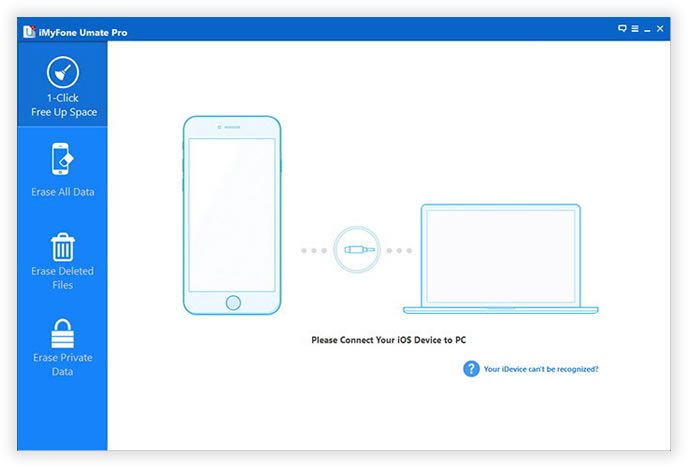
Step 2. Choose the right option on your device
You should choose the "ERASE Deleted Files" option, so that you can continue the subsequent steps.

If you've choose "ERASE DELETED FILES", then the iOS Data Eraser tool will scan your device, displaying all the files you've deleted.
Afer scanning deleted files, you can select unwanted data to erase.
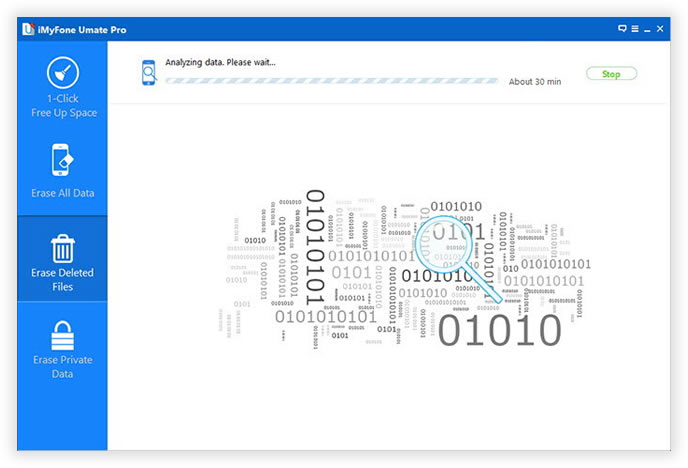
Step 3. Erase contacts data on your iPhone
There are three choices available for you to delete your data. Among the "High, Medium, Low", you are recommended to choose the "Medium" level, which takes the moderate time in deleting. Click "Start" button to begin the processing.
Erase All Contacts on your iPhone at once permanently
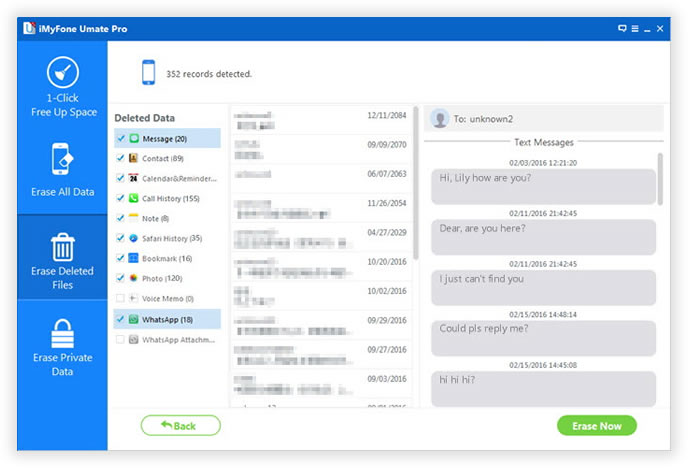
Finish erase iPhone data permanently:
When the deleting process is over, your iPhone will become a completely new iPhone. You can import the data that you previously backed up to your iPhone and enjoy it as you wish.


Tips: Before delete iPhone contacts by this iPhone Data Eraser tool,you must to backup thosse useful data from iPhone to computer with a iPhone to computer transfer tool,once you wipe iPhone contacts or delete other iPhone data with this ios data eraser tool,you can’t get them back forever!
Factory reset or simple delete cannot remove the data on your phones completely. They can be recovered with data recovery tools. iSkysoft Data Eraser protects your private data and allows you to permanently erase deleted files on your iPhone (iPhone SE included), iPod Touch, iPad and Android.
This Data Eraser is an two-in-one iPhone Data Eraser and Android Data Eraser. It can securely erase already deleted contacts from your iPhone, Android with 100% unrecoverable. What's more,it also support wipe messages, log in information, browser history, cache data, photos, music, videos and more files.
You can recycle, donate, or sell your iPhone no worry about exposing your private information. Data Eraser protects your personal information and ensure your private data avoid data criminals.
Free download the Data Eraser and have a try!


Key Features of Data Eraser:
 Wipe data from iPhone and Android phone permanently
Wipe data from iPhone and Android phone permanently
 Delete Contacts from iOS devices and Android devices permanently
Delete Contacts from iOS devices and Android devices permanently
 Protect your personal information
Protect your personal information
 Wipe Junk Files permanently, Speed Up Your Phone
Wipe Junk Files permanently, Speed Up Your Phone
 Permanently Overwrite Deleted Files without recovery
Permanently Overwrite Deleted Files without recovery
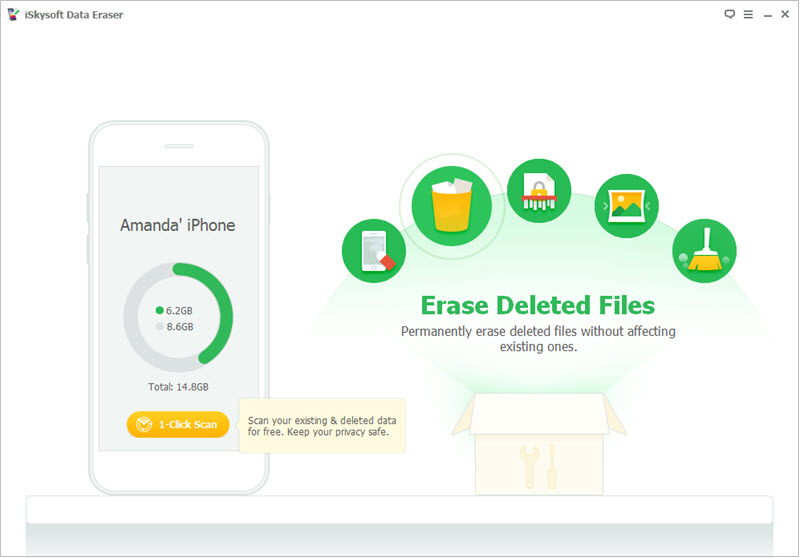
Before selling your old iPhone 4/4s/5/5s/6 or iPad 4, iPad Air device,you must to remove your personal information from old iPhone device, even if you don't have it anymore.
1. If the steps above weren't completed and you no longer have your device, use these steps:
Ask the new owner to erase all personal data and settings permanently by iPhone Data Eraser tool.
2. If you're using iCloud and Find My iPhone on the device, sign in to icloud.com/find, select the device, and click Erase. After the device has been erased, click Remove from Account.
3. If you can't follow either of the above steps, change your Apple ID password. This won't remove personal information that's stored on your old device, but it will prevent the new owner from deleting your information from iCloud.
4. If you're switching to a non-Apple phone, or backup iPhone data to computer and restore them back to the new phone,or erase iMessage/SMS on iPhone permanently.
5. If you're using Apple Pay, you can remove your credit or debit cards at iCloud.com. Choose Settings to see which devices are using Apple Pay, then click the device. Next to Apple Pay, click Remove.
Read More Tutorial About iPhone Data Eraser:
How to Delete Photos from iPhone Permanently
How to Deleted Text Messages on iPhone Permanently
How to Delete Personal Data and Settings on iPhone