 Home >
Home >Do you want to selling your old iPhone and need to delete all Emails on your iPhone? Are you ready to repair your damaged iPhone,then need to erase Emails from iPhone,make sure your private information security, prevent others view your Emails.
Permanently Delete Emails from iPhone/iPad
To delete all email instantly on your iPhone before selling your old iPhone,or give it away. Here,I recommend your a powerful and useful iPhone Email Eraser tool: iPhone Data Eraser which can help you wipe the wholed emails from iPhone permanently,if you use this iPhone data eraser tool to erase emails on iPhone,ever no one data recovery can restore them. By the way, it can also be regarded as a warning for the sake of retrieving some emails in days to come, so you should backup your iPhone in advance.What’s more, this iOS Data Eraser tool also can help you wipe contacts, text messages, Apps, photos, videos,ect from iPhone, iPad and iPod.
Download the free and trial version to have a try!
.png)
.png)
Step 1. Connect your iPhone to computer
Download and install the data erasing program on your computer. Double-click on the desktop program shortcut to launch it and you will see its interface showing like below picture. Connect your iPhone from which you want to delete Email to your computer via the Apple provided USB cable and the connected iPhone will be detected by the program automatically.
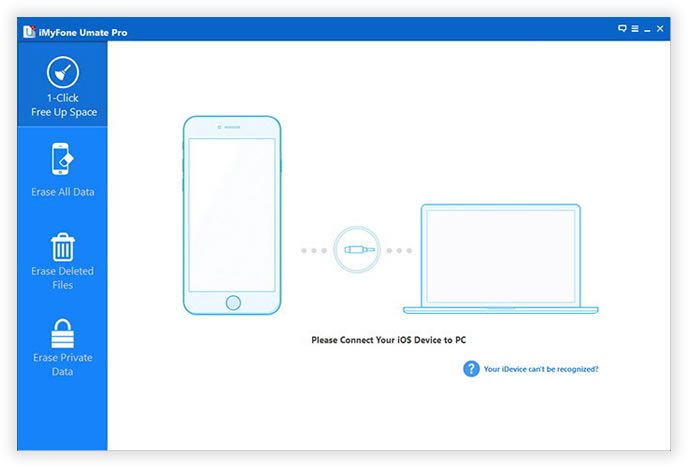
After connecting your iPhone to computer with a USB cable, your iPhone will be detected by iPhone Data Eraser automatically.
Tips: All iPhone models can be supported by this program, such as iPhone 6S, iPhone 6, iPhone 5S, iPhone 5C, iPhone 5, iPhone 4S, iPhone 4, iPhone 3GS, etc.
Step 2. Choose "Erase All Data on Device" in the window of program
The program provides you with three levels of data erasing. The first level will erase your iPhone data quickly to save your time. The second level will leave no traceability of data erasure and use random data to overwrite all existing and deleted data on your iPhone. The third level is the most secure option which will write over the data 3 times. You can directly use the default second level. Choose the text messages you want to delete forever.
.jpg)
If you've choose "ERASE DELETED FILES", then the iOS Data Eraser tool will scan your device, displaying all the files you've deleted.
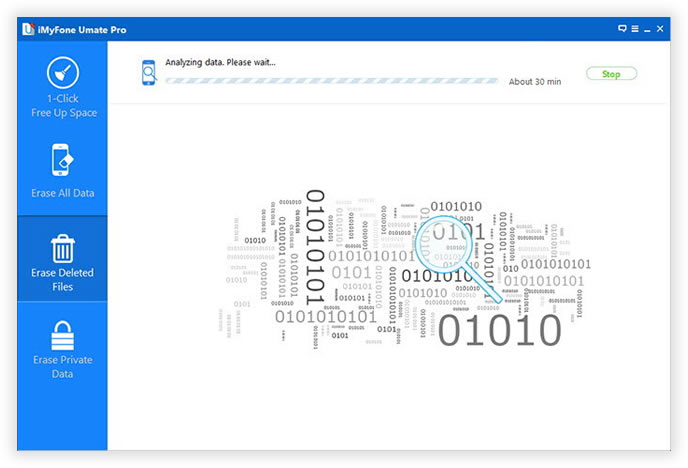
Afer scanning deleted files, you can select unwanted data to erase.
Step 3. Start to Earse Email Messages on your iPhone device now
After choosing your wanted erasing level and the text messages folder, you can choose the option of erase all data and settings to delete all text messages from your iPhone.
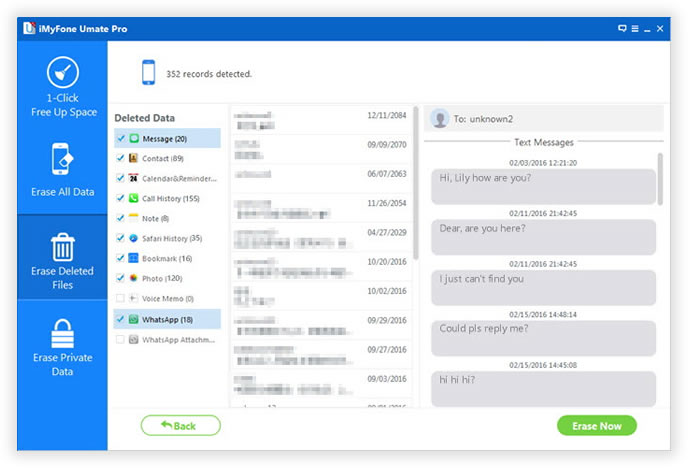
Step 4. Use your iPhone Device as a new one
All the Email, including those received and sent email are all successfully erased from your iPhone. Now, you will never need to worry about your private emails from revealing. Since the irretrievable feature of the program, do remember backup important data on your iPhone before you start to use this program to perform the permanent deletion.
Download the free and trial version to have a try!
.png)
.png)
iPhone Data Eraser provides the easily way for you to erase all your iPhone data, when you finish all the steps according to the above steps, you are surely get a totally new iPhone now and you can use it as a brand new one with no worries.
Related Use Guides:
How to Erase iPhone Data Permanently
Permanently Delete iPhone SMS messages
Delete All Contacts on iPhone Permanently
Permanently Delete Photos from iPhone
How to Erase iPhone Call History Permanently