 Home >
Home >Android OS is an open system for some manufacturers,such as Samsung, HTC, Huawei and more,but once you use the phone for a long time, it will run slowly and often with some failures,this is the shortcoming of Android phones,it will easy to cause data loss,and most Android phone like Samsung Galaxy S20/S11/S10 without recycle bin.However,is it possible to recover deleted or lost data on your Android phone?

There are many different types of files in your Android phones. Some are extremely important for you. Such as, important contacts information, text messages with your close friends, videos and pictures taken at important moments. Those important files, if lost, make us really sad and worried.
The most effective method to restore data from Android
Android Data Recovery could help you to recover lost data on Android phone directly,including contacts, messages, messaging attachment, call history, gallery, photos library, music, video, document, WhatsApp messages and WhatsApp attachment.
Android Data Recovery Features:
-Recover Android data lost in water-damage, locked-screen, black-screen, broken-screen, busted part, factory reset, Android phone stolen.
-Recover Android phone lost or deleted contacts, messages, message attachments, WhatsApp chat history and call logs.
-Retrieve missing photos, music and video in Android phone.
-Fix your frozen, crashed, black-screen or screen-locked Android system to normal.
-Broken Android Data Recovery - Recover Contacts, Messages, Call Logs, WhatsApp, Photos, etc. from broken Android device or memory card.
-Support 6000+ Android devices, such as Samsung, HTC, LG, Huawei, Sony, Sharp, Windows phone, Moto, Lenovo, Google Nexus, OnePlus, AUSU, ZTE, etc. Download the right version to have a free try.
Steps to Recover Deleted or Lost Data on your Android
When you deleted files on the phone by careless,if your phone is not damaged,you can switch to “Android Data Recovery” mode to scan and recover missing files on your Android phone by this program.
1 Download & Install FoneLab


.png)




Download the Android Data Recovery for Windows or Mac and try to get your phone lost data back.
.png)
.png)
If your phone is broken or system breakdown,Broken Android Phone Data Recovery enables you fix your frozen, crashed, black-screen or screen-locked Android system to normal,and then extract Contacts, Messages, Call Logs, WhatsApp chat history, Photos, etc. from broken Android device or memory card.
1 Launch Program
Download, install and launch this software on your computer. Then connect android phone to the computer with USB cable. And choose Broken Android Phone Data Extraction on the interface.
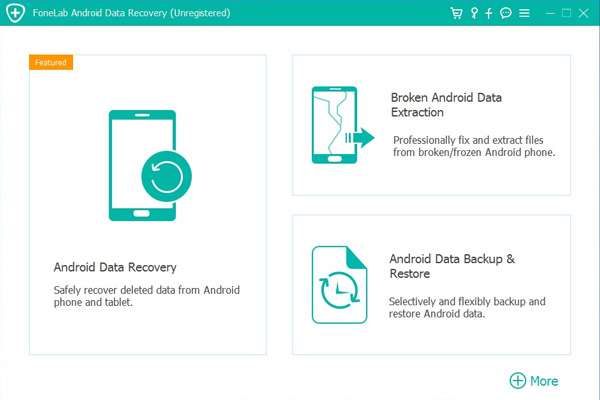
2 Select Mode
Choose which situation that your device is in and click the Start button to move on. Then select the device name and device model correctly and click Confirm.
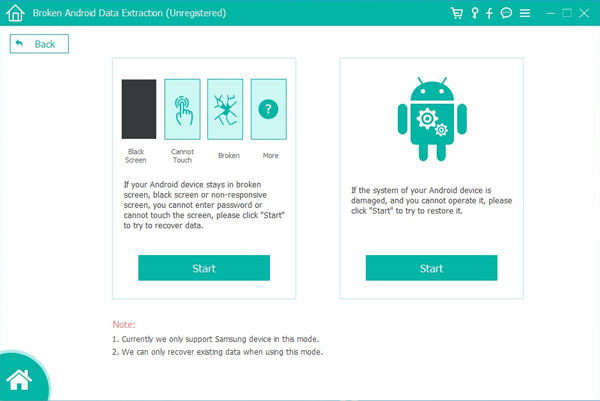
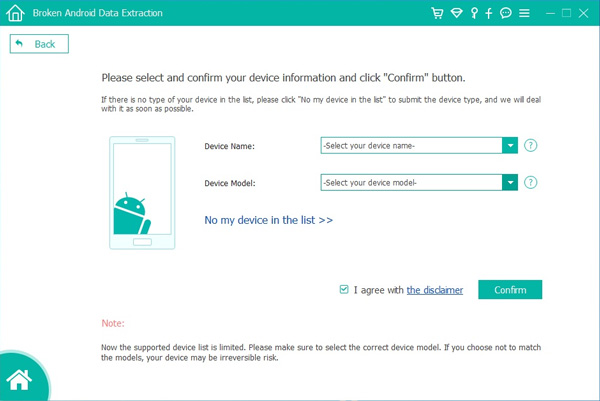
3 Scan Data
Follow the on-screen instruction to enter Download Mode: power off the phone – press and hold the Volume Down + Home + Power button together – press the Volume Up button, and then click the Start button to start the scanning process.
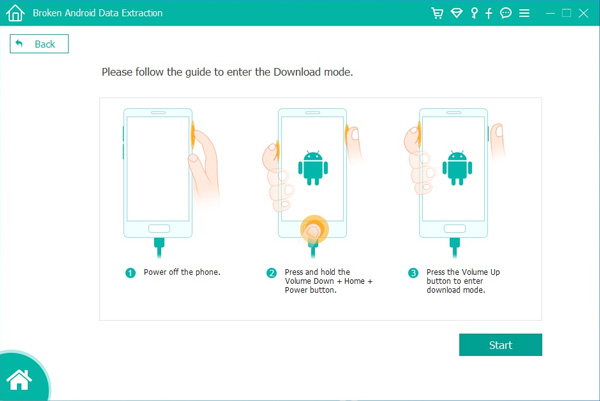
4 Recover Data
The program will start to download the matching recovery package and repair the Android system and then lead you to the recovery interface that you are able to extract the data on your device. Preview and mark the items you want to recover and click Recover to save them to your computer.
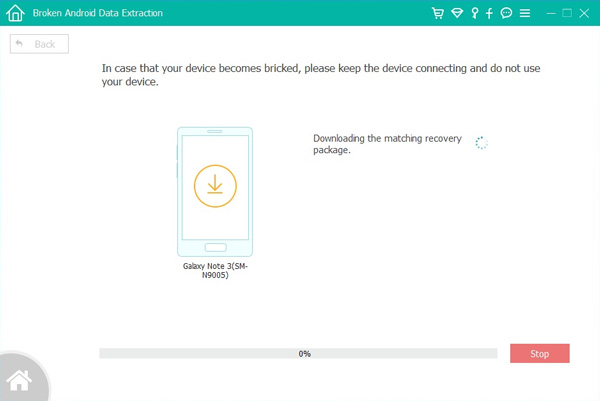
Free download the Android Data Recovery and try to recover your data back from the phone:
.png)
.png)
Here,we also recommend you another all-in-one powerful Android Data Recovery software - Android Toolkit,which not only can help you recover lost or deleted photos, videos, music, contacts, SMS and more from any Android phones,but also the “Data Extraction (Damaged Device)”features could extract exiting files from the broken phone for back.
Screenshot - Android Toolkit - Data Recovery main interface
.jpg)
Screenshot - recover Android photos

Free download the Android Toolkit - Android data recovery:


Key Features in Android Toolkit:
Android Data Recovery - Recover missing photos, videos, contacts, messaging, call logs, and more.from Android phones or tables
Broken Android Data Extraction - Recover/extract data on broken Samsung devices
Android Data Backup & Restore - Selectively backup Android data to computer for using or preview,and restore backup to any Android devices.
Android Root - 1 click root your Android phone safely and easily,no data loss at all.
Android Lock Screen Removal - Remove Android phone screen of PIN, Password, Fingerprint & Pattern,no data loss at all.
Android SIM Unlock - SIM unlock your Android phone with one click.
Android Data Eraser - Fully erase Everything (already deleted and exiting files) on Android and protect your privacy before selling it.
Advantages of the Android Toolkit - Android Data Recovery Software
There are several benefits that you can enjoy from having the Android Toolkit on your computer system. Even if your smartphone is fine today, having this software on your computer will provide you with a little peace of mind knowing that you can recover the data quickly in case the worst should occur.
Safe: There will be no harm to the data on the device or what you recover thanks to the unique Dr.Fone recovery system. This means that your data will be protected.
Preview: You can verify the data before recovery to make sure it is what you want to save from the damaged device.
Secure: The data that you recover goes straight into your computer so that it is safe and not leaked out on the Internet.
Simple: The interface is intuitive and actually helps you through each step so that it only takes a few moments from when you launch the software to recover the data from your Android phone.
Regardless of the Android data recovery and broken Android data extraction program could retrieve data back,once your phone is damaged severely or stolen/lost,all of your important becomes gray. So to prevent the data loss and your phone damaged, you would be better to protect your phone with phone case,and backup your Android phone to computer regularly in case of any unexpected incidence.

Related Phone Recovery and Backup Tutorial:
How to Recover Data from Bricked Android Phone
How to Recover Photos from Broken Android Phone