 Home >
Home >How to Fix My Brick Samsung Galaxy S6?
“Yesterday,I rooted my slow Galaxy S6,but it turn bricked and stuck in black screen of dead,to repair the bricked Android and recover data,I search in Google to learn why rooting process may erases some of the important code programs and cause bricked.Now, how can I Recover Data from Bricked Android Phone and fix bricked Android phone? Thank You!” --Ask by Vivi Suci
How to Retrieve Data from Bricked Samsung Galaxy Note 5?
"I failed root my Galaxy Note 5 and it turn bricked with black screen.Thus, I think it may end with having no access to my data.How do I deal with my dead or bricked Android phone, I hope I could retrieve data from bricked Samsung Galaxy Note 5, is it possible?"" -- Asked by Luci
Because the phone pre-installed software slow down the speed of the phone, taking traffic, electricity consumption, and even planting Trojans, threaten the safety of mobile phones.To speed up the slow android phone,enhance the mobile performance,we can delete the system pre-installed for various applications,deleting some unusually used apps and junk files.Therefore, strongly stimulate users to access ROOT permission to delete them.But once fail rooting the android phone and get bricked,how can you fix bricked android and recover lost data from bricked android phone? Just follow our guide, and we will teach you what to do if Android phone get bricked.
If you delete some important application on your rooted Android phone by mistake,or the Android phone get bricked during rooting your android mobile phone.Please don’t worry,the Broken Android Data Recovery tool not only can help you fix bricked android phone when stuck in black screen, start screen,download mode scree,ect. But also allows you recover lost contacts, sms, photos, videos, whatsapp, call history and documents from Android devices with bricked or broken,such as Samsung Galaxy S6/S5/S4, Galaxy Note 5/Note 4/Note 3/Note 2 and other Samsung phones/tablets.If you phone’s touch screen is broken,the bricked Android data recovery software enable you fix it and get lost data back easily.
Free download the Android Fix & Data Recovery tool and have a try.
.png)
.png)
1 Launch Program
Download, install and launch this software on your computer. Then connect android phone to the computer with USB cable. And choose Broken Android Phone Data Extraction on the interface.
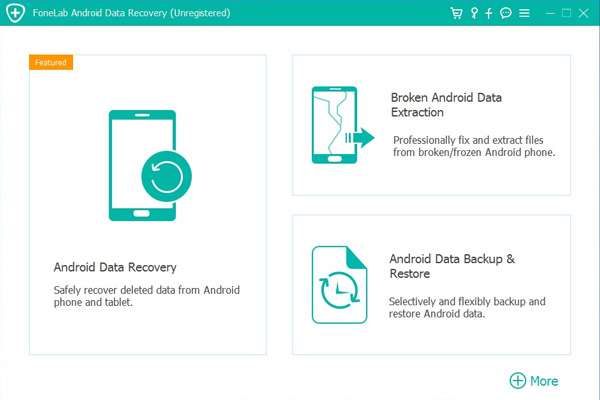
2 Select Mode
Choose which situation that your device is in and click the Start button to move on. Then select the device name and device model correctly and click Confirm.
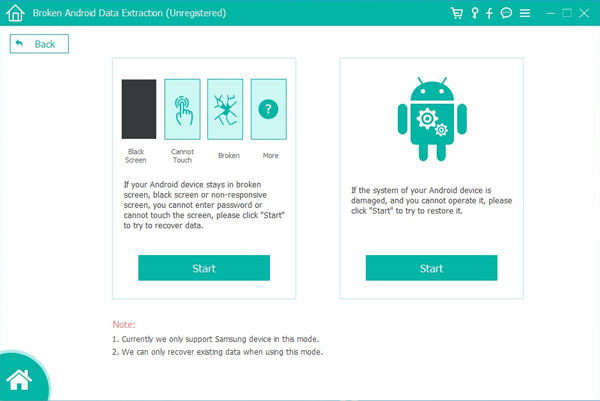
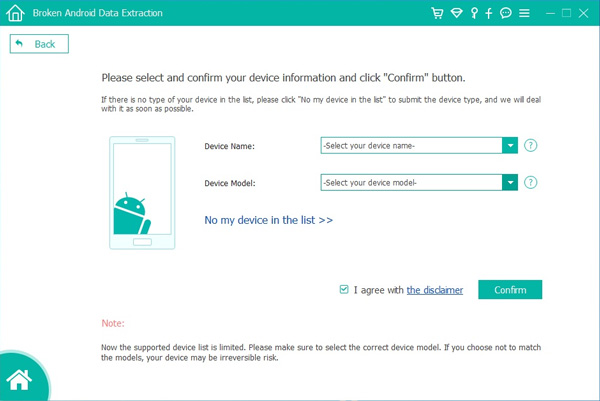
3 Scan Data
Follow the on-screen instruction to enter Download Mode: power off the phone – press and hold the Volume Down + Home + Power button together – press the Volume Up button, and then click the Start button to start the scanning process.
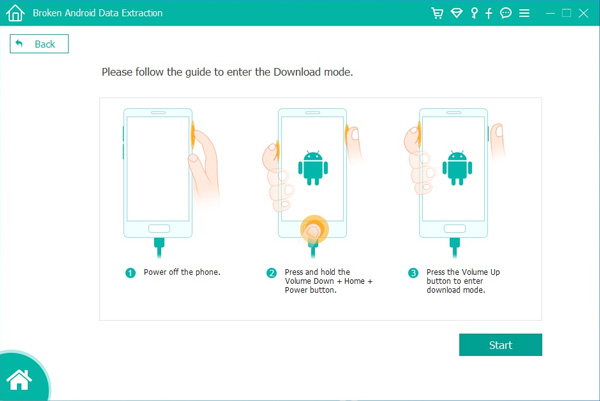
4 Recover Data
The program will start to download the matching recovery package and repair the Android system and then lead you to the recovery interface that you are able to extract the data on your device. Preview and mark the items you want to recover and click Recover to save them to your computer.
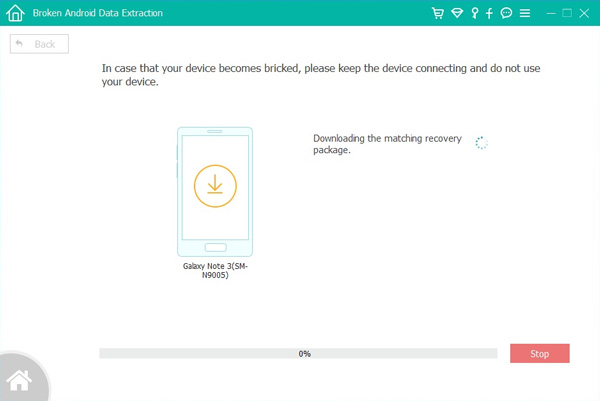
Well done!You have fixed your bricked Android and get lost data back,and all restored data saved in the computer. If you would like to transfer those recovered data back to your Android,please connect your phone to computer,then restore them back to the device folder.
.png)
.png)
Now you can use this powerful Bricked Android Fix & Data Recovery to repair the bricked Android phone and recover files from broken Android phone by yourself. If your phone is broken,please follow the second tutorial to recover data from black-screen or broken-screen Android.If you have any question,please contact us through Facebook or Google+.
Related Articles:
How to Recover Deleted Files from Samsung Galaxy
How to Recover Data on Broken Samsung Phone
How to Restore Lost Data from Android Phone