 Home >
Home >As we know, effective ways for us to transfer data between iPhone and computer are very important in our daily life.This article is going to show you some useful tips to transfer iPhone files like music, photos, videos and more between your iPhone and computer, manage your iPhone files on computer easily with the help of iOS Transfer & Manage tool.
Using the iCloud or iTunes to transfer and manage your entire files for your iPhone is a clumsy,and can be time consuming.So now we can find many questions that are asked by iOS users on the Internet,like how to transfer the songs from iTunes to my new iPhone 12,how to sync the photos from my iPhone 11 to the computer,how to manage the contacts on the computer which come from my iPhone XS,how to sent the group SMS on the computer for my iPhone XR,etc,.Today,we are talking about the easy ways to transfer and manage iPhone data on computer,please continue reading below.

iOS Transfer & Manage tool:Manage iPhone on Computer Conveniently
iOS Transfer & Manager tool - iPhone Manager,which is an one-click tool help to manage iPhone data on computer,for instance,transfer & manage music for iPhone, transfer & manage videos for iPhone,transfer & manage photos for iPhone,manage contacts and SMS for iPhone,manage apps for iPhone.With the help of this iPhone manager tool,you can import music,videos to iPhone from PC/old phone/iTunes in one click;sync contacts, SMS from old iPhone/Android phone to iPhone directly.Importantly,it works well on all iOS devices, including iPhone 12/11, iPhone XS/XR, iPhone X/8, iPhone 7/6S/6/5/4S/4, as well as iPad and iPod.


How to Install iPhone Transfer & Manage tool to manage your iPhone on computer simply?
First of all,run the iOS Manager tool on your PC or Mac,then connect your iPhone with the computer via a USB cable, unlock your iDevice.Then you will find the connected iPhone device displayed on the iOS Manager app.
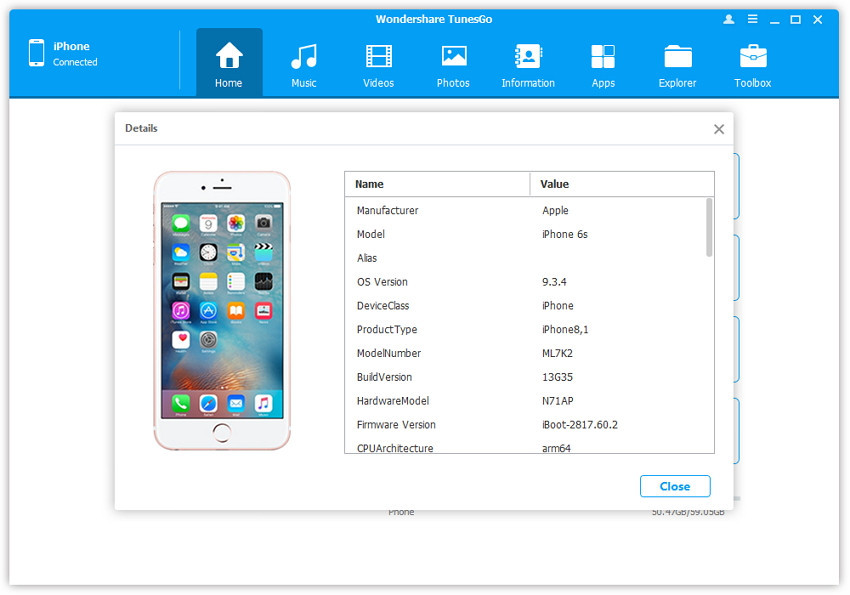
For more detailed information about the connected iDevice, you can click Details on the main interface.
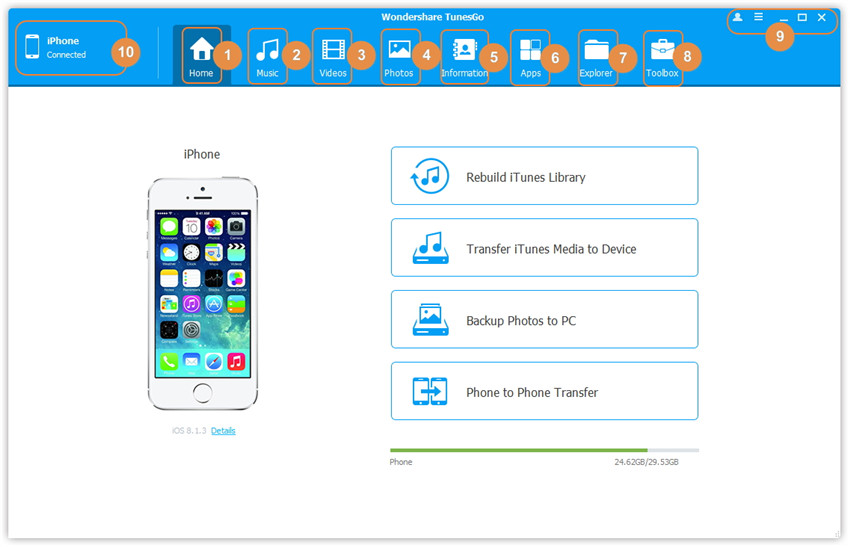
With the help of iOS Transfer & Manage tool,you are allow to transfer music/songs/playlist between iPhone and computer,transfer music/songs/playlist between iPhone and iTunes,transfer music/songs/playlist between iPhone and iOS/Android device, backup iPhone music to computer, delete songs on iPhone directly & easily.
After running the iOS Transfer & Manage tool on computer and connecting iPhone to the computer, tap on Music tab, then you will find Import, Export, Delete,New Playlist options.
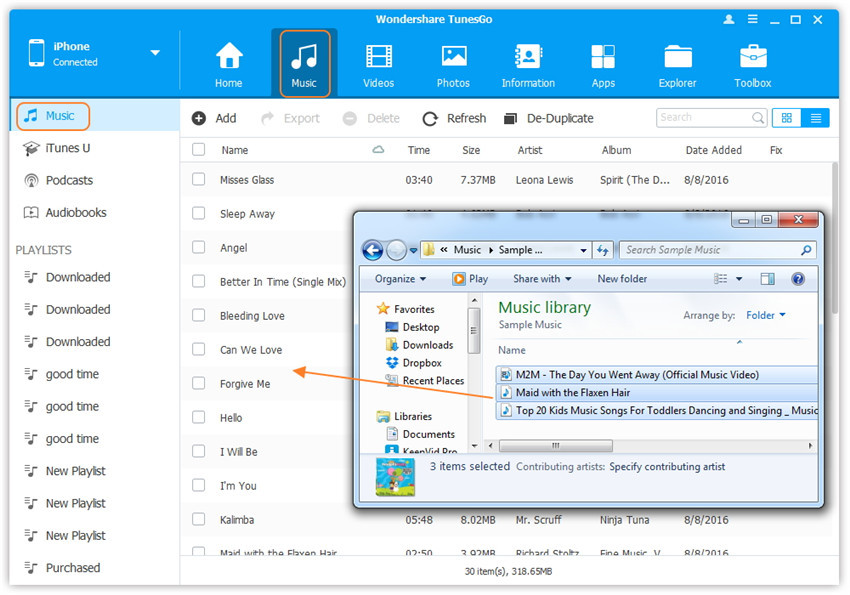
When you complete installing iOS Transfer & Manage tool on your computer,you will find that iOS Transfer & Manage tool also as video converter, audio converter as well as ringtone maker, which enable to convert video or audio files to supported format file and then transfer it to your iPhone device for enjoying.In addition,iOS Transfer & Manage tool support to transfer videos between iPhone and computer,transfer videos between iPhone and iTunes,transfer videos between iPhone and iOS/Android device,deleting videos in batch with ease.
Go to the top panel of iOS Transfer & Manage tool, tap on Videos tab, you can Add, Export, Delete iPhone videos on the computer.
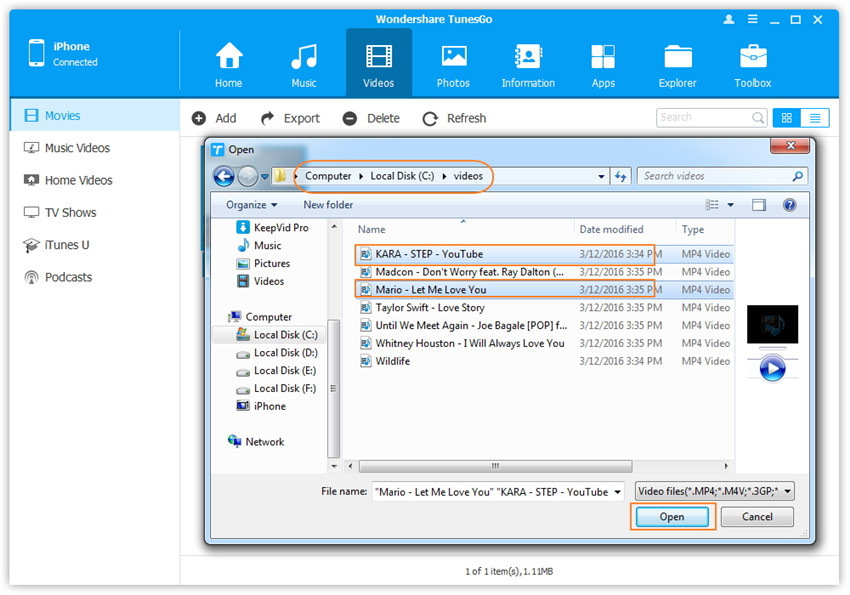
Tips:The iOS Manager tool helps you convert iPhone incompatible videos and audios to iPhone friendly formats during the transferring process.
You can't transfer photos for iPhone with iTunes, and if you use iTunes to transfer a photo folder from computer to iPhone, iTunes can't delete it from your iPhone device any more, you must find another way to delete it. How to access iPhone photos on computer without iTunes?
This useful program called iOS Transfer & Manage tool, which allows users to access and manage iPhone photos on computer easily and quickly. At the top panel of iOS Transfer & Manage tool, select Photos, and you can see all your albums under Album List.You can manage albums by clicking these options: Import, Export, Delete, etc,. With iOS Transfer & Manage tool,you are allow to transfer photos between iPhone and computer,transfer photos between iPhone and iOS/Android device,delete photos on iPhone,manage photo albums in Photo Library,convert photos/video on iPhone to GIF.
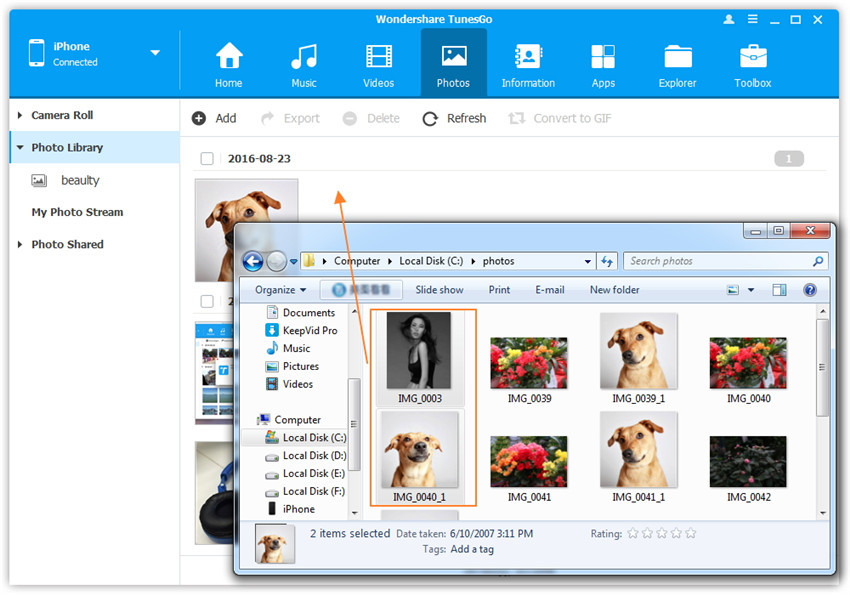
iOS Transfer & Manage tool specially designed for iOS users to install apps to iPhone with fast processing speed, simple operation and perfect compatibility. What can iOS Transfer & Manage tool can do for you about managing the apps on iPhone?
1.Install Apps from Computer to iPhone in Batch
2.Uninstall Apps on iPhone with One Click
3.Export Apps from iPhone to Computer for Backup
Use-guide:Open Apps tab, then you will find those options:Install, Uninstall, Export. You can install application (*.ipa) from your computer to iPhone or uninstall the apps directly from your iPhone on computer.Moreover, you can also back up or export the apps from your iPhone to the computer.
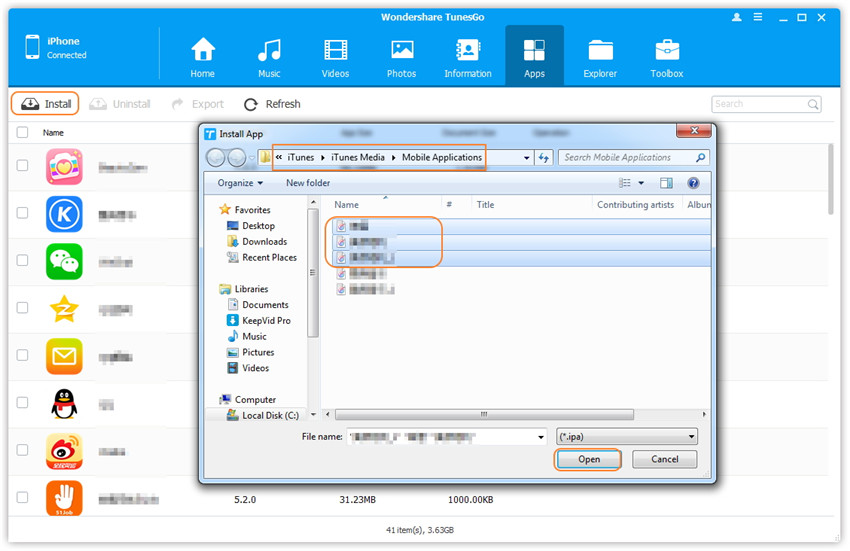
iOS Transfer & Manage tool provide the extra functions for you- transfer & manage information on iPhone.This program empower to transfer contacts between iPhone and computer,transfer contacts between iPhone and iOS/Android device,manage contacts on iPhone.
Go to the top panel of iOS Transfer & Manage tool, tap on Information-Contacts tab, you can Add, Import,Export, Delete ,Merge,Refresh iPhone contacts on the computer.
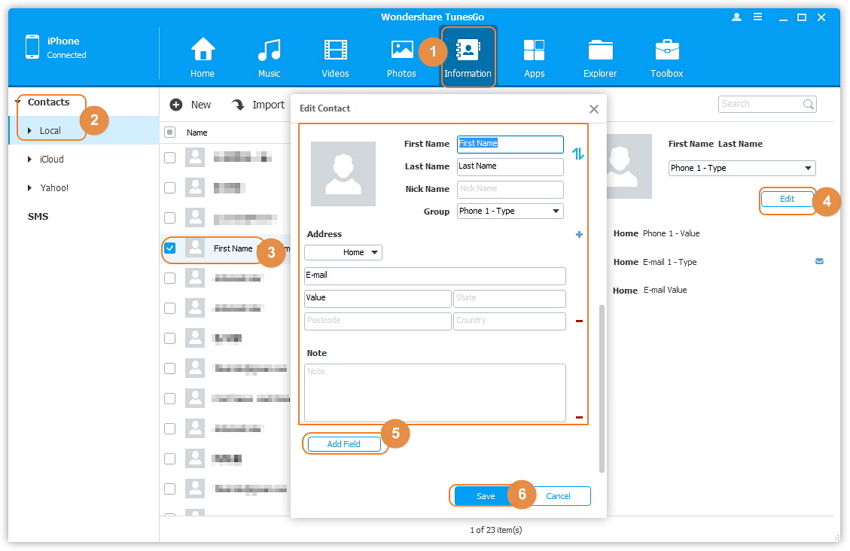
Tips:The iOS Manager tool allows you export Contacts from iPhone to vCard file, Outlook, Windows Address book, and CSV file;[Only available on Windows version].
With the limited space on your iPhone, it's hard for us to save all your important messages on device all the time. iOS Transfer & Manage tool enable you to export iMessages,SMS,MMS,message attachments from iPhone 12/11/XS/XR/X/8/7/6s/6/SE/5s/5/4s/4 to your computer conveniently,and import SMS to iPhone 7 from backups,for Windows version,the program can help you directly transfer SMS between iPhone and Android phone easily.
Just tap on Information-SMS tab, then you will find Export, Refresh options.
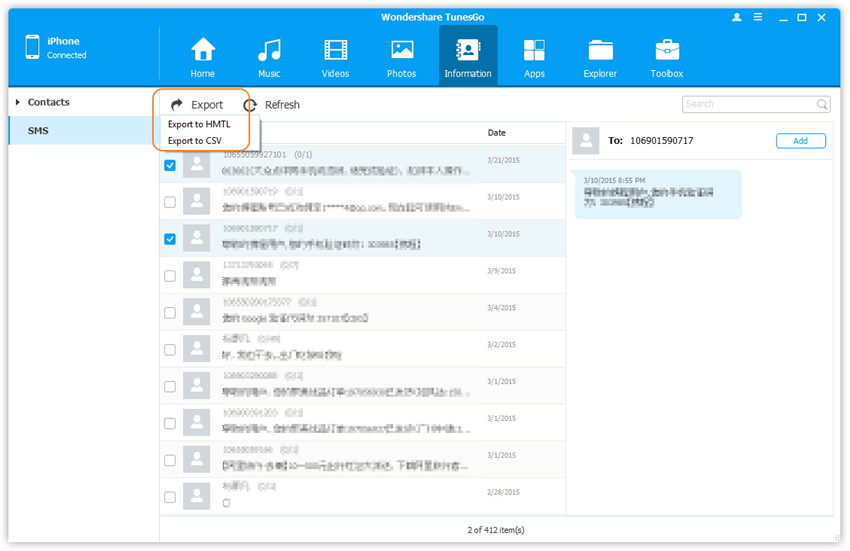
Additional Features of iPhone Transfer & Manage tool:
The powerful program give you the alternative features that manage file system from iPhone on computer. Click on Toolkit in the top of the program window, you will find some management tools, simply click on it, you will be able to access part of the file system and perform basic app management, like Rebuild iTunes Library, Transfer iTunes to Device, Phone Transfer, GIF Maker.
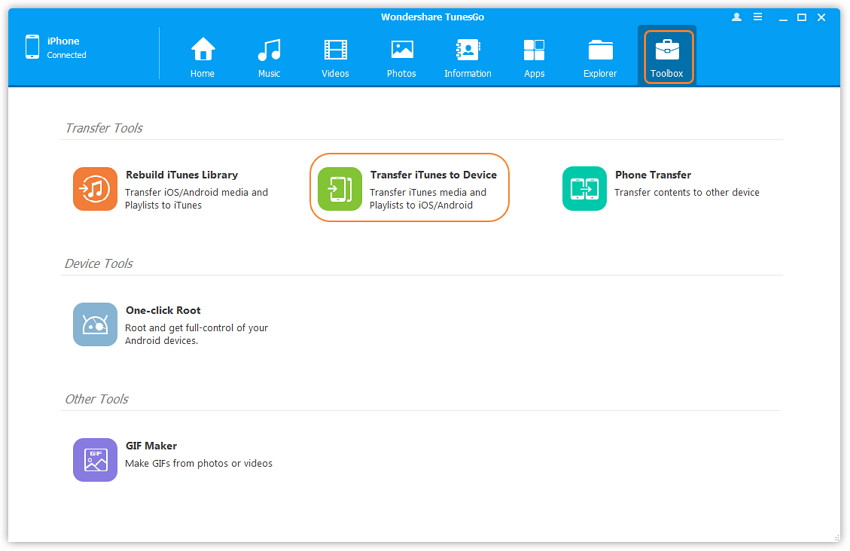
.jpg)
Tips for Better iPhone Management
Free download the iOS Data Manager and try to manage your iPhone 7 files on PC or Mac:


Related Articles:
How to Transfer Music from Computer to iPhone 7/7 Plus
How to Transfer Music from Samsung to iPhone 7/7 Plus
How to Backup iPhone 7/7 Plus to Computer
How to Transfer Videos from Computer to iPhone 7/7 Plus
How to Play 4K Video on iPhone and iPad
How to Recover Deleted Photos from iPhone 6S/6/7
Transfer Everything from old iPhone to iPhone 7/7 Plus
How to Recover Deleted Text Messages from iPhone 7/7 Plus