 How and Where to Buy the Google Pixel Phones
How and Where to Buy the Google Pixel Phones
 iPhone 7 and iOS 10 iMessages Features
iPhone 7 and iOS 10 iMessages Features
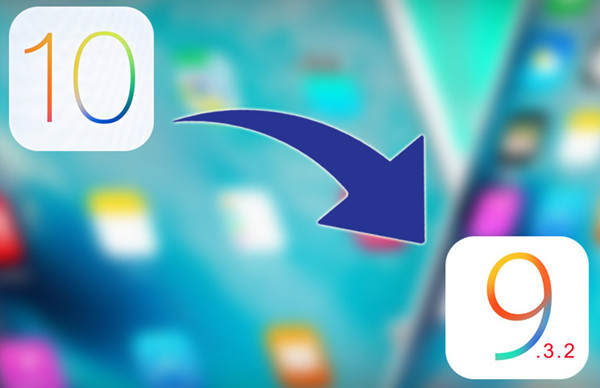 Downgrade iPhone from iOS 10 Beta to iOS 9.3.2
Downgrade iPhone from iOS 10 Beta to iOS 9.3.2
 Samsung Galaxy Note 7 Explosion Recall
Samsung Galaxy Note 7 Explosion Recall
 iPhone 7 Appearance,Hardware and Price
iPhone 7 Appearance,Hardware and Price
 iPhone 7 Plus Configuration Features
iPhone 7 Plus Configuration Features
 Google Release Android 7.0 Nougat
Google Release Android 7.0 Nougat
 iPhone 7 Released on September 8, iPhone 7 latest Summary
iPhone 7 Released on September 8, iPhone 7 latest Summary
 Samsung Galaxy Note 7 Released
Samsung Galaxy Note 7 Released
 Why Wear Leopard Print Would Look Very Sexy
Why Wear Leopard Print Would Look Very Sexy
 Jailbreak iPhone or iPad on iOS 9.3.3 With Pangu
Jailbreak iPhone or iPad on iOS 9.3.3 With Pangu
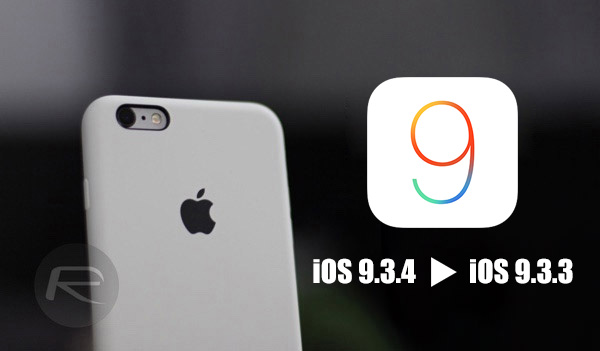 Downgrade iOS 9.3.4 to iOS 9.3.3 for Jailbroken iPhone or iPad
Downgrade iOS 9.3.4 to iOS 9.3.3 for Jailbroken iPhone or iPad
 Hacker Teases iOS 9.3.4 Jailbreak
Hacker Teases iOS 9.3.4 Jailbreak
 iPhone 7,7 Plus Rose Gold Color
iPhone 7,7 Plus Rose Gold Color
 iPhone 7 Configuration:Dual Cameras Pressure Sensitive Home Button
iPhone 7 Configuration:Dual Cameras Pressure Sensitive Home Button
 Hyperboloid, S PEN, Iris Recognition Samsung Note 7
Hyperboloid, S PEN, Iris Recognition Samsung Note 7
 Hands on with the Waterproof Galaxy Note 7
Hands on with the Waterproof Galaxy Note 7
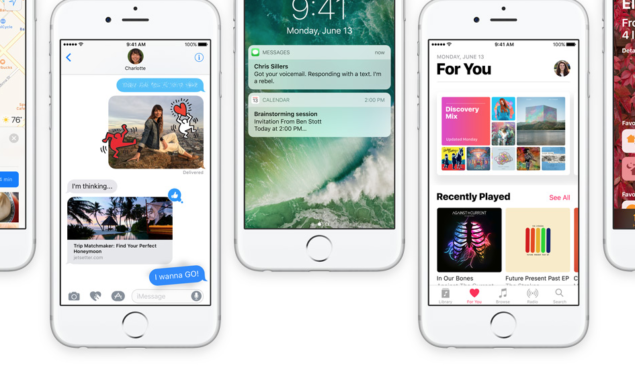 How to Update iOS 9 to iOS 10 on iPhone
How to Update iOS 9 to iOS 10 on iPhone
 How to Make iPhone Apple logo glow like MacBook
How to Make iPhone Apple logo glow like MacBook
 How to delete useless built-in APP on iPhone
How to delete useless built-in APP on iPhone
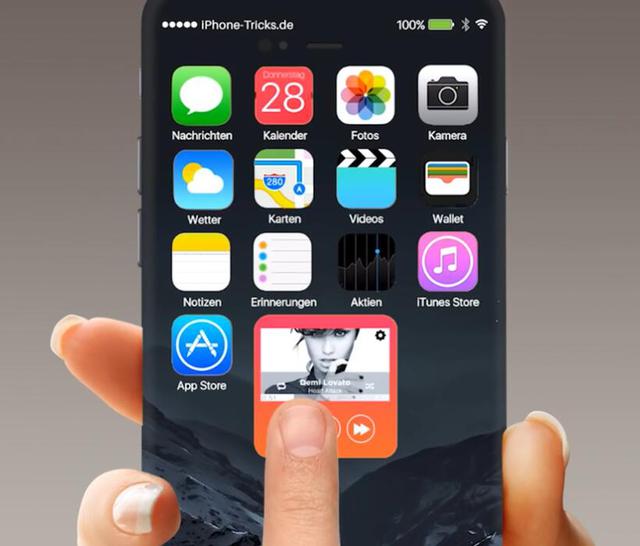 iPhone 7 Concept Design|iPhone 7 with iOS 10
iPhone 7 Concept Design|iPhone 7 with iOS 10
 iPhone 7 Concept Exposure, Surprised More than Just Appearance
iPhone 7 Concept Exposure, Surprised More than Just Appearance
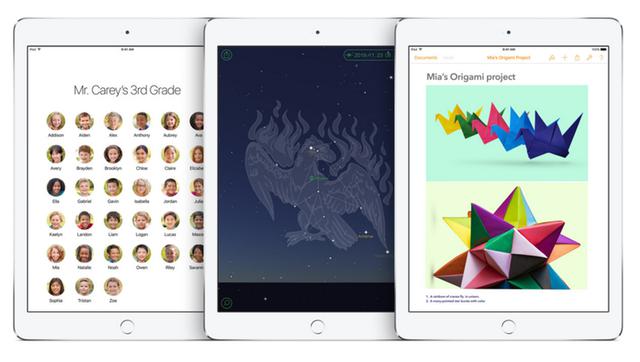 iOS 9.3 beta of Revelation|iOS 9.3 Beta Reviews
iOS 9.3 beta of Revelation|iOS 9.3 Beta Reviews
 How to Turn on USB Debugging on Android
How to Turn on USB Debugging on Android
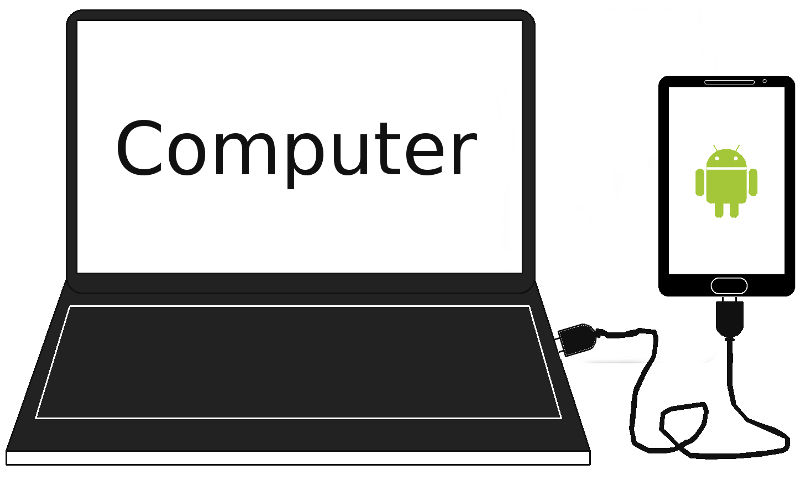 Android device Fails to Connect Computer
Android device Fails to Connect Computer
 iPhone7 May Be the Last Generation of iPhone
iPhone7 May Be the Last Generation of iPhone
 Fingerprint Recognition on Huawei P9
Fingerprint Recognition on Huawei P9
 Pink Gold Samsung S6 edge Plus Will Be Sale
Pink Gold Samsung S6 edge Plus Will Be Sale
As for Android mobile phone users, you need to know what is "USB debugging" from Android. "USB debugging" is Android provides a function for the development work, the use of this feature can copy data between your computer and mobile device, install applications on your Android devices, read log data and so on. Secondly, "USB debugging" development work also uses the "ROOT" operation, if you do not open "USB debugging" development options, Android ROOT operation could not be completed. Only opening "USB debugging", some mobile assistant tools can establish a wired connection with a mobile device, otherwise everything is useless.
If you want to recover deleted data from Android phone with a Android Data Recovery software,you may need to enable USB debugging on your Android phone.

As a result, no matter what Android you are using, you should learn how to enable USB debugging on Android devices, such as Samsung, LG, HTC, Sony, Motorola, Lenovo, Huawei and so forth. Different devices have different ways to open USB debugging on your Android devices. Keep on reading and find the right way to turn on USB debugging on Android phone.
Note: Wifi mode without opening the "USB debugging". Transferring files can be efficient between Android phones and computers after opening "USB debugging". Furthermore, by default, "USB Debugging" is turned off.
Here are the Ways to Enable USB Debugging on Android Device
To enable USB Debugging on Android 5.0 or newer is the same as Android 4.2.x.
Step 1 On your Android phone, you can enter to settings menu, and hit "About Phone" option. Settings > About Phone > Build number > Tap it 7 times to become developer.

Step 2 Go back to the previous screen, and click the "Developer Options", you will see USB Debugging, check it and tap OK on the prompt. Now you can turn on and disable it with a same way.

Perhaps, you can hardly find that the "USB Debugging" and "Developer Options Menu" has been hidden in the Android 4.2 or higher version, just try the following steps and switch on it.
Step 1 You Need to Enable "Developer Options Menu"
1) Go to Settings > About phone.
2) Scroll down to the bottom of the About phone and enter “Build number.”
3) You need to tap "Build number" for seven times, you'll see "You are now 3 steps away from being a developer". click it, you'll get a dialog saying that you're now a developer.

Step 2 Enable USB Debugging Mode.
Go back to Settings and now access the "Developer options menu", then select the USB Debugging checkbox.

1) Directly navigate to Settings > Developer options and enable them.
2) When you enabled the developer options, you can be able to check and turn on the USB Debugging field.

This program is the most basic. We simply make a beeline for Settings - > Applications -> Development -> USB Debugging and activate. As straightforward as this.

Here are simple methods to open USB debugging on Android devices. When you need, you can enable the connection between PC and Android. However, when you do not need more USB debugging mode, you simply go to the developer and uncheck USB debugging option. This is so simple.
Learn More:
How to Recover Deleted Photos from Android
How to Recover Lost Data from iPhone iPad
How to Transfer Data from Android to Android
How to Transfer Contacts from iPhone to Android
How to Transfer Music from iTunes to Android