 Home >
Home >Summary: Have got a new Samsung Galaxy S20, S11, Galaxy S10,S9, Samsung Galaxy Note 20 and want to transfer photos from old iPhone 4/4s/5/5s/6/6s/7/8/X/XS/XR to new Samsung Galaxy phone?This aritcle teach you how to use Samsung Smart Switch free to switch pictures from old iPhone to new Samsung Galaxy,and how to transfer iPhone contacts to Galaxy S20/S11/Note 20 with Phone Transfer directly.
The advantage of transferring data from old phone to new one is that users can keep in touch with their family members or friend's at any time; review the photos taken in the last for recalling some memoriable moments;set your favorite music or songs as the ringtones as you like.We know that there are lots of versions of operating system on the market, so when you switch your phone from one system to another,you always be frustrated by the problem of moving data between two different devices, right?That's why we write this page here.In this article,we'll take two of the most popular smart phones on the market as an example: iPhone and Samsung Galaxy.
Following this use guide, you can transfer not only photos, music bust also video etc media files from iPhone to Samsung device like Galaxy S20/S11 and Note 20 easily yet effectively within few simple clicks.And this program is a standalone program that is 100% risk-free,so here is no need for you to worry about your personal information of leaking out after your transfer photos,music,videos between iPhone and Samsung Galaxy S20/S11/S10 and Note 20/10.
| Part 1:Transfer Pictures from iPhone to Samsung via Smart Switch Part 2:Transfer Photos and Videos between iPhone and Samsung with Phone Transfer |
Samsung Smart Switch can help you to switch files from from other mobile phone to Samsung Galaxy phones,the Smart Switch allows you transfer iPhone photos, videos, contacts, messages and other data to a new Samsung. Let’s take transfer iPhone photos to Galaxy S6 as example,you may know how to use Smart Switch to transfer pictures from iPhone to Samsung step by step.
Step 1.Log in iCloud
To begin with,you should download the Samsung Smart Switch and run the app in your Samsung phone.Select "iOS Device"as source device and enter Apple ID and password to log in iCloud account.
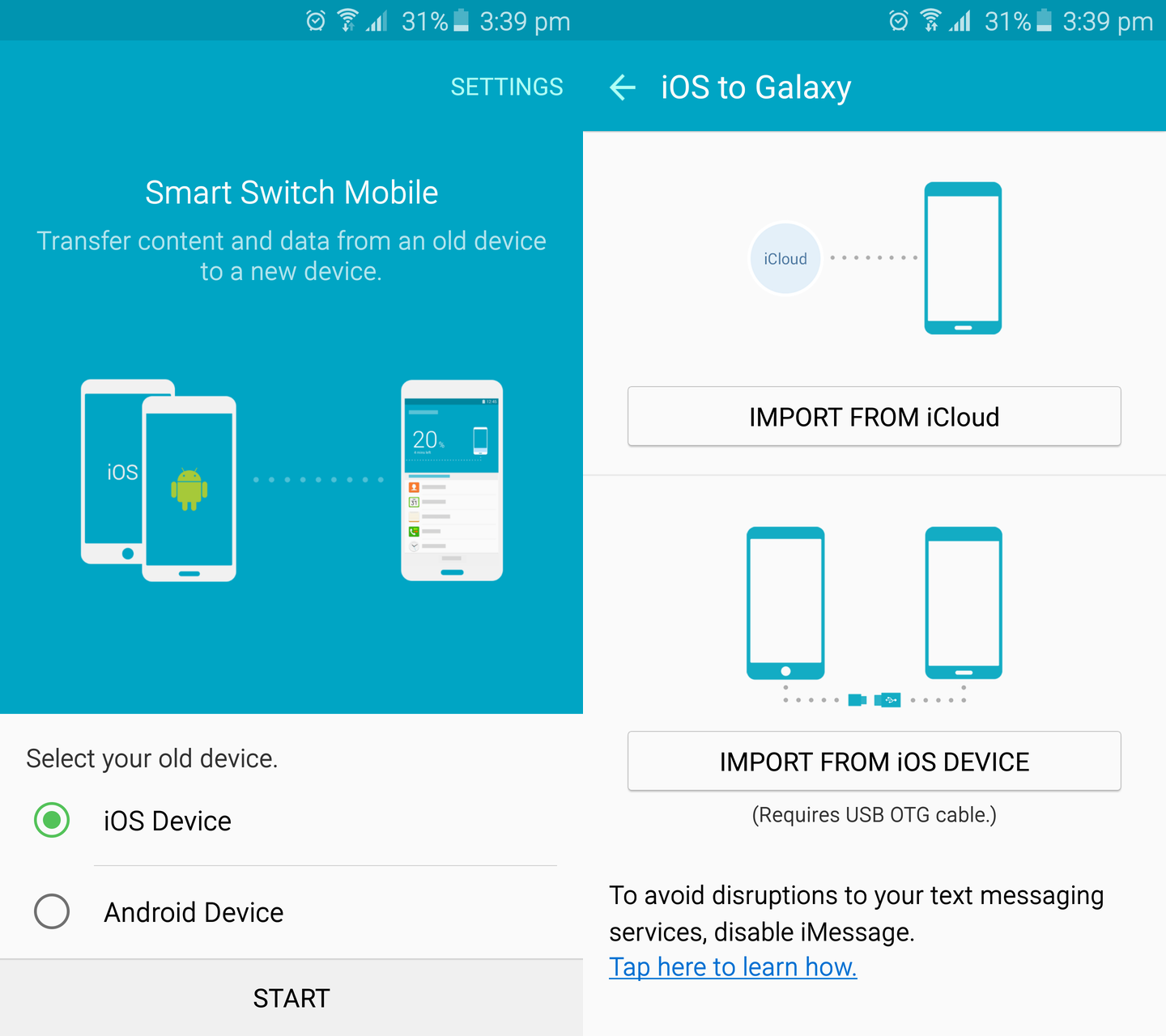
Step 2.Import iCloud Backup
Smoothly to log in iCloud,there are four categories of data will be shown on the screen.Just click the item which you want to transfer,for example"Pictures" and hit the "IMPORT" button and it will automatically start photo backup from iCloud.
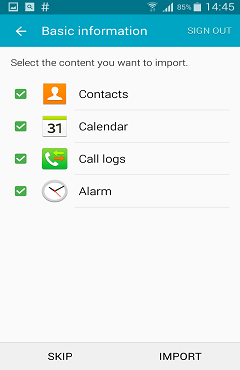
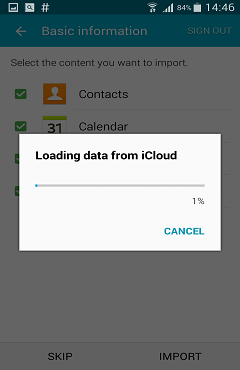
Step 3.Start to Extract the Selected Content and Transfer it to Your Samsung
After clicking "IMPORT" button to start transferring.Just in a while, you can check the photos one by one in your Samsung Galaxy phone completely.
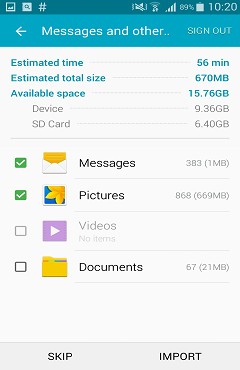
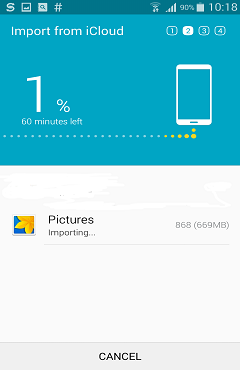
If you forget your iCloud password or having no backups,here is another simple way for you to directly copy media files from old iPhone to Samsung Galaxy effortlessly.
Phone to Phone Transfer is a powerful and intelligent data transfer program designed for smartphone users.It supports to hundreds of files transferred from from Android to iPhone and iPhone to Android device. With the help of this mobile phone transfer tool,you can transfer photos, music, videos, and other media files between iPhone 5s,6,6s,7,8,X and Samsung Galaxy S20/S11/S10/S9, Galaxy Note 20/10/9/8,etc just a few clicks.The most important thing is,you only need a few minutes to finish the transfer task,even if a large number of file transferring.You could not difficult to find it's easier and faster solution than other data transfers on the market.The following detail passages explain how to use phone to phone transfer to copy photos from iPhone to new Samsung Galaxy S/Note phone,as well as contacts, text messages, apps and other data from ios to Android.

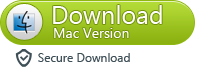
Phone to Phone Transfer Supported Device:
Supported iPhone Models: iPhone 12/ iPhone 11/ iPhone XS/ iPhone XR/ iPhone X/ iPhone 8/ iPhone 7/ iPhone 6S/iPhone 6/iPhone 5S
Supported Samsung Models: Galaxy S20/S11, Galaxy S10/S9, Galaxy S8/S7/S6, Galaxy Note 20, Galaxy Note 10/Note 9/Note 8/Note 7, Galaxy A51,etc.
Let’s show you the easy tutorial to transfer all media files between iPhone and Samsung for example directly.
Step 1. Open Phone Transfer feature

Step 2. Connect both phones to your computer
Make sure both your phones are connected with MobileTrans software. You can click the "Flip" button to switch the Source and Destination phones. Data will be transferred from Source phone to Destination phone. Here is an example of iOS and Android phone transfer:

Step 3. Select files types and Start transfer
◑ Select the file types you want to transfer and click on the "Start" button. It will start to transfer. Do not disconnect or remove the phone during transfer.
◑ Please tick the option "Clear data before copy" if you want to erase existing data on the destination phone.

It will complete the transfer after a few minutes. Look at the target phone and check if all selected files have transferred to the device.

Good Job!You have already transferred all media files from iPhone to your new Samsung Galaxy phone!Isn't it very easy?
The Phone to Phone Transfer allows to switch data between multiple phones based on Android Phone(Samsung Galaxy S20/S11/S10/Note 20/Note 10/Note 9/Note 8/Note 7,HTC,Sony),Symbian Phone(Nokia) and iOS phone (iPhone 12/11, iPhone XS,iPhone XR,iPhone X)etc;you can move all the data between two mobile phones even they belong to two different operating systems.

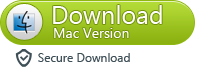
Related Useful Guides
How to Transfer Data from iPhone to Samsung
Switching phones data has always been an annoy problem for mobile users,If you're an iPhone user planning to replace a Samsung phone,it's not going to take you long to notice how to transfer data between the two phones.We've got everything you need right here.
How to Transfer SMS from iPhone to Samsung
Nowadays,more and more people,have two portable phones.When receiving some important messages on iPhone and want to copy and save the texts in Samsung,many people may have no idea how to fix it.Here is an useful guide to copy iPhone SMS to Samsung Phone.