 Home >
Home >“I have purchased a new Samsung S9,and I used Macbook Air,how can I transfer the downloaded Youtube videos and load music from Macbook to Samsung Galaxy S9? Thank you!”
Looking to transfer music and movie from Mac or iTunes to your shiny new Samsung Galaxy? This article teach you how to move videos, music and pictures to Samsung Galaxy S20/S11/S10/S9/S8 from Mac or iTunes library directly,not transfer to the phone's storage or microSD memory card.

The Samsung Music/Video/Photo Transfer tool - iOS & Android Manager make it easy to manage your Samsung media files on Mac,you can transfer media files from Mac to Samsung Galaxy S20/S11/S10/S9/S8/S7, Galaxy Note 10/9/8/7/6, Samsung Galaxy A71/A51 and other Samsung devices.What’s more,the iOS & Android Manager tool also enables you sync music,videos from iTunes to Samsung Galaxy directly,or backup Samsung photos,videos,music to Mac or iTunes without data losing.Let’s teach you how to import music,videos and photos to Samsung Galaxy.


Let's teach you how to import all media files from Mac to Samsung Galaxy,or how to sync media files from iTunes/another phone to Samsung on Mac
Launch iOS & Android Manager and connect your Samsung Galaxy to Macbook,if you use Windows computer,you can use iOS & Android Manager for Windows and transfer media files between Samsung phone, iOS devices, other Android devices and computer or iTunes.When you Samsung connected successfully.Your phone will be recognized and displayed in the primary window.
2 Steps to Convert and Transfer Videos from Mac to Samsung
Connect Your Android Device with A USB Cable
For Android 6.0+:
On your Android device, tap Settings > About device > Software info > Build number (tap 7 times) > Develop Options > USB Debugging
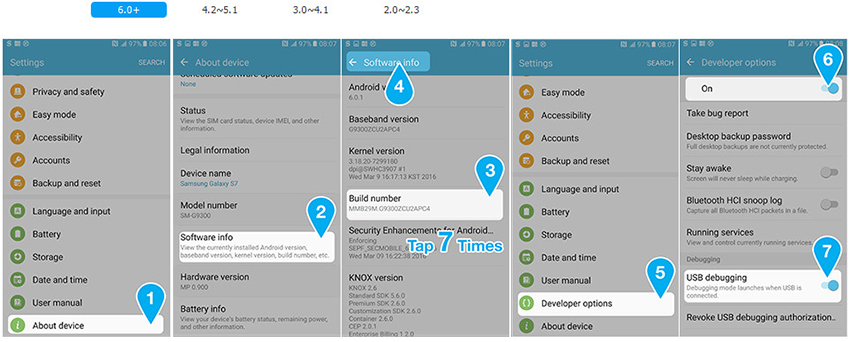
Then you will find the connected Samsung displayed on the program. For more detailed information about the connected iDevice, you can click Details on the main interface.
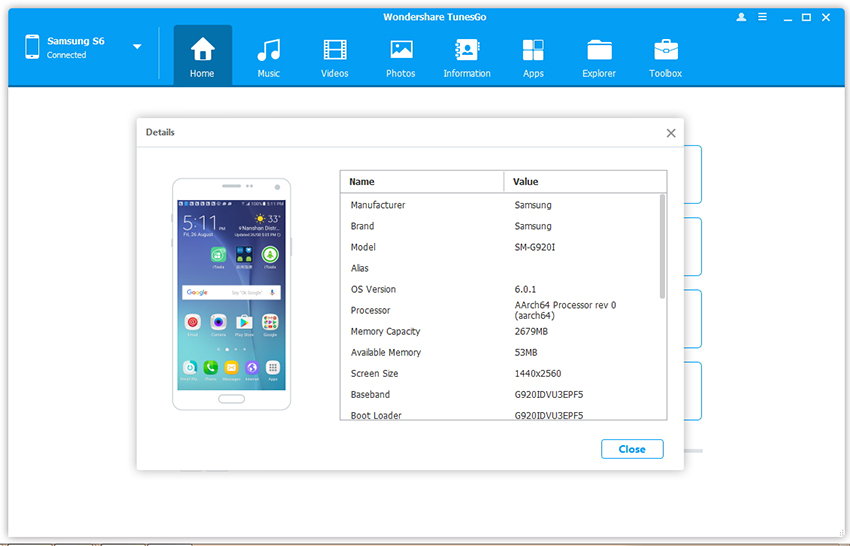
Step 1.Switch to Video,Music or Photos Tabs
To move videos from Mac to Samsung,please connect your Samsung to Mac via USB cable,then select “Videos” tab. Once your media loads, click Add > Add File or Add Folder.
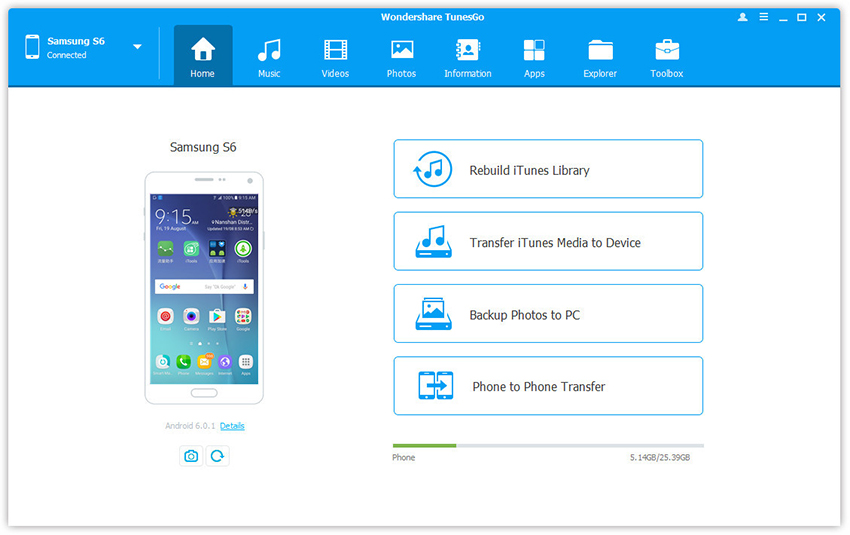
Step 2.Start to Import Videos from Mac to Samsung
This brings up your file browser window, from which you can select videos to import to your Samsung from your Macbook. All videos transferred can be watched with the built-in player.
Add Vieos from Mac to Samsung
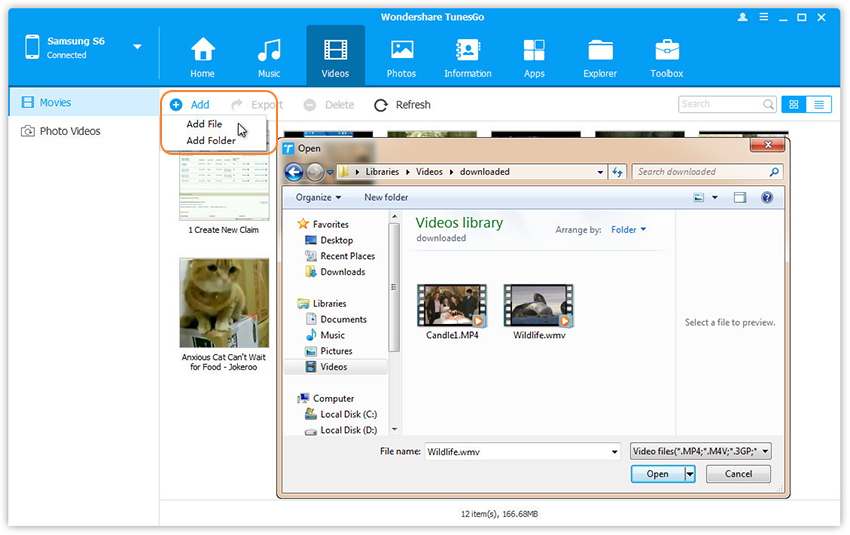
Import and Convert Music from Mac to Samsung
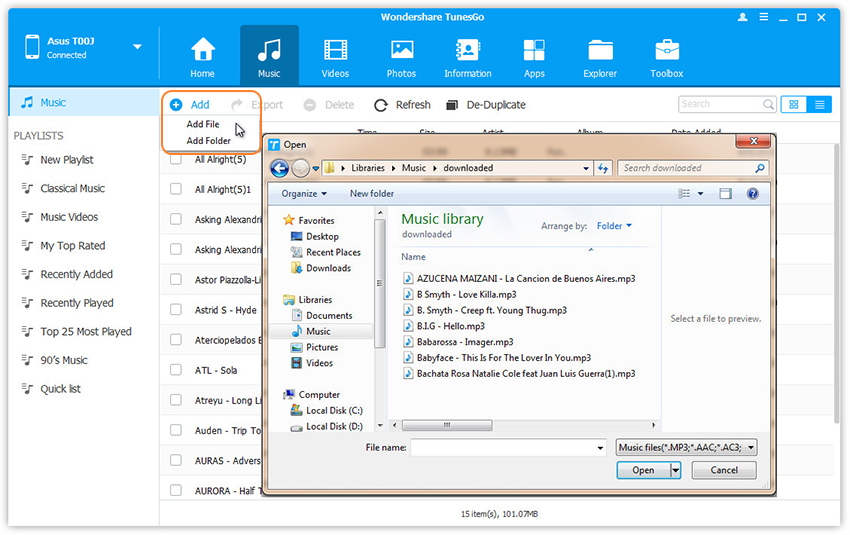
Add photos from Mac to Samsung
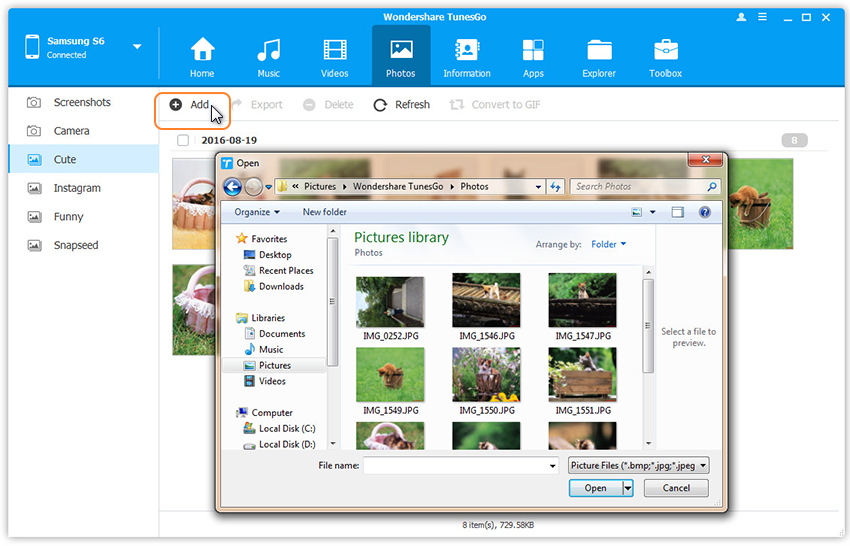
You can simply Drag and Drop videos from computer to Samsung phone.
The iOS & Android Manager not only can help you transfer media files between Samsung Galaxy and Mac,but also allows you export and import music to and from iTunes playlists, and transfer music between Samsung Galaxy and other Android/iOS devices directly. In the part below, we'd like to tell you how to sync music from iTunes Library to Samsung step by step.
Step 1.Connect your Samsung to Mac and Click “Transfer iTunes Media to Device” Features
When connect your Samsung to Macbook successfully,then simply click “Transfer iTunes Media” to Device on the main interface. Or find the “Transfer iTunes to Device” option under Toolbox > Transfer Tools section.
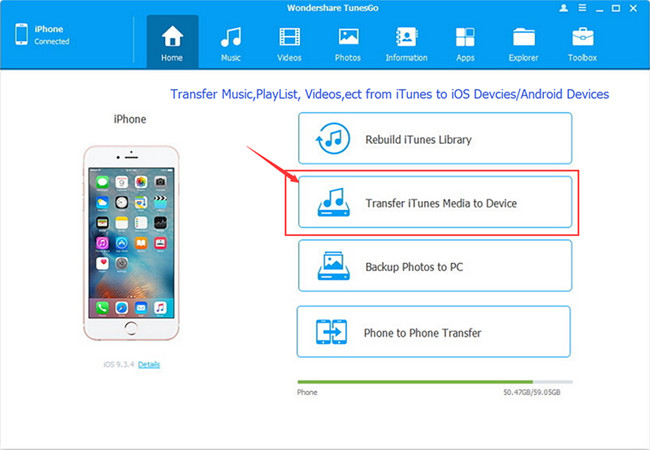
Step 2.Check,Select and Sync Music,Videos from iTunes Library to Samsung
Check options and start to sync videos and music from iTunes library to Android Samsung devices. All the iTunes files will be scanned and will be shown under different categories like music, videos, movies, playlist, podcasts and others contents. By default, all the file types will be selected but to transfer only the videos and music files,just select the “Videos” and “Music” item and click “Transfer” button to start sync all songs, videos to your Samsung.
.jpg)
This part mainly teach you how easy to move all media files from iPhone and another Android devices to Samsung on Mac directly,including photos, videos, music, contacts, sms, and more.
Please learn more: How to transfer data between Android and iPhone on Mac
Step 1. Launch iOS & Android Manager and connect both Samsung and other phone to Mac
Step 2. Select the source device from which you want to transfer music files.
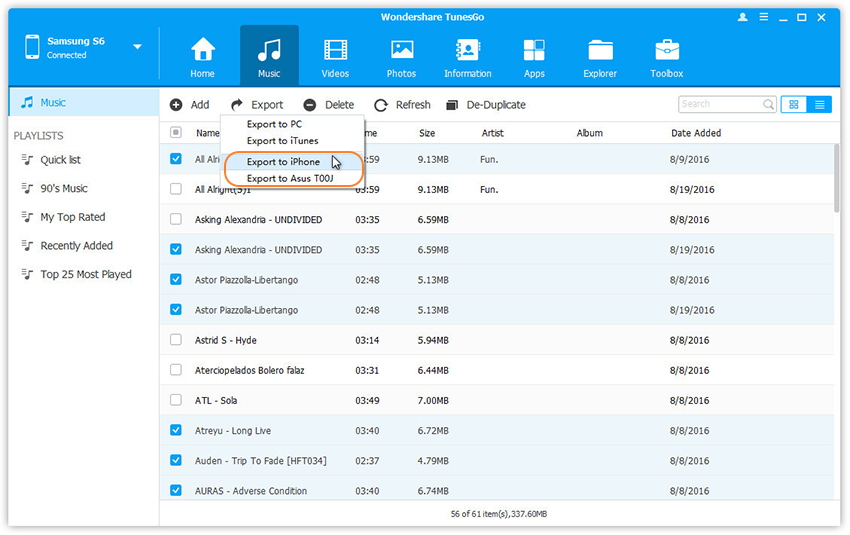
Step 3. Click Music tab.
Step 4. Choose your wanted music, videos, photos and click “Export”. Select the Samsung device from the list. For example, you can transfer music from iPhone to Samsung by selecting Export > Export to Samsung directly.
Transfer Songs and Music Playlist from another phone to Samsung
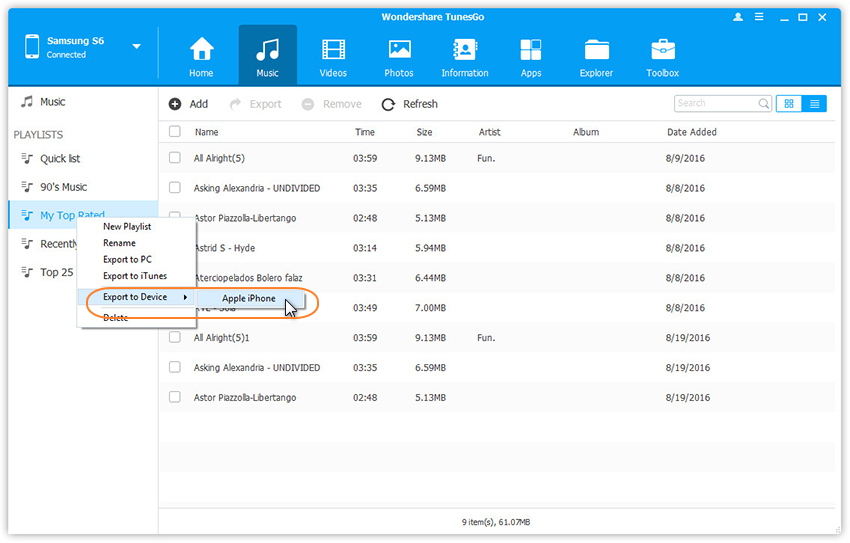
Transfer Videos from another phone Samsung
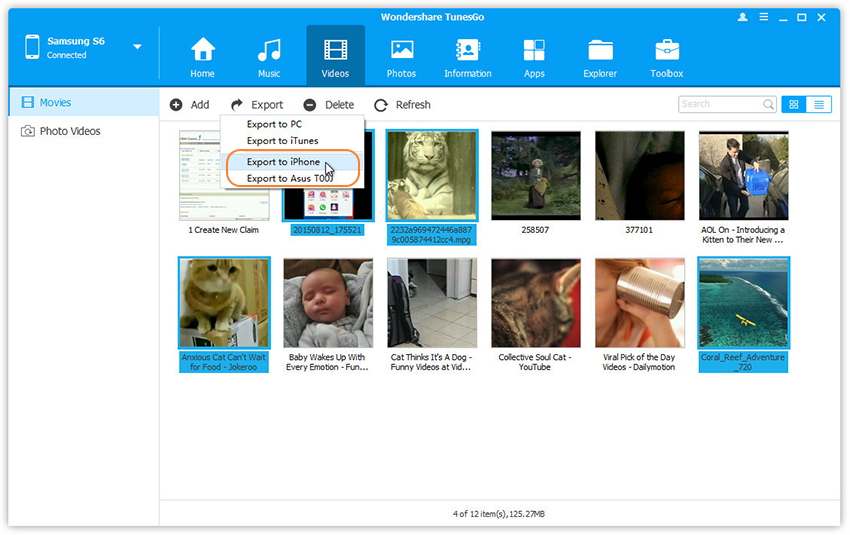
Transfer Photos Between iPhone/iPad/iPod/Android and Samsung
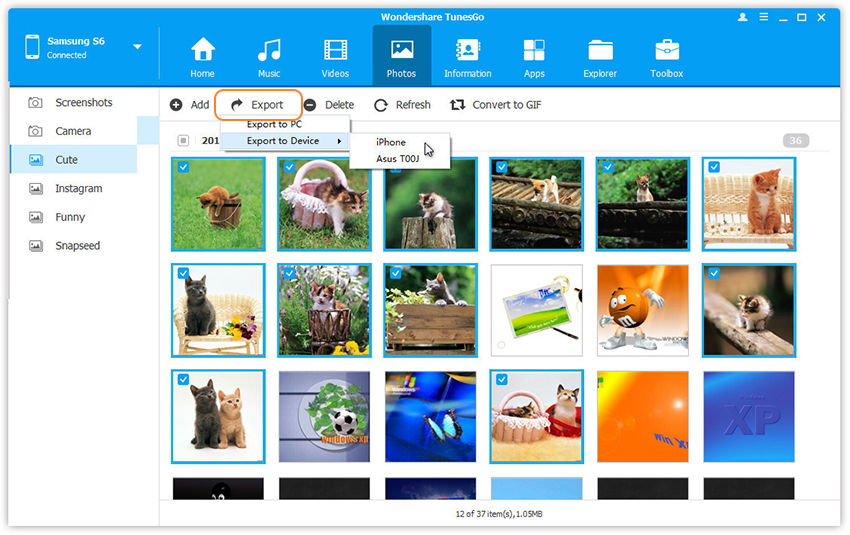
You can also transfer the whole music playlist, videos, photos from old phone to Samsung on Mac in one click.
Free download the iOS & Android Manager:


Related Articles:
How to Transfer Music from iTunes Library to Android
How to Import Music from Comptur to Samsung Galaxy S7/S6
Transfer Music from iPhone, iPod to Samsung Galaxy S7/S7 Edge
How to Recover Lost Photos on Samsung Galaxy
How to Backup and Restore Samsung Galaxy S7/S6