 Home >
Home >When you have bought a new Samsung Galaxy S7,S7 edge,S6,S6 edge,the first thing you want to do is transferring contacts to new Galaxy S7/S6 from old phone,if your contacts saved on the SD card or SIM card inside of your old phone,you can import contacts from SD card,SIM card to Samsung Galaxy S7,S6 directly.There are a number of ways to transfer your contacts, phone numbers and text messages to your new Samsung Galaxy S7 or S7 Edge.If you only want to import or export contacts from SIM card on Samsung Galaxy S7, Let’s show you the steps to copy contacts from SD card,SIM card to your new Samsung Galaxy S7.We export contacts from the SIM card, but the path will be the same whether importing, exporting to the SIM card, SD card or Device Storage.
| Part 1: Import or Export Contacts from SD Card/SIM Card on Samsung Galaxy S7 Part 2: Sync and Save Contacts to Google Account Directly Transfer Contacts from old Phone to Samsung Galaxy S7,S7 Edge |
Tips: The exact steps you need to do on your Samsung Galaxy S7 device,you can follow the steps below to import or export contacts on an SD card to your new GS7,GS6.
1. From the home screen, select Apps.

2. Select Contacts.

3. Select More.

4. Select Settings.

5. Select Import/Export contacts.

6. Select Import or Export

7. Select SD card, SIM card or Device Storage
1) Import contacts to Samsung Galaxy S7 from SD card

2) Import contacts to Samsung Galaxy S7 from SIM Card

8. Select Device.

9. Select the contact or contacts you wish to import or export.

10. Select Done.

Tap the preferred location to save contacts to Google.

Note: If prompted, tap the checkbox next to the contact file to be imported, then tap DONE.
Tips: If you want to transfer contacts, messages, music, apps, and photos from your old Samsung, iPhone to your new Galaxy S7/S6. You can use the Phone to Phone Transfer program,which not only allows you transfer data from Android Samsung, HTC, Sony, LG, Motorola, Google Nexus, Huawei,ZTE, iPhone, Nokia, HTC to Galaxy S7,S7 edge directly,but also allows you backup and restore data from Samsung Galaxy S7 easily.In additional,if you want to selling the old phone,the program’s feature “Erase Your old Phone” can help you wipe contacts, sms, photos and other private data from Android,iPhone permanently,however,you do not worry about data being stolen after selling it.
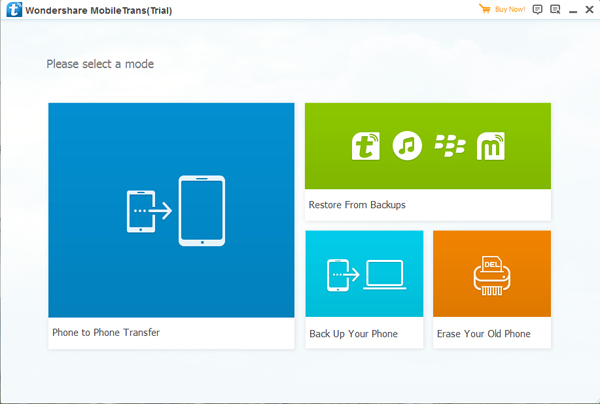
Related Articles:
How to Transfer Contacts from iPhone to Samsung Galaxy S7
How to Transfer Contacts from Android to Samsung Galaxy S7
How to Backup and Restore Data from Samsung Galaxy S7/S6
How to Recover Lost Contacts from Samsung Galaxy S7
Transfer WhatsApp Conversation from iPhone to Galaxy S7/S6