 Home >
Home >Nowadays, smart phone, especially iPhone, play an important role in your daily life. No matter whether you want to communicate with your friends, record every moment of your daily life or make notes on your work or just want to play games in spare time, the first thing you will do is taking out your iPhone and open it. However, the accidents happened in our life do make us down.
Every time when we try to jailbreak the iPhone,upgrade iPhone to the latest iOS 15, we are actually putting iPhone at risk. Because under these circumstances, iPhone is more likely to be stuck in Apple logo screen and can't boot up completely.What will you feel when your iPhone just stuck on Apple logo screen? You must want to fix your device immediately, right? Indeed, you need to learn how to fix the problem “iPhone Stuck on Apple Logo” after iOS upgraded or jailbreak.
| Method 1: Restore iPhone Stuck on Apple Loge to Normal through DFU Mode Method 2:Fix An iPhone Stuck on Apple Logo with iOS System Repair Software |
Hopefully you have been making regular backups of your data because you will lose everything through this method:
Step 1.Connect your iPhone to computer.
Step 2.Place your iPhone into DFU mode- Hold the home and power buttons down together for 10 seconds. Hold the home button until the device in recovery message appears in iTunes before releasing the power button.
Step 3.Click on Restore.
Step 4.As we said, you will lose all your data and the jailbreak and, because your device will be restored to the latest firmware, in this case iOS 9, you will lose the chance to jailbreak until a new utility becomes available.
This method is generally used as a way of getting out of trouble when you are stuck in recovery mode but it has also been used with some success for users who have got stuck at the Apple logo as well. Here is another easily solution for you to fix iPhone stuck on Apple logo with the help of iOS System Recovery tool,you can use this iOS System Repair tool to get iPhone out of recovery mode loop, fix the iPhone stuck on Apple Logo and fix ios to normal when device turn to black screen/white screen or other issues. In additional,it enable you recover iPhone lost data in three recovery modes: recover data from ios devices directly; restore lost iPhone data from iTunes backup files and download/recover data from iCloud backup files.
.png)
.png)
1 Launch Program
First of all, you should download and install this software on your computer. And then it will get launched automatically.
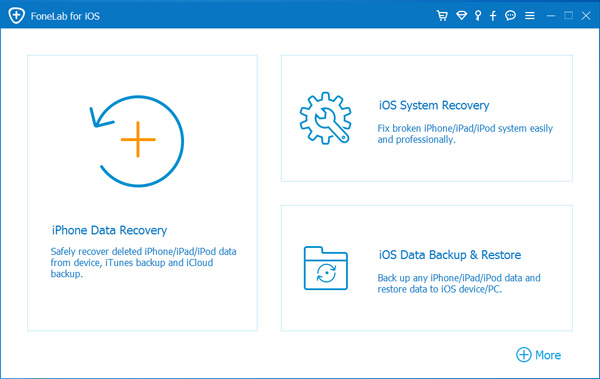
2 Connect Device
Connect your iOS device to the computer via USB cable, and choose iOS System Recovery, then click Start.
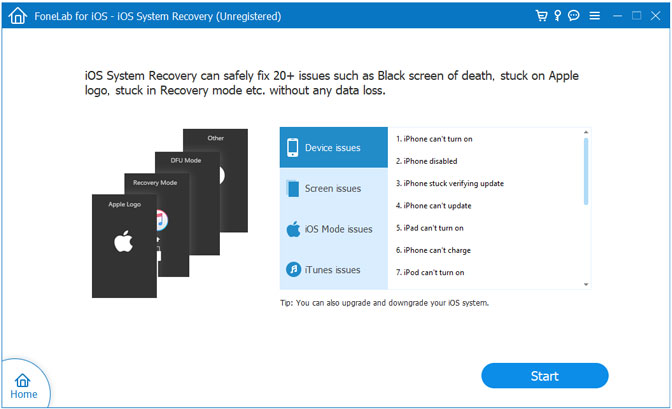
3 Recover System
You will be asked to select Standard Mode or Advanced Mode and confirm the information of your iOS device. And then click Optimaze/Repair to start the fixing process.
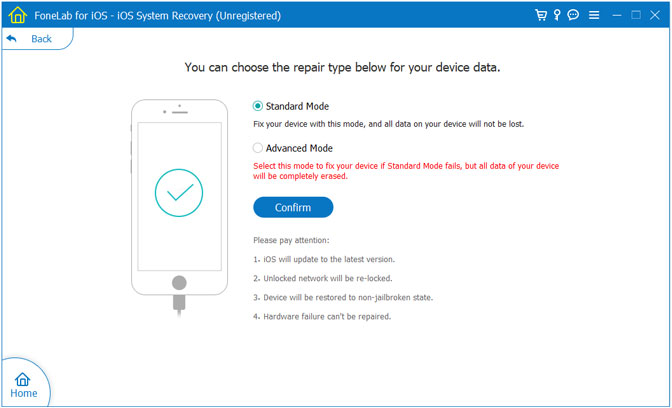
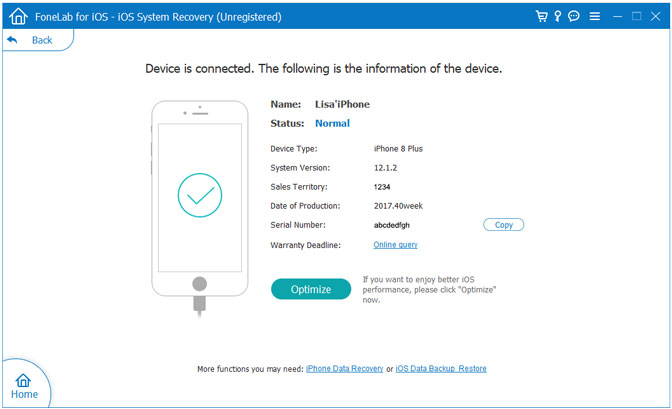
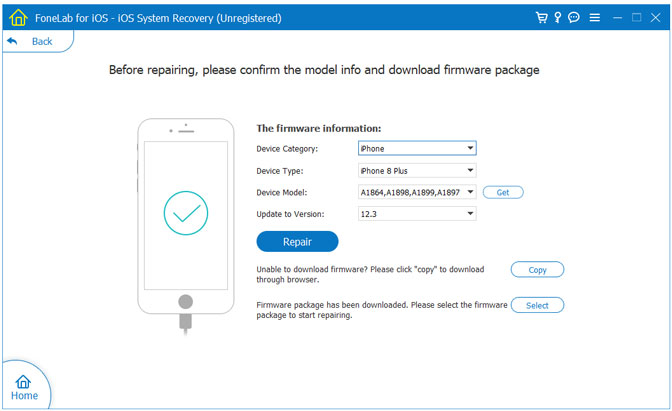
Tips:It can't cause any data loss while repairing the ios operating system of your iPhone,iPad and iPod Touch device.
Free download the iOS System Repair & Data Recovery Tool:
How to Fix iPhone Stuck in Recovery Mode During iOS 15 Update
How to Fix iOS System to Normal for iPhone
How to Recover Lost Data from Broken iPhone