“I just inadvertently deleted a group of notes from my iPhone that has very important information in it. I had added a tremendous amount of information since I last backed the phone up probably last year, so I know the information won't be able to retrieved through a backup. Is there anyway to Recover Deleted Notes on iPhone iPad?”
Lost notes on your iPhone or iPad and want to find it back? Well, it's not that difficult to recover deleted or lost notes from an iPhone in fact. This article shows you how to recover your iPhone notes in 3 ways with iPhone Notes Recovery software. Just read on.
One Click to Recover Deleted Notes on iPhone iPad
The Note Recovery for iPhone - iPhone Data Recovery software can help you recover your valuable notes imbedded in your iPhone. It is the ultimate way recommended for you to know how to recover deleted notes on iPhone. In possession of it, you are totally relieved from the trouble of losing notes even any other kinds of data of iPhone. Because iPhone Notes Recovery software empowers you to recover notes as well as music, photos, videos, contacts, etc. of your iPhone, you can choose whatever you want to recover casually if you lost your iPhone data.
With the help of iPhone Data Recovery software, you are provided three ways to recover deleted notes on iPhone and iPad, one is retrieve deleted notes from iTunes backup files on condition that you have backed them up previously, the other way is recovering deleted notes form iPhone directly, and one added method is that you can recover deleted notes from iCloud. Both of these three ways are very easy, you can complete all the operation steps in seconds.
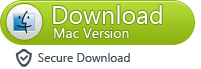
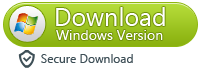
Directly scan and recover deleted Notes on iPhone
Step 1. Run the program and connect your iPhone to the computer
After downloading and installing the program, then run it on your computer. Connect your iPhone to the computer.
For iPhone 6/6 Plus/5S/5C/5/4S user, you can click "Start Scan" button directly.
For iPhone 4/3GS user, you can choose "Advanced Mode" at the corner of the window to get a deeper scan.
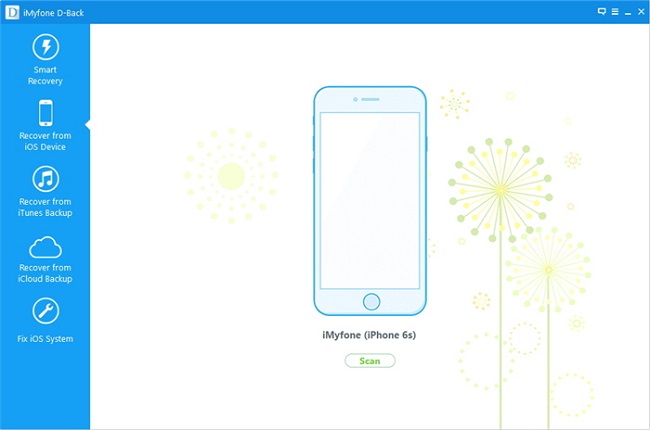
Step 2. Enter the device's scanning mode and scan it
iPhone 6/6 Plus/5S/5C/5/4S users need to click "Start Scan" to directly scan your iPhone for deleted notes on it. For iPhone 4/3GS users, follow the steps below to enter the device's scanning mode to scan it:
1. Hold your iPhone and click the "Start" button.
2. Pressing the "Power" and "Home" button simultaneously for 10 seconds;
3. In 10 seconds, release "Power" button, while keep holding "Home" button for another 15 seconds until you get the message of successfully entering.
Whichever device you use, the program will automatically begin scanning your iPhone according to your lost notes after you doing the steps .
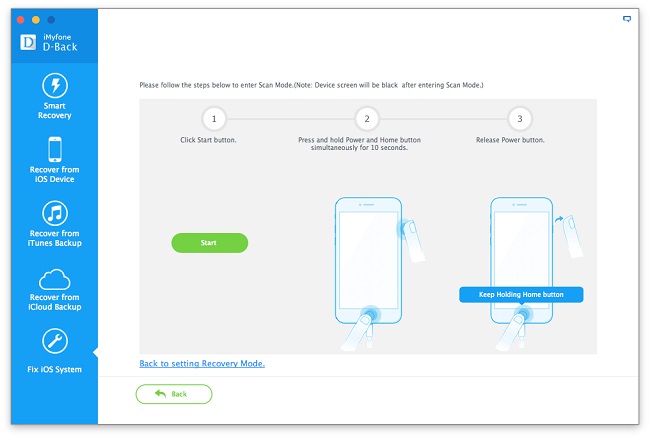
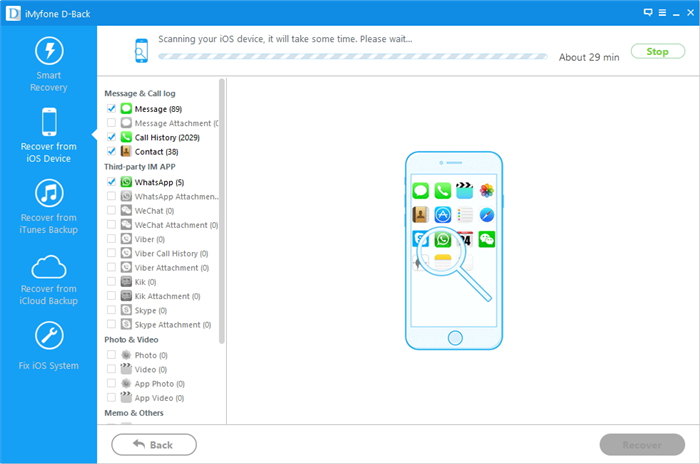
Step 3. Preview and recover iPhone lost notes
You can preview all found data before recovery after the scanning. Choose "Notes" to preview, then mark the ones you wanted and click "Recover" button to save them on your computer easily.

Now, download this iPhone Contact Recovery software to have a try!
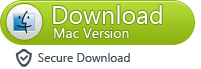
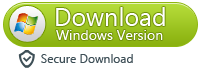
What’s more about iPhone Data Recovery:
iPhone Data Recovery for Mac software is the very program not only can help you recover deleted notes from iPhone based on Windows and Mac OS respectively (the Mac version works well to recover notes from iPhone on Mac),but also supports recover other lost data from iPhone,like text messages, photos, videos, call history, bookmark,ect. The iPhone data recovery program allows you to recover lost iOS 14 or iOS 13 notes from iPhone and extract notes from iPhone backup file. It is easy enough for every level of computer users with fancy interface.If you lost data due to iOS 14 update, restorey factory setting...this data recovery for iPhone can help you get lost files back in three ways.