 Home >
Home >Summary:Don’t know how to sync music from old iPhone to new iPhone?Want to sync songs from old iPhone/iPad/iPod to iPhone 12? We will show you a direct way to transfer music from iPhone 4/4s/5/5s/6/6s/SE/7/8 to new iPhone X/XS/XR/11/12 without iTunes.
Just get a new iPhone 11/12 and want to sync all songs and playlist from the old iPhone to the new iPhone 11/12?As we all know that the iTunes program also can help us sync content from computer your iPhone,if we use iTunes to sync muisc between two iPhone devices,we need to backup music from old iPhone to computer at first,then sync backed up music to the new iPhone, but you'll need hours for the tedious and boring backup/recover time, and the non-purchased songs are not covered,even cause data loss during the sync process with iTunes. However,some iPhone users want to find a simple and fast method to transfer music from old iPhone to new one directly, you can follow below step-by-step guide on how to transfer music from old iPhone to new iPhone directly without iTunes.
Don't Miss: Transfer Music from Computer to iPhone without iTunes
When you have decided to sync music from an old iPhone to new iPhone 11/iPhone 12, the initial step to be taken is to install this must-have iPhone Manager Tool.
Copy Music from Old iPhone to New iPhone
This iPhone to iPhone Music Transfer - iOS & Android Manager tool not only can help you transfer music, videos, photos, contacts and SMS between iOS devices directly,but also allows you transfer songs among computer, iTunes, and iPhone/iPad/iPod directly. What’s more,the iOS & Android Manager also can help you transfer music to iPhone 12/11/XS/XR/X/8 from Android devices,like Samsung Galaxy, HTC One, Motorola, Sony, Google Pixel, Huawei Mate/P/Honor/Nexus/Ascend, ZTE, etc.The program is available on PC and Mac computers, and works for all iOS devices base on iOS 14, iOS 13, iOS 12,etc.


iOS & Android Manager Key Features:
See Also:How to Transfer Contacts from iPhone to iPhone 7
Step 1. Connect old iPhone with the computer
First of all,please launch the iPhone manager tool on your PC or Mac, and connect the old iPhone with your computer.
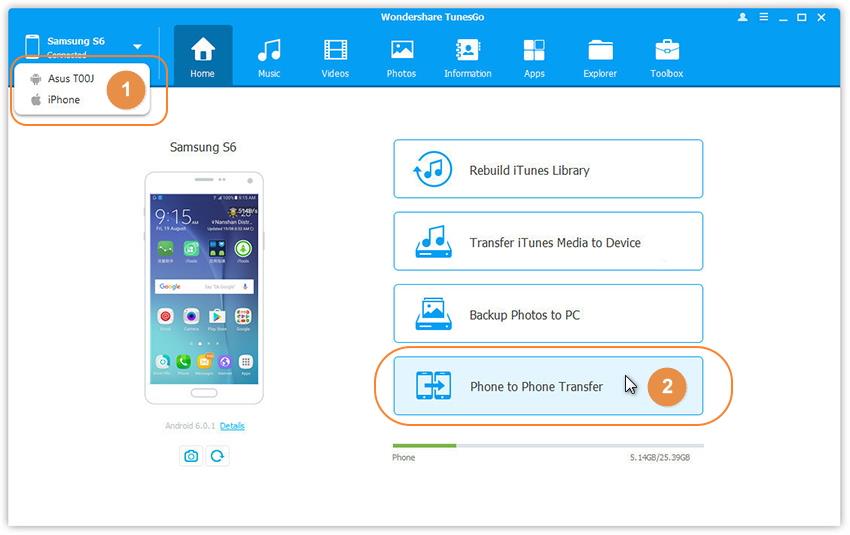
Step 2. Select and Transfer Music from old iPhone
In this step,please select the old iPhone as the source device which you want to transfer music from, and switch to “Music” tab at the top of the main interface.The provide you two ways to move music from one device to another device,please learn as below.
Way 1: Check the songs which you want to transfer from old iPhone, then click “Export > Export to iPhone”. As for the following screenshot, the music on the iPhone can be transferred to the new iPhone directly.
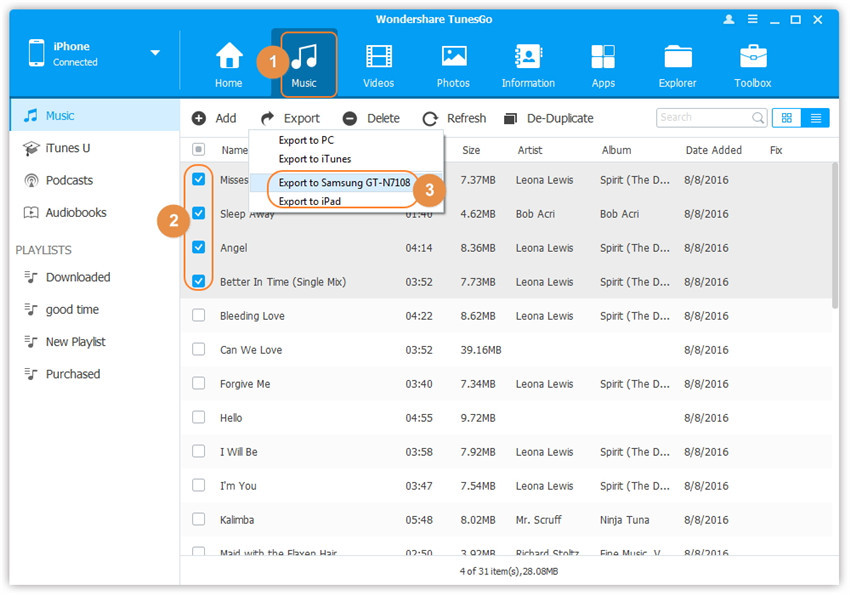
Way 2: Rright-click on the selected music and then select “Export > Export to iPhone” as well.
.jpg)
Tips:If you want to move other contents from old iPhone,please switch the tab at the top of the main interface,like “Photos”, “Videos”, “Information - Contacts”, “Information - Messages”.
Free download the iOS Manager to transfer files between iDevcies.


Related Articles:
How to Backup and Restore Data on iPhone
How to Transfer Music from Samsung Galaxy to iPhone 7
How to Transfer Text Messages from iPhone to iPhone 7
How to Transfer Photos from Computer to iPhone 7
Transfer Music from iPhone to Computer
How to Transfer Playlist between iTunes and iPhone