Apple iTunes does not allow you to transfer music songs (purchased or downloaded) from iPhone to computer or iTunes. After you reinstall the computer system,all music from the iTunes may lost;Before you jailbreak iPhone or upgrade iPhone to more high system,you need to backup music from iPhone to Computer,or transfer music from iPhone to iTunes;If you buy a new computer,you may need transfer iPhone music to the new computer,or backup song from iPhone to newly installed iTunes.And there are many iPhone Music Transfer software out there,iTunes can not do this,you music use the third software to backup your music from iphone to computer.
.png)
iPhone Music Transfer to Computer is a specially designed for iPhone users to transfer, backup, upload, copy, save and move music from iPhone to computer,iTune or other hard drive. It is quite easy to realize iPhone 11/XS/XR/X/8/7 Music to PC transferring under the help of this program. Then you can download the right version of iPhone Music Transfer software according to your Computer.
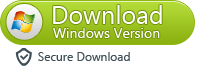
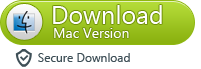
Below step-by-step guide to learn about how to transfer music from iPhone onto computer for free.
Easy Guide: How to transfer Music song from iPhone to your Computer/iTunes?
Step.1: Free download iPhone Backup Tool kits
Before using the iPhone Backup Tool kits on your computer. You should install iTunes firest. If you have installed iTunes, you can connect your iPhone to your PC. Normally, iTunes will be auto-run first. In iTunes, make sure that "Enable disk use" has been checked in the iphone Options.
Tips: Before use the software,please open iTunes
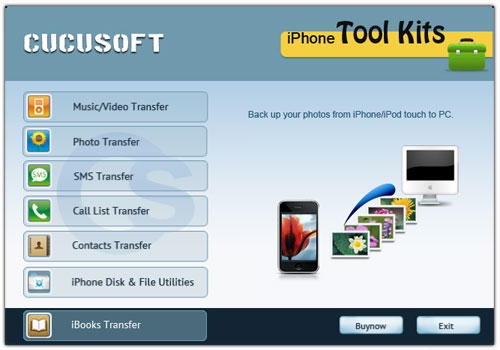
Step.2: Choose the files you want to take backup and click on export button.
Backup Music and Video from iPhone to Computer
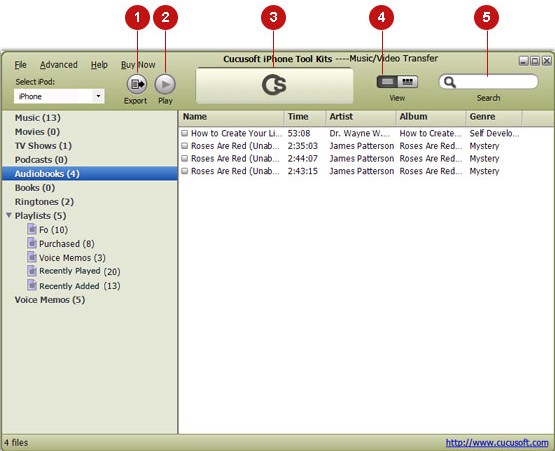
Step.3: Options setting (Transfer iPhone Music/Video)
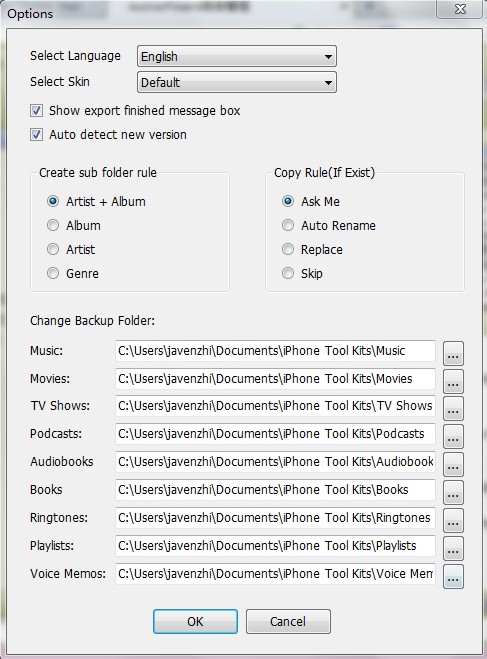
From this list, you can now select and checkmark the files you want to back up. Click the "Export" button. All your selected call list will be exported to your computer specific file folder. Then you can open them on your computer
Step.3: Options setting (Transfer to computer or iTunes)
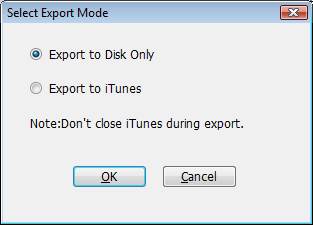
Tips: Cucusoft iPhone Tool Kits enable your iPhone as a removable hard disk.It is a highly recommended utility program to keep your iPhone data protected at all times. Furthermore, it is also compatible with iPad 1, iPad 2, iPad 3, iPad mini and iPod touch.
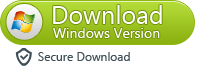
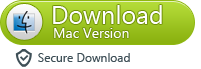
Another functions: Use Cucusoft iPhone Tool Kits to manage your iPhone disk
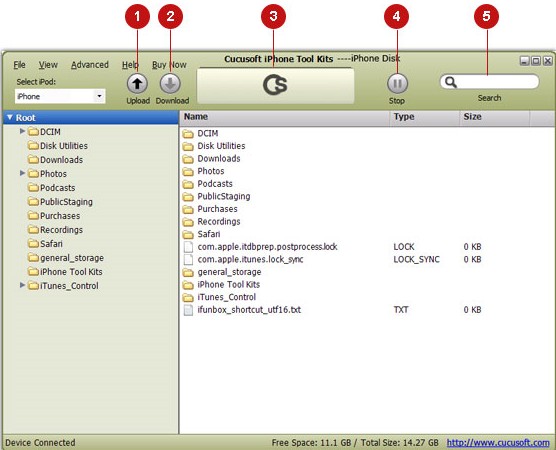
Step instructions
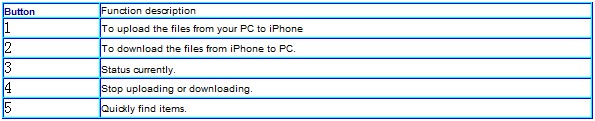
After you click Export button, the under given window will pop up, you can choose either backup to computer or itunes directly. You can set the output folder at Advanced->Options before you transfer
So easily backup all your iphone files to computer now.
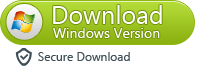
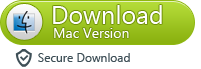
More information of iPhone to Computer Transfer
With iPhone to Computer Transfer, you can transfer and restore iPhone files, including your favorite songs,sms,contacts, videos, photos, play lists and more. If you have any iPod, iPad or iPhone device, this powerful software is a must-have utility to keep your iPod, iPad or iPhone files safe.
Related Guides & Articles
How to transfer iPhone contacts from iPhone to computer?
How to transfer iPhone SMS message from iPhone to PC?
Recover Deleted Contacts on iPhone from iPhone5/4S/4/3GS
How to Recover iPhone Lost Photos,Video,Contact and SMS