 Home >
Home >Summary:Have you already bought an iPhone to replace the current iPhone? We’ve prepared you a detailed guide to help you add music to new iPhone 12/11 from computer,iTunes and old phone.
It has been two months since the announce of iPhone 12.Absolutely, lately a lot of people are planning to get a brand new iPhone 12 and chasing the new features.It's a pleasant experience to listen to the music on iPhone.However, sometimes it's not always so easy to transfer songs from computer to iPhone.The question may rock in the mind of iPhone users:How to add music to iPhone directly?Fortunately, we still can transfer songs to iPhone with different available ways.Here we’ll talk about the best way to export music from computer to iPhone.

To be hones,it’s no more better than using iOS & Android Manager to transfer music from computer to iPhone.It allows you to transfer music and playlist from iTunes library to iPhone directly,transfer songs from iPhone to computer,transfer songs between iTunes and iPhone,transfer songs between iOS/Android devices and iPhone.Besides,iOS Manager enables to transfer & manage videos and photos on iPhone.All models of iOS devices are compatible with iOS Manager,including iPhone 12,iPhone 11/XS/XR,iPhone X/8/7/6S/6/5S/5/4S,iPad and iPod.


Step 1. Launch iOS Manager and connect your iPhone with the computer.
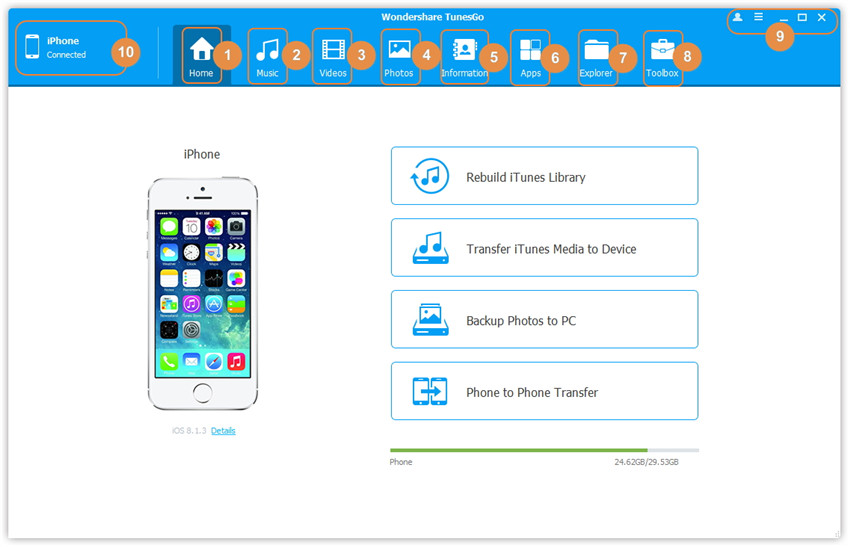
Method 1: Transfer Music Using Buttons
Step 2. Add music from your computer to iPhone.
Click Music icon at the top of the interface, then select the specific option Music (Music is the default option). Please note that iTunes U/Audiobooks/Podcasts is available to select here.
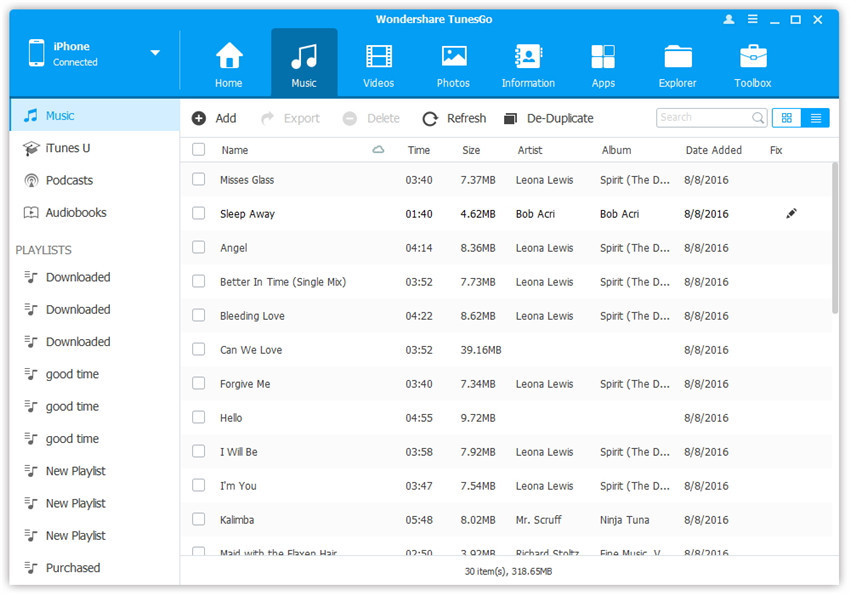
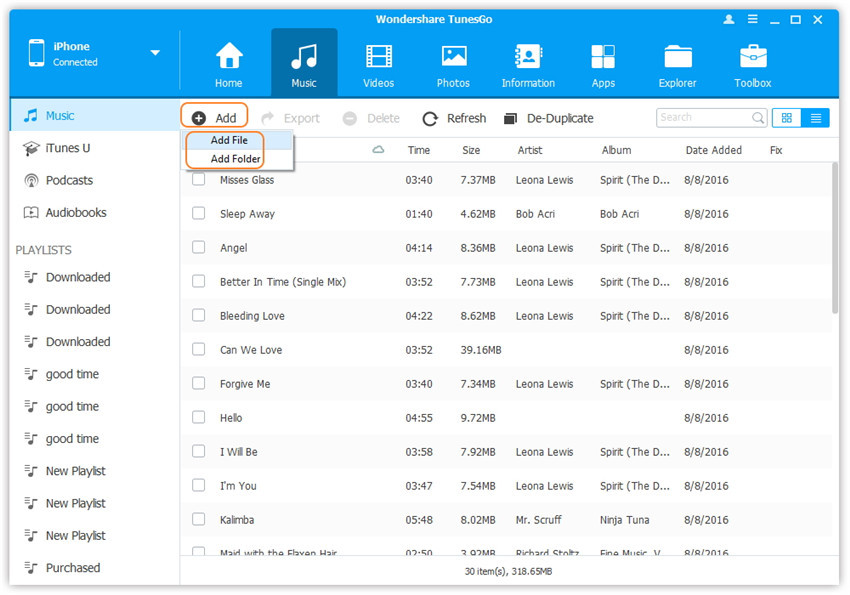
Then, click Add and then select Add File or Add Folder to add music files from your computer. If you want to select some music files only,just click Add File, and then hold down Shift or Ctrl key to choose multiple files; if you wanna transfer all the music in one folder, then click Add Folder. After that,click Open to export the selected music. Here we only add music to iPhone by clicking Add File for example, others are with the similar steps.
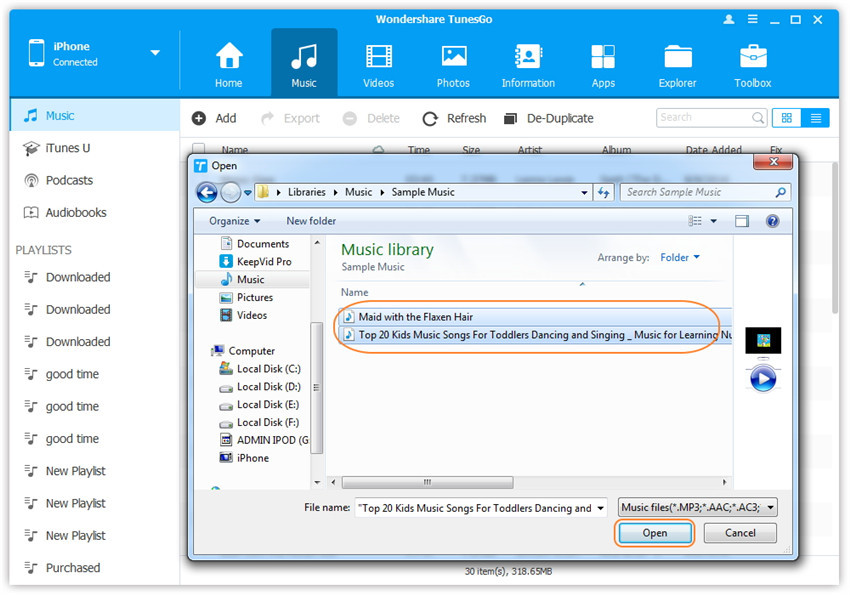
Method 2: Transfer Music by Drag and Drop
Step 2. Select songs on your PC/Mac.
Firstly find and open the music folder on your computer which includes the music files that you want to transfer to iPhone.
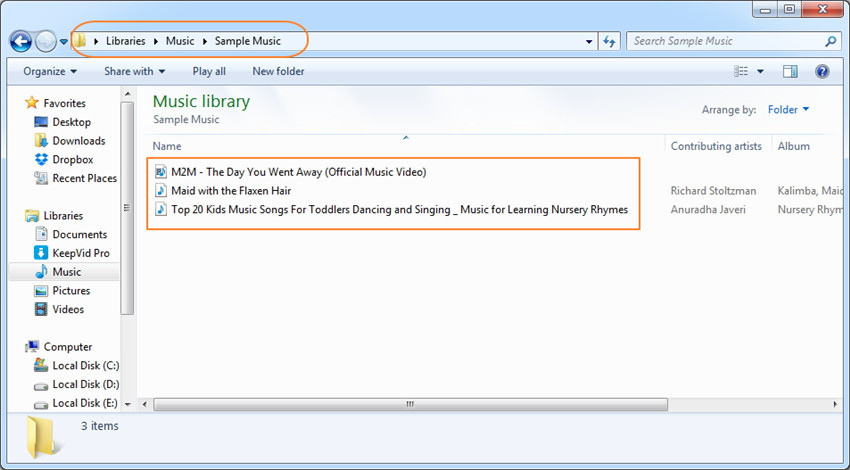
Step 3. Export the songs to iPhone by Drag and Drop.
Click Music icon on the main interface of iOS Manager, it will go to the Music window by default. Drag and drop the selected music from your computer to the Music window of iOS Manager.
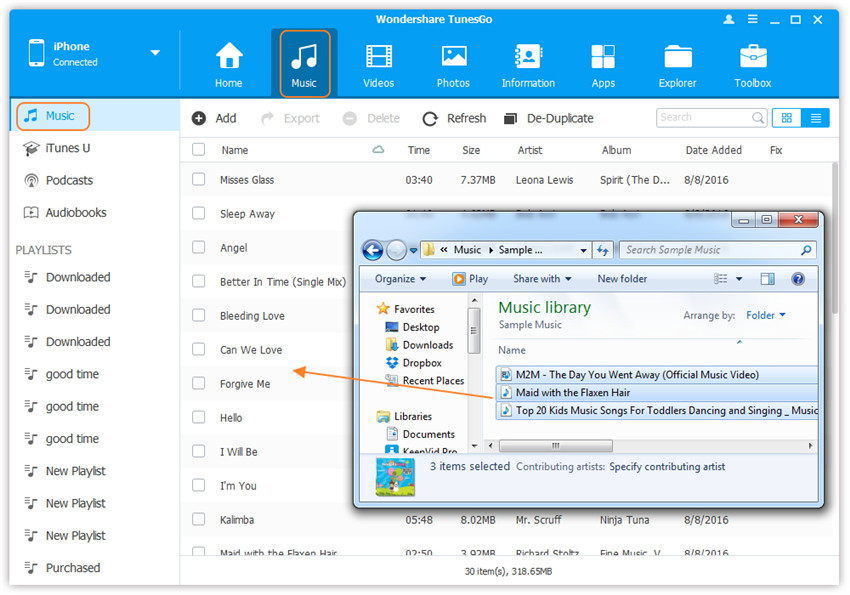
Note:iOS Manager also supports to add Podcasts, iTunes U, Audiobooks from PC/Mac to iPhone/iPad/iPod with this method. The only difference while adding these media files is to select one of the options: Podcasts, iTunes U, Audiobooks instead of Music.


Related Articles:
How to Transfer Contacts from iPhone to iPhone 7
How to Transfer Data from Samsung to iPhone 7
How to Recover Lost Data from iPhone on Mac
How to Recover Deleted Photos on iPhone
Recover Deleted LINE Photos and Videos from iPhone/iPad
How to Transfer WhatsApp Messages from iPhone to iPhone 7