 Home >
Home >Summary:Want to import photos from computer to iPhone? Want to backup photos from iPhone to PC/Mac without iTunes? This guide this article teach you a easy way to transfer pictures between iPhone and PC/Mac with it’s original quality.
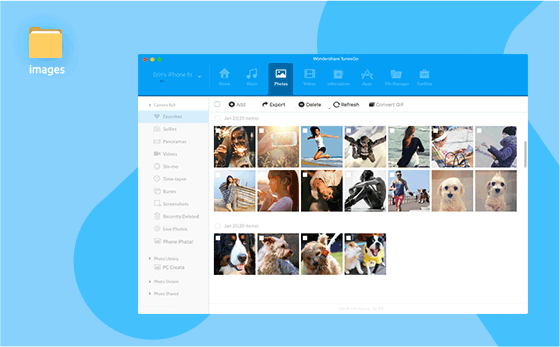
To transfer pictures between iPhone and computer without iTunes,I recommend you use this iPhone Photos Transfer,which is a useful iPhone File Manager for Mac and Windows,it not only can help you backup photos from iPhone to computer,but also allows you put pictures into iPhone directly.After you have updated to the new iPhone,the iPhone File Manager tool also can help you transfer data from old iPhone to new iPhone,including photos, videos, music, contacts, SMS and more.So you can use this program move photos from old iPhone to new iPhone smoothly,if you use Android Samsung phone before,just 1 click to copy photos from Android to iPhone directly.Let’s teach you how easy to copy pictures from PC/Mac to iPhone,from iPhone to computer.


Let's teach you how to move photos between iPhone and computer without iTunes.
| Part 1: Transfer Photos from Computer to iPhone without iTunes Part 2: Transfer Photos from iPhone to Computer without iTunes |
Step 1.Run the iPhone Manager on PC or Mac
After downloading and installing TunesGo iPhone Transfer software, you should run it on your computer.
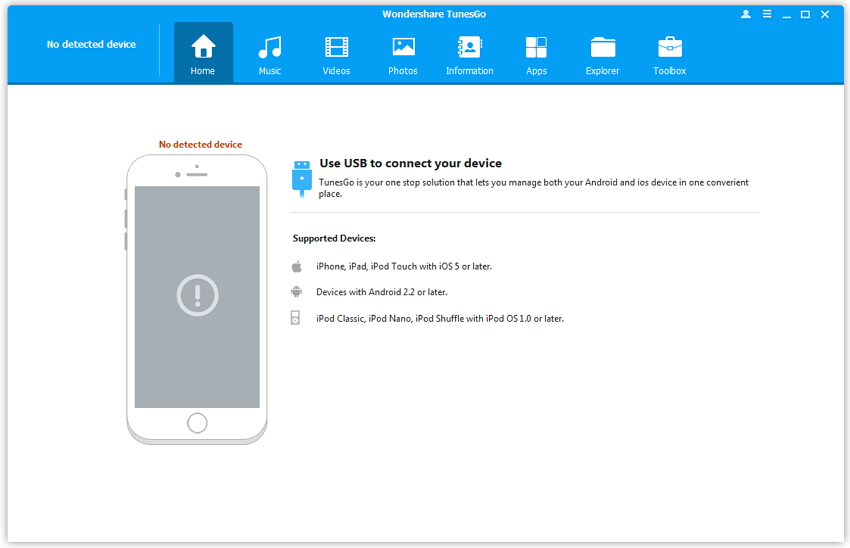
Step 2.Connect iPhone to Computer
Connect your iPhone to your computer via a USB cable. This program will detect your iPhone as soon as it's connected.
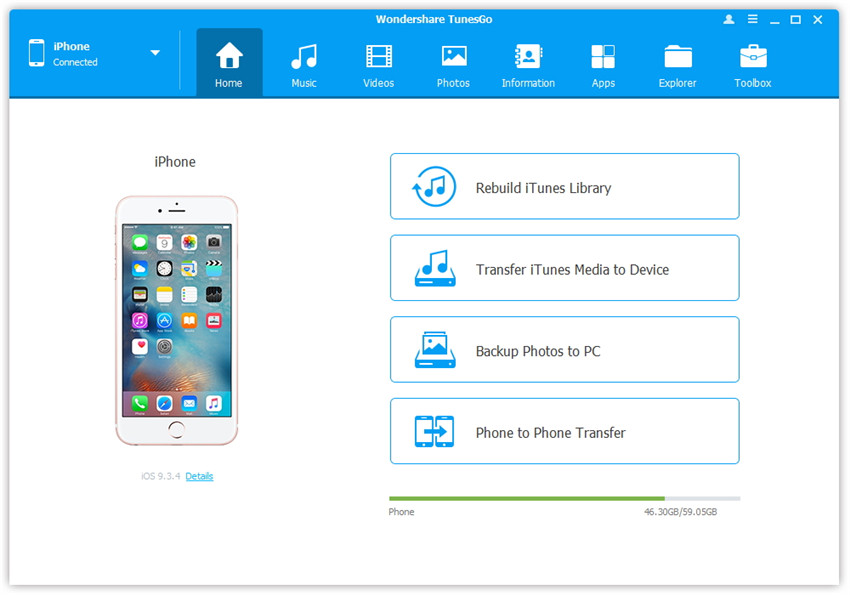
Step 3.Add Photos from Computer to iPhone
On the top of the column, you can select the file type you want to transfer from PC to iPhone, Music, Videos, Photos etc., If you want to transfer photos from PC/Mac to iPhone,please click “Photos” to enter the photos transfer window of iPhone.
Way 1:Click the +Add button. In the drop-down list, choose Add File to directly import the pictures from PC to iPhone or Add Folder to add all the photos in the selected folder.
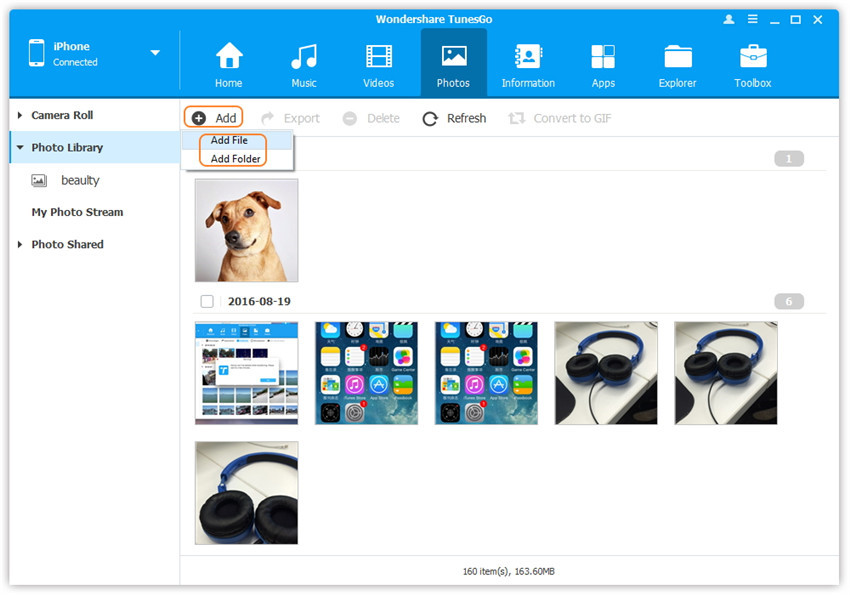
Way 2: Drag and drop the selected photos from your computer to the photos window of iPhone Manager.
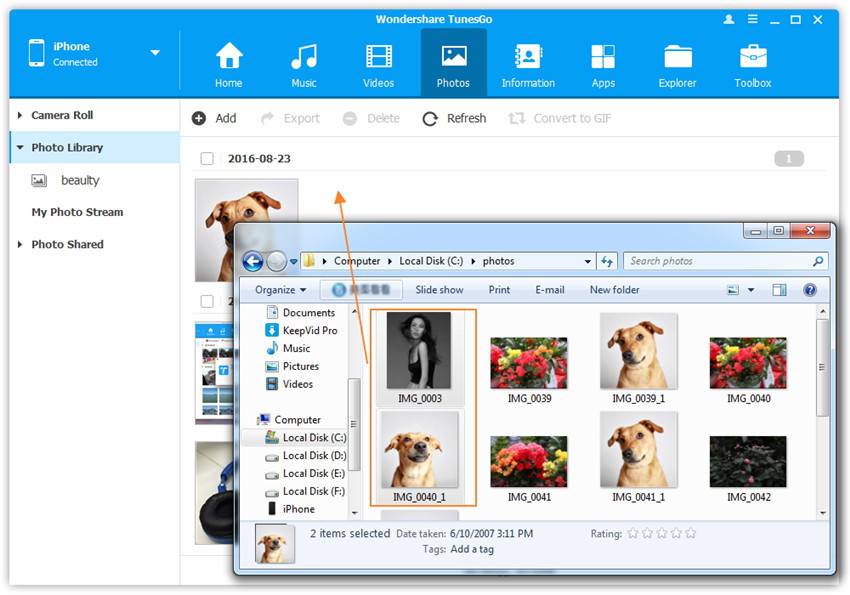
Step 1.Connect your iPhone to PC or Mac
Free download and run the iPhone Manager on your PC or Mac, here we make Windows version on PC for example. Then connect iPhone with PC via the Apple USB cable, and click “Allow” to allows the program acess the device,the main interface will be shown as below.
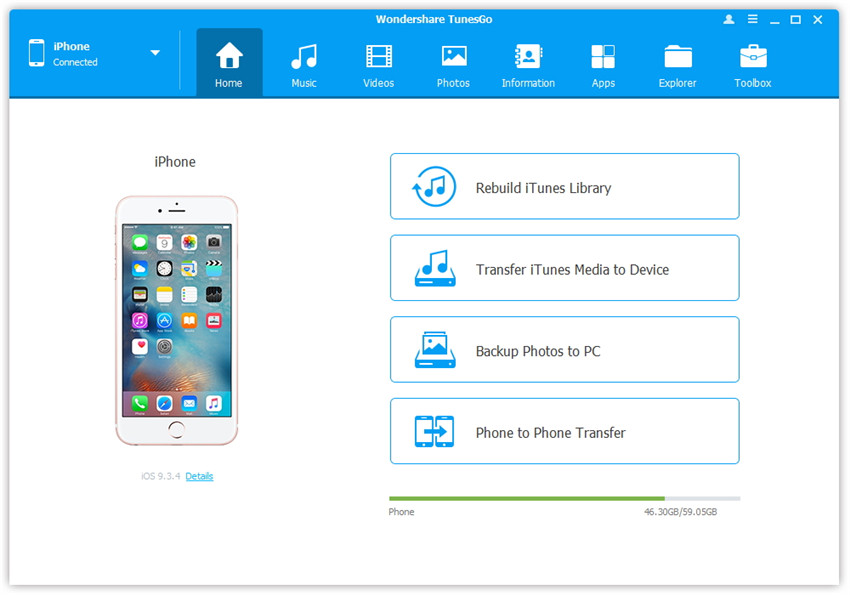
Step 2.Select and Transfer iPhone Photos to Computer
To backup your iPhone photos to computer,please click “Photos” option on the top panel of the program. Now you will see all the photo albums under the photo directory, like Camera Roll, Photo Library, Recently Deleted Pictures, App photos, etc., select the photos which you want to backup to your computer from one of the iPhone. Then click “Export > Export to PC” to backup your iPhone photos.
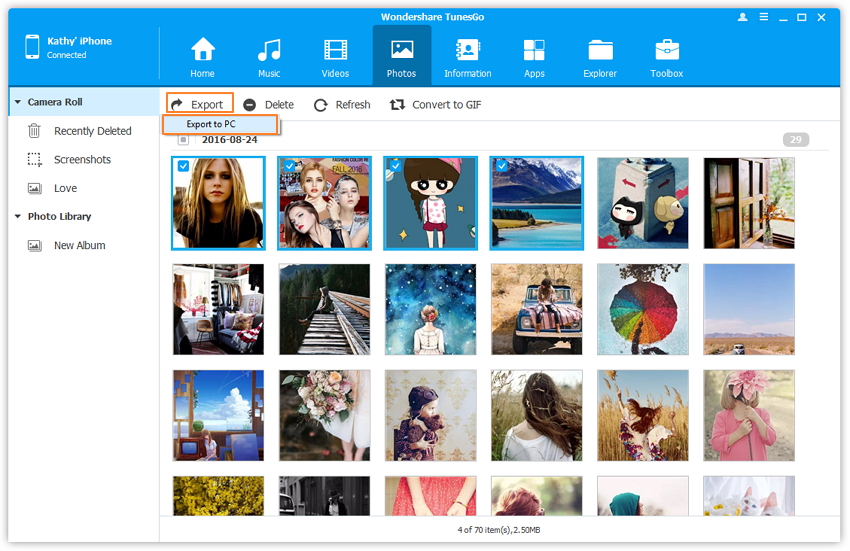
Then browse and confirm the destination folder on PC and click OK to start transferring and the transfer will be completed in seconds.
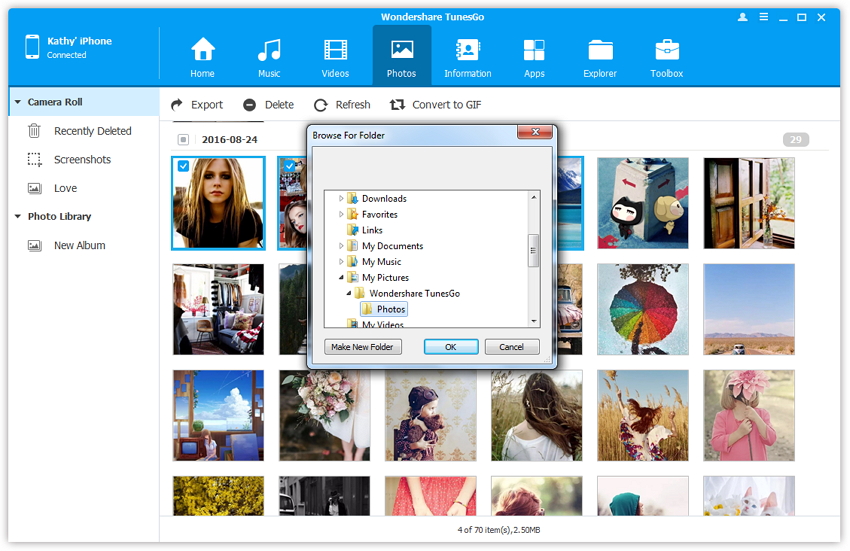
Free download the iPhone Manager to transfer files between iPhone and computer.


Tips:The iOS Manager also allows you transfer files between iPad Pro/Air/Mini and PC or Mac directly,you can also move files from old Android Samsung to iPhone/iPad/iPod with the help of the phone manager program.
Related Articles:
Manage iPhone 7/ 7 Plus on Computer
How to Transfer Music from Samsung to iPhone 7
How to Backup and Restore iPhone 7
How to Data from Samsung to iPhone 7
How to Transfer Data from Old iPhone to iPhone 7
How to Transfer Videos from Computer to iPhone 7/7 Plus
How to Transfer Music from Computer to iPhone 7/7 Plus