 Home >
Home >“I plan to preorder an iPhone 12 this Friday, since I have some data including videos in my sister’s PC, I need to sync these videos from computer to new iPhone 12. How can I do that?"
"I've bought a new iPhone 11 and now I need to transfer some videos from computer to my iPhone 11 device, but iTunes still keeps warning me that it will erase my iPhone. Is there a way to transfer videos from Macbook Air to iPhone 11 without data lost?”
With the new iPhone 12 or iPhone 11, you must be eager to know how to transfer videos from computer to iPhone 12 or iPhone 11. iTunes can transfer videos from PC to iPhone 7 easily. However, some users not only want to transfer videos shot by iPhone, but movies, TV shows, Music Videos and other video files on their computer to iPhone and they encounter difficulties when trying to transfer any videos in iPhone-incompatible formats. Because iPhone supported video formats are limited to MP4, MOV, M4V. Only these videos can be played normally on iPhone.

Now, we'll guide you how to transfer videos from computer/Mac to iPhone with iPhone to Computer Transfer tool.
iOS & Android Manager performs well in transferring videos from PC to iPhone 12, iPhone 11, iPhone XS, iPhone XR, iPhone X, iPhone 8,iPhone 7, iPhone 6S, iPhone 6, iPhone 5S. What’s more, it will convert your videos into the compatible ones of your iPhone device, like M4V, MOV, MP4, etc. The process is not complex at all, you just need two or three steps to finish the transfer. Beside, you can alos copy music, photos, iTunes media files to iPhone/iPad device.


Step 1. Plug iPhone into Computer
Run iOS & Android Manager on your computer and connect iPhone to your window PC via an USB cable. The software will recognize your device and automatically detect the contents in your iPhone. You'll see the interface as below:
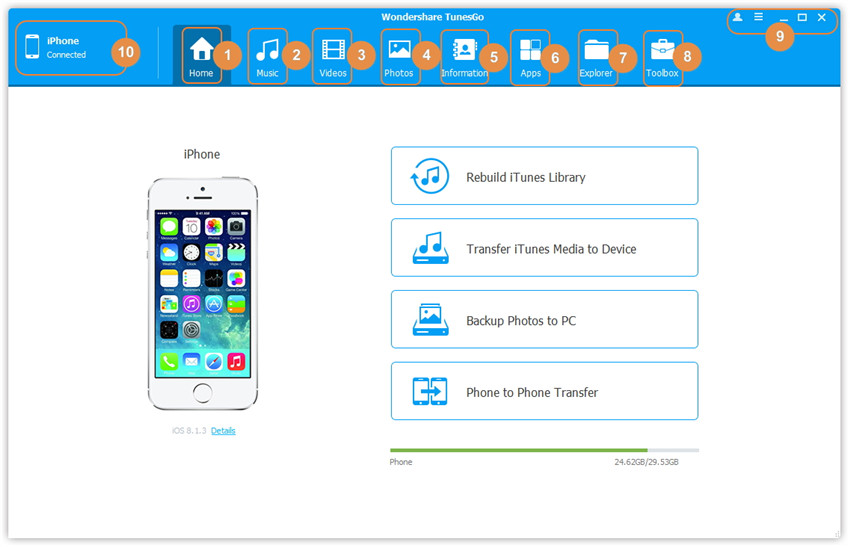
Method 1. Transfer Videos to iPhone from PC by Using Buttons
Step 2. Tap on Video Tab
Next, click Videos icon at the top of the main interface. You can select a specific data to transfer, such as, Movies, Music Videos, Home Videos, TV Shows, iTunes U, Podcasts.
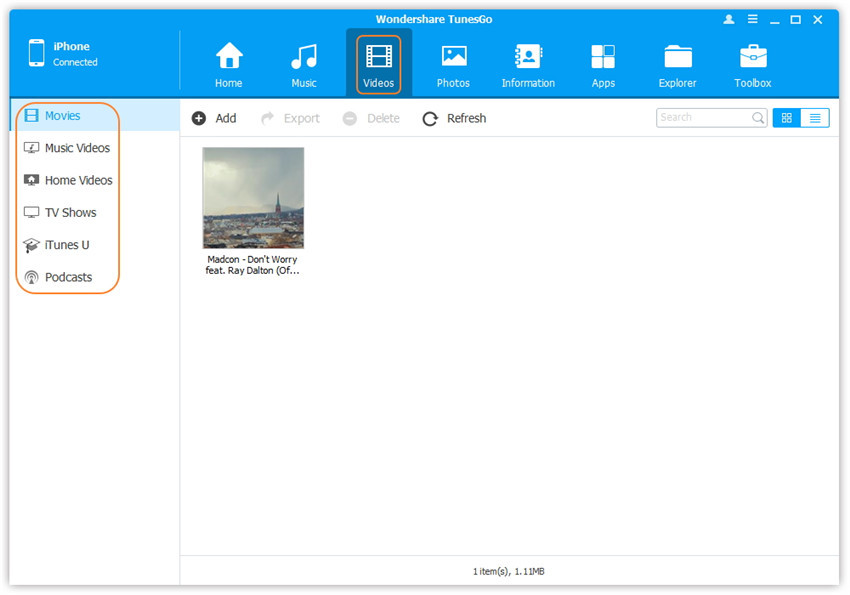
Step 3. Select and Add Videos from PC/Mac to iPhone
You can click Add and then select Add File or Add Folder. If you only want to add some videos, you can click Add File, and hold down Shift or Ctrl key to choose multiple videos; but if you want to tranfer all the videos in one folder, then click Add Folder.
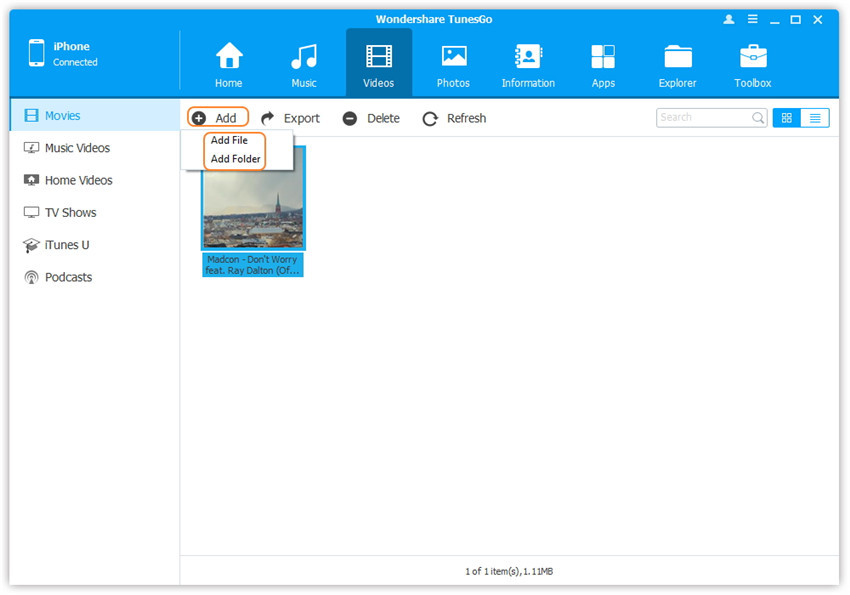
Now you can browse and select the target videos from your computer. The selected videos will be imported to your iPhone after clicking "Open".
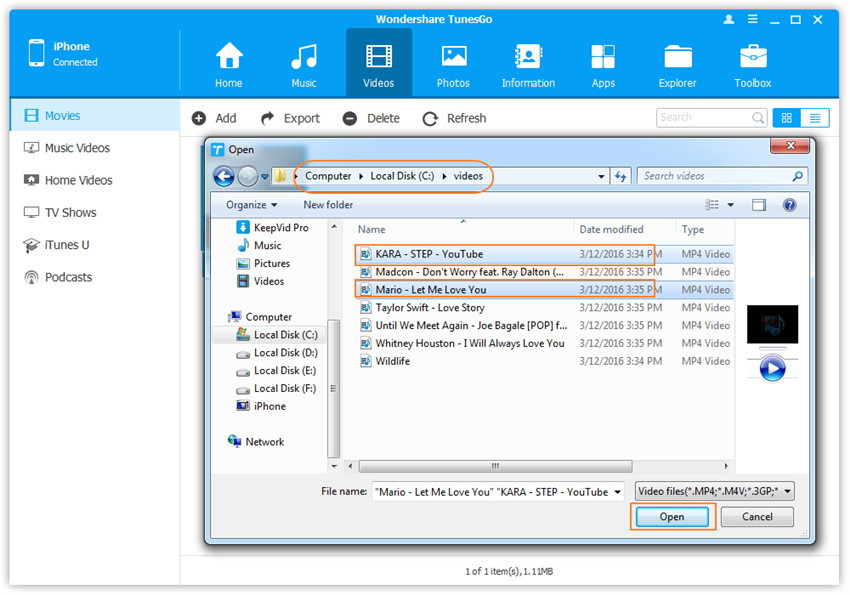
Method 2. Transfer Videos to iPhone from PC by Drag and Drop
Step 2. Find Videos on Your Window PC/Mac
Find and open the video folder on your window PC or Mac which includes the videos that you want to transfer to your iPhone.
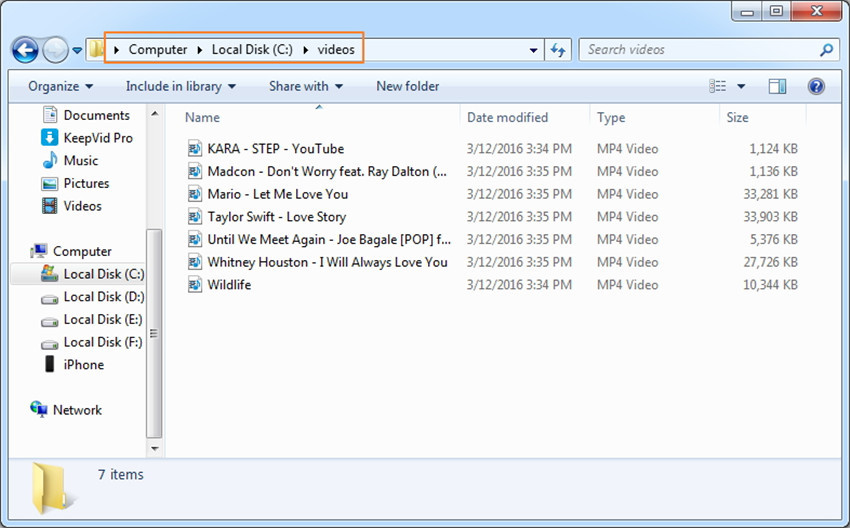
Step 3. Export Videos to iPhone by Drag and Drop
After that, tap on Videos icon on the main interface of the program, it will go to the Movies window by default, you can find out Music Videos, TV Shows, iTunes U and Podcasts. Drag and drop the selected videos from your computer or Mac to the Movies window of iOS & Android Manager.
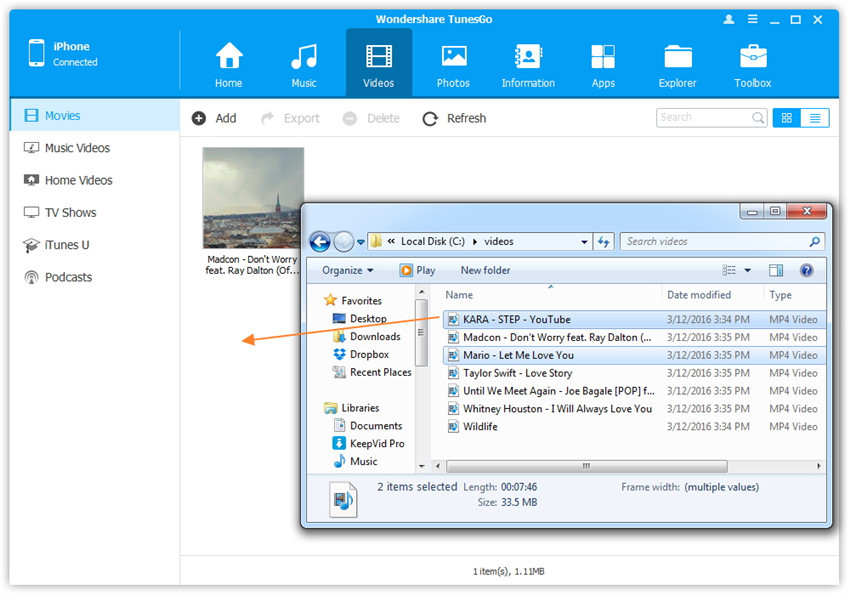
Free download the iOS & Android Manager:


Related Articles:
How to Put Music from Computer into iPhone 7/7 Plus
How to Convert 4K Video to iPhone 7/6S
How to Transfer Contacts from Android to iPhone 7
How to Transfer iMessages from iPhone to iPhone 7
How to Recover Deleted Data from iPhone