 Home >
Home >[Summary]: if your Samsung Galaxy S6 breaks down suddenly, don't worry. Here is a simple method to Recover Data from Galaxy S6 with Blank/Black Screen, and repair the damaged mobile phone on computer.
For Samsung Galaxy S6 or S6 Edge users,one of the most common issues that you may face with your Galaxy S6 mobile phone is the blank screen or black screen of death. The Samsung Galaxy phone is not immune to this problem. When your Samsung phone fell out of your hands and dropped onto floor, or Android device is infected by virus, or the phone suddenly crash, etc,the phone won't turn on but the phone stuck in blank screen or black screen. Though your Samsung device screen went black, it still works. When you encounter this terrible situation,the most important thing you need to do is getting backup lost pictures, contacts, text messages, videos, call logs and WhatsApp chat history from the black/blank screen phone.
| Part 1: Recover Data from Samsung Galaxy S6 with Blank/Black Screen Part 2: Possible Solutions to Repair Samsung Galaxy with Black/Blank Screen |
No matter whatever reason for your black/blank screen Samsung phone, you can still recover the Samsung data back without hesitation. What you need is the Broken Android Data Recovery, which allows you to scan and retrieve lost and deleted data from Samsung Galaxy S6/S5/S4/Note 5 with black or blank screen,including contacts, text messages, photos, videos, music, call history, WhatsApp messages and documents.What’s more,it also can help all normal Android phone users recover deleted files back directly,such as all Samsung Galaxy, HTC, Motorola, LG, Sony, Huawei, ZTE, Google Nexus, Google Pixel, ZTE, Xiaomi, Sharp, Windows phone, etc.
Please download the free trial version of the program and follow the step-by-step guide to restore data from Samsung with black screen.
.png)
.png)
Step 1. Launch the Program on PC and Connect Samsung Device with it
Launch Android Data Recovery program after downloading and installation. Then, connect your black screen Galaxy S6 to PC. You’ll see the main interface as below. Now, find "Broken Android Phone Data Extraction" and click "Start" to continue.

Step 2. Select Phone Model and other information
In this step,please select your Galaxy S6 and model information and click "Confirm" button to go on after checking out the "disclaim".

Tips:Currently,the broken Android data recovery function supported broken S6 device,including SM-G9200, SM-G920F, SM-G920P, SM-G920T, SM-G925F, SM-G925P, SM-G925T, SM-G928P, SM-G928T
Step 3. Get Your Galaxy S6 Into Download Mode
Then the program will ask you enter your Samsung Galaxy S6 into Download Mode.
1.Turn off your device;
2.Press and hold Volume down, Power and Home button simultaneously;
3.Press the Volume up button.

Step 4. Download Recovery Package and Fix Black/Blank Galaxy S6 Phone
After getting your blank/black screen Samsung Galaxy S6 into the "Download Mode", the program will start downloading recovery package on it. When the process is end,the program will fix your black/blank screen Samsung phone to normal without data loss.

Step 5.Scanning Samsung Galaxy S6 for Lost Data
After repairing your black/black screen Samsung phone to normal,the program will analyze your Galaxy S6 with blank/black for all exiting and lost files.
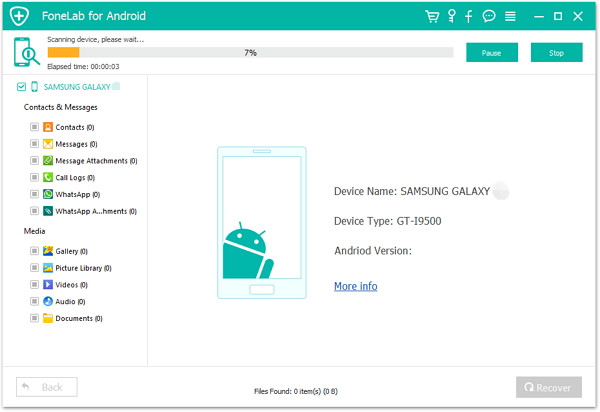
Step 6. Recover Data on Galaxy S6 with Blank or Black Screen
After finishing scanning your Samsung S6,the program will found all the data and display for you.Finally,please select the file types you want to get back and preview them one by one,and click "Recover" button to get them back on your computer.
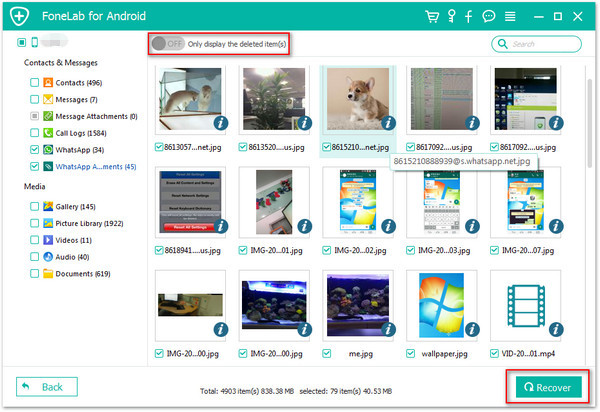
Download the free trial of Android Data Recovery to extract data from your Samsung phone with black/blank/broken screen.
.png)
.png)
Solution 1: Boot Samsung Into Recovery Mode and Wipe Cache Partition
The first way you should try is to enter the phone into Recovery Mode by booting the phone:
Reboot your Galaxy S6 into recovery mode and wipe cache partition

1.Power off the phone.
2.Press and hold the volume down and power button until the Android System Recovery screen appears.
3.Select Wipe cache partition. Navigate using volume keys and select using the power key.
4.The phone should reboot normally.
Solution 2: Hard Factory Reset Samsung Galaxy
Wiping the partition and rebooting from recovery mode seems to address the black screen issue for many.
If the first way doesn't work, you should try to hard reset your phone to factory setting. Please note that, before restoring your Samsung phone to factory setting, you should backup your Samsung phone,in order to avoiding data loss. Then, follow the steps below to reset your phone(Take hard reset Galaxy S6 an example):

1.Power off the Galaxy S6.
2.Press and hold volume up, home and power buttons until a blue screen appears.
3.Select restart phone using the volume keys and power key to confirm.
4.Wait for the phone to reboot.
If you still need to fix the black/blank screen after turning on your Samsung Galaxy S6 and these two steps don’t work, you can use the Broken Android Data Extraction to fix Samsung Galaxy in black/black/frozen or locked screen problem,and then extract all files from the broken phone.
Related Articles:
How to Retrieve Photos from Broken Samsung Galaxy
How to Recover Lost Files from Locked Galaxy
Backup and Restore Samsung Data by Samsung Kies
Manage Samsung Galaxy on Computer
How to Fix iPhone Stuck in Recovery Mode
How to Recover Data from Broken iPhone