 Home >
Home >My Samsung Galaxy is locked,how to extract contacts from locked Galaxy?
"I set pattern lock on my Samsung Galaxy S6 to protect my boy friend use my phone,but on the second day I forget the pattern and cannot access my Phone.Now,I want to get the contacts back,how can I bypass the password or restore lost contacts from my locked Galaxy S6? Thanks!"
Because you can’t access the lock phone,it’s much harder than data recovery from a normal Samsung phone,you need to bypass the password and extract files back. Today,we teach you how to use a professional Samsung Data Recovery program to export or extract SMS, contact, photos and other documents from locked Samsung phone directly.
To recover lost contacts from your locked Galaxy S6/S5/S4, Galaxy Note 3/4/5, etc. You should use a Android Lock Screen Removal & Data Recovery,which allows you remove lock screen on Samsung Galaxy phone,then recover data from unlock Samsung phone directly. This Android Data Recovery can help you recover lost contacts, name, phone number, email address, pictures, gallery, videos, call history, WhatsApp messages and so on. Let’s we teach you how to recover locked Samsung Galaxy S6 lost contacts as example,and save those restored contacts on computer in the format of HTML, CSV or VCF.
.png)
.png)
Tips:In order to recover lost data from locked screen Samsung phone,you need to remove the lock screen phone,at first,then extract files from normal Samsung phone directly.
| Part 1: How to Remove Lock Screen on Samsung Galaxy Phone Part 2: How to Recover Lost Data from Samsung Galaxy Phone |
Step 1. Download and Run Android Lock Screen Removal & Data Recovery Program
First of all, download, install and run the program on your computer. If you use Macbook,we also provides the Android Lock Screen Removal & Data Recovery(Mac) version.Then, you'll see the window as shown below.

Choose "Android Lock Screen Removal" on "More Tools" option. Connect your Samsung device to the PC and click "Start".
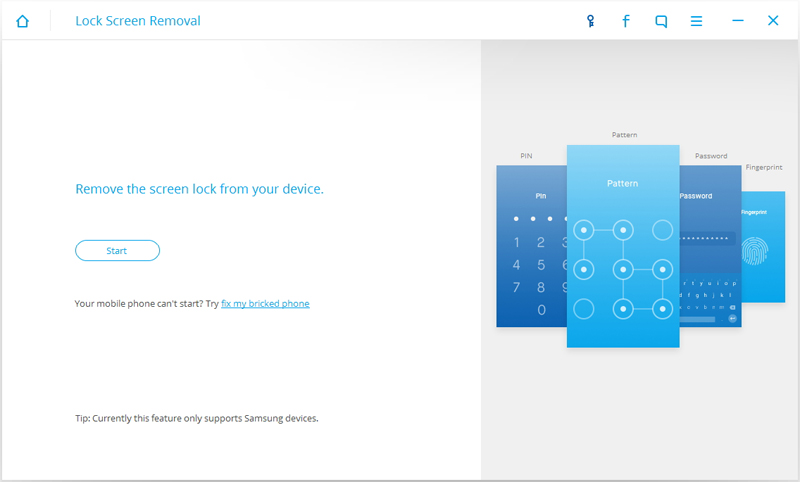
Step 2. Connect Locked Samsung Phone to PC/Mac
Connect your locked Samsung Galaxy S5 to computer and then click "Start" to go to the next.

Note: This step requires that you have enabled your debugging mode before you locked the phone so that program can detect your Samsung.
Step 3. Enter Download Mode on Samsung Phone and Download Recovery Package
Follow the instructions on the program to get the Android phone into Download Mode.
1)Power off the phone.
2)Press and hold volume down + home button + power button at the same time.
3)Press the volume up to enter download mode.
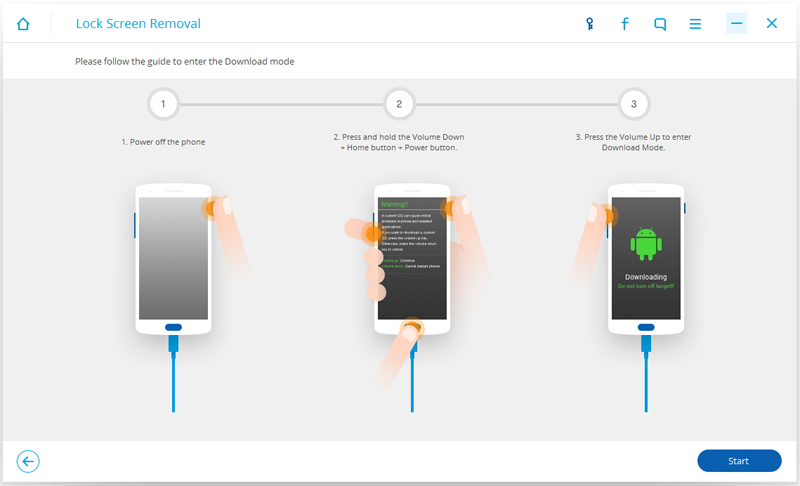
Begin downloading recovery package for your locked Samsung phone. Just wait until it's complete.
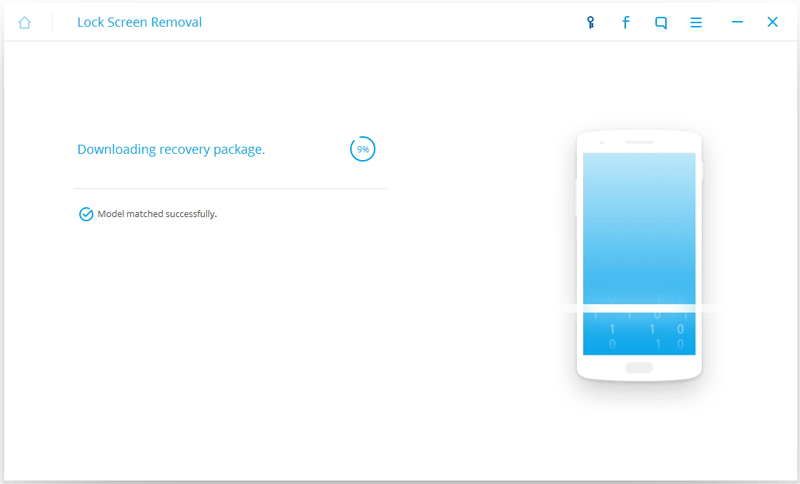
Step 4: Remove the Password/Lock Screen on Samsung without Losing Data
When the downloading recovery package process complete,then the program will analyze your phone automatically and remove your device's passcode and it will show "Remove Password Complete".
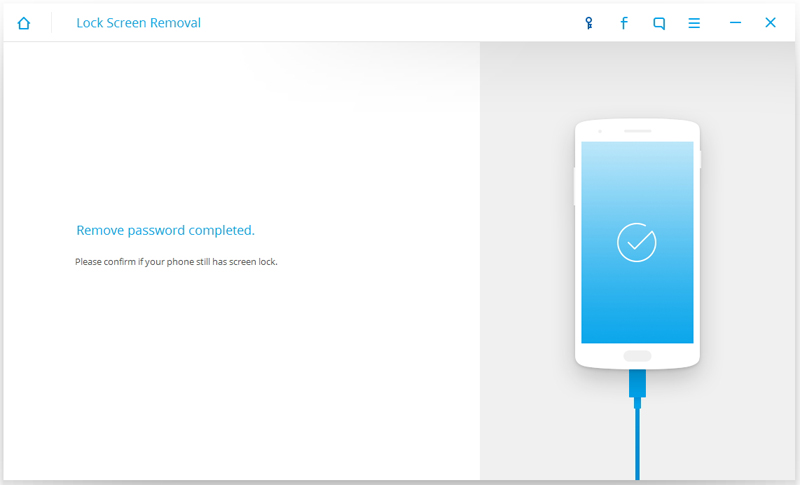
When the locked screen remove process finish,you can access your Samsung Galaxy phone without entering any password and view all your data on the phone with no limits.
Now,you remove the password of PIN, patterns, password and fingerprint of Samsung phone.
If you found contacts, SMS, photos and other data losing on your Samsung phone,you can switch the “Android Data Recovery” feature to recover lost Samsung data directly.Let’s teach you how to restore lost contacts from Samsung Galaxy as example.
Step 1: Switch to “Android Data Recovery” and Connect your Samsung Phone
When you can access your phone without any passcode,now you can directly recover your phone data,like contacts, phone numbers, SMS, pictures,ect. Just switch the first recovery mode “Android Data Recovery” and let the program detect your Samsung phone.

Step 2. Select the File Type You Want to Recover
As the screenshot below shows, you can restore any file,please select the file type you want to get back and go into scanning.
Step 3. Scan your Samsung Phone for Lost Contacts,Photos,SMS
Use the program scan your Samsung Galaxy phone for all lost or deleted data,including contacts, photos, call history, gallery and more.When the scanning process finish, you can click the "Contacts" “Messages” “Photos” “Videos” in the left column to preview them before recover them. Then, select what you need and extract them to computer by clicking "Recover" button.
Recover lost photos from locked Samsung Galaxy
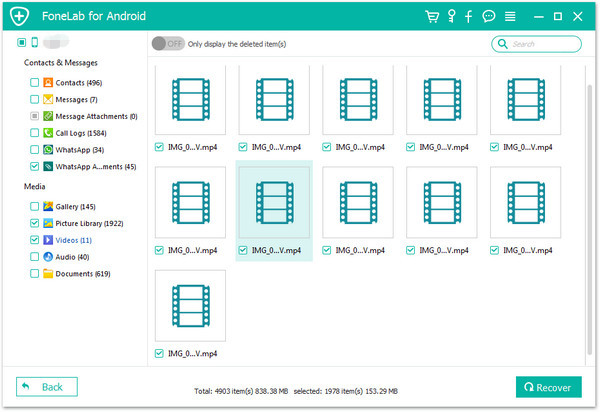
Recover lost contacts from locked Samsung Galaxy

Step 4. Check the Restored Files on Computer
When the recovery process is complete, all the recovered data will saved on computer,then you can check the files on your computer. Here,we take checking those recovered contacts on computer as example,and the contact saved on computer saved as HTML, CSV and VCard file.

Free download the program and have a try before you want to purchase it!
.png)
.png)
Related Articles:
How to Recover Contacts from Broken Samsung Phone
How to Recover Lost Data from Rooted Samsung Phone
Retrieve Lost Samsung Data after Android 7.0 Update
How to Backup Samsung Contacts to PC
How to Transfer Files Between Computer and Samsung
How to Transfer Contacts from Samsung to Samsung