 Home >
Home >[Summary]:This article will tel you what causes an iPhone or iPod To be disabled? Why your iPhone and iPod get disabled? How to fix a disabled/frozen/bricked iPhone or iPod? And what to do after fixing a disabled iPhone? We also recommend you should should backup your data in order to preventing your iPhone and iPad get disabled, bricked or frozen.
For Bricked or Frozen iPhone and iPad: Failed update, downgrade your iPhone and iPad,for example your iPhone 12 gets bricked during/after iOS 15 update, your iPad stuck in white Apple Logo after downgrading iOS 15 to iOS 14; Your PC or Mac was infected with any malicious software and brick your iPhone; Forcibly reset iPhone during you update the iPhone software; Your device is not compatible with the latest iOS 15 system; Failed restore your iPhone/iPad to factory setting; iPhone stuck in recovery/DFU mode, Apple logo, black/white screen after iOS software update; Your devices are attacked by a virus; System disorder and other unknown reason,etc. For Disabled iPhone/iPad: If your iPhone is showing a message on its screen that says it's disabled, you may not know what's going on. It may seem even worse if the message also says that you won't be able to use your iPhone 23 million minutes. Luckily, it's not quite as bad as it seems. If your iPhone (or iPod) is disabled, read on to find out what's happening and how to fix it.
Any iOS device—iPhones, iPads, iPod touches—can be disabled, but the messages you see come in a few different forms.
Sometimes you'll get just the plain "This iPhone is Disabled" message or one that says that and adds that you should retry it in 1 minute or 5 minutes. Occasionally, you'll even get a message that says the iPhone or iPod is disabled for 23 million minutes and to try back later. Obviously, you can't really wait that long—23 million minutes is nearly 44 years. You'll probably need your iPhone before then.
Whichever message you're getting, the cause is the same. An iPod or iPhone gets disabled when someone has entered in an incorrect passcode too many times.
The passcode is a security measure that you can turn on in the iOS to require people to enter a password in order to use the device. If an incorrect passcode is entered 6 times in a row, the device will lock itself and prevent you from entering any new passcode attempts. If you enter an incorrect passcode many more than 6 times, you may get the 23 million minutes message.
This isn't actually the real amount of time you need to wait. That message just represents a really, really long time and is designed to get you to just take a break from trying passcodes.
If you're seeing that message, that means someone—maybe you, but maybe not (which is potentially a warning sign)—has entered the wrong passcode at least 6 times.
Fixing a disabled, bricked, frozen iPhone, iPod, or iPad is relatively easy.Your can restore ios system to normal statues.However,how to fix ios to normal without data loss?Here,we recommend you a professional disabled iPhone fixing software.
This disabled iPhone repair software - iOS System Recovery can help you fix an bricked, disabled or frozen iPhone and iPad to normal without data loss,after download and laugh the Windows and Mac version on the computer,then plug your disabled iPhone into the computer and waiting for the program detecting it,finally only one click to repair your disabled, bricked, frozen iPhone to normal,during the fixing process,not data loss at all. What’s more,it can help you fix your iPhone iPad and iPod various iOS system issues stuck in recovery mode/Apple logo screen/DFU mode/black screen, looping on start, etc.
.png)
.png)
-Fix iPhone system error without data loss.
-Only fix your iOS to normal, no data loss at all.
-Fix various iOS system issues stuck in recovery mode, white Apple logo, black screen, looping on start, etc.
-Fixes other iPhone error and iTunes errors, such as iTunes error 4013, error 14, iTunes error 27,iTunes error 9 and more.
-Works for all models of iPhone, iPad and iPod touch.
-Fully compatible with the latest iOS 15.
1 Launch Program
First of all, you should download and install this software on your computer. And then it will get launched automatically.
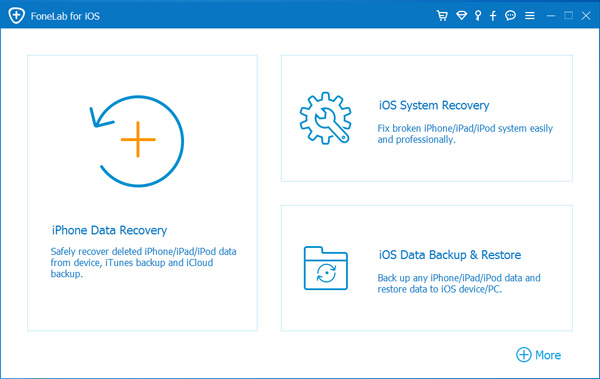
2 Connect Device
Connect your iOS device to the computer via USB cable, and choose iOS System Recovery, then click Start.
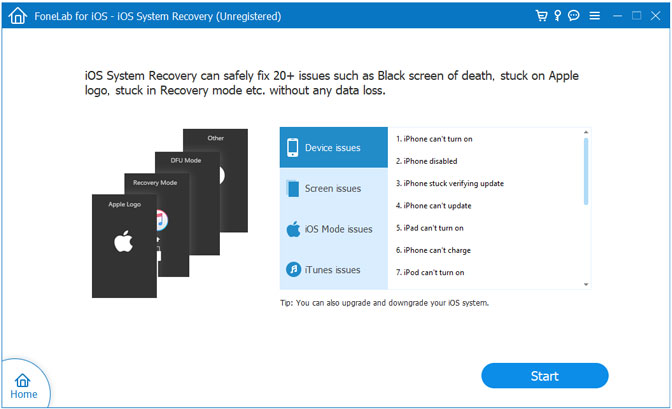
3 Recover System
You will be asked to select Standard Mode or Advanced Mode and confirm the information of your iOS device. And then click Optimaze/Repair to start the fixing process.
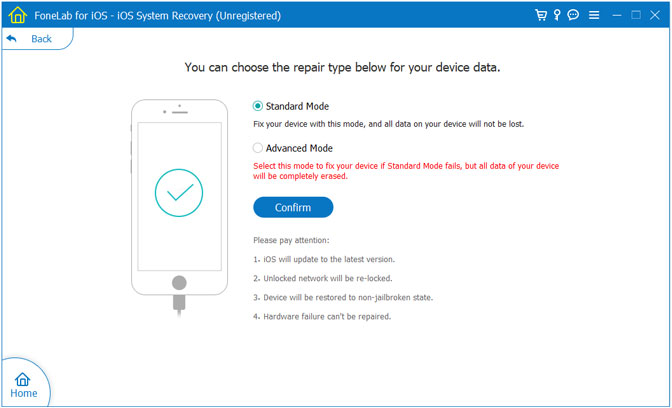
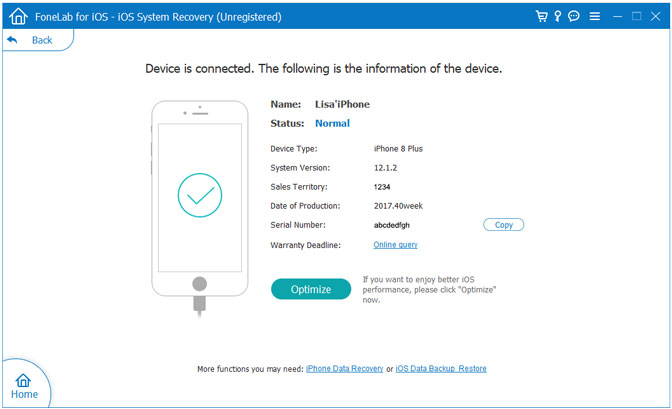
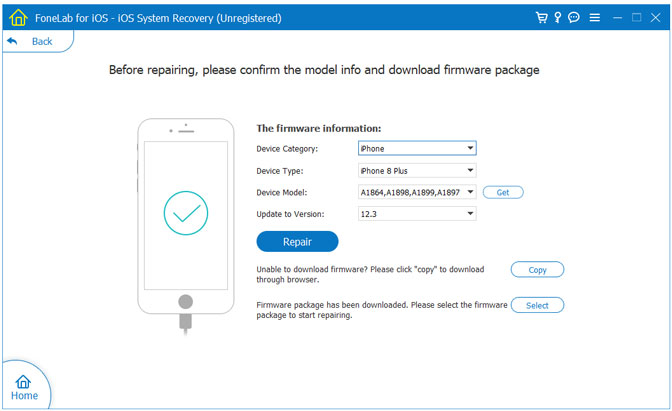
Tips:It can't cause any data loss while repairing the ios operating system of your iPhone,iPad and iPod Touch device.
Free download the iOS System Repair & Data Recovery Tool:
Once your iPod, iPhone, or iPad is back in working order, you may want to consider two things: setting a new passcode that's easier to remember so you don't get into this situation again and/or keeping an eye on your device to make sure people you don't want using it aren't trying to get at your information.
In order to avoid your iPhone and iPad gets bricked, frozen and disabled again,we strong recommend you should backup iPhone 13/12/11/XS/XR/X/8/7/6s/6/5s/SE/8/X to computer.Here we recommend you use this iOS Data Backup Restore Tool, iPhone iPad Manager, Phone Transfer,all of these backup transfer tool can help you backup your iPad/iPad with a few clicks as well as transfer data between your PC and your iPad/iPhone without using iTunes,including Text Messages, Contacts, Notes, Bookmarks, Call History, WhatsApp Messages, Photos, Videos, Music and more.
Read more: how to backup and restore data from iPhone iPad
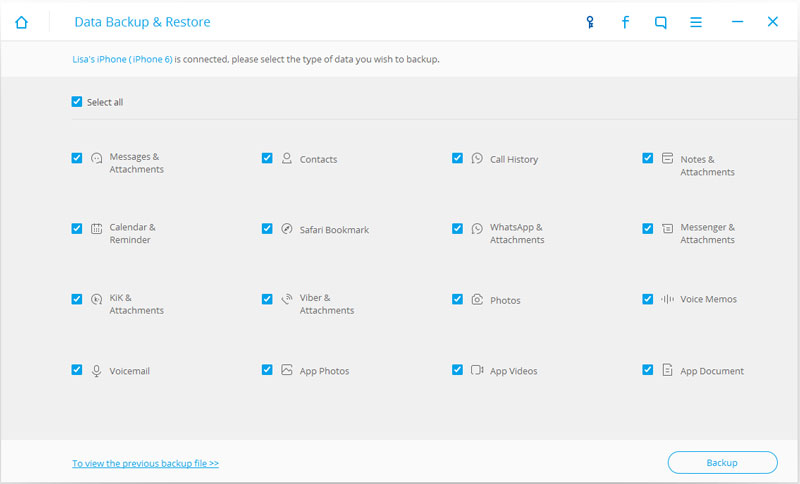
How to Fix iOS System to Normal
How to Fix iPhone Stuck on Apple Logo
How to Fix iPhone Stuck in Recovery Mode