 Home >
Home >Summary:Find a way to move all data from broken Samsung phone to new phone?This article teach you a easy guide to transfer contacts,SMS,photos,videos,etc. from the damaged Samsung Galaxy to another devices(Android phone or iPhone),like iPhone 12, iPhone 11, Samsung Galaxy S20, Galaxy Note 20.
How to transfer contacts from Samsung broken screen to iPhone 11
“Yesterday, my Samsung Galaxy S7 accidentally fell down on the floor and the phone screen was broken,then I purchased a new iPhone 11 to exchange it,but lots of important data stored in my broken Galaxy S7,I want to know how to transfer contacts from broken Samsung Galaxy S7 to new iPhone 11?Thank you!”
When your Samsung Galaxy S/Note smartphone is broken with broken screen, black/white screen, stuck on Samsung start logo or other phone failure,if the phone runs unnormal,the first thing you need to do is transfer everything from broken phone to new phone, especially the contacts, messages and other personal information.
| Part 1: Fix Broken Samsung Phone with a Black Screen and Access Files Part 2: Transfer Retrieved Files from Computer to iPhone |
Broken Android Data Recovery can help you fix Samsung phone with black/blank screen of death,then extract data from broken Samsung Galaxy S6/S5/S4/S3/Note 5/Note 4,etc.Including contacts, text messages, photos, videos, muisc, call logs, WhatsApp messages and more.In additional,it your phone can allowed enable USB debugging,you can transfer all files from Samsung to iPhone 12/11/XS/XR/X,etc directly by Phone Transfer for iOS & Android Manager.If your Samsung phone is damaged,let’s teach you how to recover data from broken Samsung,then transfer retrieved data to new iPhone.
Free download the Android Data Recovery to get data back at first.
.png)
.png)
To move files from a broken Samsung phone to iPhone or other Android devices,first of all,you need to get data back from the broken phone and save them on computer.
For Broken Samsung to Android Transfer: Restore the retrieved data to Android directly
For Broken Samsung to iPhone Transfer: Use the Android toolkit to fix Samsung phone with black/white screen,then try use Phone to Phone Transfer or iOS & Android Manager to move data from Samsung to new iPhone directly
1 Launch Program
Download, install and launch this software on your computer. Then connect android phone to the computer with USB cable. And choose Broken Android Phone Data Extraction on the interface.
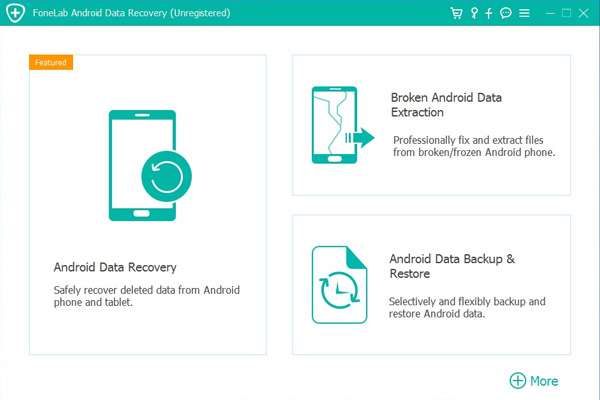
2 Select Mode
Choose which situation that your device is in and click the Start button to move on. Then select the device name and device model correctly and click Confirm.
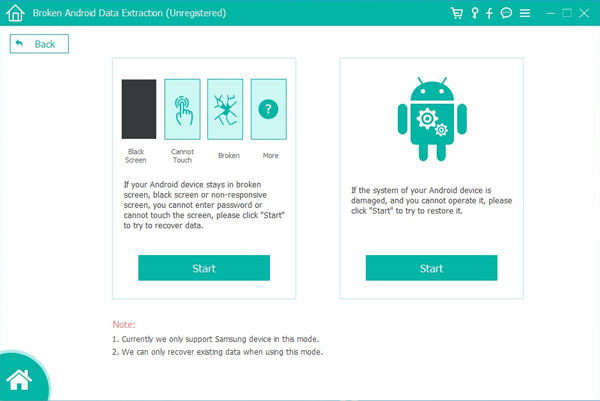
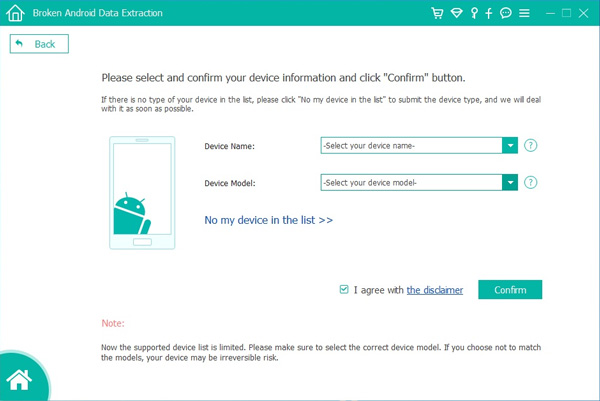
3 Scan Data
Follow the on-screen instruction to enter Download Mode: power off the phone – press and hold the Volume Down + Home + Power button together – press the Volume Up button, and then click the Start button to start the scanning process.
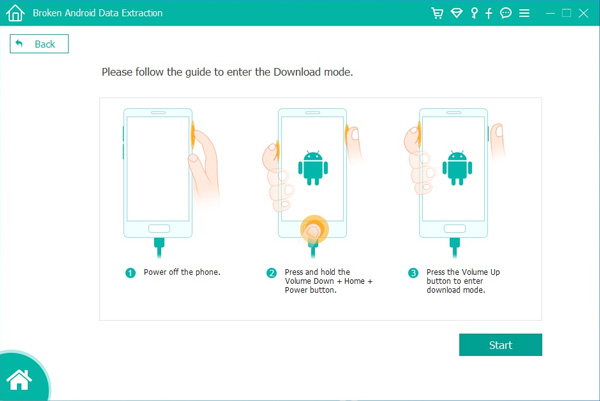
4 Recover Data
The program will start to download the matching recovery package and repair the Android system and then lead you to the recovery interface that you are able to extract the data on your device. Preview and mark the items you want to recover and click Recover to save them to your computer.
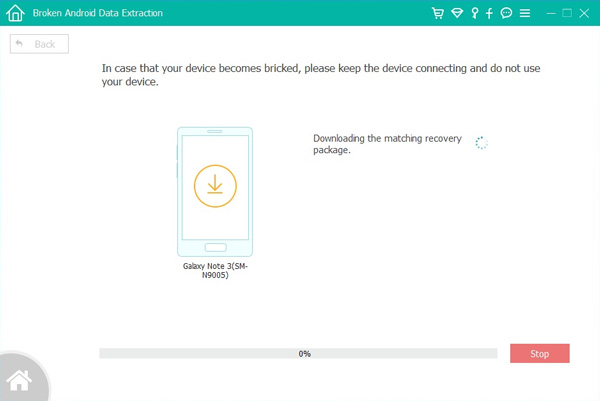
Free download the Android tool kit and try to fix broken Samsung phone and extract data back from it.
.png)
.png)
Well done,you have successfully extract data back from the broken Samsung and save them on the computer,now you can use this iOS Android Manager to import the retrieved data from computer to another phone,let's teach you how to use iOS Android Manager to transfer restored SMS, contacts, photos, videos, music from the PC to iPhone,you can also import them to any Android phones easily.
Free download the iOS Android Manager:


Above the guide beofre,you have recover photos from broken Samsung and save them on the computer.Let's following the next process to transfer pictures from computer to iPhone. The same process can also be used to transfer those restored contacts, text messages and videos from computer to iPhone 8/7/6S/6/SE,etc.
Step 1.Runt the Program and Connect iPhone to PC
Download, install and launch the iOS Android Manager program on the computer,then switch to "Photos" item.
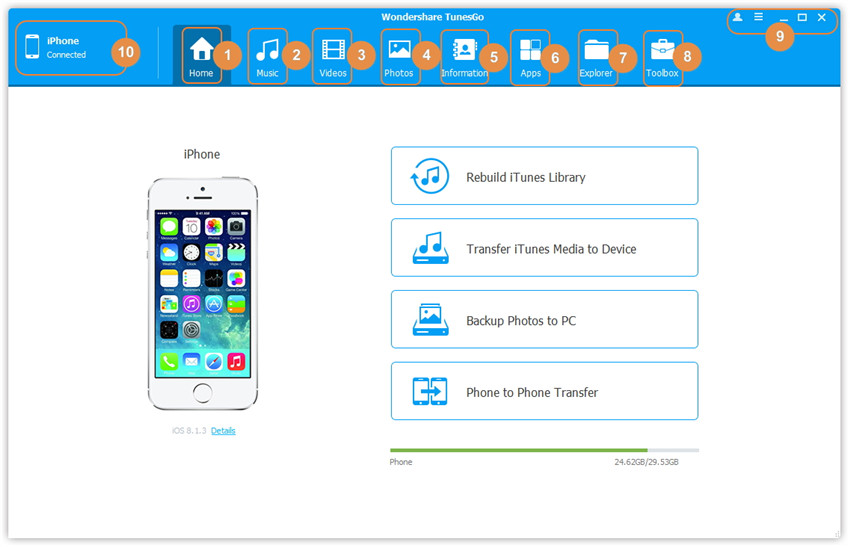
Step 2.Select the Retrieved Samsung Pictures Your Want to Import
The user needs to click the "Photos" on the top. You will see a new interface, then click "+Add" and select "Add File" or "Add folder" to add photo from pc to iPhone easily.

Step 3.Import Photos from PC to iPhone
From the file explorer which appears, the user needs to select the restored Samsung photos and transfer them to the iPhone to finish the process.

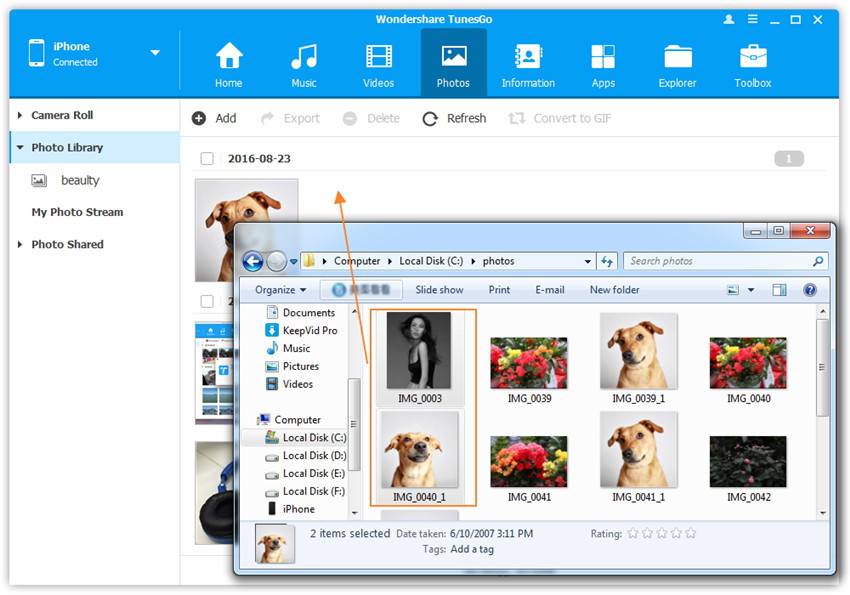
Download iOS Android Manager and try to transfer the retrieved data from PC to iPhone with one click:


Now all of your data in the broken Samsung phone has been get back and save on computer,if you want to transfer data from fixed Samsung phone to Samsung Galaxy S20/S11/Note 20 or other Android phone,you do not need to use other program,just connecting the device to the computer and copy files into the Android device folder.
Since your Samsung phone is normal now, you can transfer data from Samsung to iPhone. Refer to the link. Then connect both Samsung and iPhone to the computer > select the file > switch Samsung data to iPhone.
Tips:You can also follow this guide to transfer data from Android to Android (HTC, Motorola, Google Pixel/XL, Neuxs, Sony, LG, Huawei Mate 9/P9/Mate 8, etc), Android to iOS, Android to Windows Phone, Nokia Symbian, BlackBerry other other devices.
Step 1. Open Phone Transfer feature

Step 2. Connect both phones to your computer
Make sure both your phones are connected with MobileTrans software. You can click the "Flip" button to switch the Source and Destination phones. Data will be transferred from Source phone to Destination phone. Here is an example of iOS and Android phone transfer:

Step 3. Select files types and Start transfer
◑ Select the file types you want to transfer and click on the "Start" button. It will start to transfer. Do not disconnect or remove the phone during transfer.
◑ Please tick the option "Clear data before copy" if you want to erase existing data on the destination phone.

It will complete the transfer after a few minutes. Look at the target phone and check if all selected files have transferred to the device.

Recommend Software:
iOS & Android Manager - Not only allows you transfer data between iPhone/iPad/iPod and Android devices,but also allows you you manage your mobile phone on PC/Mac easily;import music, photos, videos to iOS/Android,sync music from iTunes to Android.
Phone to Phone Transfer - Transfer phone data between iPhone, Android, Nokia Symbian, BlackBerry and Windows Phone,etc; Restore backup data to phone device from iTunes backup, iCloud backup, Kies backup, BalckBerry backup, etc; Backup contacts, text messages, call logs, music, videos, photos, calendar and apps to PC/Mac; Erase old phone data to protect personal data before selling, recycling or donating.
Android Manager- Manage your Android smartphone and tablet on PC/Mac easily,transfer Contacts, SMS, music, videos, apps and photos between Android and computer,and root your Android devices with 1 Click.
Related Articles:
How to Transfer Data from Samsung to Samsung Galaxy
How to Restore Backup File to Android Phone
How to Backup & Restore Samsung Phone Data
Recover Data from Bricked Samsung Galaxy
Retrieve Text Messages on Samsung in Black Screen
Recover Photos/Videos from Samsung Phone with Broken Screen