 Home >
Home >How much important information do you keep on your Samsung Galaxy S/Note mobile phone? Would you be heartbroken if your Samsung phone was lost or stolen, and all your text messages, contacts, photos, videos, memo and other valuable data were gone for good, too? Prevent that disastrous scenario by backing up your Samsung phone to computer.
The key to backing up any data is redundancy. You should always have more than one copy of your data.I recommend making a back up of your Samsung phone by third-party Android Backup & Restore tool or Samsung Kies.
Backup and Restore Samsung Galaxy Phone
Android Data Recovery is an all-in-one Android files rescue tool,it not only can help you recover lost data from Samsung phone directly; extract files from broken Samsung,but also the program’s new useful key features “Android Data Backup & Restore” can help users backup and restore everything from Samsung on computer,the Android Backup and Restore tool enables users backup contacts, SMS, photos, calendar, Call logs, Apps, Apps data, audio, and videos from your Samsung Galaxy S21/S20/S11/S10/S9/S8/S7/S6/S5/S4, Note 20/Note 10/Note 9,etc to computer and even selectively restore backed up data to the Samsung phone or other Android device with 1 click.
Free download the Android Data Recovery & Data Backup & Restore program to back up your Samsung data computer and keep your important files safe.
.png)
.png)
| Part 1. Back up your Android phone |
| Part 2. Restore the backup to your Android phone |
Part 1. Back up your Android phone
Step 1. Connect your Android phone to computer
Launch Dr.Fone on your computer, select "Phone Backup" among all the functions.
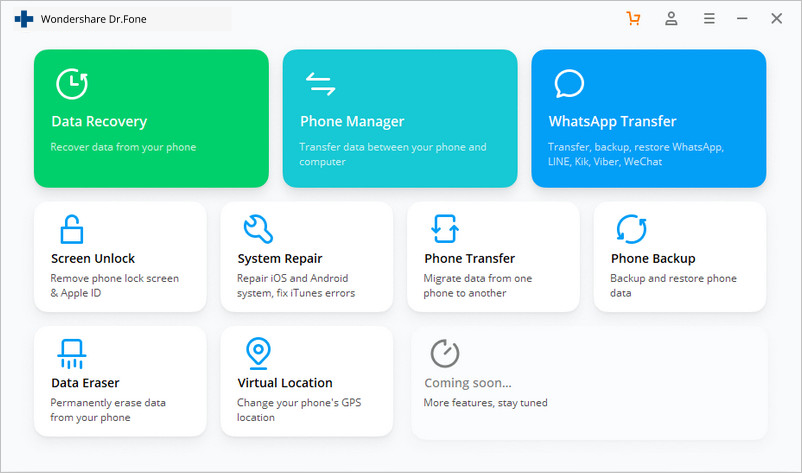
Then connect your Android phone to the computer using a USB cable. Please make sure you have enabled USB debugging mode on the phone. If your Android os version is 4.2.2 or above, there will be a pop-up window on the Android phone asking you to allow USB Debugging. Please tap on OK.
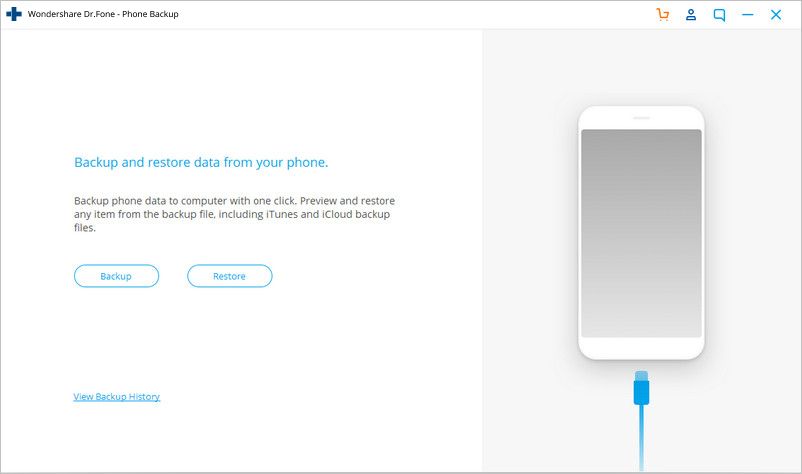
Click Backup to start the backup Android phone data.
If you have used this program to back up your device in the past, you can view your past backup by clicking on "View backup history".
Step 2. Select file types to back up
After the Android phone is connected, select the file types you want to backup. By default, Dr.Fone has checked all the file types for you. Then click on Backup to start the backup process.
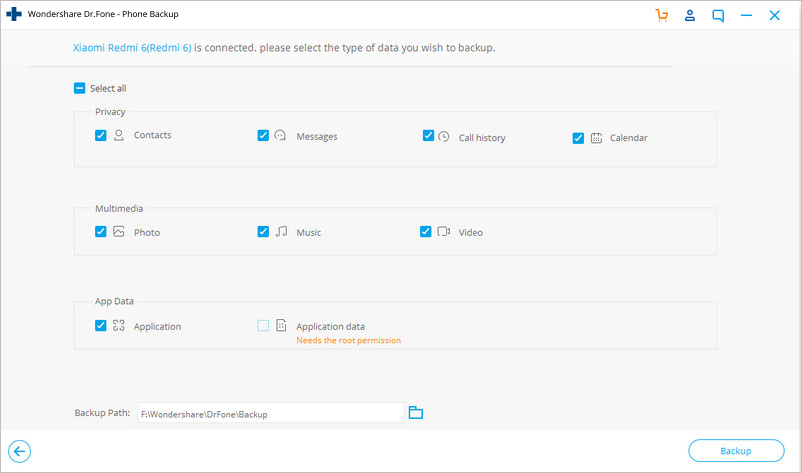
The backup process will take a few minutes. Please don't disconnect your Android phone, don't use the device or delete any data on the phone during the backup process.
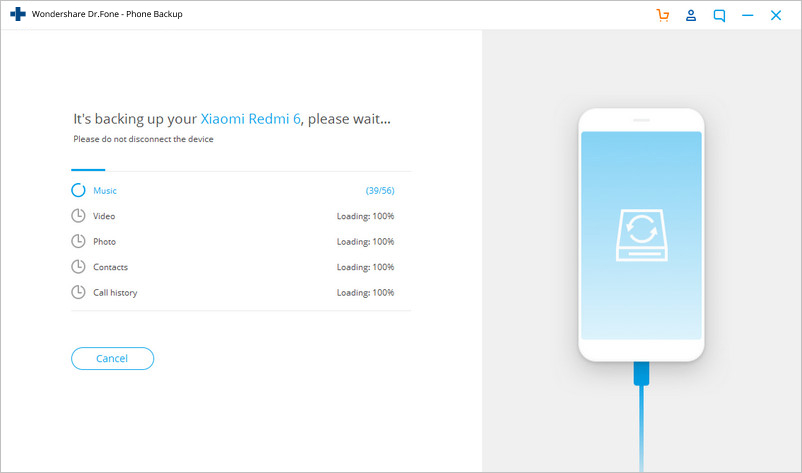
After the backup is completed, you can click on View the backup button to see what's in the backup file.
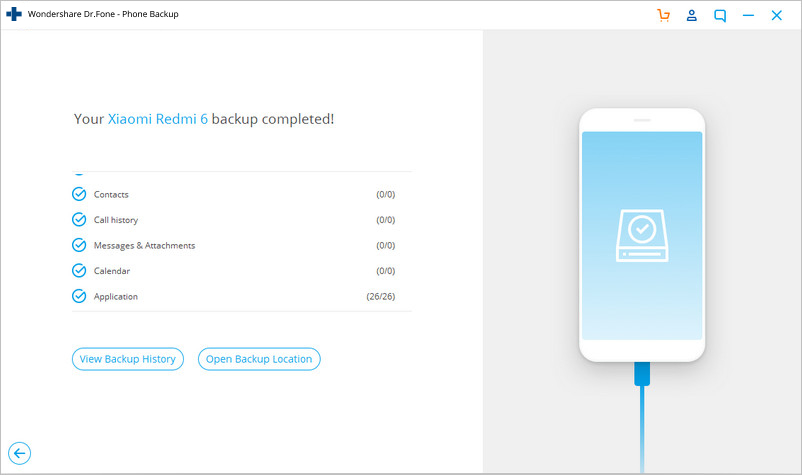
Part 2. Restore the backup to your Android phone
Step 1. Connect your Android phone to computer
Launch Dr.Fone on your computer and select "Phone Backup" among all the tools. Connect your Android phone to the computer using a USB cable.
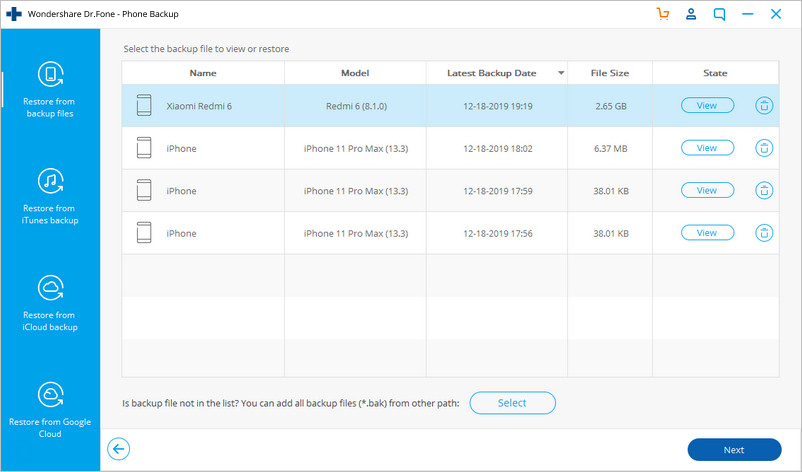
Step 2. Select the backup file you would like to restore
After you click on the Restore button, the program will display all the Android backup files on this computer. Select the backup file you need and click View next to it.
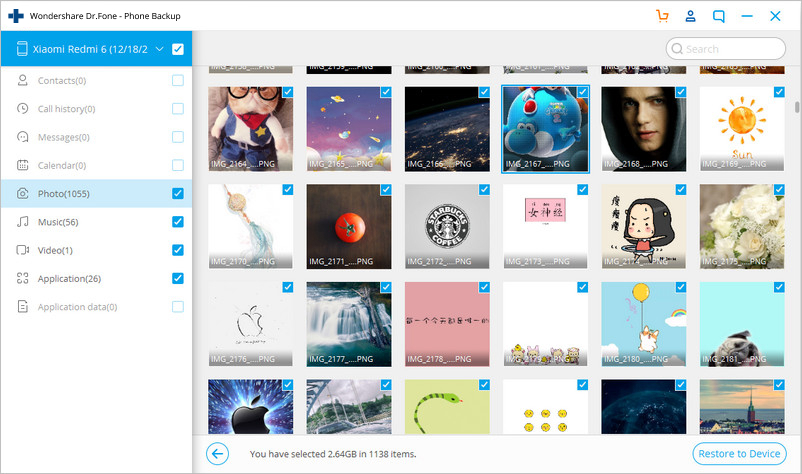
Step 3. Preview and restore the backup file to Android phone
Here you can preview each file in the backup. Check the files you need and click on Restore to them to your Android phone.
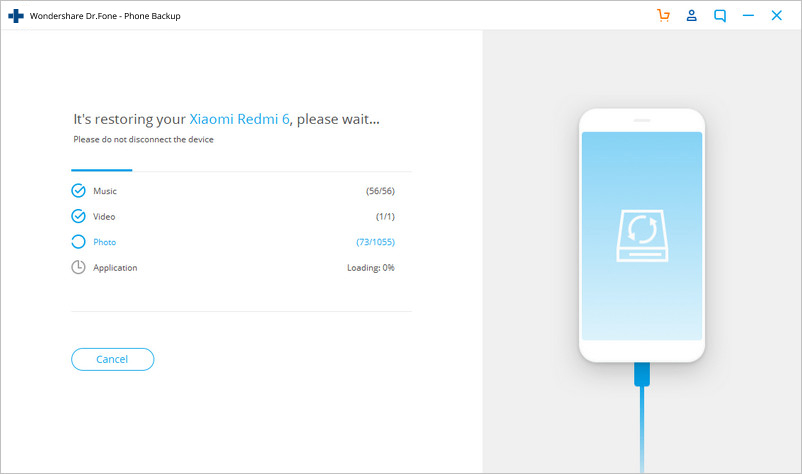
The whole process only takes a few minutes. Please don't disconnect your Android phone or open any Android phone management software.
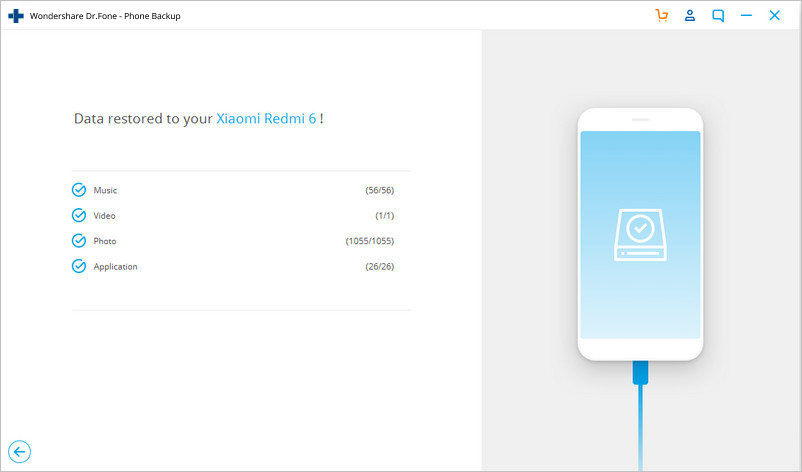
Free download the Android Data Backup & Restore & Recovery and have a try!
.png)
.png)
Tips: The program allows you backup data from old Android phone to computer and then restore to new Android phone easily.However,If you have purchase a new Galaxy S21/S20/Note 20,you can restore the backed up data to new S21/S20/Note 20.In additional,the Phone Transfer not only can help you backup and restore phone data,but also allows you transfer data between Android,iPhone,Nokia and other mobile phone directly,you don’t need to make a back up from the old phone.
But the Android Data Recovery not only supports backup and restore Android data,but also can help you recover lost contacts,sms,photos,videos,whatsapp messages from Samsung phone directly,if you use Android Samsung phone,we recommend you purchase the Android Data Recovery;if you own two or more phone base on Android Samsung, iOS iPhone, Nokia,ect,we recommend you use Phone Transfer to backup and restore your phone data,both two software allows you free download and try before purchase it!
.png)
.png)
Related Articles:
How to Backup and Restore Samsung Galaxy
How to Backup and Restore Samsung Galaxy
Transfer Contacts from old Android phone to a new iPhone
How to Permanently Erase Data from Samsung
How to Backup Contacts from Android to Computer
How to Transfer SMS from Android to Computer