 Home >
Home >Summary: When your Samsung Galaxy Screen is Unresponsive/Broken/Cannot be used,how can you recover photos back from a broken Samsung phone and saved them on computer?Don't worry,please keep reading,we teach you how to use a professional Android Data Recovery to restore contacts,sms,photos,videos,ect from Samsung phone while phone's screen cannot be used, unresponsive or other unknow reason.
“My Samsung Galaxy S6's touch screen was broken and I wanted to get all data back from the Samsung Galaxy S6. The phone shows up in Kies but asking for me to unlock it. Finally, Galaxy S6 touch screen cannot be used at all! What can I do for restoring my contents from SamsungGalalxy S6?” Is it possible for me to get them back?”
Samsung Galaxy S4/S5/S6 are not relatively new in the market, but there are still a large number of mobile phone users are using Samsung Galaxy S4/S5/S6 mobile phones. However, touch screen problems are not very common with this Galaxy phone, but when problems do occur, it is easy to fall into a panic and it is surely very irritating if your touch gives you a slow response time or doesn’t work at all. But at these moment, it is important to understand what causes problems with this Samsung Galaxy touch screen can not be used issue. Water damage and drops seem to be the most common issues, although software and internal hardware problems can arise too.
Unresponsive touch screen maybe take place in the smart phones that come with touch screen.
Maybe your Samsung S6 Screen locking/managing applications make your S6 touchscreen unresponsive. In that case you need to restart your Samsung device. If it does not work, here I will mention some fixes for this problem and you can follow them one by one to solve the issue.
Fix Samsung Galaxy Touch Screen Cannot be Used
Broken Android Phone Data Recovery Tool gives you a chance to get back files from Samsung Galaxy S7/S6/S5/S4 with disable touch screen, or broken, even water damaged. All files like contacts, messages, photos, videos, call history, etc. are accessible and recoverable. Moreover, this program is very helpful in recovering data from Samsung Galaxy phone, including Samsung Galaxy Note 5/4/3, Galaxy S6/S5/S4.
.png)
.png)
Tips: You can also use this Samsung Data Recovery to recover lost data from Samsung SD Card.
Step 1. Run Samsung Data Recovery on PC
At first, you should download the free trail version and run it on your computer. After launching the program, you can see "Recover data from broken phone” and hit “scan it" to enter the recovery mode.

Step 2. Select Files on Samsung Galaxy Phone
You'll be taken to a screen with all kinds of supported file types that you can recover from your broken Samsung Galaxy phone. If you want to recover all files on your Samsung device, you can tick “Select All” and then, click the "Next" button.
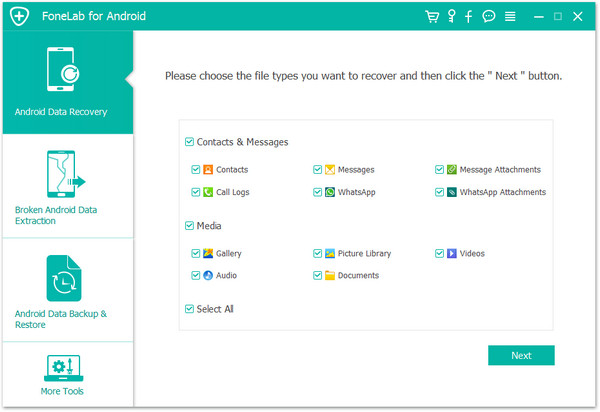
Step 3. Choose Phone’s Fault Type
Now, you need to select a phone fault type for your Samsung Galaxy phone. Making sure that your Samsung Galaxy device is broken without entering the system or by black screen.
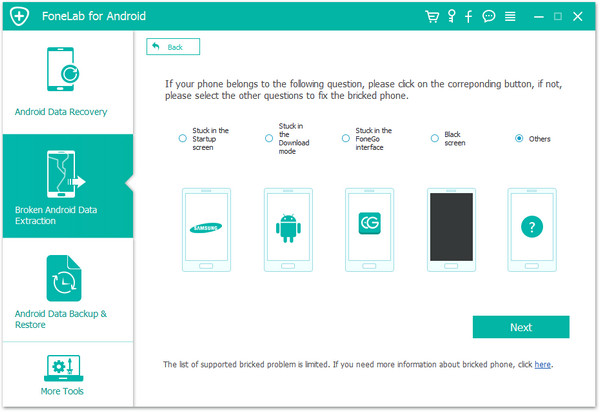
Step 4. Choose the Model of Samsung Galaxy
Please select your Samsung Galaxy's name and model. If you are not sure of the Samsung mobile phone model you own, you can hit the "How to confirm the device model" to find out the match model.

Step 5. Join Download Mode for Samsung Galaxy S
Here, you can follow the three steps displayed on the window to finish entering Download Mode with your Samsung Galaxy phone.
1) You can follow below to enter the mode for your broken device if touch screen works unnormally.
2) If your Galaxy S7/S6/S5/S4 is black screen, you can also enter the “Download mode” following the next course.
3) If you have found out the right download mode then hitting the “Start” button, then you can see a countdown in your Galaxy phone screen as below interface.

Step 6. Analyze Unresponsive Touch Screen Samsung Galaxy Phone
After entering into the download mode, you can make a connection between your Samsung Galaxy mobile and PC via a USB cable. The program will download recovery package to your Samsung device.
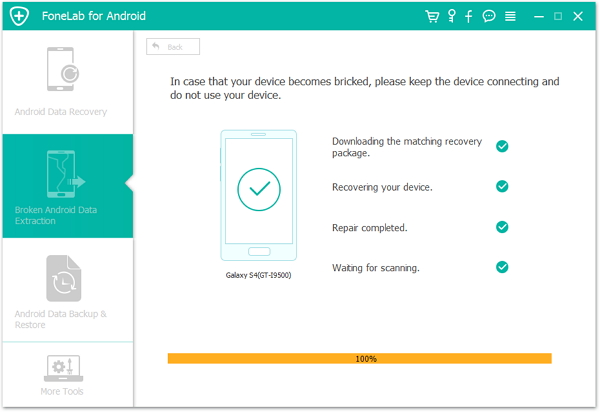

Step 7. Recover Everything from Disable Touch Screen Samsung Device
At the end of analyzing and scanning, you can preview all contents one by one and mark down those you need. Finally, click "Recover" to save all files on your computer.
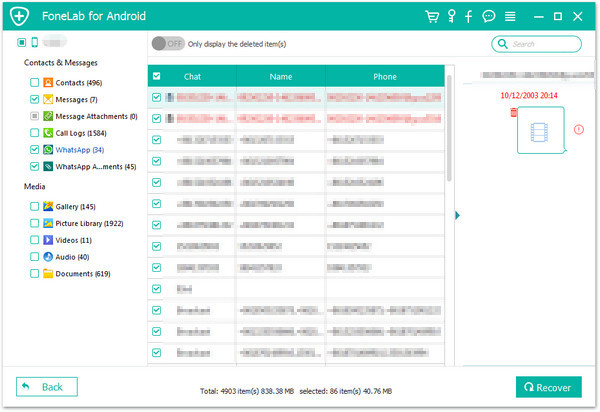
.png)
.png)
Read More:
How to Recover Data from Broken Android Phone
How to Recover Lost Data from an Rooted Samsung Phone