“Hey, I'm asking for help. I mistakenly pressed the deleting button om my Samsung Galaxy Note 5 two days ago, and unfortunately all contacts were gone. As a businessman, I have to rely on contacts keep in touch with customers, and the contacts are so important that I can not lose them. Is there any ways I can restore contacts on Samsung Galaxy Note 5 Phone? Looking forward to your answer. Thanks a lot.”
If you have ever had to perform a factory reset, accidentally delete contacts on Samsung phone or root your Samsung Galaxy phone, you may run into such trouble of losing your contact list. Whatever the reason, I must remind you that once you lost data, you should stop using your Samsung Galaxy immediately, including send/receive messages, make calls and more. Then please choose either method according to your condition. We teach you the most direct way to restore Samsung Galaxy Note 5 lost contacts in the following passages. you can easily get deleted contacts back from Samsung Galaxy Note 5 phones.At the moment, what you need is Samsung Galaxy Contacts Recovery software.
Samsung Contacts Recovery makes good contacts recovery tool for Samsung users to recover deleted contacts from Samsung Galaxy S6/S6 Edge/S5/S4/Note 4/5, etc, as well as text messages, pictures, videos, calendar, Whatsapp messages, ect. What's more,this Samsung Contacts Recovery program can help you recover contacts from broken Samsung Galaxy,it works well with Samsung Galaxy S6/S5/S4, Samsung Galaxy Note 5/4/3/2 and other rooted or no-rooted Samsung smart phones with Android OS.
Now, follow the steps below and get how to get back deleted contacts from Samsung Galaxy phones.
.png)
.png)
How to Retrieve Deleted Contacts from Samsung Galaxy Note 5
1 Download & Install FoneLab
Go to FoneLab Official Website, select the windows or Mac versions through clicking Download for PC or Download for Mac.
2 Run FoneLab on Computer
Launch FoneLab Android Data Recovery on your computer, choose Android Data Recovery and then connect your device to the computer with USB cable.
There are other two options including Broken Android Data Extraction and Android Data Backup & Restore to fix Android OS problems or backup & restore Android data.
3 Enable USB debugging
You can follow the on-screen or below instruction to enable USB debugging.
Android 2.0-2.3.x: Settings > Applications > Development > USB Debugging
Android 3.0-4.1.x: Settings > Developer Options > USB Debugging
Android 4.2.x-Android 5.0 Lollipop: Go to Settings > About phone or About tablet, tap Build Number a few times till you see You are now a developer!, and then back to Developer Options under Settings app, to tick the box next to USB debugging.
4 Choose Scanning File Type
Tick the boxes of the file types you want to recover, click the green Next button in the bottom right corner. If you want to recover all Android data on the device, you can check the box next to Select All.
5 Get Privilege
The program will need the privilege to read your device data so you should follow the on-screen instruction root your device.
The program will ask you to install the root app to your device and then tap Allow/Authorize/Grant on the pop-up window on your device once the app is installed successfully. Then it will begin to root and scan your data.
6 Select Recoverable Files
So, you can see all recoverable data after the scanning is done. Click the file type from the left column, and then tick the items you want to get back. Click Recover.
If you want to find the items you want effectively, you can turn on the button on the top of the window to display the deleted items only.
7 Choose Folder & Recover
You can get a pop-up window to show you the path that to save the recovered data and you can change the path as you like, click Recover again.
Tips: Why is Deleted Contents on Samsung Galaxy Recoverable?
When contacts, SMS, photos, videos and more contents on Samsung Galaxy are deleted, or when memory card error happens and all files are lost, all the data still remains on your Samsung galaxy smartphone and tablet. Only the data entries in file table, just like the table of contents of a book which are deleted, and the space is made available for new contents. As long as you do not save new files to your Samsung Galaxy and overwrite the original data, these deleted or lost contents are recoverable.
.png)
.png) Read More:
Read More:
How to Restore Text Messages on Samsung Phone
How to Recover Samsung Data after Factory Reset
 Home >
Home >.png)
.png)
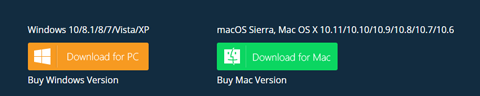
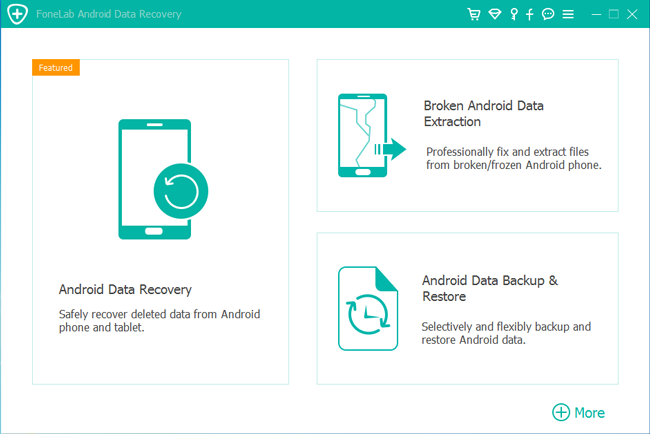
.png)
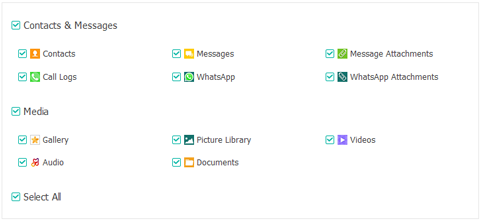
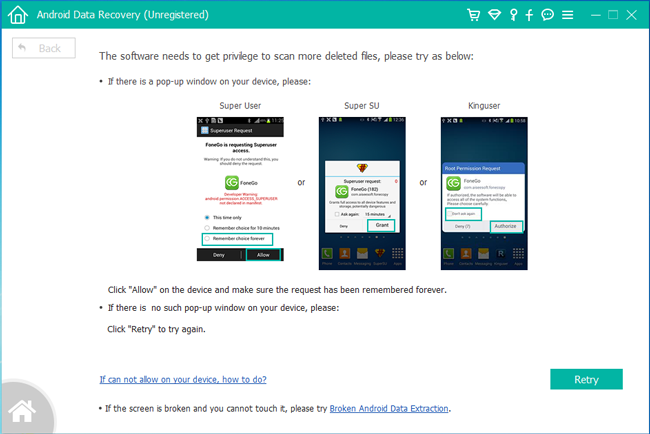
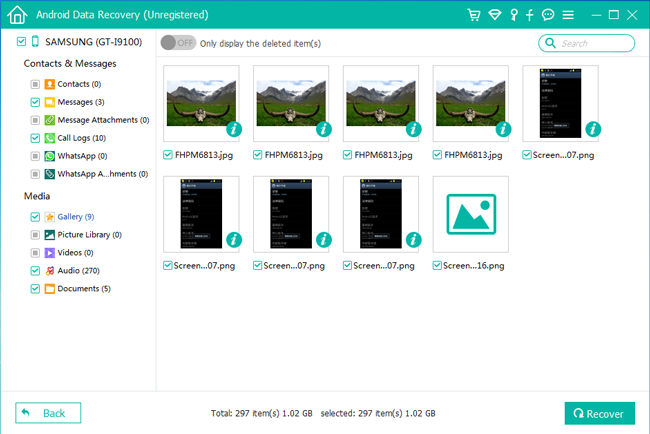
.png)
.png)