 Home >
Home >“Yesterday morning, I deleted several photos and videos from my Galaxy S5 accidentally, and suddenly all of them are gone. I was very nervous because there are hundreds of photos taken of my families and friends and some other cherished videos. I had no idea what was wrong I did, and only wanted to get them back. Is it possible to recover them on my Galaxy S5?”
Many Samsung Galaxy users would like to take a lot of photos and videos in their daily life and store them on their Samsung devices. Have you ever accidentally deleted your pictures, videos and other media data from Samsung galaxy, or formatted the media storage? In general, there is no doubt that you maybe lost your data including contacts, photos, videos, sms and more by accidental deletion, factory restore, formatting, rooting, flashing ROM, or Android system crash. However, Don't panic! And I want to show you, these do not affect you recover lost photos and videos from Samsung Galaxy devices.
Samsung Data Recovery program support you to do that. Whatever photos, videos, contacts, sms, motes, you still can get them back with below data recovery software. Furthermore, the professional Samsung Data Recovery supports all Samsung Galaxy models: Galaxy S8/S8+/S7/S6/S5/S4/S3, Galaxy Note 5/4/3, Galaxy A9/A8/A7/A5/A3 and other Samsung Galaxy smart phone.
• Scan and preview Samsung phone lost photos, videos, audio files, contacts, text messages, documents and more and restore them directly.
• Support all phones and tablets running Android operating system, including Samsung, HTC, LG, Sony, Motorola, Huawei, ZTE, etc.
.png)
.png)
Step 1: Connect Your Samsung Galaxy Device to PC
First of all, you should download and install Samsung Data Recovery program, then connect your Samsung Galaxy device to computer via a USB cable.
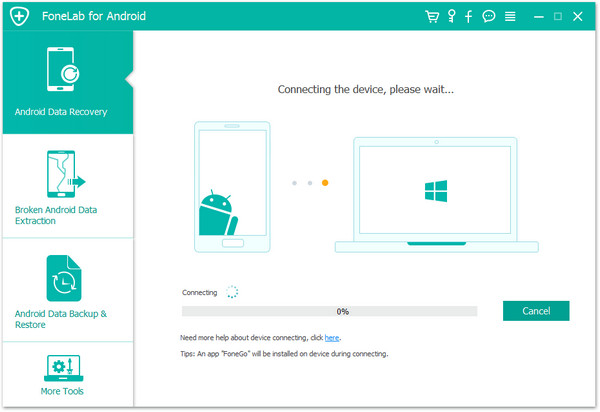
Step 2. Enable USB debugging
The program will prompt you to "Enable USB debugging" according to three different situations and choose the right one:
1) For Android 5.1: Enter "Settings" > Click "About Phone" > Tap "Build number" for several times until getting a note "You are under developer mode" > Back to "Settings" > Click "Developer options" > Check "USB debugging"
2) For Android 4.2 or 5.0: Enter "Settings" > Click "About Phone" > Tap "Build number" for several times until getting a note "You are under developer mode" > Back to "Settings" > Click "Developer options" > Check "USB debugging"
3) For Android 4.2 or earlier: Enter "Settings" > Click "Developer options" > Check "USB debugging"
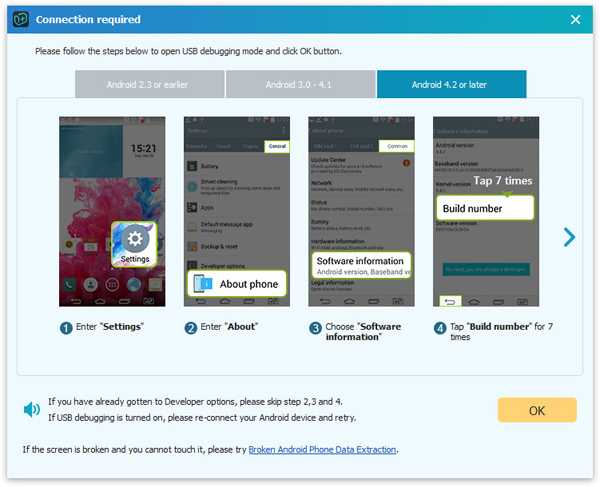
Step 3: Select the Photos type you want to get back
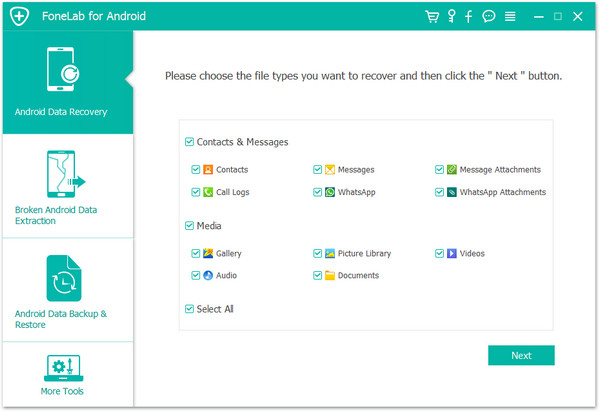
Step 4: Analyze and Scan Samsung Galaxy Phone
If your connection is successful, the software will detect your Samsung device. Then click "Start" to analyze the data on your Samsung phone.
Allow Superuser Request and Scan Your Samsung Galaxy
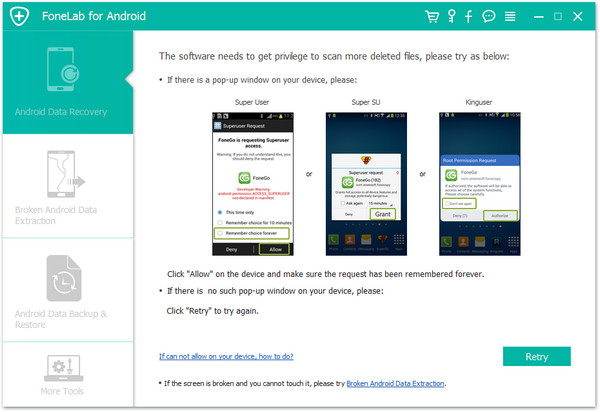
Begin Scanning your Samsung Phone for Lost Data
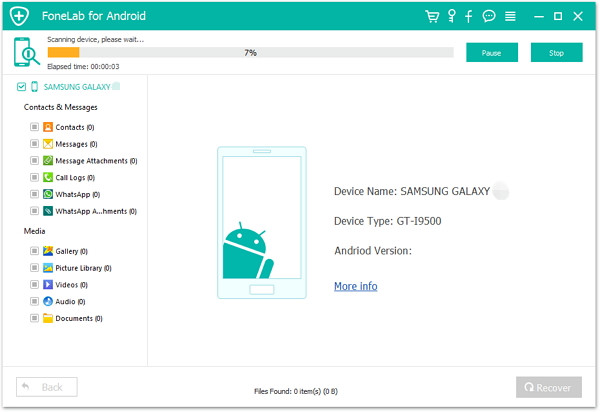
Step 4: Get Lost Photos and Videos Back Galaxy on Samsung Device
After scanning, you can preview all the recoverable data found in the scan result. Mark those you want to get back and click "Recover" button to save them on your PC.
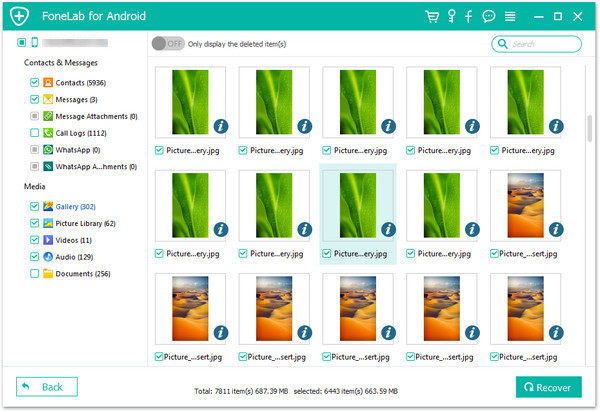
With four simple steps, you can find your lost photos and videos back directly. If you want to restore lost contacts, sms, call logs, just according to the above steps. If you have successfully recovered lost data, you should back up your files from Samsung phone immediately.
.png)
.png)
Read More:
How to Recover Lost Contacts from Samsung Devices
Once you discovered your contacts were lost by accident, there is possible for Samsung mobile phone users to recover them. You should stop using your Samsung phone so that there are no data is overwritten on Samsung devices.
Recover Lost Data from Samsung Phones
Are your data lost by accidental deletion, factory restore, formatting, rooting, flashing ROM, or Android system crash? Disregarding any reason, you still can get lost contacts, sms, videos, pictures back with Samsung Data Recovery such professional program.