 Home >
Home >Help! My Android has malware!
After install a unknow app,my Samsung Galaxy S6 often pop-up Ads,I know this is definitely there are some viruses or malicious software installed on my phone,it it any solution to remove virus from Android Samsung phone?
Your phone suffer virus-attack?Don’t worry,to fix virus-attack phone to normal,you can reset it all(hard reset or soft reset the phone),as we all know that a factory reset will remove any malware you have inadvertently installed and kill it with fire.Because perform a factory reset will erase all data, settings and app,so you should back up your phone at first.If you can’t access the phone system,you can download a recovery package for your phone and restore it to factory status.Today,we will teach you how to fix virus-attack phone to normal without data loss.
Broken Android Phone Data Extraction not only supports retrieve text messages, pictures, videos, contacts, call history, WhatsApp messages, etc. from a virus-attack, bricked, frozen, broken, black-screen, , screen-locked Android phone,but also can help users fix virus-attack Android phone by re-installing firmware recovery package,during the fixing processing,it will not crash your phone data.
This Broken Android Phone Data Extraction feature support almost all Samsung phones like Samsung Galaxy S, Samsung Galaxy Note, etc.What’s you,you can switch to Android data recovery feature to recover lost data from your Android phone,like Samsung, HTC, Huawei, Motorola, Google Pixel ,ZTE, Nexus, Sharp, Windows Phone,etc.
.png)
.png)
Step 1.Connect Broken Phone to PC
First of all, open Android Data Recovery program on your computer.Then choose “Broken Android Phone Data Extraction” feature,and connect your virus-attack Android phone (Samsung Galaxy S6 for example) to the computer. When the following interface occurs, select "Fix Device."
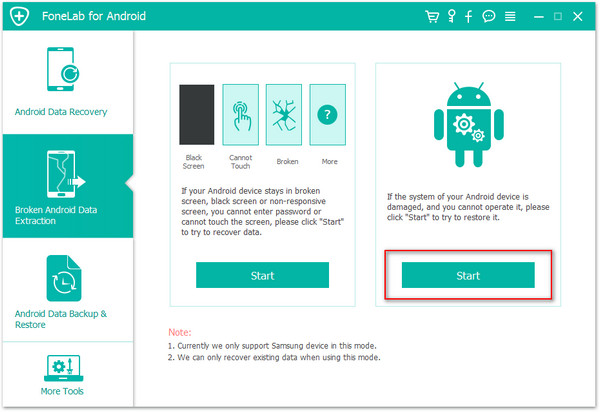
Tips: If your phone system is virus-attack, disorder or stuck in start-up screen and cannot make it work well, then you can use "Fix Device" to fix Android system to normal.
Step 2.Select the Broken Phone Fault Type
The program can help you fix all kinds of phone fault type,like mobile phone black screen, stuck in the start screen, blank screen of death and more.For virus-attack phone in startup screen or black screen of death,please select the first fault type,then click “Next”.
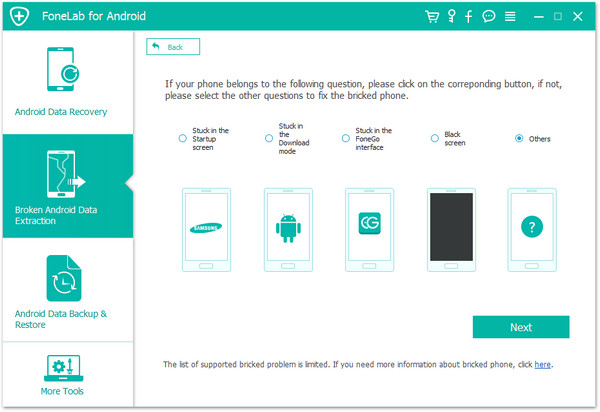
Step 4. Select your Phone Information
Select your Samsung phone name and model and click "Confirm"
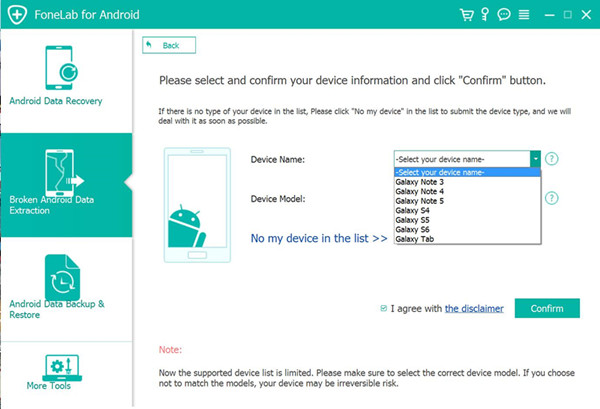
Step 5.Force Broken Samsung Phone into Download Mode
If you chose "phone stuck in black screen", "Stuck in the startup screen" or other at the above step.In this step,please get your phone into Download mode: Power off the phone > Press the volume down + Home button + Power button > Press the volume up to enter download mode.
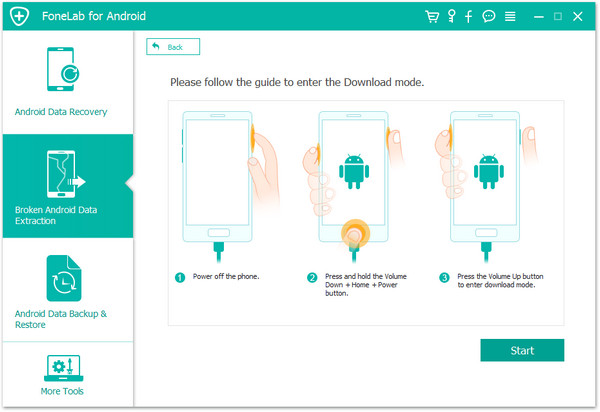
Step 6. Download Recovery Package for your Phone
After enter your broken phone into download more,the program will download a suitable recovery package to your phone,When completing the recovery package download.

Step 7.Restart the Phone to Normal
When finish download the recovery package,the program will help you restore and restarted the phone,only few mintures you Samsung phone will back to the normal state,all all viruses or malicious software be removed,you phone as new one.Then you need to check whether the Android works or not,and all contacts, SMS, photos, videos and other data still in your phone.
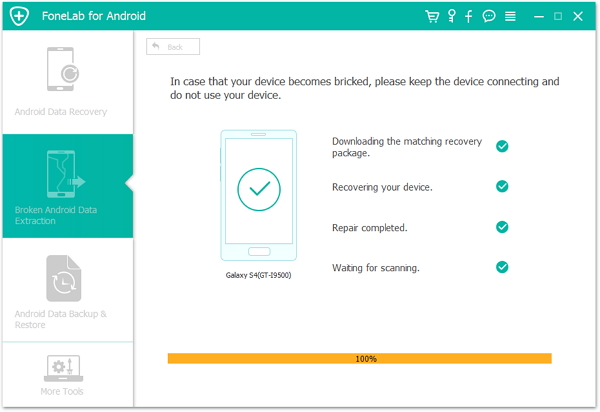
Step 8. Recover Deleted Data from Virus-Attack Android Phone
Now you phone running normal without virus or malicious app.If you want to recover deleted lost lost data from your Android phone, you can get back files from the Android phone. Please switch to “Android Data Recovery mode”. Then connect Android to the computer > enable USB debugging > scan Android data > preview and recover lost data from Android phone.
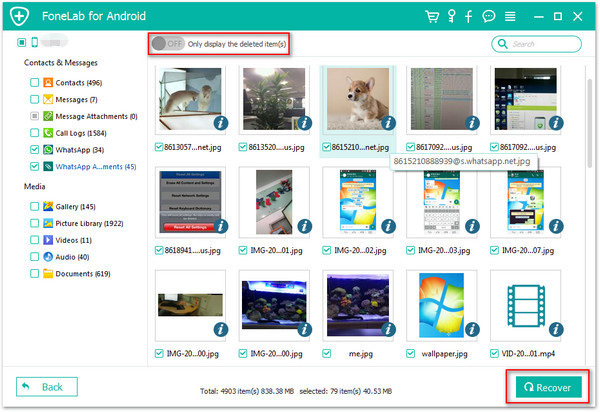
Note that this Android Data Recovery lets you save the data on your Android phone like contacts, messages, messages attachments, call logs, WhatsApp, WhatsApp attachments, pictures, photos, audio, video and other documents from your phone internal storage and SD card. After the scan, you can preview the data, and back up all your Android data to computer with one click.What’s more,it can help users extract existing data from a broken Samsung phones or tables.
.png)
.png)
Related Articles:
How to Fix a Frozen Samsung Galaxy
How to Recover Photos from a Broken Samsung Phone
How to Fix and Back up Broken Samsung Phone
How to Recover Lost Data from Android