 Home >
Home >Smart or those who are prepared, they will often have the habit of backing up data in general. Because they clearly know the phone inside the data is very important to them. Once the data is lost, their lives and business will have serious consequences. All in all, whether backing up data is closely related to everyone's daily life. Take Android phone as an example, how to back up everything from Android to PC directly?

In many cases, our mistakes or careless operations will result in data loss, such as after Andrews phone upgrade, restore factory settings, accidental deletion, damage the phone, and so on. Android mobile phone users usually want to back up their photos, contacts, videos, text messages, call history and other information from Android to computer. No matter what Android phone models you used, follow this guide you can transfer everything between Android phone and computer easily, such as Samsung Galaxy S20/S11/S10/S9/S8, Samsung Galaxy Note 10/Note 9/Note 8/Note 7, HTC, HTC Desire Series, LG G8/G7, MOTOROLA, SONY, etc.
In order to better transfer your data from your Android phone to computer, this guide will solve your worries by using two different methods. By using Android Data Manager tool, you can transfer Android photos, videos, text messages, call records and other data to computer, this is the first method. In addition to the first method, the second way is to use the Mobile Transfer program, this approach allows you to transfer everything from Android phone to your computer directly and easily. Comparison of two methods, you will find the second method is more suitable for you. Now read on and find a way.
Backup and Restore Android Phone on Computer in with 3 different program
The first solution to transfer Android data with Android Data Manager
After using the Android Data Manager tool, you can completely copy all data of Android to PC. So you don’t worry you will no longer lose your important data when mistakenly or other reason. Click below icons to download the software.
Free download the program and back up your android data:


Step 1 Connect Android Device to Computer
To get started, please download and launch Android Data Manager on your PC. Then, follow the onscreen instructions to connect your Android phone to PC via a USB cable or QR code.
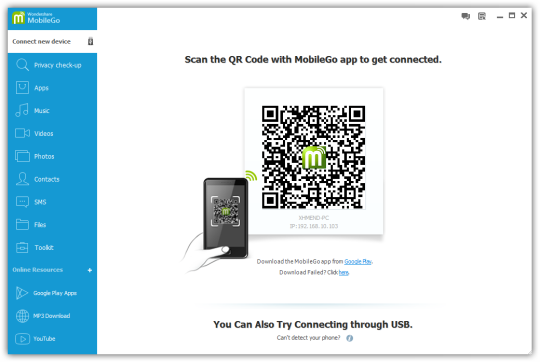
Step 2 Import/Export all Data List
Once click "Photos, Contacts, Videos, Text Messages,ect" on the right panel you'll see a list of your call records. On the top of the screen, click the icon that says "Import/Export". Needless to say, it is a button to transfer your contacts, photos, videos, text messages and other data, either backup or restore.
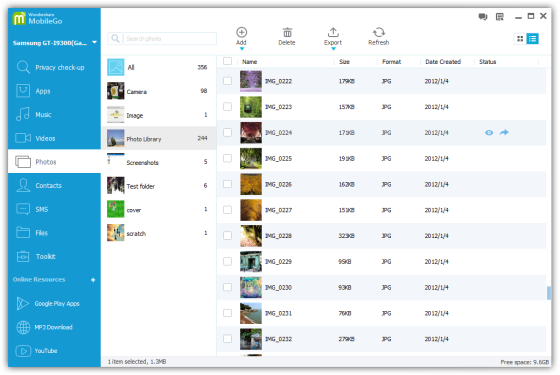
You'll may choose vCard files to save your contacts after deciding which information to import/export. Android Data Manager provides you with multiple options to move your address book - Outlook Express, Outlook 2003-2013, Windows Live Mail and Windows Address book.
The second solution to transfer android everything with Mobile Transfer
Mobile Transfer is designed to help Android phone users back up their data from their Android phone. Further more, it can back up all files between different Android phone, including SMS, photos, music, videos, call logs and other files, which supports all Android models, Samsung Galaxy S20/S11/S10/S9/S8, Samsung Galaxy Note 10/Note 9/Note 8/Note 7, HTC, HTC Desire Series, LG G8/G7, MOTOROLA, SONY and so forth.
Free Download Mobile Transfer to complete data back up:
.png)
.png)
Simple Guides to backup everything from Android to PC
Step 1. Connect your phone to the computer
Connect your device to the computer. Run the module "Backup" after you open MobileTrans.

Step 2. Select file types and begin backup
After that, MobileTrans will load all supported file types. It supports different file types for iPhone and Android phones. Select the file types you want to back up and click on "Start".
Here is an example for iPhone's file types to backup:

This is the supported file types for Android phones:

Step 3. Backup completed
Keep your phone connected and back up will complete in a while. You can view what's backed up using Restore from the "MobileTrans backup file" on the "Restore" module.
Free download the mobile transfer and back up all of your Android contents:
.png)
.png)
Next method teach you how to backup and restore your Android data with the help of Android Data Recovery,it also allows you recover lost contacts,sms,photos and more from Android directly.
Android Data Recovery not only can help you recover lost or deleted files from Android devices directly,but also the new useful key features “Android Data Backup & Restore”, which can help users backup and restore Android data on computer easily,you can back up contacts, SMS, pictures, calendar, Call logs, Apps, Apps data, music and videos from your Android devices to computer and even selectively restore backed up data to your Android device with 1 click.
Free download the Android Data Recovery program to back up your Android data and keep your data safe,because it’s never been easier to make your phone backup to avoid data lost or your device is broken/stolen.
.png)
.png)
Step 1. Connect your Android phone to computer
Launch Dr.Fone on your computer, select "Phone Backup" among all the functions.
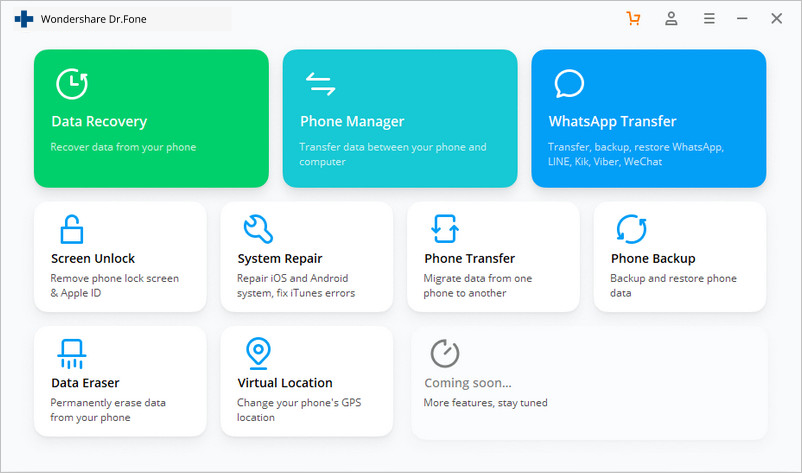
Then connect your Android phone to the computer using a USB cable. Please make sure you have enabled USB debugging mode on the phone. If your Android os version is 4.2.2 or above, there will be a pop-up window on the Android phone asking you to allow USB Debugging. Please tap on OK.
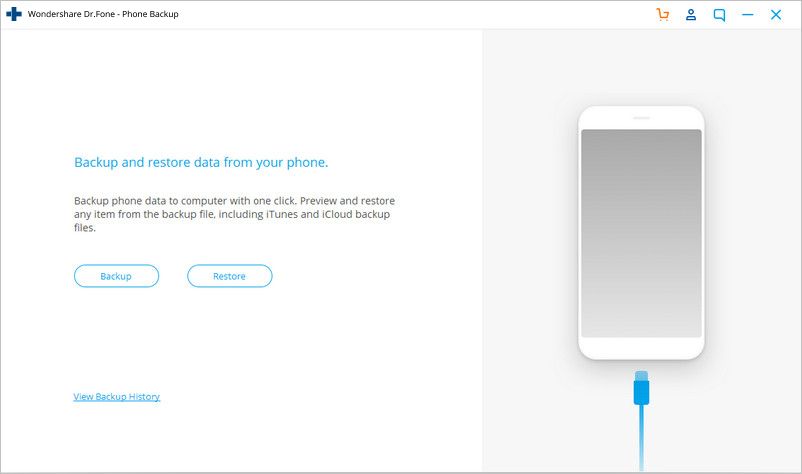
Click Backup to start the backup Android phone data.
If you have used this program to back up your device in the past, you can view your past backup by clicking on "View backup history".
Step 2. Select file types to back up
After the Android phone is connected, select the file types you want to backup. By default, Dr.Fone has checked all the file types for you. Then click on Backup to start the backup process.
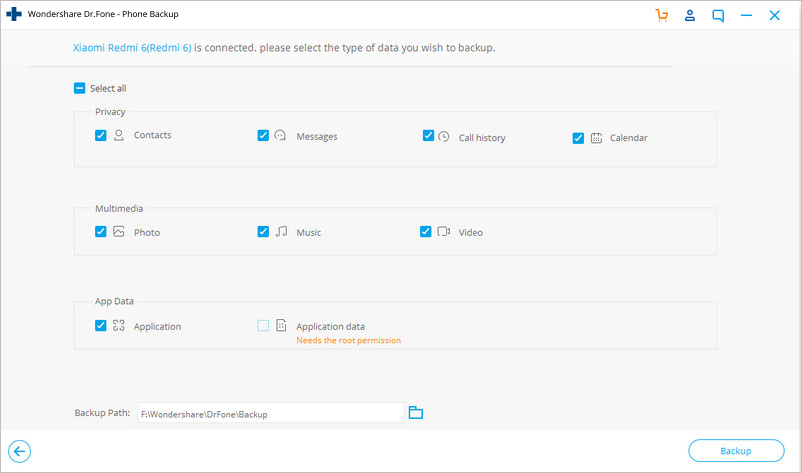
The backup process will take a few minutes. Please don't disconnect your Android phone, don't use the device or delete any data on the phone during the backup process.
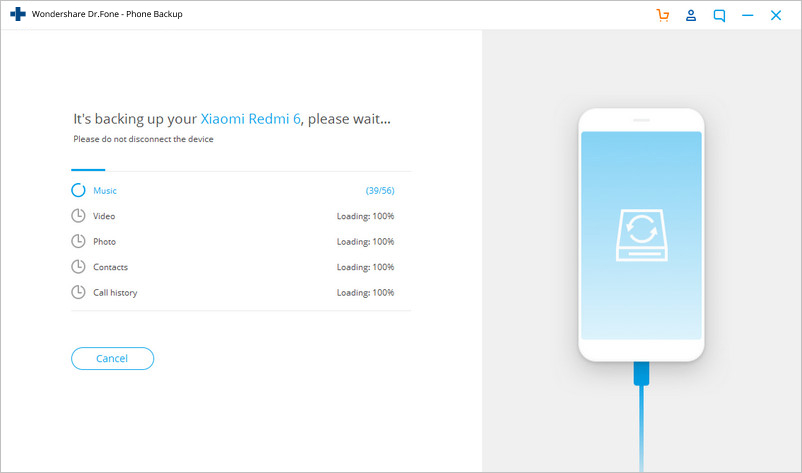
After the backup is completed, you can click on View the backup button to see what's in the backup file.
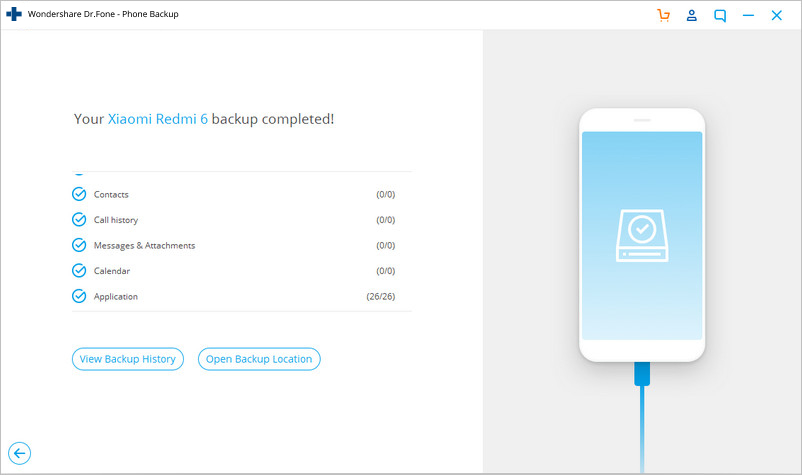
Tips:The program allows you restore them to another Android device,If you have purchase a new S20 or Note 20,you can restore the backed up phone data to new S20/S11/Note 10 easily, please repost and share it to those in need.
.png)
.png)
Related Articles About Android Transfer:
How to Backup Contacts from Android phone to PC
We will show you two methods to backup your contacts directly from Android to PC. Both methods have their own characteristics, you can choose your favorite method. Now take it easy to transfer your data what you want.
Transfer SMS from Android to Computer
SMS is very important for your business so that you can’t delete or lose them. Unlucky, In case it becomes true? How do you do that? Let me show you two simple ways to deal with your worried. Full guides for you to transfer SMS from Android phone to computer.