 Home >
Home >When you have got a new Samsung Galaxy S20 or S11,the first time you may install the WhatsApp chact App on the phone for sending photos, videos and text messages to our friends online.For new Android phone users,you may want to transfer WhatsApp messages from old iPhone to Samsung Galaxy S20/S11,to move WhatsApp chat history from old phone to new Android phone,you need to use third-party iPhone to Samsung WhatsApp Messages Transfer tool.But if we have our WhatsApp chat history lost or deleted,how to Recover WhatsApp Chat History from Samsung?
We know that the new WhatsApp messages sent/received after a backup, and deleted before the next backup, cannot be restored. If you want to keep a copy of the newest WhatsApp messages, you can create a manual backup from
WhatsApp > Menu Button > Settings > Chat Settings > Backup conversations.

This manual backup file will normally be saved as “msgstore.db.crypt7” in your /sdcard/WhatsApp/Databases folder. Rename this chat backup file to something like “msgstore.db.crypt7.newest” or “msgstore.db.crypt7.current”.
If you haven’t make a back before,and you still can’t find the recent deleted WhatsApp chat history, messages.Don’t worry,please learn the tutorial as below,we’ll teach you how to use a Android data recovery to recover lost/deleted WhatsApp chat history from Android Samsung phone without backups.
If you accidentally deleted WhatsApp chat history, messages,photos, images and attachments on Samsung phones, like Samsung Galaxy S20, S11, S10,etc.You still have chance to recover missing WhatsApp chat history on Android Samsung devices. In this article, we will show you a easy way to recover deleted WhatsApp messages or chat history from Samsung Galaxy with the help of a powerful Android data recovery, which is easy to use and supports recover other contents on Samsung Galaxy.
Android Data Recovery is a powerful recovery tool that you can retrieve your Samsung Galaxy S20/S11/S10/S9/S8 WhatsApp chat history back to your computer with 4 easy steps.What’s more,the Android data recovery also allows you recover deleted photos, contacts, SMS, call logs, videos and other documents on Galaxy directly.Let’s show you how to recover deleted WhatsApp messages from Samsung Galaxy without backup with this Android data recovery.
.png)
.png)
Step 1.Connect Your Samsung Galaxy to Computer
First of all, launch Android Data Recovery on your computer , next step is to connect you Samsung Galaxy smartphone to your computer via USB cable.

Step 2. Enable USB Debugging on Your Samsung Device
Once the program has detected your Samsung, you will be asked to set up your device and enable USB debugging. You can follow the steps in the window to enable USB debugging on different Android OS..
1) For Android 4.2 or newer: Enter "Settings" > Click "About Phone" > Tap "Build number" for several times until getting a note "You are under developer mode" > Back to "Settings" > Click "Developer options" > Check "USB debugging"
2) For Android 3.0 to 4.1: Enter "Settings" > Click "Developer options" > Check "USB debugging"
3) For Android 2.3 or earlier: Enter "Settings" > Click "Applications" > Click "Development" > Check "USB debugging"

Step 3. Choose WhatsApp
Before scanning the device, and here, you can choose which type of files you want to recover,if you just want to get lost WhatsApp messages back,please select “WhatsApp Messages & Attchments” item.If you want to recover other data from you Samsung,please select the file types you want to recover,including Messages, contacts, videos, call history, documents and much more.Then click “Next” button go to next step.
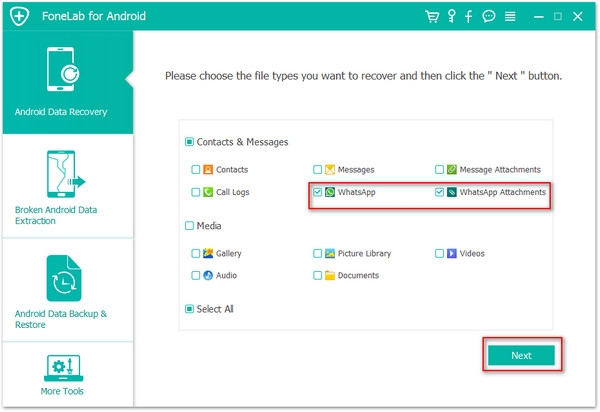
Step 4. Allow Analyzed and Scanned Your Samsung for Deleted WhatsApp Chat History
At this point, you need to root your Android phone for allowing this program to scan your phone data. Plase tap “Allow/Grant/Authorize” when it asked on your Samsung. After rooting your phone successfully, for scanning deleted data, this software needs your permission from the phone. You could make the setting for granting permission on your phone. Then click "Retry" to proceed the to next steps.

Tips: After recoverring data back,your phone wil return to norooted status.
Step 5. Preview and Recovere WhatsApp Messages on Galaxy S8/S8 Plus
After scanning all the WhatsApp data, click "WhatsApp" or "WhatsApp Attchments" on the left side, you are able to view all the detail contents, including the deleted WhatsApp chat history(photo name marked in red color) and existing WhatsApp messages (photo name marked in black color) and WhatsApp Attachments on Samsung Galaxy.
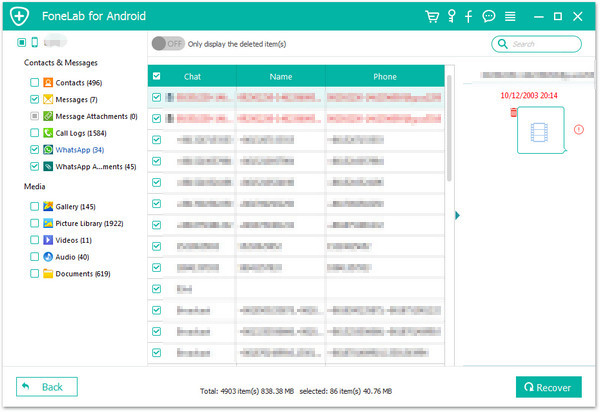
When the search is done, go to the left menu and search for WhatsApp messages. As you can see, you have the ability to recover even the attachments. Next and last thing to do is to hit "Recover" button to recover Samsung deleted WhatsApp chat history,and save them on computer.
Free download the Android Data Recovery and try to recover your lost WhatsApp chat history from Samsung Galaxy on PC or Mac:
.png)
.png)
Related Articles:
2 Ways to Recover Whatsapp Messages from Galaxy S5/S6/S7
How to Recover Deleted Photos on Samsung Galaxy S8/S8 Plus
How to Recover Lost Contacts on Galaxy S8
How to Restore Deleted Text Messages from Galaxy S8
Transfer WhatsApp Messages from old iPhone to new iPhone