 Home >
Home >How to Recover Deleted Photos, Videos from My Galaxy S7 on Macbook Pro?
“I accidentally erased all the photos and videos in the gallery app, photos on my Samsung Galaxy S7 for the last two weeks.Those deleted pictures are very important to me,how can I recover deleted photos from Galaxy S7 internal memory on Mac?Because I use Macbook Air. ”
Many Samsung Galaxy S7/S6/S5/Note 5 users would like to take a lot of pictures and videos in their daily life and store them on the Samsung internal memory.Once you deleted your photos, videos and other media files from Samsung Galaxy, or formatted the media storage? Don't worry! The Android Data Recovery for Mac can help you recover Samsung photos and videos on Mac in a simple and secure way.
Not only retrieve Samsung gallery, videos, music and other Media files, Android Data Recovery(Mac) also can recover contacts, SMS, WhatsApp messages files deleted or lost due to other reasons from various Samsung phones on Mac directly.Let’s teach you how to recover Samsung Galaxy S8/S8+/S7 Edge/S7/S6 Edge/S6/S5/S4/S3, Galaxy Note 5/Note 4/Note 3/Note 2 photos and videos on Mac with Android Photo Recovery for Mac.
Download Android Photo Recovery and have a try to recover your Samsung photos:
.png)
.png)
If haven’t backup your Samsung with Samsung Smart Switch before, you can use this reliable Android Photo Recovery for Mac to retrieve your Samsung phone’s photos and videos directly. Here we show you how to use this Samsung Photo Recovery for Mac to recover images, videos deleted from Samsung Galaxy S3/S4/S5/S6/S6 Edge/S7/S7 Edge/S8/Note 3/Note 4/Note 5, etc. on your Macbook.
Note: Once you deleted photos and videos from your Samsung phone, don't take any new photo, videos or transfer new files to the phone, because those deleted files will be overwritten by new data,and you can no longer recover data any more!
Step 1. Run Android Data Recovery(Mac) and Connect Samsung S7 to Mac
Download, install and run Android Data Recovery on your Macbook. Connect your Samsung Galaxy S7 to computer via USB cable.
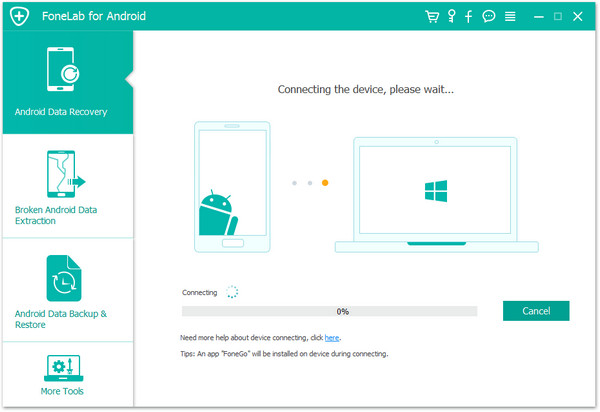
Step 2. Enable USB debugging on Samsung Phone
The program will prompt you to "Enable USB debugging" according to three different situations:
1) For Android 2.3 or earlier: Enter "Settings" < Click "Applications" < Click "Development" < Check "USB debugging"
2) For Android 3.0 to 4.1: Enter "Settings" < Click "Developer options" < Check "USB debugging"
3) For Android 4.2 or newer: Enter "Settings" < Click "About Phone" < Tap "Build number" for several times until getting a note "You are under developer mode" < Back to "Settings" < Click "Developer options" < Check "USB debugging"
Learn More:How to Enable USB Debugging on Android
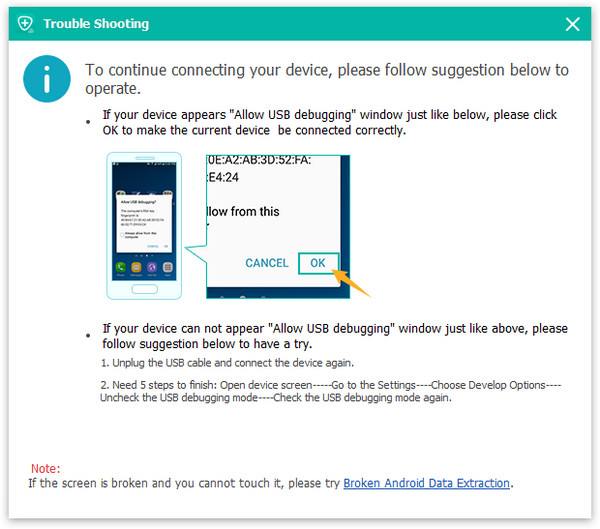

Note: If you still get this window and the USB debugging has been enabled, please try to disable it and reset it again.
Step 3. Select File Type and Start to Analyze/Scan your Galaxy S7
When you see the below windows, your Galaxy S7 has been connected to the program successfully. Now, select the file type "Gallery" and "Videos" and click "Next" button to analyze your Galaxy S data.
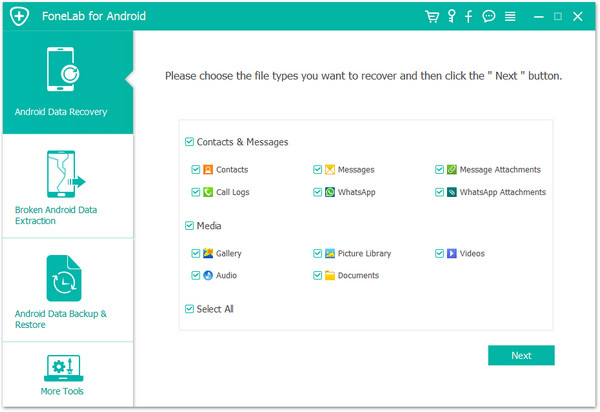
Turn to the screen of your Galaxy phone now, you will see a request pops up on it. Just click "Allow" and "Start" button one-by-one, which will allow the program to scan lost data from your device.
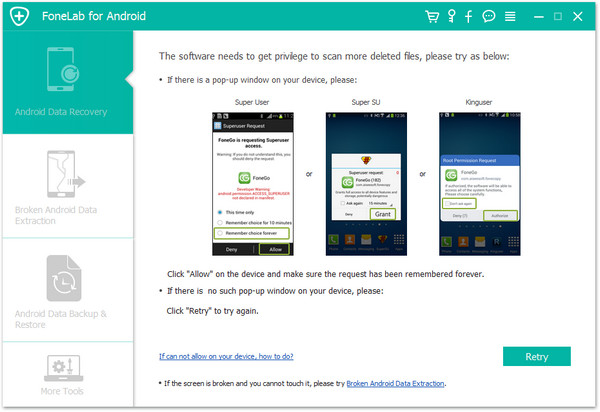
Scan Your Samsung Galaxy S7 on Mac for Lost Data
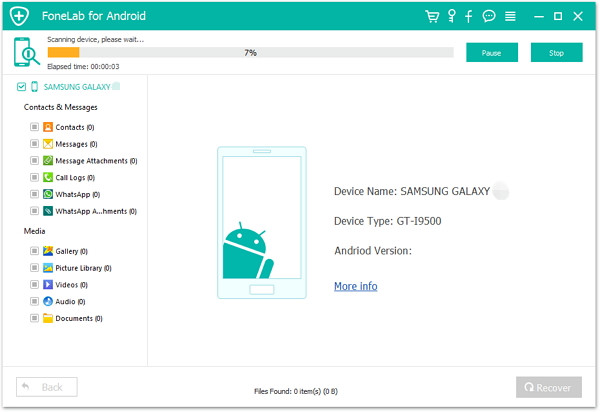
Step 4. Preview and Recover Samsung Photos and Videos on Mac
Preview the recoverable "Gallery" and "Videos" file at the left side of the window, then check the files you want back and click "Recover" to extract and save your Samsung photos and videos on your Macbook.
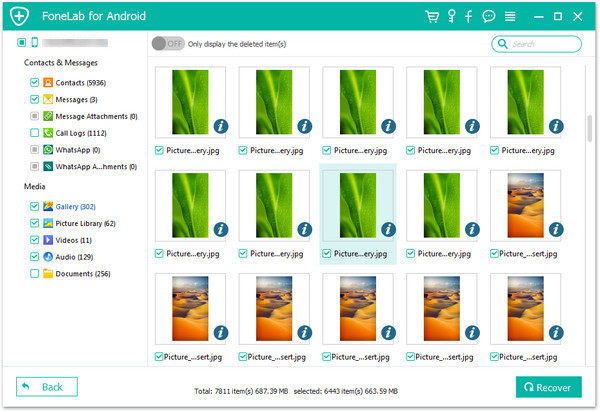
Free download the Android Data Recovery:
.png)
.png)
This Android Data Recovery is the World's 1st all-in-one Android smartphone and tablet recovery,backup restore,erase and manager software.
1)Recover Android data by scanning your Android phone & tablet directly.
2)Preview and selectively recover what you want from your Android phone & tablet.
3)Supports various file types, including WhatsApp,Messages & Contacts & Photos & Videos & Audio & Call History & Document.
4)Backup and restore Android photos, videos, music, contacts, SMS,etc.
5)Specially recover data from broken Android phones and tablets.
6)Remove lock screen when you forgot or don't know it.
7)Selectively backup your Android data on computer and restore it according to your need.
8)Root your Android phone with one click. Highest success rate in the industry.
9)Fully erase everyting on Android and protect your privacy.
10)Supports 6000+ Android Device Models & Various Android OS.
Related Articles:
Retrieve Deleted Photos on Samsung Galaxy S3/S4/S5/S6/S7
How to Recover Contacts from Samsung on Mac
How to Recover Pictures from Broken Samsung Galaxy
How to Restore Text Messages on Samsung Phone
How to Backup and Restore Samsung Data