 Home >
Home >Don’t just share memories; create experiences.The Samsung phone share creates new picture-taking possibilities.The Samsung phone Zoom-ring control lets you instantly launch the camera app and control photographic functions. The Samsung phone zoom is one device that’s always in touch with your world.That’s why people love to use Samsung phone to take pictures and mark their interested life.However,there are always some unexpected situations will suddenly happened.
My brother broke his Samsung Galaxy S4's screen, and wants to get back the photos from the internal memory. How to recover photos from broken Samsung phone?Any suggestions would be helpful. Thanks!-asked by Michelle
It is a big headache for Samsung phone users to get back their photos from broken phone.To solve this problem, Samsung Broken Data Recovery is the ideal recovery helper for you to recover photos from broken Samsung phone. It helps you to extract and scan out all deleted and existing photos without any quality loss. In addition, you are allowed to preview all the details before you decide to recover your precious data.
.png)
.png)
Now, let’s follow the steps to scan your broken Samsung phone, preview and selectively choose to recover photos freely.
Step 1.Run the the Samsung Photos Recovery and Connect your broken Samsung phone to the PC
Firstly. Download, install and run the Samsung Photos Recovery on your computer. You will be prompted to connect the phone to computer. Then correctly connect your broken Samsung phone to the computer with a USB cable. It will be easily done.
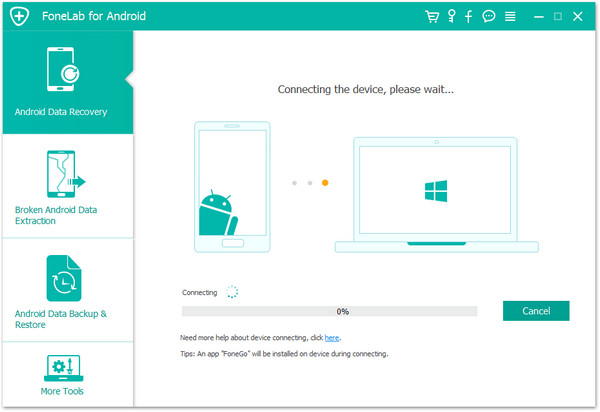
Step 2.Enable USB Debugging before Scanning
USB debugging in Samsung phone allows you to connect your phone with the computer and use the Android SDK with it, and allow the program to access and scan the phone. If you don't know what USB debugging is, you probably have not enabled it. Follow the detailed steps to manually enable USB debugging for your Android. If you don't enable USB debugging, then the program will fail to recognize your phone.
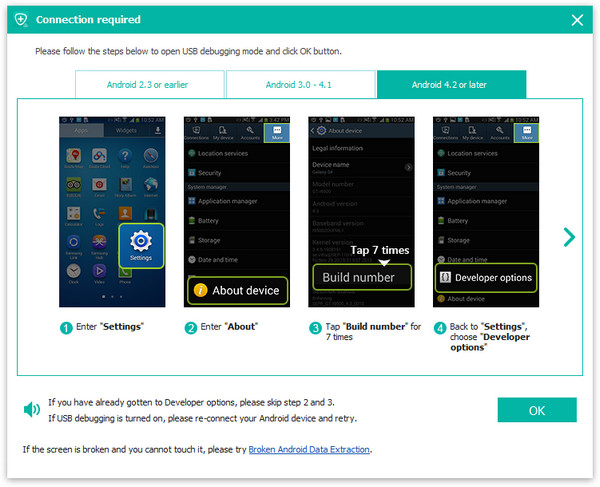
1)1) For Android 2.3 or earlier: Enter "Settings" < Click "Applications" < Click "Development" < Check "USB debugging"
2)For Android 3.0 to 4.1: Enter "Settings" < Click "Developer options" < Check "USB debugging"
3)For Android 4.2 or newer: Enter "Settings" < Click "About Phone" < Tap "Build number" for several times until getting a note "You are under developer mode" < Back to "Settings" < Click "Developer options" < Check "USB debugging"
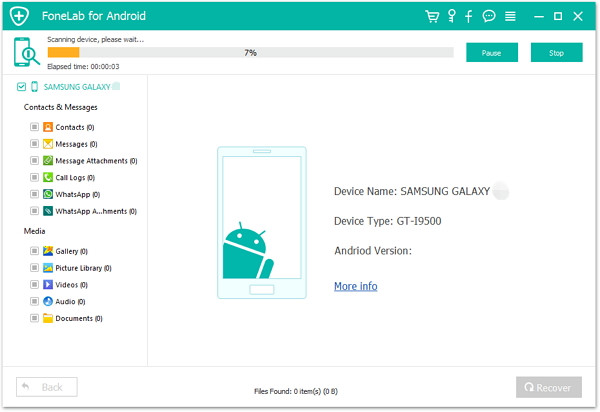
Step 3.Select the Data Type You Want to Recover and Scan Mode
To save the whole scanning time and spend up the scanning the process, the program provides checkbox for targeted scanning, this is where you select file types, for photos, you’re allowed to only check Gallery. And select one of the modes. "Scan for deleted files" is recommended.
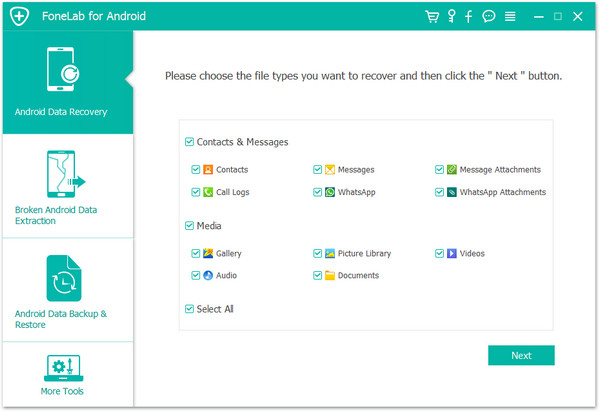
Step 4.Allow Superuser Request and Scan Your broken Samsung phone
There will be a dialog box pops up ask for your permission to start the scanning process on a rooted phone. Just press Allow on your Samsung phone until it does not show up again. click the "Start" button in the screen below to scan your Samsung for deleted files. Before doing this, make sure that your phone battery is charged more than 30%.
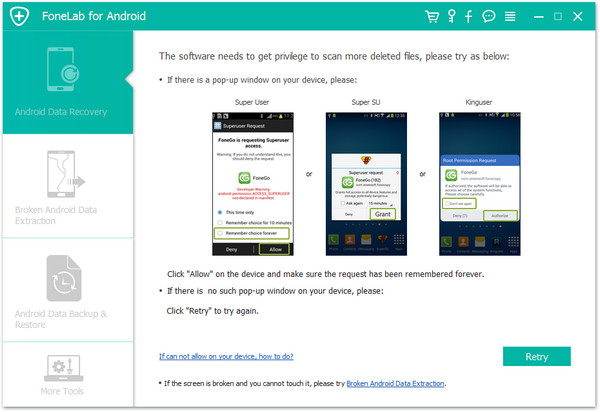
Step 5.Preview and Selectively Recover photos from broken Samsung phone
It will take a few minutes to finish the whole scanning process based on the size of the data. After scanning, all of photos(all deleted and existing photos) will be organized in a tree structure with the name, size, deleted time; Pictures are ready to be checked. Tick in the corresponding boxes or simply choose them all.
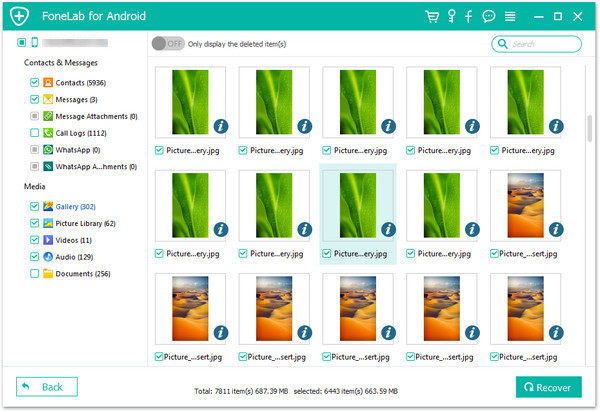
Samsung Photos Recovery provides you the effective way to directly scan and recover existing/lost/formatted/deleted photos and media files from broken Samsung phone directly,in addition,it can recover photos and media files from memory card inside of the Samsung devices,such as Samsung Galaxy S6/S5/S4/S3/Note 5/Note 4/Note 3/Note 2, Samsung Galaxy A8/A7/A6/A5 and other Samsung devices.If you have mastered the operating essentials, you’ll never worry about the troubles caused by accidental situations by data lost and you will not get dumbfounded when your Samsung phone is broken.
.png)
.png)
Related Articles:
How to recover deleted contacts from broken Samsung phone:
Once your Samsung phone get broken, the most urgent thing is that recover all the personal contacts on your broken phone in case the contacts data lost. Samsung contacts Recovery, which supports you to recover contacts from broken Samsung phone to your computer. Besides that, it can also help you to get messages, SMS, whatsapp call history back.