 Home >
Home >Samsung Galaxy S7 screen is broken,but lots of pictures stored in the phone?If your Samsung Galaxy S7 won’t turn on,how can you extract photos from S7 to computer?Samsung Galaxy S6 stuck in black screen of death and cannot access the gallery?Don’t worry,your data is almost certainly still on your phone internal memory somewhere; Modern Android operating systems provide protection against accidentally broken and deleting data, but only if the original data was not overwritten by new data, you still have chance to recover photos, contacts, SMS and other data from Samsung Galaxy S7/S6,even the phone is broken with broken screen or black screen.
For a broken screen on Samsung phone, you can replace it with a new screen,for a black screen Samsung phone with crash system,you can fix it by third-party Android system fix tool.To recover important data on your broken Samsung phone,you need to use a Samsung broken screen data recovery tool. In this article, we will share you a easy way to recover photos on Samsung Galaxy S7/S6 from a cracked screen.
Broken Android Data Recovery not only can help you directly scan and recover lost or deleted data from Samsung Galaxy S7/S6/S5/S4, but also enables you retireve files from broken Samsung phone,like pictures or photos, text messages, contacts, videos, WhatsApp messages.What’s more,the Broken Android Data Recovery is designed to users fix frozen, crashed, black-screen, virus-attack, screen-locked Samsung phone to normal without data loss.Let’s follow the simple steps guide to recover data from broken Samsung Galaxy S7/S7 Edge/S6/S6 Edge.
.png)
.png)
Supported Broken Samsung Galaxy S7/S6:
S7: SM-G930T, SM-G935F, SM-G930F
S6: SM-G925T, SM-G928P, SM-G928T, SM-G920T, SM-G925F, SM-G925P,SM-G9200, SM-G920F, SM-G920P,
Other broken Samsung phone: Samsung Galaxy S5/S4, Galaxy Note 5/Note 4/Note 3
If your Samsung Galaxy phone touch screen is cracked and cannot access the phone, then you need more steps to fix your and recover the photo files from the broken screen Samsung.
Step 1.Connect the Broken S7/S6 to Computer
To extract photo files from your broken Samsung Galaxy S7 or S6 to your PC, please download the Broken Android Data Recovery and run it on your computer,then connect the phone to PC with USB cable,and select "Start" to enter the fixing feature of your phone, so that you can do not need to tab your screen.

Step 2.Select and Confirm your S7/S6 Information
Select your phone name and model and click "Confirm" > follow the three-step guide in the interface to enter the download mode.
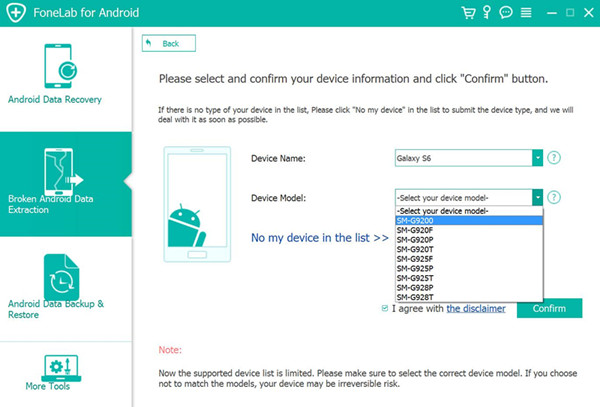
Step 3.Get the Samsung S7/S6 into Download Mode
Please follow the guide to get your phone into download mode:
1)Power off the phone
2)Press and hold the Volume Down + Home + Power button
3)Press the Volume Up button to enter download mode

Tips: Download Mode for Samsung devices allows you to easily install new OTA Updates or flash new Android operating system files by pushing them from computer directly to Samsung phone using only a USB data cable.
After enter into download mode successfully,please click "Start" to wait this software to fix your Samsung phone.
Step 4.Download Recovery Package
Once you get the phone into recovery mode successfully, the program will recognize and analyze your broken Samsung phone automatically. Then it will download the suitable recovery package to the phone. It will take some time to finish the recovery package download process.

Step 5. Recover Photos from Broken/Damaged Samsung Galaxy S7/S6
After download the recovery package for the Samsung Galaxy phone,the program will fix your phone automatically.After fixing your phone successfully, this program will scan your data from the Samsung phone directly.Only few minutes,you can see all photos, videos, contacts, text messages, WhatsApp chat history contents display to you.If you just want to extract photos from the broken phone,please click “Gallery” or “Picture Library” item to checkmark the photos/images/App photos on your Samsung Galaxy S7/S6 and click "Recover" to extract the photos from your broken-screen Samsung phone.
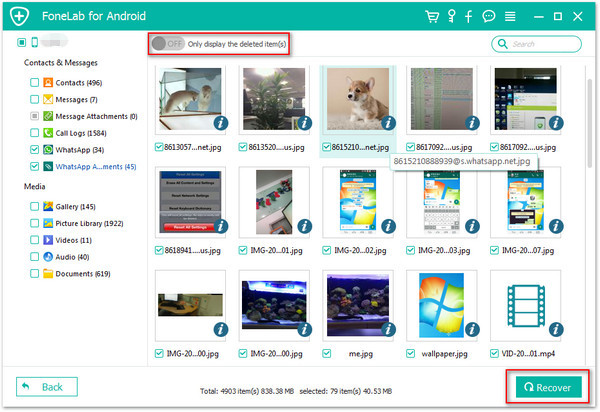
Free download the Android Data Recovery:
.png)
.png)
Related Articles:
How to Recover Deleted Photos on Samsung Galaxy S7/S6
How to Recover Lost Contacts from Samsung Galaxy S7/S6
How to Backup and Restore Data on Galaxy S7/S6
Samsung Galaxy S7 Manager: Transfer Files between Galaxy S7 and Computer
How to Fix Samsung with Black Screen