 Home >
Home >Your Samsung phone was broken due to felling out of your hands or while getting out of car you dropped it on floor?Some users looking for ways to Recover Files from Galaxy S7/S6/S5 with Broken Screen, and then restore data of your broken phone to a working Galaxy S6/S7/Note 5 as replacement.
Want to get all data off the broken phone and onto my new phone?Today,we teach you two ways to recover data from your Samsung Galaxy with broken screen via Smart Switch or Broken Android Data Recovery.
| Way 1:Recover Lost Files from Broken Galaxy S6/S5/S4/Note 5 Way 2:Recover Lost Files from Broken Galaxy S7/S6/Note 5 |
Samsung Broken Screen Data Recovery is designed for users retrieve files from broken screen Samsung Galaxy S7/S6/S5/S4/S3/Note 4/Note 5 effortlessly,you can easily recover broken Samsung files,like photos, music, videos, contacts, text messages, documents, WhatsApp messages,etc.You can install this Broken Android Data Recovery software on your computer Mac or Windows. Launch it and connect your broken phone,the program will automatically scan and recover data from broken Samsung Galaxy phones with broken screen, black screen, touch screen not work, can’t enter system.
Free download the trial version of Android Data Recovery Program and follow the steps below to have a try.
.png)
.png)
Tips:The Android data recovery not only can help you recover deleted or lost files from Android,but also allows you backup and restore Android data easily.
Easy Steps Recover Files from Galaxy S5/S4/S3 with Broken Screen
Free download and running the Broken Android Data Recovery on your PC or Mac,if you use Mac,we also provides you Android Data Recovery(Mac),please select the appropriate version.After running the program on your computer, and then the main window will show as follows.

Step 1. Connect your broken Samsung to Computer
After you launch the program on your computer, choose "Android Data Extraction(Damaged Device)" and connect your broken Samsung phone to computer via USB cable. Then choose the file type you want to recover,like “Contacts” "Messages" “Gallery” “WhatsApp Messages” “Call History” and more,if you want to recover all files on broken phone at once,please click “select all” option,and then click on "Start" at the button of the program.
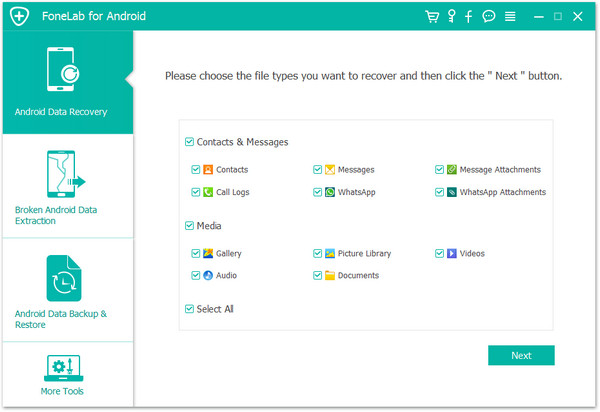
Step 2. Choose the fault type of your Samsung
In this step,you need to choose the fault type of your Samsung phone. For broken screen Samsung p hone,please choose "Black/broken screen",then it will lead you to the next step.
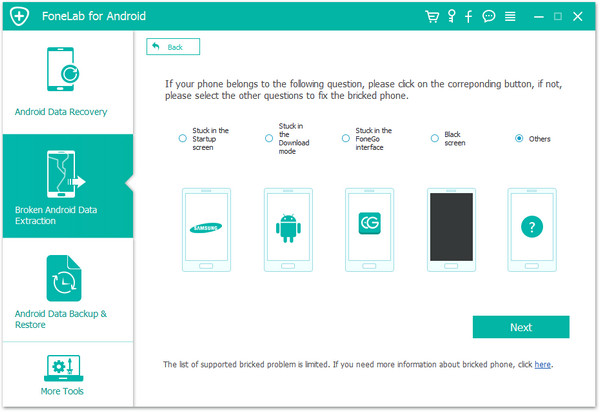
Step 3. Select Your Samsung Phone Model
Then you will select the model of your Samsung phone,in this steps we teach you extract files from a damaged Galaxy S5 smart phone for example,so please select “Galaxy S6”,and make sure choose the right "Device Name" and "Device Model".Then click "Next".

Step 4. Enter Download Mode on the Broken Samsung Phone
Now, just follow the guide on the program to get the Samsung phone into the Download Mode.

Step 5. Analyze the Samsung Phone and Download“Recovery Package”for it
After get your broken phone into download mode,the program will download the Recovery Package for your broken Samsung Galaxy S6,in the downloading process,please keep connecting your Android phone to the computer. When it finish downloading,the program will analyze your broken phone automatically.

Step 6. Preview and Recover Data from Broken/Damaged Samsung
After the analysis and scanning is completed, the Broken Android Data Recovery program will display all the file types that have found,like SMS, contacts, pictures, videos, call history,WhatsApp messages and other App data. Now,you able to retrieve files from broken Samsung Galaxy phone directly,please select the files type you want to extract preview them. Just click "Recover" button to save all the files you need from broken Samsung devices.
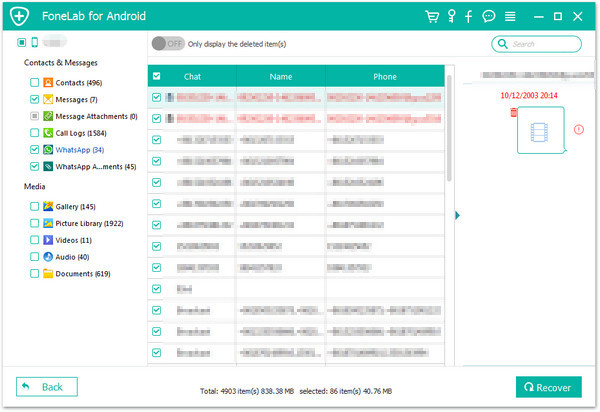
Free download the Android Data Recovery and try to recover files from broken Samsung phone:
.png)
.png)
However, please note that currently this program only supports the old Samsung Galaxy phone,like S6/S5/S4/S3/S2,Note 4/5,etc. For many other new Samsung smartphone,like Samsung Galaxy S20/S11/S10/S9/Note 20,or other Android brand, like Sony, HTC, LG, Nexus, Motorola and so on, you will still wait for some time,or you can try to recover data from Android SD card if your data stored on the phone memory card before.For new Samsung smartphone users,you can try the below guide to extract data from damaged Galaxy S20/S11/Note 20.
Although currently the Dr.Fone Broken Android Data Recovery above not supports recover data from broken Samsung and other new new Samsung smartphone,you can try using the Samsung Smart Switch to extract files from broken screen Samsung phone.
Unlock a Samsung Galaxy Phone when Your Screen Is Broken
Because your phone screen is broken,but you can’t access the phone because you have a security code for unlocking and your fingerprint scanner is not working.All of the first,you need to unlock the phone,and you can’t using USB debugging method and KIES.However,how to unlock a Samsung Galaxy phone when your screen is broken?
Don’t worry,I will teach you how to using Find My Mobile Service to help you remotely unlock your broken screen Galaxy and recover data from broken Samsung phone.After you unlock the broken phone,,then connect your damaged phone to your computer and using Smart Switch to backup all data from broken Samsung to computer.
How to Backup Files from Broken Samsung to Computer
Step 1. Log in your Samsung account on Find my Mobile service
Please click this link: https://findmymobile.samsung.com/ to open the website,this is the free service provides by Samsung company for users to find the lost or stolen phone, lock the phone screen, unlock phone screen and wipe data off Samsung device.
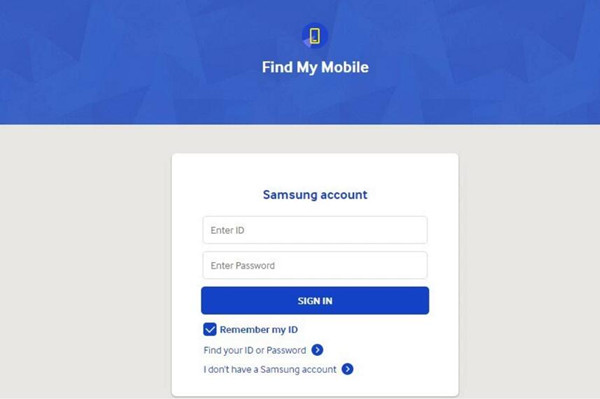
Step 2.Remotely Unlock your Galaxy S6 Broken Screen
Then click “Remotely unlock my phone or Unlock screen remotely”>> “Unlock My Screen” to remotely perform unlock your broken screen Samsung Galaxy S6.
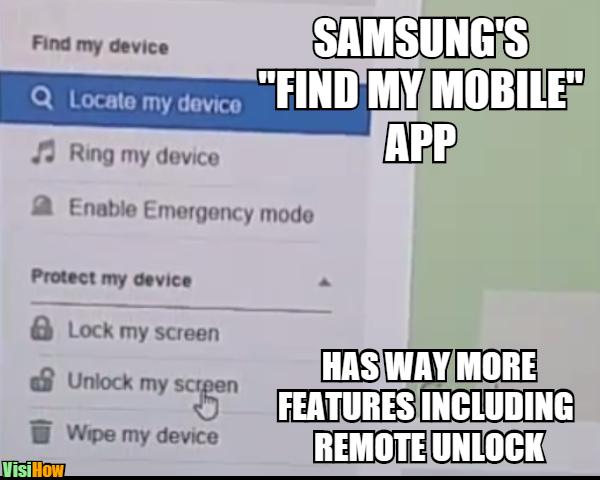
Step 3.Download and install Smart Switch on your PC or Mac
Download Smartswitch for Windows Download Smartswitch for Mac
Step 4.Connect Galaxy S6 Broken Screen with your MAC or PC and Recover Data
After running the Smartswitch program on your computer,then connect the broken screen Galaxy S6 to computer via a USB cable,and click “Backup” button begin to recover the data from broken screen S6 to computer with Smart Switch. You can also use standard copy paste to transfer your files to PC.
.jpg)
Step 5.Restore this Backup Files to a working Galaxy S6 or other Android devices
The above step,you have make a backup of your broken phone,to restore the backup you made of your broken phone a phone,please select the data you want to restore, like photos, videos, contacts, SMS. You can restore everything that was on your phone.
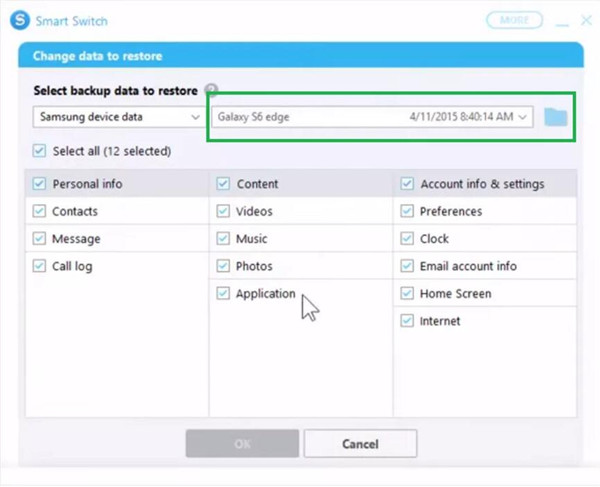
Smartphones are very vulnerable to damaged. Make sure you back up your important data from phone to cloud or PC regular,we recommend you make Android data backup and make sure your data never lost,even your phone is broken with explosion,like Note 7,you never know when these devices decide to give up on you.Because the files and personal data in the phone, counts much more than the physical value of the phone itself.
Related Articles:
Recover Text Messages from Broken Samsung Galaxy
Recover Deleted Photos, Videos from Samsung Galaxy
How to Backup and Restore Samsung Galaxy S7/S6/S5
Recover Deleted Photos on Samsung Galaxy S7/S6/S5