 Home >
Home >[Summary]:Lost Pictures on your HUAWEI P series Phone? Do not worry! You can find software that can help you do Huawei P20/P10/P9/P8 recovery and guide to recover deleted photos from Huawei P/Mate/Honor/Nova/G/Y/Ascend mobile phone in this page.
HUAWEI flagship smartphone, including P Mate series and Mate series,for example, HUAWEI P20/20 Pro, Huawei Mate RS Porsche Design and Huawei Mate 10/10 Pro,all these devices are the latest released HUAWEI mobile phone in 2018,especially the Huawei P20/20 Pro/Mate RS are very popular in the world,for ompeting with the Samsung Galaxy S9 and iPhone X.Huawei phone can stored many data such as photos, videos, music, text messages, contacts, notes, memos, and so forth.Since HUWEI is great, many users must have shot and stored tons of photos in the Huawei phone. However, once you delete the photos by accident or lost photos and videos on Huawei phone,how can you recover deleted photos/videos from HUAWEI phone?
With the help of Android Data Recovery, you just take few easy steps to recover photos from Huawei P20/P10/P9/P8 and other Android phones.No matter what pictures you download from online site or save the photos with your Huawei phone camera, even, the picture cache from your browser, you could easily recover them from your Huawei Android phone with this data recovery tool.In addition,the Android Data Recovery enables users recover lost contacts, text messages, call logs, music, video, WhatsApp messages and documents from Android phone, including Huawei, Samsung, Sony, Google phone, Xiaomi, Vivo, OnePlus, ZET, HTC, Motorola, LG and more.
Download the Android Data Recovery app on the computer and follow the steps to recover your Huawei phone lost data.
.png)
.png)
Get the Android Toolkit for Windows or Mac version,then running and click the "Android Data Recovery" feature.
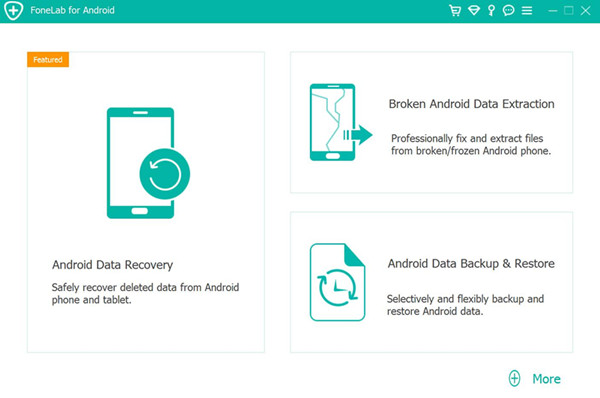
Step 1.Connect HUAWEI Phone to Computer
Open Android Data Recovery on your Windows or Mac computer. Plug HUAWEI P20 to the computer through the USB cable. Remember that do not start any other Android phone management software.
Note:
1. If your HUAWEI is connected with your computer, please enable USB debugging, and keep device turn on, or reconnect your device.
2. If your photos/videos were previously stored in an external SD card, you can directly recover data from SD card.
Here,you can also use a data recovery software to recover formatted photos and video files from SD card.
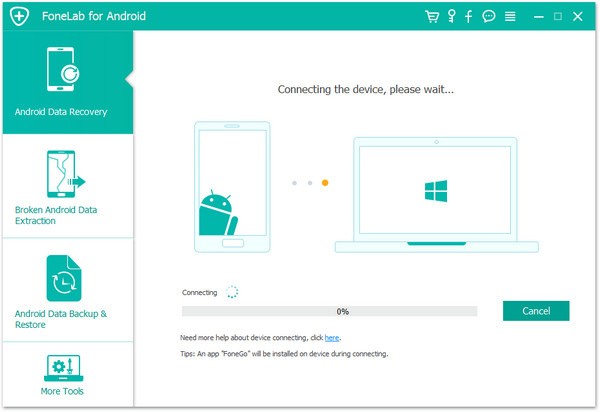
Step 2.Detecting your HUAWEI P20
Your phone should be detected. If the operation system is 4.2.2 or above, go to the phone and tap the button "OK" on your Android.
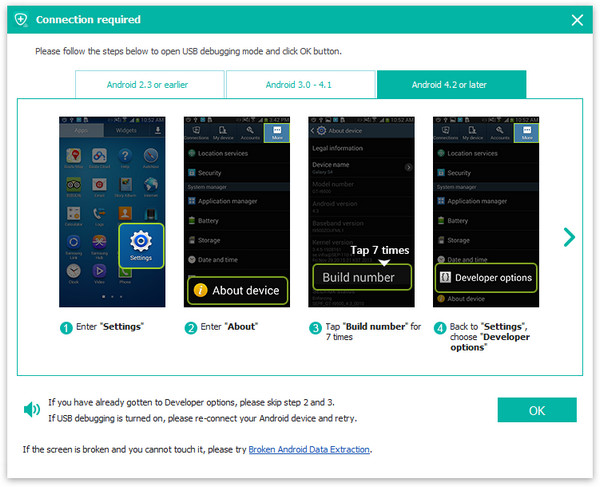
Step 3.Select Huawei Data to Scan
Your phone is connected. You can choose file types to scan. Tick "Pictures Library" and "Videos" on the list. Then click the button "Next".
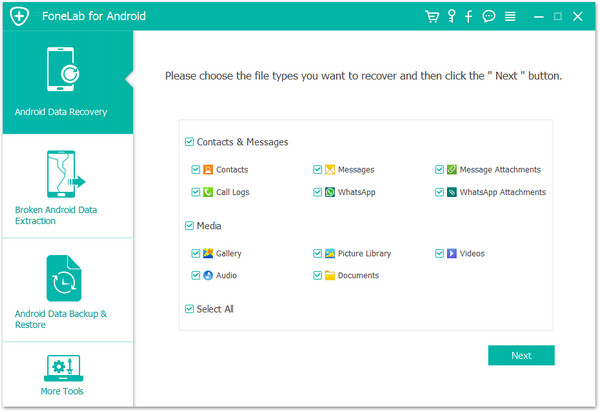
Step 4.Confirm Superuser Request to Allow Scan HUAWEI P20
Before scanning, go to your Huawei P20 phone. You should have a Superuser request on the screen. Read the terms and touch the "Allow"/ "Authorize"/ "Grant" button. This will allow the program to scan your phone.
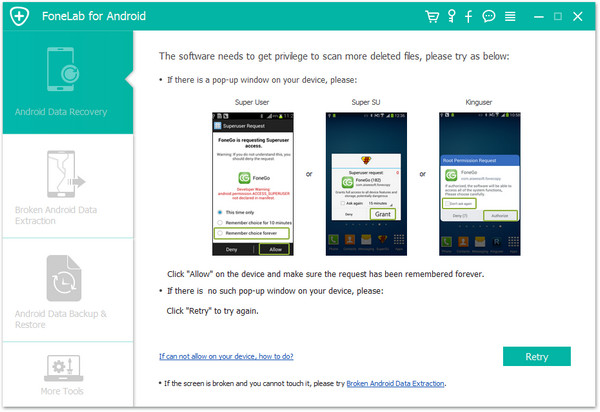
Analyzing and Scanning Your Huawei Android phone
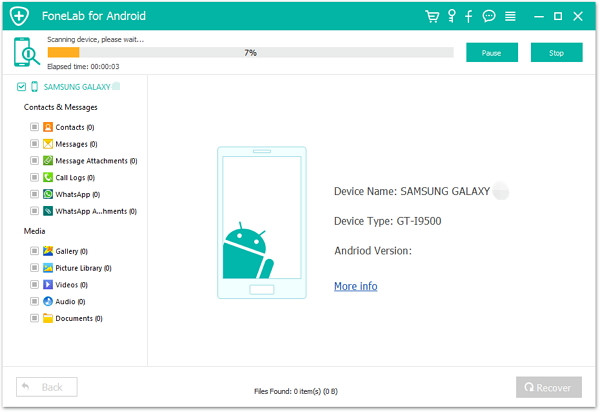
Step 5.Preview and Recover Photos/Videos from HUAWEI P20
Scan complete. You can preview files before recovering them. Click "Gallery", "Photos" at the left. You can view thumbnail, name, format, and size of the photo. If you double click it, you can preview the full-size image. Click "Videos". You can also see the name, size, and format of the video. After previewing, you can choose items you want and click the button "Recover" to get them back.
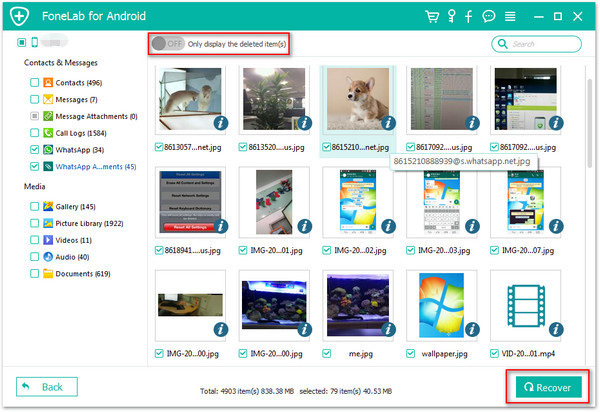
It is a piece of cake to recover lost and deleted photos/videos from Huawei P20/P10/P9/P8 smartphone with Android Data Recovery. Is that so? With this setup, you can also retrieve lost contacts, text messages, WhatsApp messages, call logs and more from your Android phone! Last but not least, don't forget to back up your data after recovery.
.png)
.png)
Related Articles
Recover Lost Photos, Videos from iPhone
Recover Deleted Photos, Videos from Samsung Galaxy
Recover Photos, Videos from Broken Samsung Galaxy