 Home >
Home >[Summary]: Looking for a Huawei data recovery to recover deleted files from Huawei Mate RS/10/9/8,etc.?Want to recover Huawei Mate RS/Mate 10 deleted photos, contacts and messages? This tutorial will provides you the simple way to recover lost and deleted data including contacts, photos, SMS, videos, WhatsApp messages, call logs, audio and so on from Huawei Mate RS/10/9/8/7/S.

People also read:
Pro Tips to Recover Deleted Photos from Android
How to Backup Android Phone to PC to Prevent from Data Loss
Huawei has released three new smartphone - Huawei Mate 10, Mate 10 Plus and PORSCHE DESIGN HUAWEI Mate RS.
Huawei Mate RS is equipped with Unicorn 970+4000mAh battery +6 inch 2K screen +512GB storage space. Porsche design, positive and negative eight-surface 3D glass body, Leica three lenses, Unicorn 970 AI processor, in-screen fingerprint recognition, 10W wireless fast charging, 4000 mAh battery. 6-inch 2K OLED screen in black and red with Porsche Design Logo on the back. The back center is vertically arranged with 20 million pixels black and white + 40 million pixels RGB color + 8 million pixels telephoto Leica three camera. 18:9 full screen design. The HUAWEI Mate RS Porsche Design uses the same three-lens solution as the Huawei P20 Pro, a 40-megapixel color lens, a 20-megapixel black-and-white lens, and a 8 million telephoto pixel lens. 3x optical zoom, 5x 3x zoom, 10x digital zoom. The photoreceptor area is up to 1/1.7 inch, 1.55 μm micro pixels, and the main focus is F1.8 aperture.
When you have purchased an new Huawei Mate 10/10 Plus or Mate RS,the first thing you want to do is transfering data from old phone to Huawei phone.But some people reports that it's very frustrating to lose the important data on a cellphone. But don't worry and you still get a chance to recover lost data from Android phone with a recovery tool. Now, let's check on this guide to see how to easily recover lost data on Huawei,even you using the latest Huawei Mate 10/10 Pro or Huawei Mate RS Porsche Design.
Why Huawei data recovery is possible? Let's take photo as an example. When you deleting a photo from Huawei phone memory, it isn’t actually deleted. When a "delete" is performed, only the space that the file occupies is marked as blank for reuse, but the deleted file is still here.You still have chance to recover lost and deleted data on Huawei Mate RS/10/9/8/7/S easily.What you need is a professional Android Data Recovery.
Android Data Recovery can help you find and retrieve lost media files: photos, videos, audio, App pictures, App videos; text contents: text messages, contacts, call logs, WhatsApp messages and documents from Huawei Mate and Huawei P series with simple clicks. It allows you to preview all the files to check the file quality before recovery. Now you can read the Huawei data recovery detailed guide.
.png)
.png)
Step 1.Run the Android Data Recovery and Choose the Data Recovery Function
You have to download and install the Android Toolkit on your computer first, and then select "Android Data Recovery" among the three function list after you running it.

Step 2.Connect Huawei Mate RS/10/9/8/7 or Mate S to PC
Then connect your Huawei Mate smartphone to PC via USB cable,when the device successfully detected,you need to enable the USB debugging on your Huawei phone.
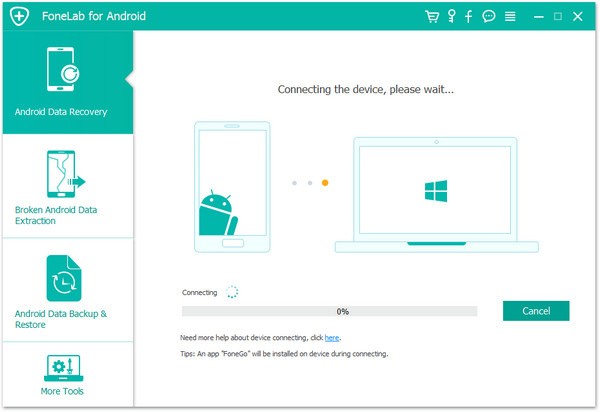
When the program detects your phone, it requires you to enable USB debugging. There are three options. Please choose the one for your phone's Android OS.
1) For Android 2.3 or earlier: Enter "Settings" < Click "Applications" < Click "Development" < Check "USB debugging"
2) For Android 3.0 to 4.1: Enter "Settings" < Click "Developer options" < Check "USB debugging"
3) For Android 4.2 or newer: Enter "Settings" < Click "About Phone" < Tap "Build number" for several times until getting a note "You are under developer mode" < Back to "Settings" < Click "Developer options" < Check "USB debugging"
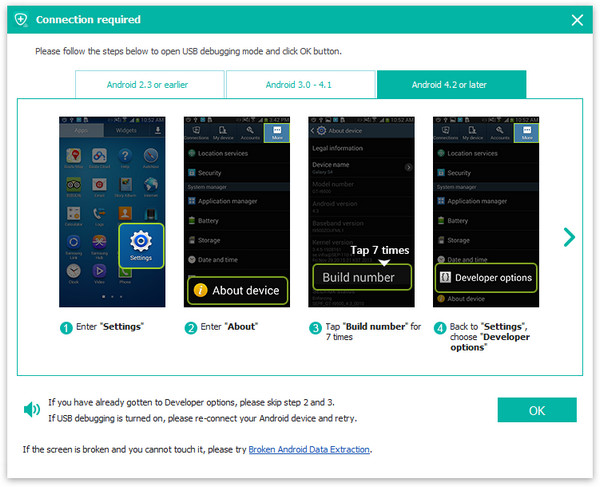
Step 3. Select the Data Type to Scan
When the phone is connected and detected successfully, the software displays all the data type that can be restored. Choose some or all of them according to your needs, for example, if you want to recover contacts, pictures, videos, text messages, WhatsApp messages, please check "Contacts","Messages","Picture Library","video","WhatsApp messages" and click on "Next" button.
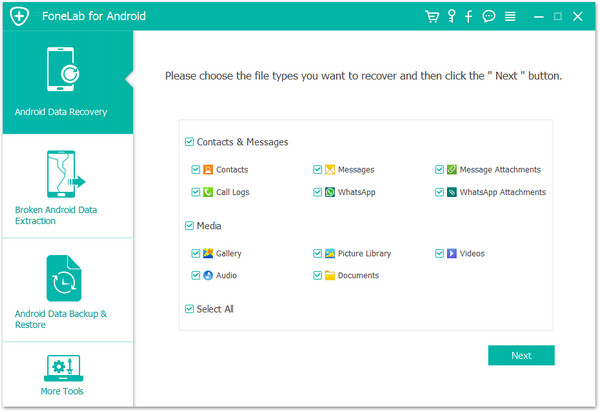
Tips: Please keep your smartphone connected to computer during the scanning process.
Step 4.Allow Scan Your Phone
After the program finishes analyzing process, it will prompt you turn back to your device again to accept and tap on the "Allow" button to let the program scan your phone for lost messages, contacts, photos and video on your Huawei phone.
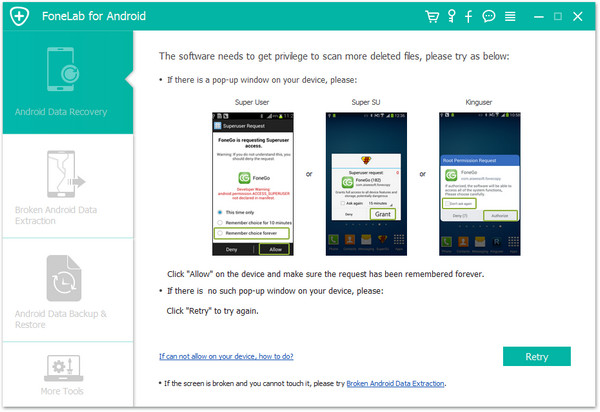
Step 5.Start to Analyzing and Scanning Your Huawei Phone
If your phone is not rooted, the program will provide two options: scanning deleted files and scanning all files. It takes longer to scan all files. And then click "Next" to continue the data recovery process.
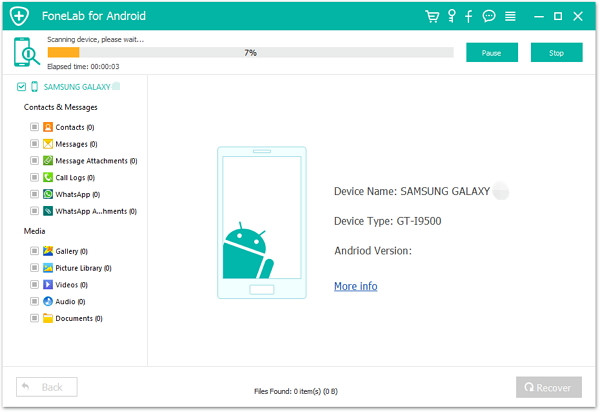
Tips: After getting the deleted and lost data back,your phone will return to unrooted status.
Step 6.Preview and Recover Lost Data from Huawei Mate RS/10/9/8/7
The scanning process can be completed very quickly. After a short wait, you can preview the data one by one.At this time,there will be a preview window of files for you to preview the text messages, contacts, call logs, WhatsApp messages and photos from HUAWEI device before recovery. Select what you want, and then click "Recover" to save it all on your computer.

Download Android Data Recovery for Windows and Android Data Recovery for Mac to have a try now!
.png)
.png)
Above is the whole guide to recover deleted photos, messages, contacts, videos and other files from Huawei Mate RS/10/9/8/7,you can also follow the same steps to recover deleted data from Huawei P20/P10/P9/P8, Huawei Honor, Huawei Nova, Huwei G, Huawei Y, Huawei Ascend P8 and other Android devices.If you have any question when following the guide for the data recovery, please contact us via Facebook or Google+.
Related Articles:
How to Transfer Music from Android to Huawei P9/P10/P20
Transfer Music from iTunes to Huawei Mate 9/Mate 10/Mate RS
Transfer iTunes Music to Huawei Mate RS/10
Transfer Data Android phone to Huawei Mate 9/Mate 10/Mate RS