 Home >
Home >How can I restore my iPhone 6s with simply ipsw file and iTunes?
“I want to restore my iPhone 6s plus. using a previously downloaded .ipsw file from the web instead of iTunes trying to download it again. I have tried putting the .ipsw file in the ~/Library/iTunes/iPod Software Updates/ folder but it still downloads another one.
By the way, my iPhone 6s is stuck in recovery mode and I cannot cannot get it out of it except restoring the iPhone. What should I do?” -- Asked by Migue
When your iPhone ios system running abnormal or crash,like iPhone stuck in recovery mode, white Apple logo, black screen, DFU Mode, looping on start, Screen in Red or Blue and other iOS system issues,you can reinstall ipsw file on your iPhone to restore iOS system to normal status.This article teach you two easy ways to perform a system restore on an iPhone with ipsw file by iTunes,let’s learn how to clean install or manually update on iPhone, iPad and iPod Touch,and return your ios devices to normal status.

Apple designed the System Restore feature to restore your iPhone from a system malfunction that can't be resolved by other means. However,when your iPhone system is crash,you can install ipsw file on iPhone with iTunes to restore the ios system,but this method will erase all personal data and settings and restores the phone to factory defaults.Apple recommends that you back up the iPhone before performing a system restore,so you do not lose any data. A backup gives you the option of restoring your data after re-entering your existing login details into the restored iPhone.
Backup Your iPhone before Install ipsw file with iTunes
To avoiding data erased while using ipsw file to restore iPhone with iTunes,it’s important for you to backup your iPhone data to computer,including contacts, sms, photos, videos, call history, notes,App data and other important contents stored in your devices.
| Method 1:How to Use ipsw file to Restore iPhone with iTunes(Data Loss) Method 2: Use ipsw file to Restore iPhone Normal(No Data Loss) |
To use ipsw file to restore iPhone with iTunes,ensure you are running the latest iTunes version on your PC or Mac,if you iTunes program is the old version,please update your iTunes at first.Then download the iOS 10/9/8 IPSW for your devices,here we provides (IPSW firmware files) for iPhone, iPad, iPod touch(from iOS 8 to iOS 10).
Check iOS Firmware based on your devices model,below are the direct ipsw file download page for you download the latest IPSW file for your iPhone/iPad/iPod Touch:
Download iOS firmware file for iPhone
Download iOS firmware file for iPad
Download iOS firmware file for iPod Touch
Step 1. Run the iTunes and Connect your iPhone with iTunes
After downloading the ipsw file complete and save on your computer,then Then connect your iPhone to iTunes and wait for it to get detected.Select your iPhone from the list of devices in iTunes and click the "Summary" tab.,you will get a interface as below.
Step 2.Click "Restore iPhone."
Hold down the SHIFT [ Windows ] or ALT [ Mac ] key and click “Restore iPhone” in iTunes simultaneously

Step 3.Locate and Import the IPSW files to iTunes you have Downloaded
In this step,the iTunes will pup up a new windows for you to choose the IPSW files you downloaded from the web. Once you choose the file, iTunes will start the restore process and the phone might boot several times in between the progress.

Step 4. Begin Install iPSW File on iPhone and Perform a System Restore
If prompted for a license agreement, read the agreement and click "Agree." The system restore completes automatically within a few minutes and restarts your iPhone.When the ipsw file installing process has finished, your iPhone will reboot with “Hello” screen.You'll need to set your iPhone up again, just like the first time you received it.

Disadvantage:This method is free,but this method will wipe all personal data and settings and restores the phone to factory defaults,in additional,if you install ipsw file on iPhone to restore your device back to its original state,it will take you a lot of time.Next,let’s teach you a effective method to install ipsw file on iPhone, iPad, iPod Touch without losing data and save time.
To install ipsw file on iPhone and restore iOS system to normal statue without data losing,you need to use a third-party ipsw install tool.
More Safer Way to Restore Your iOS System to Normal
When your iPhone cannot enter the system in normal way and compared with iTunes,next is a really secure way helps you fix iPhone system with no data loss.
This iOS System Repair Tool is a ipsw install auxiliary tool,which can help you restore iPhone/iPad/iPod to normal from IPSW without losing any data,it will recognize your iOS device, offering the latest iOS version (ipsw firmware file) for you to download and install,the software will finish it for you automatically.Only few minutes helps you install ipsw file without iTunes,and restore iPhone back to normal status by yourself without data loss when it is stuck into recovery mode, DFU mode, iTunes screen, white Apple logo, etc.
.png)
.png)
Step 1. Choose the iOS System Recovery feature
After launching the iOS Data & System Recovery tool on computer, go to the home screen and one the extreme left, click “More Tool”>> "iOS System Recovery",you will get a new interface as below.

Step 2. Connect the iPhone to Computer
Then connect the iPhone to your PC/MAC using a USB cable.the iPhone Data & System Recovery will recognize your iPhone, and then you can press the “Start” button to begin., click "Start" to continue the process.

Step 3. Select the required firmware package (ipsw file) and Download for your iPhone
In this step,you now need to select the IPSW file which will work with your iPhone. The program will recognize your iPhone device and provides the latest iOS version (iOS 10.1.1 ipsw firmware) for you to download. If you want to install the latest IPSW file for on your iPhone,please click the “Download” button to proceed and wait. The software will finish it for you automatically.

1)Start to Download Correct iOS 10 ipsw files for your iPhone directly
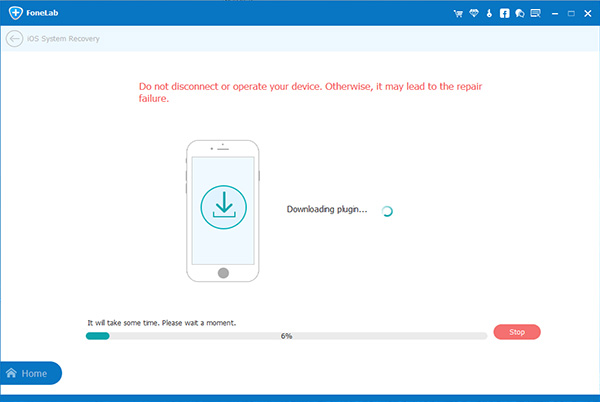
2)If you want to install iOS 9 or iOS 8 ipsw file on iPhone without iTunes,you need to go to below the direct links to download the .IPSW files:
Download iOS firmware file for iPhone
Download iOS firmware file for iPad
Download iOS firmware file for iPod Touch
To install iOS 9/8 ipsw file on iPhone,please locate the IPSW file you have downloaded and "Select" it to put the files into the Dr.Fone for iOS program and go to next steps.

Step 4. Begin Repair/Restore iPhone to Return it to Normal
When the IPSW file has been downloaded, the firmware contained within will begin to install and fix your ios system to restore the iPhone to normal status. This is a process that will takes you less than 10 minutes,so wait until you get a notification informing you that your iPhone is restarting in normal mode.When the ipsw file installing process finish,your iPhone get out of recovery mode and Apple logo looping, or get your iPhone device to work properly.
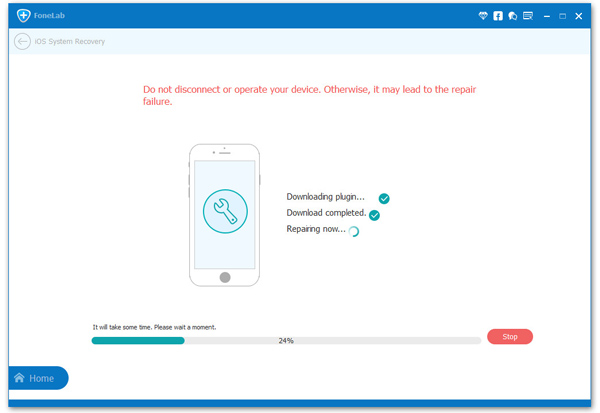
Free download the iOS System & Data Recovery and have a try!
.png)
.png)
Some ios users ask how to restore their ios devices with simply ipsw file and iTunes.Here's how to use IPSW file to restore your iPhone, iPad and iPod Touch with or without iTunes.If you think our article can help you solve the problem, please share it to the social network like Facebook, Google+ or twitter.
Related Articles:
How to Get iPhone out of Recovery Mode
How to Fix iPhone Stuck in Apple Logo
Fix iPhone Stuck in Black Screen of death
How to Recover Lost Data on iPhone iPad
Transfer Data from old iPhone to new iPhone
iOS Optimizer:Wipe Junk Files on iPhone iPad Permanently
Tags: how to install ipsw file on iphone without itunes, how to use ipsw file to restore iphone with itunes, how to use ipsw file to restore iphone with itunes, how to update iphone using downloaded ipsw, restore iphone firmware without itunes, how to use ipsw file to restore iphone without data loss