 Home >
Home >
News: Apple's Plan to Sell Used iPhones in India
“Government rejects Apple's plan to sell 'used-iPhones' in India. The Apple company had hoped through the sale of second-hand iPhone the way to gain a foothold in India, currently its share in the country's market share of only 2%. In India, 80% of the phone is priced less than $ 150. Allegedly, Apple has to expand the Indian market and has ambitious plans for the Apple Store Fifth Avenue flagship retail store to open a design based in the country.”
To avoid your private data stolen or exposed by others, you should erase all iPhone data before selling or giving away your old iPhone, iPad, or iPod.
Notes: Protect your private data stored on old iPhone when selling, recycling or donating it.
However,before selling the old iPhone, iPad,we must to permanently wipe text messages, contacts, phone numbers, your family's phone numbers, photos, videos, email address, bank account, Apple ID, emails and other private data from iPhone, iPad without restored.As we all know,simply deleting files or resetting to factory won’t delete data thoroughly,because some data recovery in market can recover deleted data from ios devices easily,like Dr.Fone iOS Data Recovery.
You can learn more:How to recover deleted data from iPhone,iPad
To erase all data on iPhone without recovery,simple deletion is not a wise choice,you must to use a professional iPhone iPad Data Eraser tool.Today,we mainly teach you how to use a iOS Data Eraser tool to delete data on ios devices permanently.Please keep reading as below.
Backup iPhone data to computer first: Before erasing data your old iPhone by the iOS Data Eraser tool, please remember backup all useful contents from iPhone to comptuer, because the deletion you're going to perform is permanent,please go to backup and restore iPhone data,all backp contents including contacts,sms,photos,videos,call history,whatsapp messages,ect. You can also directly transfer data from old iPhone to new iPhone(if you have bought an new ios device) or transfer iPhone data to new Android(if your phone is an Android one).
Delete Everything Off of old iPhone for selling: Now, you can use the iOS Data Eraser to begin wipe all data from iPhone on PC or Mac computer,this powerful data eraser tool will auto scan your iPhone after connecting to PC. By scanning all data from your device, it can wipe SMS, contacts, emails, photos, videos, apps, call logs, Apple ID and more from iPhone, iPad devices within a few minutes.This powerful iPhone data eraser software can smash all contents on the iPhone, and even the government recovery facility can't recover anything on it. It's totally safe and easy to wipe everythine from your ios devices on computer.
Free download the iOS Data Eraser and have a try!


Easy Steps to Wipe iPhone Data Before Selling
Once running the Dr.Fone on your computer and you'll see all features inside as following. Select "Data Eraser" among all the functions.
.jpg)
Next, let's check how to use Dr.Fone - Data Eraser (iOS) to erase all data on the iPhone in steps.
Step 1. Connect your device to the computer
Connect your iPhone or iPad to the computer using a lightning cable. Once it recognizes your device, it displays 3 options for you. Choose Erase All Data to start the data erasing process.
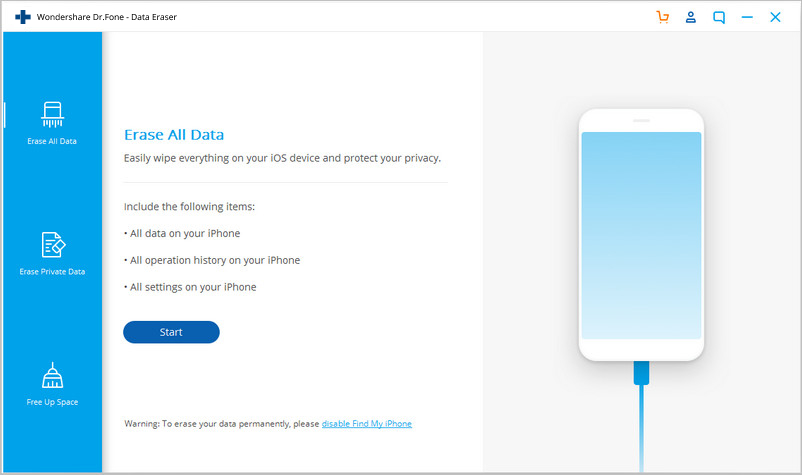
Step 2. Start erasing your iPhone completely and permanently
When the program detects your iPhone or iPad, you can select a security level to erase iOS data. The higher the security level, the lower possibility your data can be recovered. Meanwhile, a higher security level takes a long time to erase.
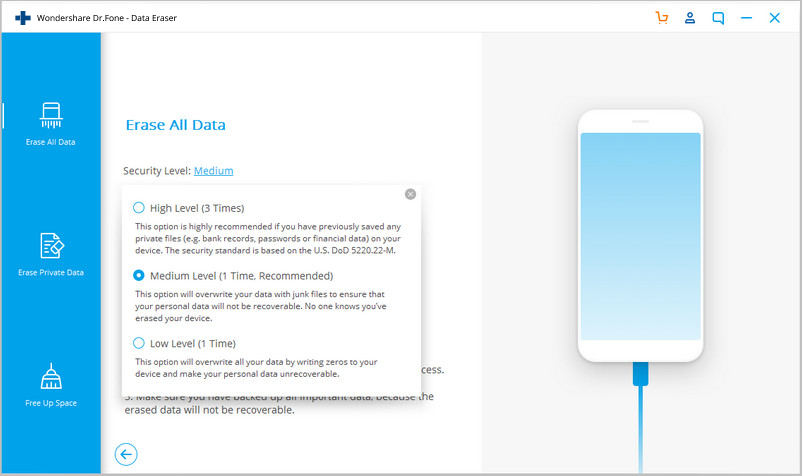
Since the erased data can't be recovered, you need to be careful and enter "000000" to confirm your operation when you are ready.
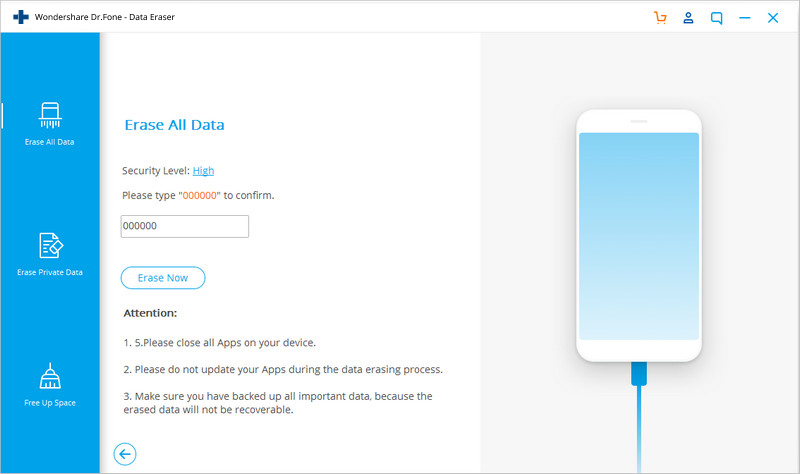
Step 3. Wait until the data erasure is complete
Once the erasure begins, you don't need to do anything, but wait for the end of the process, and keep that your device is connected during the whole process.
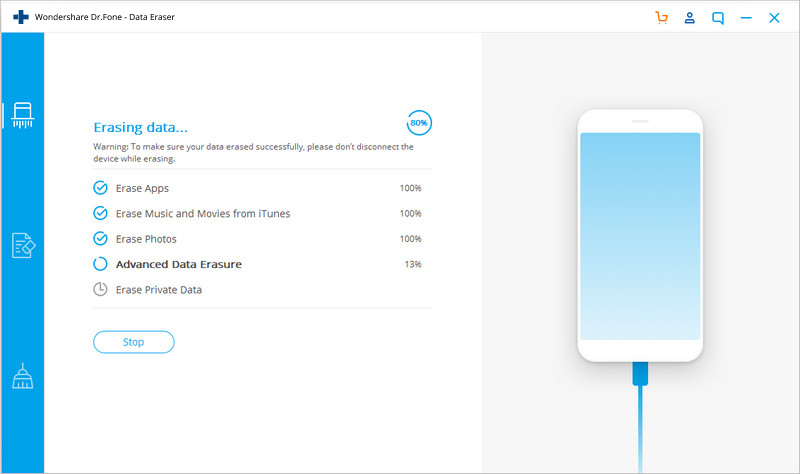
The program requires you to confirm the rebooting of your iPhone or iPad. Click "OK" to continue.
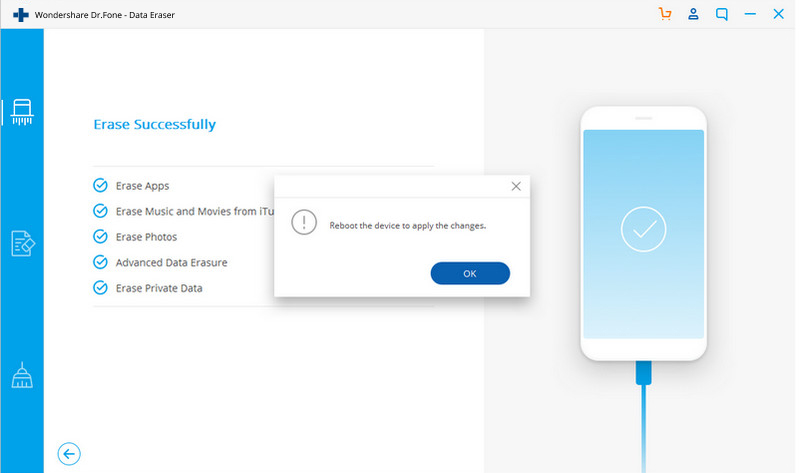
When the data erasure is complete, you will see a window appearing as follows.
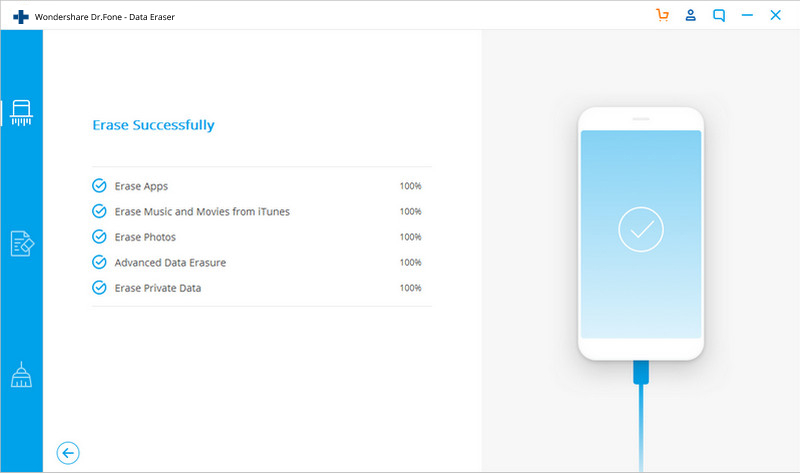
Now, your iPhone/iPad is fully erased and turns into a new device with no content, and you can begin to set it according to your need.
Free download the iOS Data Eraser and have a try!


Related Articles:
Permanently Delete Data on iPad Before Selling
How to Deleted Notes on iPhone,iPad Permanenly
How to Erase Junk Files on iPhone.iPad
Deleted and Compress Photos on iPhone to Free Up Storage